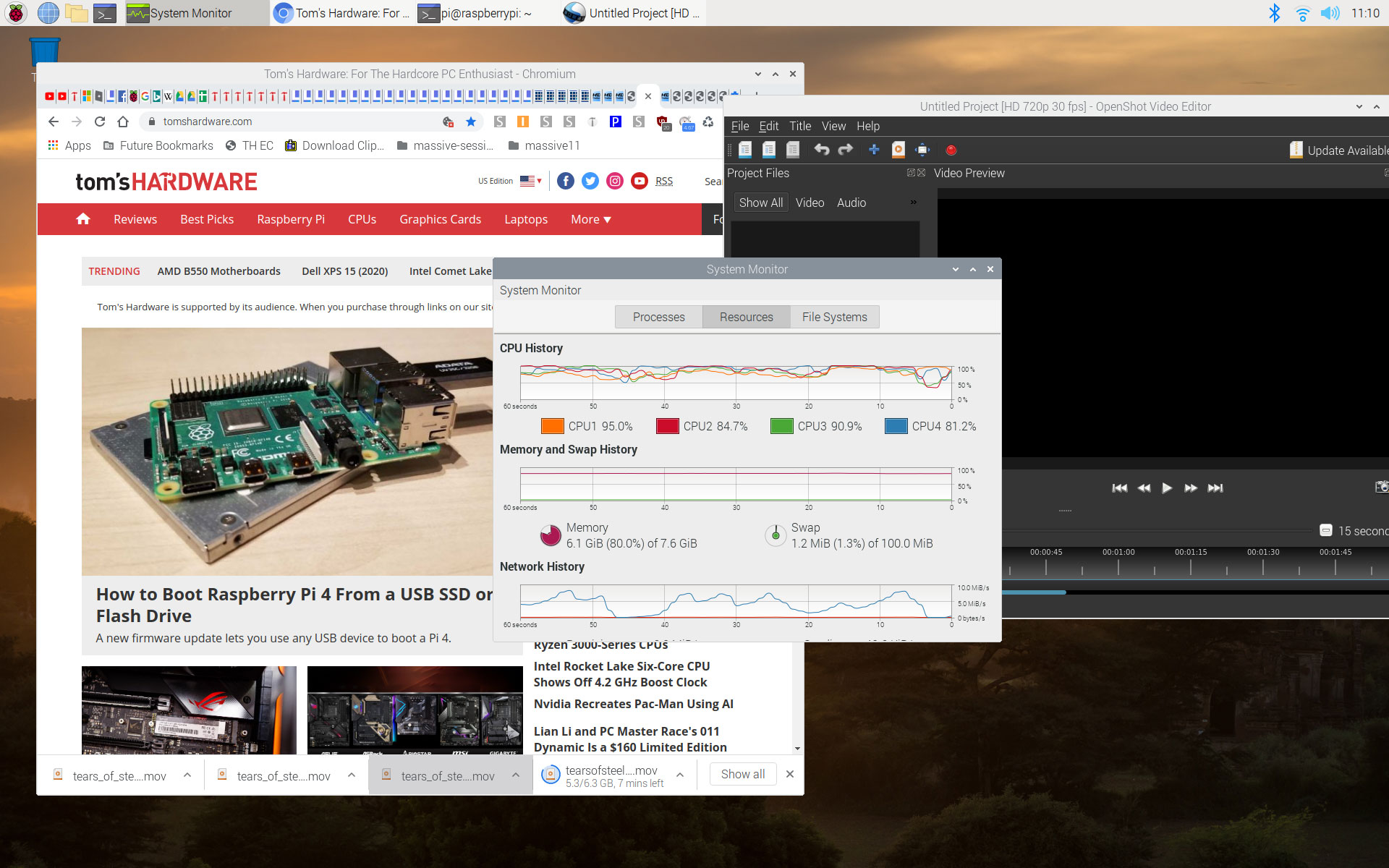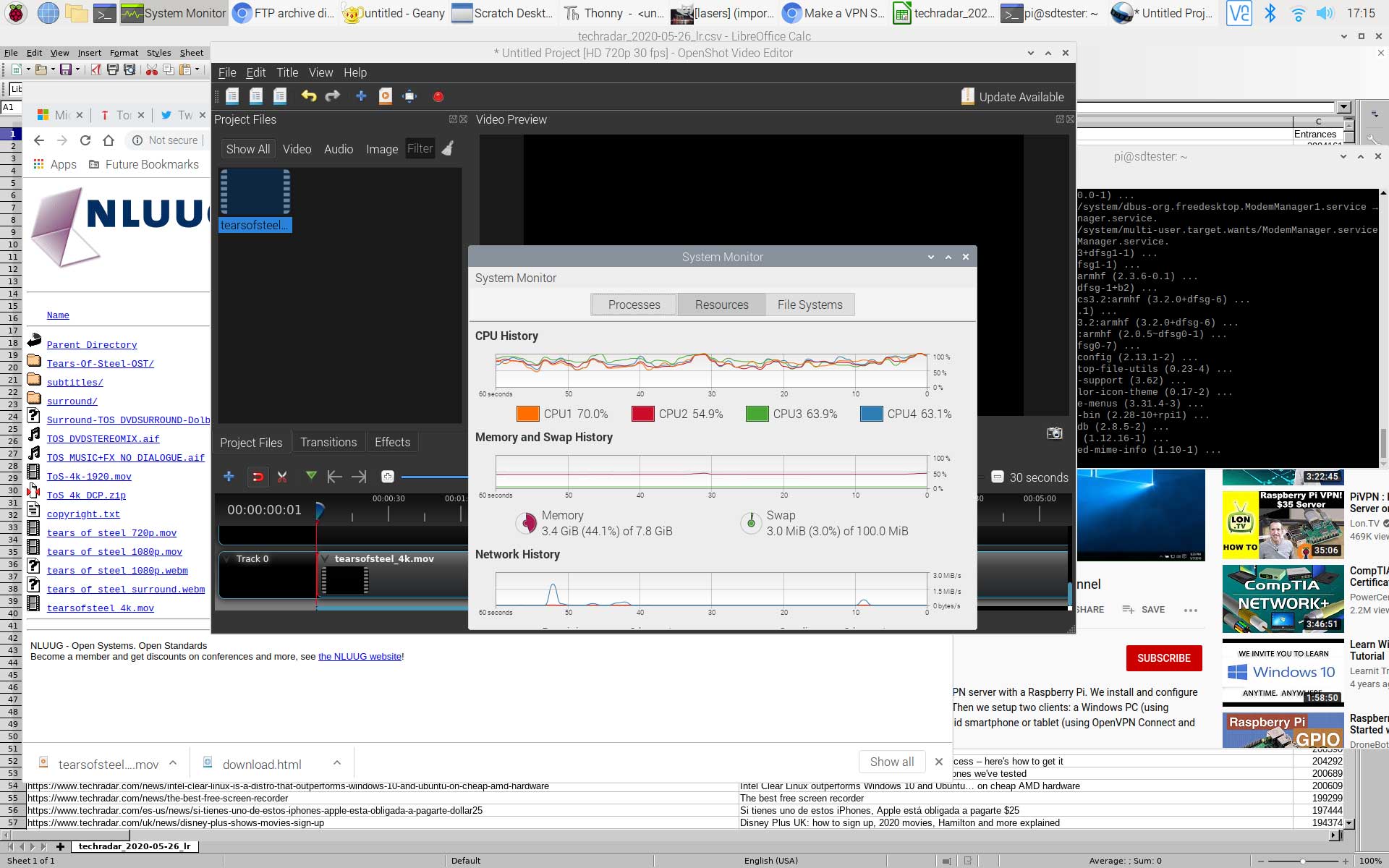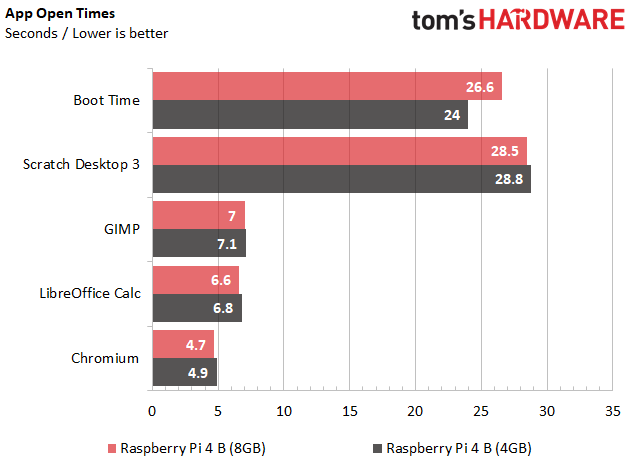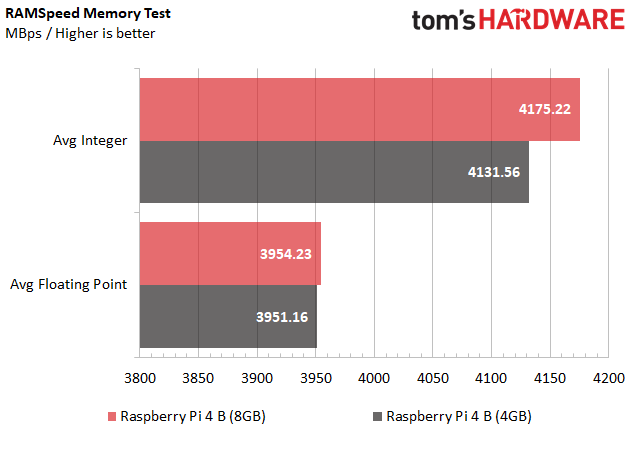Raspberry Pi 4 (8GB) Tested: Double the RAM, New 64-Bit OS
The Raspberry Pi 4 (8GB) has plenty of memory, but do you need this much?

From its launch in 2012 up until 2019, the Raspberry Pi wasn’t regarded as a serious PC replacement. Sure, you could play a few games, run office apps and surf the web with even the $5 Raspberry Pi Zero, but most people don’t want to do that with just 512MB or 1GB of RAM. When the Raspberry Pi 4 came out in June 2019, it changed the game by offering up to 4GB of RAM, more than enough for real multitasking and productivity.
Now, the Raspberry Pi Foundation has upped the ante by releasing a Raspberry Pi 4 B with a generous 8GB of RAM. Launching today for $75, the Raspberry Pi 4 B (8GB) is identical to other Raspberry Pi 4 B models in every way, except for its RAM capacity. So what do you do with all that memory, and is spending $20 more than the price of the $55 4GB model worth it?
The short answer is that, right now, the 8GB capacity makes the most sense for users with very specialized needs: running data-intensive server loads or using virtual machines. As our tests show, it’s pretty difficult to use more than 4GB of RAM on Raspberry Pi, even if you’re a heavy multitasker.
As part of this announcement, the Raspberry Pi Foundation has decided to change its official operating system's name from Raspbian to Raspberry Pi OS. Up until now, Raspberry Pi OS has only been available in 32-bit form, which means that it can’t allow a single process to use more than 4GB of RAM, though it can use all 8GB when it is spread across multiple processes (each browser tab is a separate process, for example).
However, the organization is working on a 64-bit version of Raspberry Pi OS, which is already available in public beta. A 64-bit operating system allows 64-bit apps that can use more than 4GB in a single process. It could also lead to more caching and better performance overall.
“Once we have the 64-bit kernel and userland there's going to be a performance advantage. The RAM will turn directly into a performance advantage by improving filesystem performance,” Raspberry Pi CEO Eben Upton said. “Once you've been running your machine for a day every conceivable page that you might want off the drive is going to be in RAM.”
64-Bit Raspberry Pi OS: Same Looks
As part of my testing, I got early access to Raspberry Pi OS (64-bit), which looks and feels just like its 32-bit counterpart has for a long time. The familiar Raspberry Pi logo sits on the start menu, the fonts and colors are the same, the Raspberry Pi Configuration app is the same and even the default desktop wallpaper is the same at this point.
Get Tom's Hardware's best news and in-depth reviews, straight to your inbox.
So far, I didn’t find a single thing you could do with the 64-bit Raspberry Pi OS that you can’t do with regular 32-bit Raspberry Pi OS (aka Raspbian). All the preloaded apps are 32-bit, so they don’t really take advantage of the 64-bit capability. Strangely, there’s slightly less available RAM in the 64-bit OS than in 32-bit, with 32-bit Raspberry Pi OS showing 7.8GB available while the 64-bit version has 7.6GB available. I was able to use more than 4GB of RAM in both operating systems, with a series of nearly 60 tabs with many actively playing 4K video (along with video editor OneShot) taking me over the 4GB threshold.
If you want to try the new 64-bit Raspberry Pi OS beta, check out Pi CEO Eben Upton's forum post, which contains a direct link to download the latest img file for it. You'll then need to use Raspberry Pi Imager or Etcher to burn the img to a microSD card.
However, it’s important to note that this early beta build is just a starting point and most of the changes we’ll see are under the hood. For example, the 64-bit OS now uses KMS (Kernel Mode Switching) for display management, which Upton says could result in problems during beta, but will ultimately lead to a more efficient OS.
I didn’t test them on the 8GB model, but it’s worth mentioning that both Ubuntu and Gentoo already have 64-bit operating systems that are compatible with the Raspberry Pi. It’s not too difficult to install Ubuntu on a Raspberry Pi, but in my experience using it on a 4GB Raspberry Pi 4 B, it could be kind of sluggish.
How to Tell a Raspberry Pi 4 (8GB) From Other Models
If you've got several Raspberry Pi 4 B boards in your office and you reach for one, it's difficult to tell how much RAM the model has, just by looking at the PCB. However, the 8GB Raspberry Pi 4 has a tell-tale physical sign that lets you know that you have the 8GB capacity.
In order to provide more power for the RAM, the Raspberry Pi 4 (8GB) has a switch-mode power supply -- a constellation of three small black chips that's shaped like eyes and a mouth -- that sits just to the left of the USB-C connector. On other capacities, the power supply is near the USB 2.0 ports, but doesn't sit in a face shape. See the picture below for a comparison of the 8GB to the non-8GB boards.
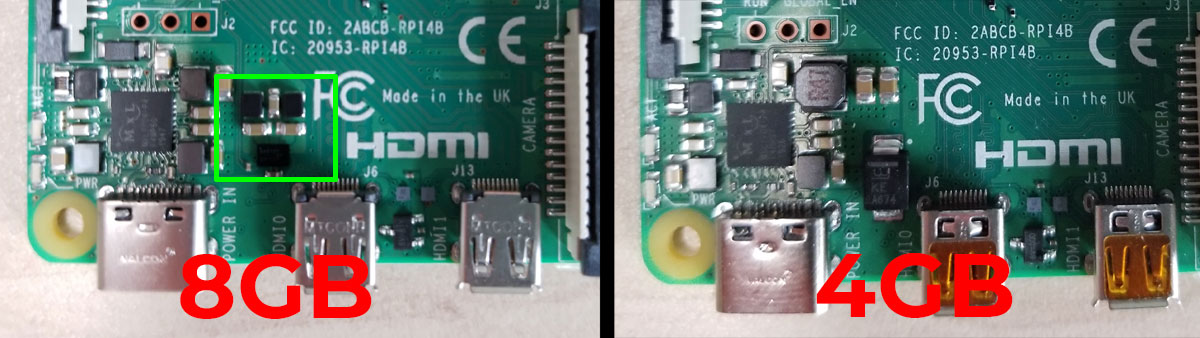
How Much Raspberry Pi RAM Can You Really Use?
If you use a PC or Mac, even 8GB of RAM is usually too little; in fact, if you’re buying a desktop, we think 32GB is ideal. So I was shocked to see how many applications and tabs I could have open in Raspberry Pi OS (32-bit) without surpassing 4GB.
The bare 32-bit operating system with just some background apps like VNC running took up a mere 440 MB. Opening Chrome with a single tab brought the usage to 645MB. Scratch 3 Desktop, a programming app for kids, brought the total to 900MB by itself. When I had a dozen tabs open, a YouTube video playing, GIMP image editor open with one image, OneShot video editor editing a 4K video file, LibreOffice Calc spreadsheet editing an 18,000 row worksheet, a terminal window and three different programming apps -- Scratch Desktop, Geany and Thonny -- open, the system used 3.4GB, 600MB less than the 4GB had.
However, if you really want to max out your RAM on Raspberry Pi, you can, and Raspberry Pi OS (32-bit) will let you. With 59 tabs open, some of which were playing offline, 4K video files, we managed to hit 4.4GB. The 32-bit OS makes available a full 7.8GB of the 8GB so, if you really are that much of a power user, there’s a ridiculous amount of headroom left.
Setting up a RAM disk that stores your most frequently accessed apps in memory is one way a typical user could take advantage of that extra 4GB of memory. I didn’t get a chance to try moving our applications to a RAM disk before publication time, but it’s clear that having a program like Scratch Desktop 3, which takes a whopping 28 seconds to load off of a microSD card, in RAM will make it load appreciably faster.
Raspberry Pi 4 8GB vs 4GB Performance: About Even
On most benchmarks, I saw only the tiniest of differences between the Raspberry Pi 4 (8GB) and its 4GB sibling. Both had similar scores in the 7-Zip compression benchmark, though the 8GB model was actually a little slower. There was a similar story on the Apache benchmark where the 4GB model I tested scored ever-so-slightly higher, but within any reasonable margin of error.
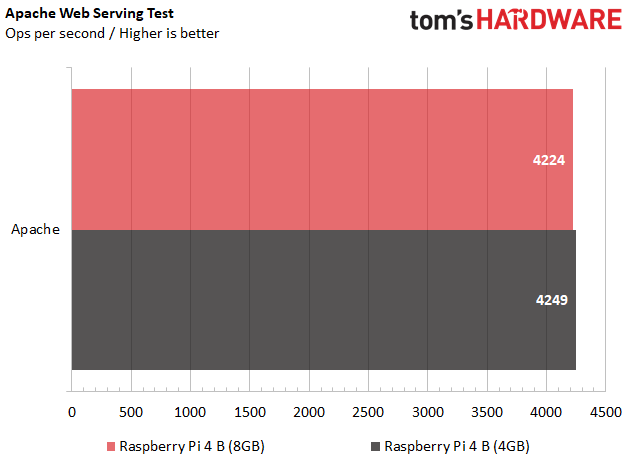
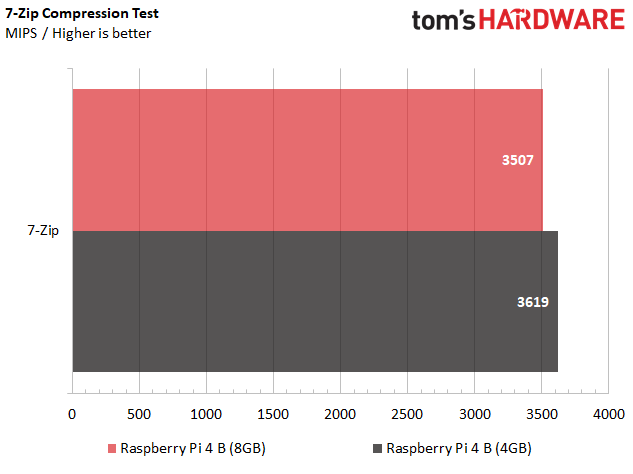
When it came to launching applications, there was a very small difference of anywhere from .1 to .3 seconds in favor of the 8GB model as I recorded open times for Scratch Desktop, LibreOffice Calc, GIMP and Chromium. However, the Raspberry Pi 4 (8GB) booted 2.6 seconds slower on average.
On the RAMspeed synthetic memory test, the 4 and 8GB Raspberry Pi 4s returned an average integer transfer speed of 4131.6 and 4175.2 MBps, respectively, and average floating point transfer speeds of 3951.2 / 3954.2 MBps.
The one area where the 8GB Raspberry Pi 4 really excelled was in copying extremely large files. When we ran IOzone, a synthetic test that measures reads and writes, with 4GB of data, the 8GB capacity crushed the 4GB model on read speeds, performing both random and sequential reads that were more than 20 times faster due to the larger Pi’s ability to cache the all the data.
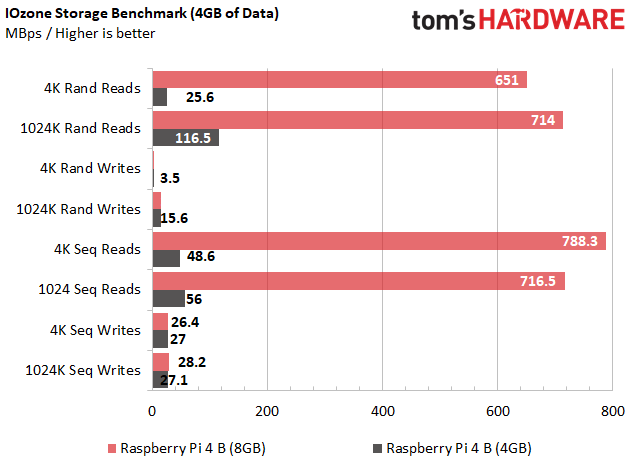
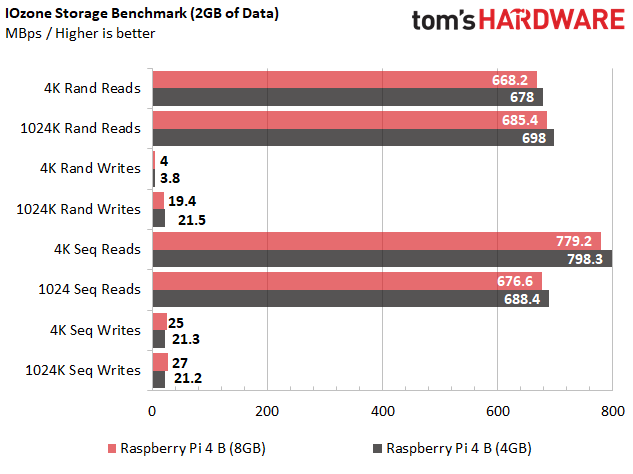
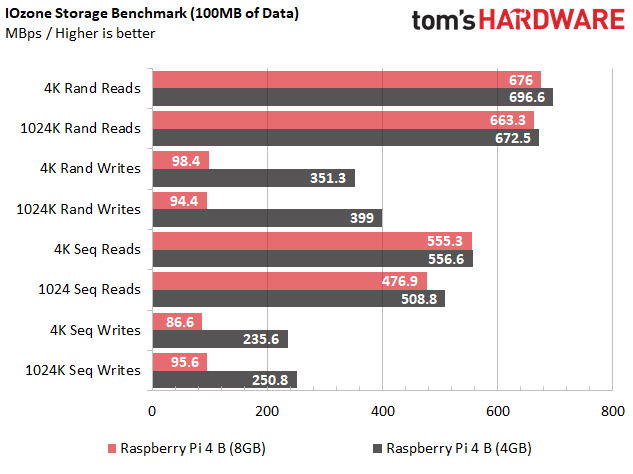
With 2GB of data that fit well within both models’ memory capacities, the numbers were a wash with the 4GB unit winning some rounds and 8GB winning others. Finally, with 100MB of data, we saw a somewhat odd situation where the 4GB model decisively won on write speed. The takeaway: unless you plan to copy files that are 4GB or larger on a regular basis, the storage battle is pretty much a draw.
Bottom Line
So should you buy a Raspberry Pi 4 B (8GB)? If you currently own a 4GB model, there’s not a lot of reasons to upgrade right now, even if you use your Raspberry Pi as a full-fledged PC replacement. Even if you have a lot of tabs open and plenty of other apps running too, it’s difficult to use more than 4GB of RAM unless you’re running some kind of VM, giant database or RAM disk.
However, given that a fully-functional 64-bit operating system that promises to take advantage of the memory is on its way, the 8GB model is a good choice for folks who want to use their Pi as a desktop and don’t already have the 4GB capacity. For just $20 more, you are future-proofing your Pi for the next generation of software, and, other than the cost, there is no downside.
Editor's Note (5/29): This story has been updated to reflect the fact that Raspberry Pi Foundation has changed the name of its operating system from Raspbian to Raspberry Pi OS for both 32-bit and 64-bit versions.
Avram Piltch is Managing Editor: Special Projects. When he's not playing with the latest gadgets at work or putting on VR helmets at trade shows, you'll find him rooting his phone, taking apart his PC, or coding plugins. With his technical knowledge and passion for testing, Avram developed many real-world benchmarks, including our laptop battery test.
-
scaramoosh You'd suggest 32GB of ram on Desktops.... what world are you living in? 8GB is perfectly fine for Windows, I just have a 2500k, 670, 8GB PC from 2012 and it's still running great today... in fact I can lay every game on it with no issues.... though obviously usually running at around medium.Reply
I was really disappointed building my Ryzen PC as I didn't see much of a performance upgrade. I built it for HL:A... which I hated so it made me regret it even more lol. 3900x, 64GB and a 5700XT because I was planning on buying a new GPU this year for Ray Tracing.... but who knows if that's happening now.
I just didn't see much of an improvement if I'm honest with you, an 6K VR still lags... what's that about? On Android 6K plays fine, but on Windows it lags like a mofo.
Anyways I would say if you're buying a Laptop get 16GB if it's soldered on... 32GB... not needed. -
AlistairAB Replyscaramoosh said:You'd suggest 32GB of ram on Desktops.... what world are you living in? 8GB is perfectly fine for Windows, I just have a 2500k, 670, 8GB PC from 2012 and it's still running great today... in fact I can lay every game on it with no issues.... though obviously usually running at around medium.
I was really disappointed building my Ryzen PC as I didn't see much of a performance upgrade. I built it for HL:A... which I hated so it made me regret it even more lol. 3900x, 64GB and a 5700XT because I was planning on buying a new GPU this year for Ray Tracing.... but who knows if that's happening now.
I just didn't see much of an improvement if I'm honest with you, an 6K VR still lags... what's that about? On Android 6K plays fine, but on Windows it lags like a mofo.
Anyways I would say if you're buying a Laptop get 16GB if it's soldered on... 32GB... not needed.
There are several games that don't work with 8GB memory properly. First time I ran into it was Gears of War Remastered actually. Also the 2500k has very bad performance in a few games also, such as Borderlands 3. But yeah, any 6 core (Ryzen 3600) will do just as well as any other CPU for the most part. Nothing has changed really since the 2600k came out, we got 6 cores with the i7-8700k and 8 with Ryzen, and that's that. Still waiting on large IPC improvements. Maybe later this year. -
cyberlizard Here is a good reason to want an upgrade to the 64bit Raspbian OS.... LibreOffice. This stopped its development cycle at 6.3. Currently we are at 6.4.4.Reply -
InvalidError Reply
While I agree that 32GB is likely overkill for most people, I disagree about 8GB being enough for anything much beyond basic use. My mother has a laptop with 8GB of RAM in it and almost all of the RAM is already in use by the time she has a browser opened, which leaves almost no spare RAM for the file system cache, which is bad for HDD performance and also bad for SSD endurance with Windows swapping things out to maintain some amount of free RAM. At current RAM prices, 16GB is a very nice minimum amount of RAM to aim for if you want to be comfortable doing more than one thing at a time.scaramoosh said:You'd suggest 32GB of ram on Desktops.... what world are you living in? 8GB is perfectly fine for Windows, I just have a 2500k, 670, 8GB PC from 2012 and it's still running great today... in fact I can lay every game on it with no issues.... though obviously usually running at around medium.
A 32GB recommendation makes sense for people like me who leave many non-trivial things open all the time for the convenience of not waiting for 10-20s launch times every time I want to switch between them, people who run VMs or stuff that uses chunky data sets. -
DreadPirateRobbo As with anything, RAM needs depend on the person and what they do.Reply
-My PC has 16 and I occasionally run it to the wall. (occasional VM use, bloated Minecraft servers with loads of mods).
-My wife's PC has 12 GB, which she apparently needs because she opens millions of browser tabs and doesn't ever close them. She has starved the machine a couple of times.
-My in-laws and my kids have PCs with 8GB, but they all tend to be single taskers or near it. They have no issues.
-Machine I just built at work has 3TB of RAM. (monster visualization machine). -
Makaveli Agreed 16GB is now standard and 32GB recommended nice to have on a desktop. 8GB's of ram is not enough on a standard desktop.Reply
I do have an old sony Vaio laptop that I use as a spare machine and that runs win 10 1909 fine on 8GB's of ram. However that machine doesn't have alot of stuff running on it and it used casually. -
ScooterComputer The biggest benefit for both the 4GB and 8GB RaspPi will really be the 64-bit OS. Right now a lot of projects are moving to 64-bit only, like Kubernetes. This has created a problem for a lot of hobbyist projects, since users either need to build from code (which might raise the level of effort above many "hobbyists") or projects need to make deployment exceptions for RaspPi, or drop RaspPi entirely. Also, a general move to 64-bit databases (like Mongo) has caused problems for RaspPi on 32-bit Raspbian. Considering that the RaspPi 3 B+ was also fully 64-bit capable, this is really a long while in the making, and will be a Good Thing™ .Reply -
wmeyer "You'd suggest 32GB of ram on Desktops.... what world are you living in? 8GB is perfectly fine for Windows, I just have a 2500k, 670, 8GB PC from 2012 and it's still running great today... in fact I can lay every game on it with no issues.... though obviously usually running at around medium. "Reply
I am a developer, and routinely use multiple virtual machines in my work. 8GB is fine for Windows. 16GB is tolerable with two of my VMs, but 32GB is much better. My personal desktop has 64GB, and has made it possible to simply work as I will, not constrained by RAM.
To judge the necessary level of RAM in a machine without knowledge of its use is just silly. -
JWMiddleeton AAARRRGGGhhh...Last month I bought a 4GB RPi-4B. So much for my timing. It is an amazing little box. But, after playing with it for a few weeks I grabbed an old Dell Optiplex 7010 with 8GB of RAM and a 2 TB HDD out of the garage and put Ubuntu 20.04 on it. Now to find a project to use the RPi with.Reply -
Bluesmanuk Reply
My thoughts exactly.scaramoosh said:You'd suggest 32GB of ram on Desktops.... what world are you living in? 8GB is perfectly fine for Windows, I just have a 2500k, 670, 8GB PC from 2012 and it's still running great today... in fact I can lay every game on it with no issues.... though obviously usually running at around medium.
I was really disappointed building my Ryzen PC as I didn't see much of a performance upgrade. I built it for HL:A... which I hated so it made me regret it even more lol. 3900x, 64GB and a 5700XT because I was planning on buying a new GPU this year for Ray Tracing.... but who knows if that's happening now.
I just didn't see much of an improvement if I'm honest with you, an 6K VR still lags... what's that about? On Android 6K plays fine, but on Windows it lags like a mofo.
Anyways I would say if you're buying a Laptop get 16GB if it's soldered on... 32GB... not needed.
I can understand making the statement in specific relation to programs that really need it but to make it such a blanket one is not something that I would ever hope or want to hear from somebody that gives the impression of real world professionalism.