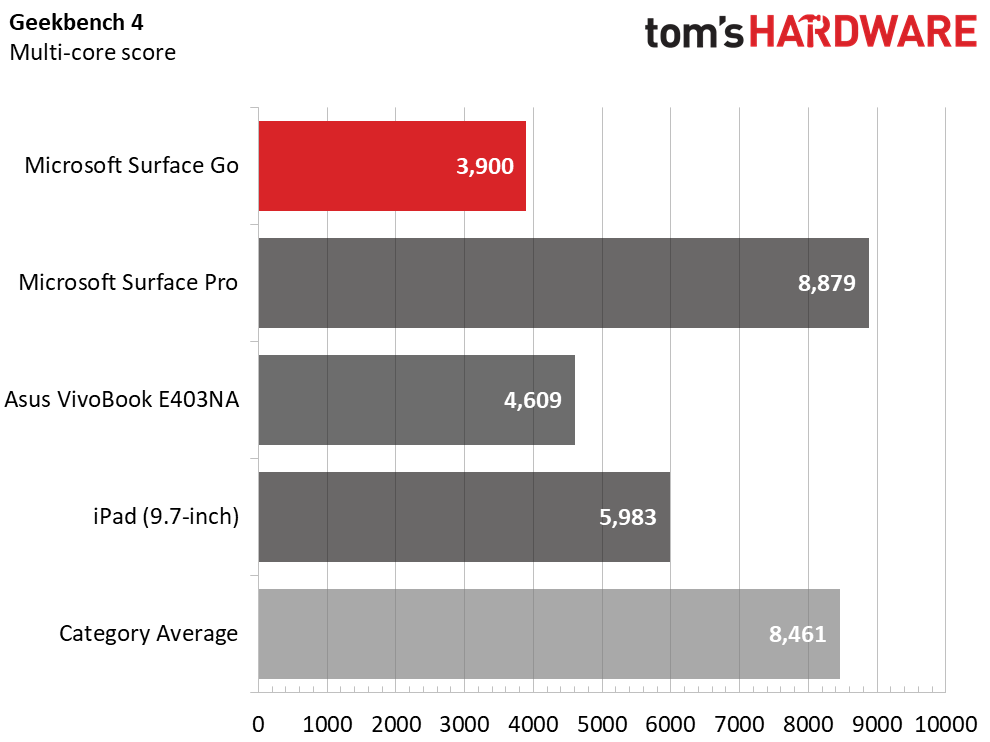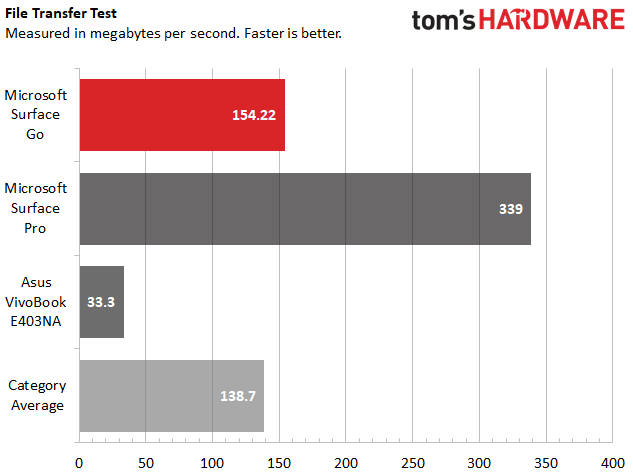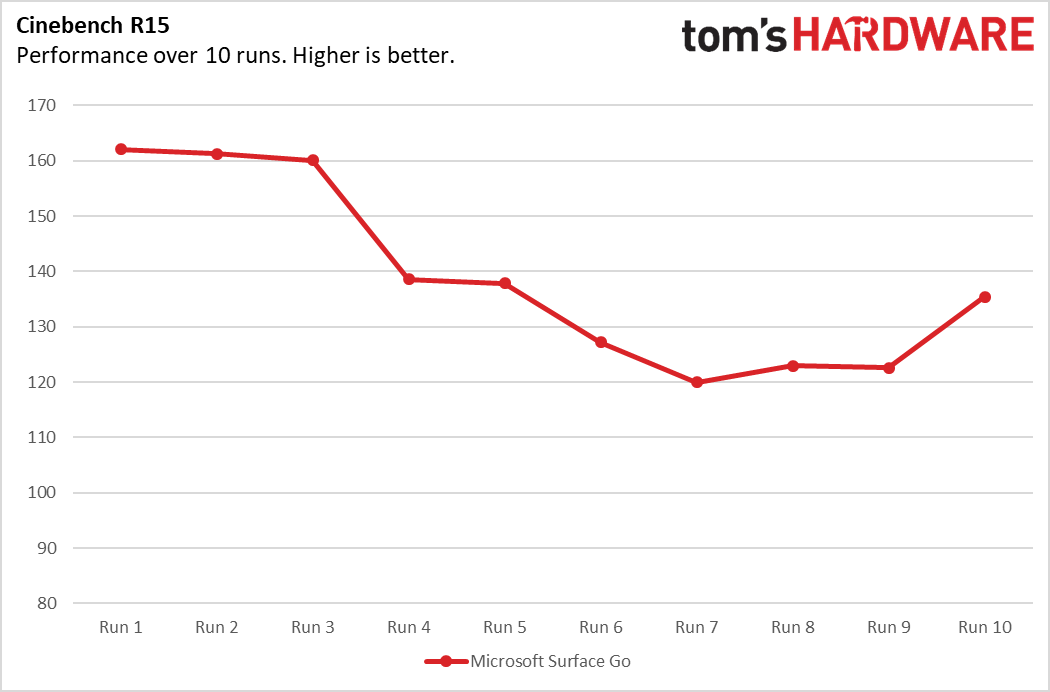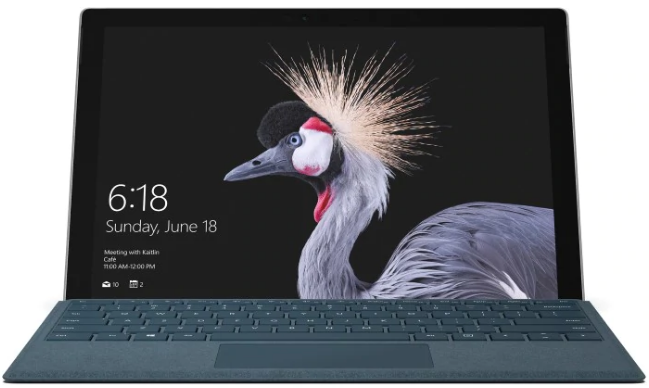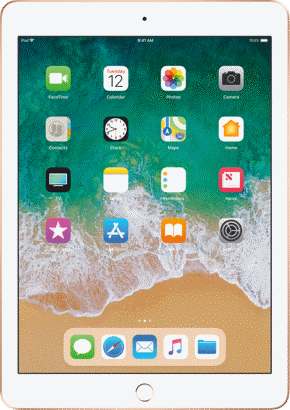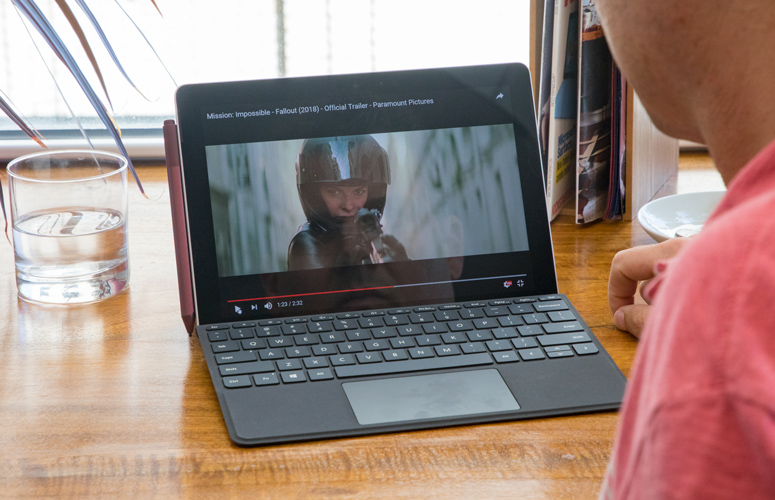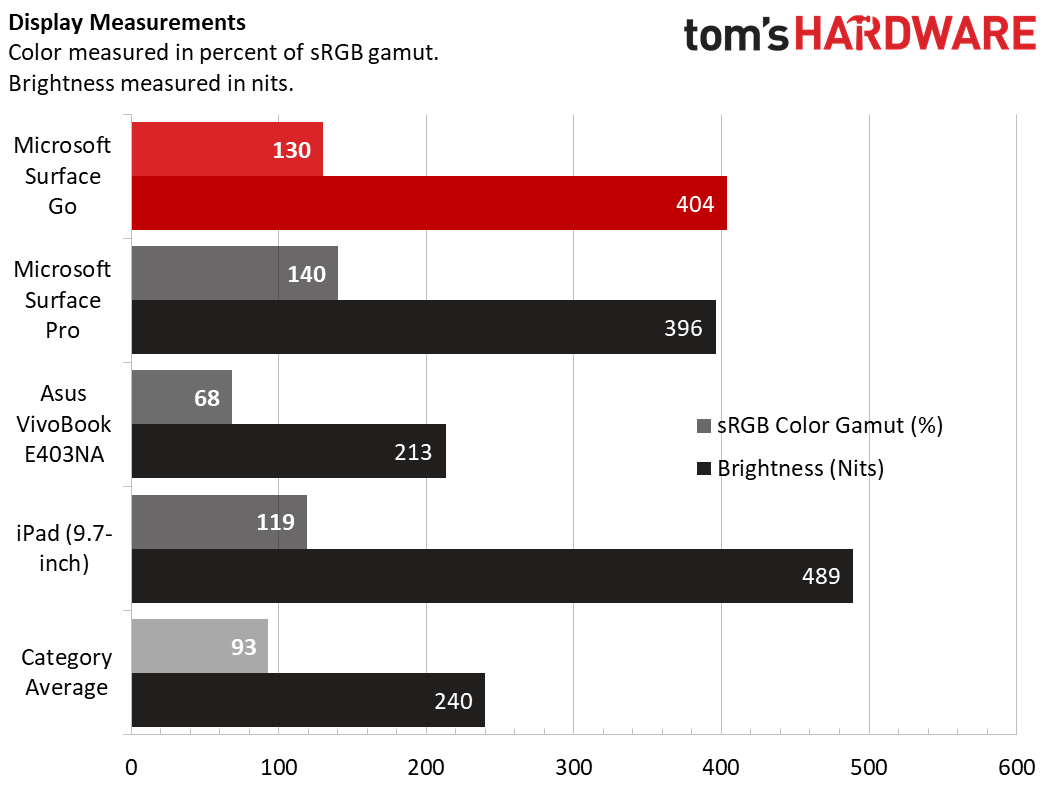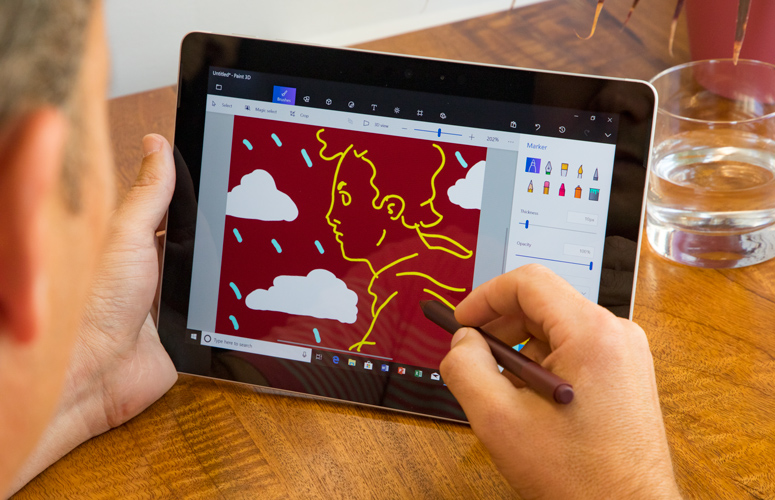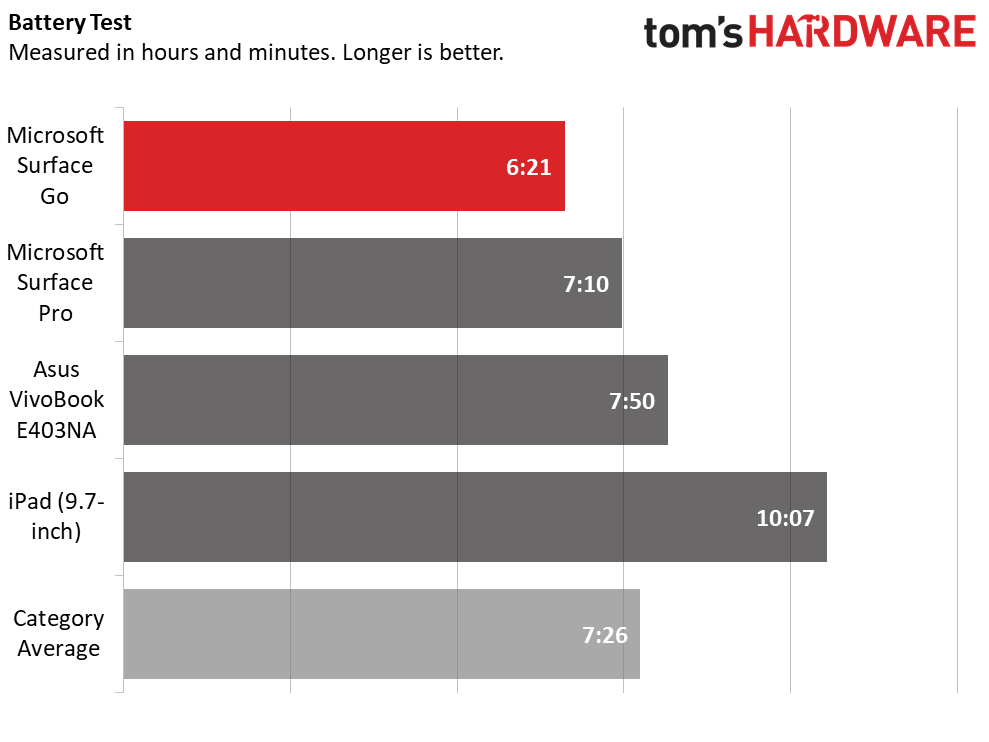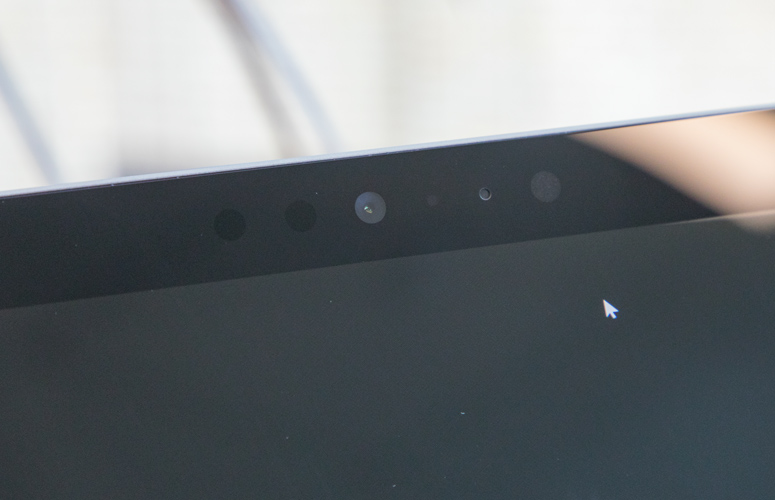Tom's Hardware Verdict
The Microsoft Surface Go is an attractive computer with a great display. This sets the standard for affordable 2-in-1s, but it should have come with a keyboard.
Pros
- +
Attractive with strong build quality
- +
Bright, vivid display
- +
Affordable starting price
Cons
- -
Short battery life
- -
Doesn’t come with keyboard
Why you can trust Tom's Hardware
Microsoft's history in the budget tablet space is a bit checkered. Remember Surface RT? That was a flop. And other smaller Surfaces just never felt right. But the Surface Go ($349 to start, $549 as tested, before accessories) feels just right. The 10-inch screen isn’t a lot of real estate, but it’s just enough to plop down and get some work done before jamming it into a knapsack and getting back on the road. This makes it a solid partner device for someone who already has a powerful desktop at home and wants to get some minor work done on the go.
Intel’s Pentium Gold 4415Y CPU, paired with 8GB of RAM and 128GB of storage (in our review model) is powerful enough for simple tasks. For the price, it’s a good 2-in-1 for someone who can’t spend a lot but wants the build quality of a premium PC, or as a secondary device for people who are constantly moving but like to bang out some work where they can. The big issue is that it doesn’t last long enough on a charge to run the entire day, and adding a keyboard increases the cost dramatically.
Design
This thing is SO. CUTE. The Surface GO takes all of the minimalist trappings of the Surface Pro before it, with a gray magnesium design, but shrinks them down to accommodate a 10-inch display. It’s what I would expect to see in a Surface-themed version of a nesting doll, right under the Pro.
The Surface Go puts all of the focus on Windows 10 and how you work with it. The back is gray with a small, reflective Windows logo on the hinge. It’s a nice, strong hinge that never seemed to budge except when I wanted. Otherwise, the only noticeable feature on the back is the rear camera. The front has a thick, black bezel around the screen, which is particularly noticeable at this size. The design gives the screen a 3:2 aspect ratio, which feels natural when using it as a tablet, especially if you opt to grab a Surface Pen for writing or drawing.
I found myself carrying it like a paperback around the office, and it discreetly fit into my backpack in such a way that I had to double check that I remembered to bring it with me.
Perhaps most importantly, this thing feels luxurious, even if you buy it at the $349 starting price. If a rising tide lifts all boats, let’s hope the Surface Go is a sign to other laptop manufacturers that affordable devices don’t need to feel like they came out of Fisher Price boxes. This is an affordable device that you can be proud to have people look at you using.
Unfortunately, the Surface Go is not just small in size; it’s small on ports. Microsoft opted for just its proprietary Surface Connect port, a headphone jack and USB Type-C. This is the second Surface device with Type-C, after the Surface Book 2, and it’s still a welcome addition (by the way, you can even use the port for charging, though the machines comes with a magnetic Surface Connect charger). There’s also a microSD card slot beneath the hinge for expanding storage. The bottom of the tablet has a receiver for the pins on the Type Cover.
Get Tom's Hardware's best news and in-depth reviews, straight to your inbox.
At 9.6 x 6.9 x 0.3 inches (without the Type Cover) and 1.2 pounds (1.7 with the Type Cover), it’s a tiny computer. For comparison, the 2017 Surface Pro is 1.7 pounds without the Type Cover and measures 11.5 x 7.9 x 0.3 inches. Asus’ affordable VivoBook E403NA is 3 pounds and 13.3 x 9.3 x 0.7 inches. Apple’s 9.7-inch iPad is closest in size at 9.4 x 6.6 x 0.3 inches and 1.1 pounds.
Specifications
| Display | 10-inch, 1,800 x 1,200, IPS, PixelSense Display |
| CPU | Intel Pentium Gold 4415Y CPU |
| Graphics | Intel HD Graphics 615 (integrated) |
| Memory | 8GB 1,866Mhz LPDDR3 |
| SSD | 128GB SATA |
| Optical | ✗ |
| Networking | Intel Dual Band Wireless-AC 802.11; Bluetooth 4.1 |
| Video Ports | USB Type-C |
| USB Ports | USB Type-C |
| Audio | 2W stereo speakers; Headphone jack |
| Camera | 5MP front camera with Windows Hello; 8MP rear camera |
| Battery | 26.7Wh |
| Power Adapter | 24W |
| Operating System | Windows 10 Home |
| Dimensions (WxDxH) | 9.6 x 6.9 x 0.3 inches |
| Weight | 1.2 pounds, 1.7 pounds with Type Cover |
| Other | Windows Hello; Surface Connect Port |
| Price (as configured) | $549 + $129.99 Type Cover + $99.99 Surface Pen |
Performance
The Intel Pentium Gold 4415Y CPU, 8GB of RAM and 128GB of SATA SSD storage in our review configuration of the Surface Go aren’t incredibly powerful, but they’re enough to do a few small tasks at once. I had 18 tabs open in Google Chrome, including one streaming a 1080p episode of Last Week Tonight with John Oliver when I started seeing slightly more lag than normal when switching between tabs. Performance should be sufficient for some simple web browsing to pass the time or banging out a brief writing assignment.
On the Geekbench 4 overall performance test, the Surface Go earned a score of 3,900. That pales in comparison to the mainstream laptop average (8,461) and Microsoft’s Surface Pro with a far more powerful Core i7-76600U. The VivoBook scored slightly higher with its Intel Pentium N400, as did the iPad with its A9X CPU.
The Surface Go took 33 seconds to transfer 4.97GB of mixed-media files, a rate of 154.22 MBps. That beats the mainstream average of 138.7MBps and the VivoBook’s eMMC storage. The Surface Pro blazes past the Surface Go at 339Mbps.

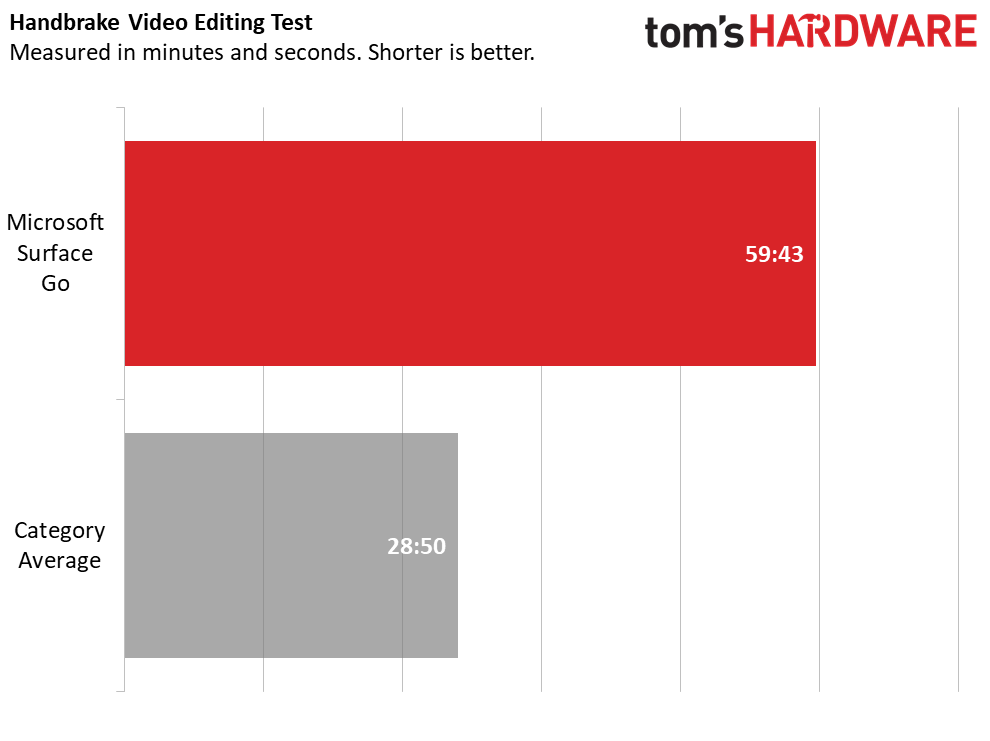
Microsoft’s 10-inch tablet took 4 minutes and 42 seconds to pair 65,000 names and addresses, falling short of the 2:11 average. And on our Handbrake video editing test, it took the Surface Go nearly an hour to transcode a 4K video to 1080p, almost twice the average time.
It isn’t exactly a surprise that the Surface Go isn’t the strongest performer. And while the price of the 8GB model puts it squarely in our mainstream laptop range, this is as close to a Microsoft budget machine as we’ve seen. For individual tasks, streaming and web browsing, the Surface Go did just what I needed.
We noticed some performance degradation during long tasks. When we had the Surface Go run Cinebench 10 times, its highest score (Run 1) was 162, and its lowest score (run 7) was 120. Its average CPU clock speed was 1.5GHz, just below the 1.6GHz promised. The CPU measured an average of 62 degrees Celsius (143.6 degrees Fahrenheit) during the test.
So no, the Surface Go is not very powerful. But in my time with it, I never felt it was meant for those kinds of long, excruciating tasks.
Display
The Surface Book’s 10-inch, IPS, 1,800 x 1,200 PixelSense display is bright and colorful. It also has a 3:2 aspect ratio, which feels far more natural as a tablet than laptops with 16:9 screens (but it also means black bars while watching video). When I watched a 1080p trailer for Aquaman, the screen produced lovely colors. An underwater scene revealed green plants that popped against the blue ocean and purple buildings. As warriors in Atlantis battled, I could see all of the bubbles produced by swinging tridents.
The screen covers 130 percent of the sRGB color gamut, surpassing the mainstream laptop average (93 percent), the iPad (119 percent) and the VivoBook (68 percent). Only the Surface Pro (140 percent) was more vivid.
Interestingly, the Surface Go, at 404 nits of average brightness, was more luminous than the Surface Pro (396 nits), as well as the 240-nit average and the VivoBook. But the iPad was the brightest of the group at 489 nits.
Type Cover and Surface Pen
If you want a true 2-in-1 experience with the Surface Go, you’ll have to pay up. Microsoft’s Type Covers start at $99.99 for black polyurethane, or $129.99 for a Signature Type Cover with Alcantara fabric in cobalt, platinum or burgundy. We splurged for the latter in platinum, and I really do like how soft it felt against my wrists when I typed. It offers 0.9 millimeters of key travel and requires 61 grams of force to press.
On the 10fastfingers.com typing test, I hit 103 words per minute (wpm), which is a bit below my usual 107wpm average, but with my standard 2 percent error rate. As I typed, I found the keys to be small and close together (I measured only about 1 millimeter between the keys), but as evidenced in the results, not enough to keep me from pecking along. I enjoyed that the keys had a nice, clicky feel despite its low travel.
The touchpad on the Type Cover is 3.8 x 2.1 inches, which I found spacious enough to navigate Windows 10. Of course, Microsoft blessed the Type Cover with precision drivers, and every gesture I threw at it worked well. Two-finger scroll? Sure. Clear my desktop with a three-finger swipe down? Absolutely. Open Action Center with a four-finger tap? No problem.
The $99.99 Surface Pen offers 4,096 degrees of pressure and is still among the best on a PC. Unless you’re an artist, it’s hard to call it a must-own, but its eraser, button for summoning Windows Ink Workspace and easy storage with a magnet that connects to the side of the tablet make it great for anyone who likes to sketch. If you like to do work or take notes while standing, the pen can also help.
Tablet or Computer?
I looked at the Surface Go as a Windows 10 laptop. With the Type Cover attached, it’s more than ready for light work. But at 10 inches, it’s also the perfect size to be a tablet. In fact, that may be how some people use it most of the time..


Windows 10’s tablet mode is fine. If you’re just browsing the web, you’ll do OK. I don’t think that the touch keyboard is as good as what you’ll find in iOS or Android, but you don’t need the Type Cover to make the thing work. Ultimately, I found myself using desktop Windows view, not tablet mode, even without the Type Cover. It’s just more organized.
For real writing and spreadsheet work, the Type Cover is basically mandatory.
Audio
The speakers on the Surface Go aren’t powerhouses, but they get the job done. When I listened to Bon Jovi’s “Living On a Prayer,” the vocals, drums and guitars were clear, but the bass didn’t thump the way I’d like it. The song only just filled a mid-sized conference room and really worked best when I was sitting directly in front of the display.
Upgradeability
The Surface Go is sealed tight. Don’t expect to be able to upgrade it. If you want 8GB of RAM or 128GB of storage, invest in the more expensive model when you first buy the laptop. On the bright side, you do have expandable storage with the microSD card slot.
Battery Life
Unfortunately, the Surface Go’s battery life doesn’t stack up to its competitors. It lasted 6 hours and 21 minutes on our battery test, which continuously browses the web, runs OpenGL tests and streams videos at 150 nits of brightness. The mainstream laptop average is 7:26, and both the Surface Pro and VivoBook outlasted the Surface Go. The victor in the land of tablets here, the iPad endured for 10:07.
Heat
After streaming 15 minutes of HD video from YouTube, the back of the Surface Go measured 97 degrees Fahrenheit. That’s not too hot to hold as a tablet, but a few degrees cooler would be a bit more comfortable.
Webcams
The Surface has two cameras: a front-facing webcam and a rear-facing shooter.
The 2,560 x 1,440 webcam is pretty great. It’s a higher resolution than we see on much more expensive laptops, and, more importantly, it takes a solid photo. A shot I took at my desk was well lit and color accurate, catching a small bit of discoloration on my favorite blue shirt (thanks, Surface Go, for making me realize it’s time to throw this shirt away). It’s also sharp, catching my dimple and every hair in my beard. The front camera can also be used with Windows Hello to log in with facial recognition.
The 3,264 x 1,836 camera on the back of the laptop was great at capturing colors. Photos of my Iron Man and Captain America desk toys were extremely vivid. However, the sensor just didn’t produce images that were as sharp as I’d like.
Windows 10 S, Software and Warranty
The Surface Go comes in Windows 10 in S mode, which only allows you to download apps from the Microsoft Store. Microsoft suggests that this makes the laptop more secure and last longer on a charge, but I recommend updating, for free, to Windows 10 Home. That will let you download any apps you want online, including very popular programs not in the Microsoft Store, such as Google’s Chrome web browser.
Unsurprisingly, Microsoft offers a clean version of Windows 10. Its only additions are LinkedIn and the Surface App, with some pen settings, battery levels for Microsoft’s accessories and support information (the latter is the more useful of the two).
Otherwise, you just get the same bloat you’re used to with Windows 10, including Royal Revolt 2: Tower Defense and Candy Crush Soda Saga.
Microsoft sells the Surface Go with a 1-year warranty.
Configurations
The Surface Go we tested, with an Intel Pentium 4415Y CPU, 8GB of RAM and 128GB of M.2 SATA SSD storage cost $549. We also bought a $129.99 Signature Type Cover with Alcantara, bringing the total to $679.99. If you want a Surface Pen, that's another $100. With all of the accessories, you’re getting into Surface Pro territory (the Core m3 version starts at $799, though that’s, again, without the keyboard).
The cheapest model is $349, which uses the same processor but with 4GB of RAM and 64GB of eMMC storage (unlike the SSD on our more expensive unit). There’s also a cheaper, black polyurethane type cover for $99.99.
Costco has a separate model for $549, with 128GB SSD and 4GB of RAM, with the polyurethane keyboard included. If you’re pricing that out, it essentially means you’re paying $100 for 64GB of extra storage.
An LTE model is scheduled for later this year, but Microsoft hasn’t announced a release date or price.
Microsoft may see the Surface Go as a tablet, and that’s fine. But for real work in Windows, you need the keyboard, and the fact that it doesn’t come packed with this device (or the Surface Pro, for that matter), is a real limit and should be factored in when considering the full price.
Bottom Line
I didn’t expect to like the Surface Go as much as I did. Its diminutive stature may be off-putting for some, but I ultimately found myself growing used to the small screen. It doesn’t have a ton of power, so this serves best as an affordable entry for light users or as a secondary device. I could see someone having a Surface Go to travel and carry to and from the office. If you need real power, this will look like a netbook to you.
The price after buying a Type Cover and a stylus does climb, though, possibly as high as $680. At that point, it’s worth it to start looking at the Surface Pro’s base model, which starts at $799. If you find a deal with the Type Cover thrown in, it could be worth it.
The other big alternative is the 9.7-inch iPad. That starts at $329 but only nets you 32GB of storage. 128GB will run you $429. Again, that’s all without a keyboard or a stylus. And Apple doesn’t sell its own case for that, so you’ll need a keyboard case with Bluetooth connectivity. Like the Surface Pen, Apple’s Pencil also adds $99 to the cost. The iPad, however, runs iOS, not a full desktop operating system. It has made great strides in iOS 11, but it doesn’t have all of the intricacies of Windows.
And someone who needs or want those intricacies is who should get the Surface Go. It’s a tablet, but also the full Windows 10 PC you know and love. It’s not a powerful PC, but it’s enough to get some work done on the, well, go. And for its price, its well-built and even fun to use.
MORE: Best Gaming Laptops
MORE: Gaming Laptop Previews
MORE: All Laptop Content

Andrew E. Freedman is a senior editor at Tom's Hardware focusing on laptops, desktops and gaming. He also keeps up with the latest news. A lover of all things gaming and tech, his previous work has shown up in Tom's Guide, Laptop Mag, Kotaku, PCMag and Complex, among others. Follow him on Threads @FreedmanAE and BlueSky @andrewfreedman.net. You can send him tips on Signal: andrewfreedman.01
-
inanition02 People complain about the prices on the Surfaces devices all the time (oh the keyboard should come with it, oh the pen is expensive..) - but the Surface Pen is the same price as the Apple Pencil ($99) and the Surface Go Type Cover is actually $60 cheaper than the Smart Keyboard ($99 vs $159 - provided you compare the Black Surface Go Cover to the Black Smart Keyboard).Reply
So that gives you an out the door price of...
Microsoft - Surface Go (128GB), Type Cover, Pen - $748.98
Apple - iPad Pro (64GB), Smart Keyboard, Pencil - $961.42
So the Surface Go is then $212.44 cheaper, has double the storage, double the RAM (iPad Pro is 4GB) and a back lit keyboard. The iPad Pro does have a half inch bigger screen, so there's that, and a slightly more standard aspect ratio.
What will always bite Microsoft on the Surface Go? People compare the Surface Go to laptops and - because it's Windows and supports Windows applications, external monitors, the full range of hardware peripherals, a mouse, etc. - use it like such. Including things like running laptop designed battery tests and benchmarks on it. No one runs those things on an iPad Pro...because it's iOS and those things won't run. They compare the iPad Pro to a nice tablet - which it is - without a mouse and running tablet apps.
And maybe that's the answer - if you're an Apple person or you want a supercharged tablet that can sometimes do light productivity stuff, get the iPad Pro. If you're a Windows person or you want a (non-gaming) laptop replacement that can also be a supercharged tablet, get the Surface Go. -
somewhatskeptical People complaint about the price aren’t comparing it to the iPad. They are comparing it to dozens of other Windows 10 devices with equivalent or better specs that cost less money.Reply
For example, the Surface Go with a keyboard is almost as expensive as a Surface Pro 5 i5/8GB/128GB current available at a national retailer in a bundle with platinum keyboard cover for under $700. -
inanition02 Reply21210312 said:People complaint about the price aren’t comparing it to the iPad. They are comparing it to dozens of other Windows 10 devices with equivalent or better specs that cost less money.
For example, the Surface Go with a keyboard is almost as expensive as a Surface Pro 5 i5/8GB/128GB current available at a national retailer in a bundle with platinum keyboard cover for under $700.
Huh, the cheapest I've seen it (and various engines can currently find it) at a national retailer is $799 - I do admit the Go overlaps with a number of other Windows 10 devices, generally lower tier laptops. But those mostly aren't 2 in 1s / don't have a tablet form factor. In today's computing world there are a ton of odd price overlaps. You can find phones more expensive than "gaming PCs", tablets pricier than laptops and even a Chromebook that costs more than a Macbook (Pro!)... -
DavidC1 160 peak Cinebench, 120 sustained.Reply
Seriously, MS, why not Pentium Silver? The N5000 gets nearly double the sustained score. -
pacmusicman The Surface Go is normally shipped with Windows 10S Home preloaded. It can easily be upgraded to Windows 10 Home if needed.Reply
The device can be special ordered to have Windows 10S Pro preloaded. I will be ordering a 10S Pro rather than going with the Home version.
*Update*
I was unable to order a Surface Go with Windows 10 Pro as Microsoft is requiring they be purchased by commercial users. The Windows 10 Pro variant is not being made available to the general public at this time.
Curiously...I had no problems getting Windows 10 Pro when purchasing my old Surface Pro 3 (I have since donated it to an organization, but I still maintain it) and the Surface Laptop that replaced it. :/
-
rhysiam Reply
Long term Surface Pro user here.21210007 said:People complain about the prices on the Surfaces devices all the time (oh the keyboard should come with it, oh the pen is expensive..) - but the Surface Pen is the same price as the Apple Pencil ($99) and the Surface Go Type Cover is actually $60 cheaper than the Smart Keyboard ($99 vs $159 - provided you compare the Black Surface Go Cover to the Black Smart Keyboard).
I think the price of the Go is pretty reasonable, but I do agree with @AndrewFreedman that advertising the price without the keyboard is pretty misleading. Love or hate iOS and the iPad Pro, but it's a thoroughly usable device and OS without a keyboard. My wife has spent hundreds of hours on her iPad pro creating designs for her small business and hasn't once wished she bought the keyboard.
I love my Surface Pro and do far, far more on it than I could ever do on an iPad. But I can't imagine anyone buying it, or the Surface Go without the cover and being satisfied. Microsoft still have some settings and features that can only be adjusted in the old control panel format, which is pretty rough with touch. Even something basic like File Explorer isn't a great experience with touch.
The headline price should be the device + TypeCover IMHO, because that's what almost everyone actually needs to use the device properly. -
pacmusicman Reply21213984 said:
Long term Surface Pro user here.21210007 said:People complain about the prices on the Surfaces devices all the time (oh the keyboard should come with it, oh the pen is expensive..) - but the Surface Pen is the same price as the Apple Pencil ($99) and the Surface Go Type Cover is actually $60 cheaper than the Smart Keyboard ($99 vs $159 - provided you compare the Black Surface Go Cover to the Black Smart Keyboard).
I think the price of the Go is pretty reasonable, but I do agree with @AndrewFreedman that advertising the price without the keyboard is pretty misleading. Love or hate iOS and the iPad Pro, but it's a thoroughly usable device and OS without a keyboard. My wife has spent hundreds of hours on her iPad pro creating designs for her small business and hasn't once wished she bought the keyboard.
I love my Surface Pro and do far, far more on it than I could ever do on an iPad. But I can't imagine anyone buying it, or the Surface Go without the cover and being satisfied. Microsoft still have some settings and features that can only be adjusted in the old control panel format, which is pretty rough with touch. Even something basic like File Explorer isn't a great experience with touch.
The headline price should be the device + TypeCover IMHO, because that's what almost everyone actually needs to use the device properly.
I can use my Go with and without the keyboard. I used to own an Insignia NS-P08W8100 8" Windows tablet. The device did not have a keyboard, so, I ran it in computer mode in conjunction with the onscreen keyboard. I do prefer using an actual keyboard though.
-
inanition02 Reply21213984 said:I love my Surface Pro and do far, far more on it than I could ever do on an iPad. But I can't imagine anyone buying it, or the Surface Go without the cover and being satisfied. Microsoft still have some settings and features that can only be adjusted in the old control panel format, which is pretty rough with touch. Even something basic like File Explorer isn't a great experience with touch.
It sort of depends on what you intend to do with the device. I have a Surface Pro and love it - generally I don't go anywhere without the type cover because I'm using it as a laptop. I have had occasions though where I was going to use it as either a media consumption device or a notepad (using the pen to write notes at a conference in OneNote) where I left the keyboard behind and it was perfect usable. I could type emails on the onscreen keyboard and do other things just fine.
So I think it comes down to usage paradigm - if you want to draw (or design), take handwritten notes, consume media or browse the web and write emails, you don't really need the keyboard. Heavy office use, or general laptop replacement though would find the keyboard to be advantageous.
And I'd say the same about the iPad Pro... -
samroberts Enhance battery life by changing your show — The screen can without much of a stretch deplete your battery and on the off chance that you are attempting to press each moment out of it, we exceptionally recommend you diminish the splendor. Go to the 'Control Panel' > 'Power Options' > and afterward select 'Change plan.'Reply
Bolt the screen turn of the gadget — You can without much of a stretch bolt the screen revolution to your own inclination. Basically swipe from the privilege to raise the Charms menu. Tap on 'Settings,' at that point select the Screen symbol on the base right. This will enable you to flip your screen introduction.
Take a screen capture — Simply hold down the press the volume down catch and the Windows catch in the meantime to take a screen capture of whatever is running on your gadget. You can take a screen capture of a running system, your work area, or whatever you have a craving for sharing.
Show more applications on the Start screen — If you need more space on your Start Screen, you can really change a setting to enable you to indicate more applications. You should simply swipe from the correct side of the screen to get to the Charms bar, select 'Settings.' Then select 'Tiles' and modify the 'Show more tiles on the Start screen' choice.
I abhor the Charms bar, how would I turn it off? — Easy, essentially go to 'Settings', select 'Change PC Settings', at that point select 'PC and gadgets' > 'Mouse and touchpad' and kill 'Empower swiping in from left or right edge.' You have seconds ago impaired the Charms bar.
Utilize your Surface Pen to take screen captures — Double-tap the best catch on your Surface Pen. Select what you need to catch in the screen capture by hauling the tip of the pen from one corner of the component on your screen to the contrary corner. When you lift the pen tip, your choice shows up in another page in OneNote.
Programmed reinforcement to OneDrive — Go to Settings > Change PC Settings > OneDrive. From that point you can empower 'Spare archives to OneDrive' of course, enabling you to spare your diligent work to the cloud consequently.
The fast access menu — You can right tap on the begin catch to get to a speedy access menu, or just hit the Win key + X to bring it up. This menu gives you snappy access to different framework undertakings.
Access the errand supervisor without a console — If your console quits working oddly enough, you can in any case get to the assignment chief. You should simply hold down the Windows catch and press the power catch. This will raise a menu that enables you to bolt your gadget, switch clients, sign out, or dispatch the trusty assignment administrator.
Totally close down a cutting edge application — If you are having issues with an application and you need to close it down totally, you should simply drag an advanced application from the highest point of the screen to the base of the screen, hold for three seconds and watch the thumbnail of the application flip. When you see it flip, let go and the application will exit from memory.