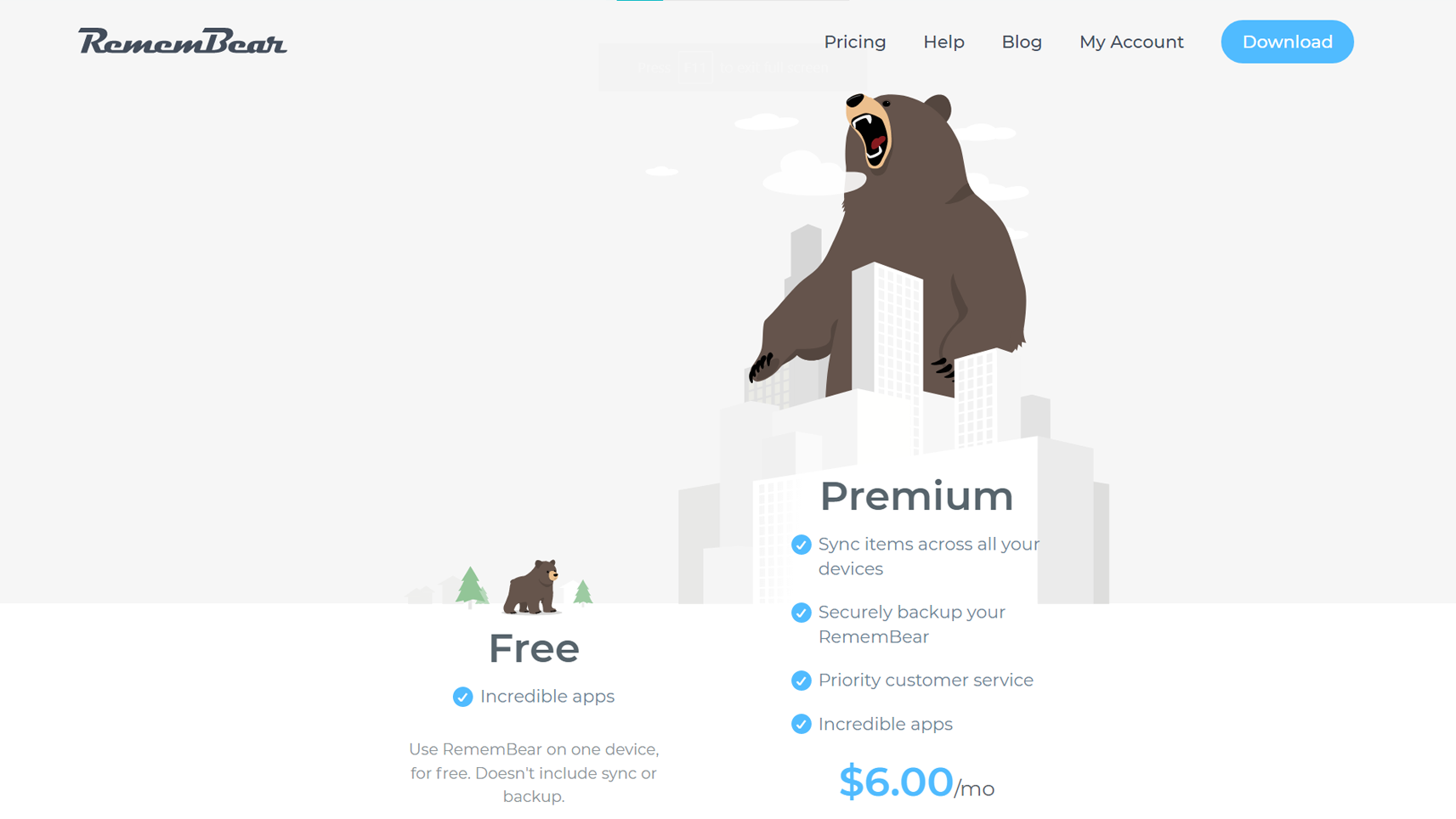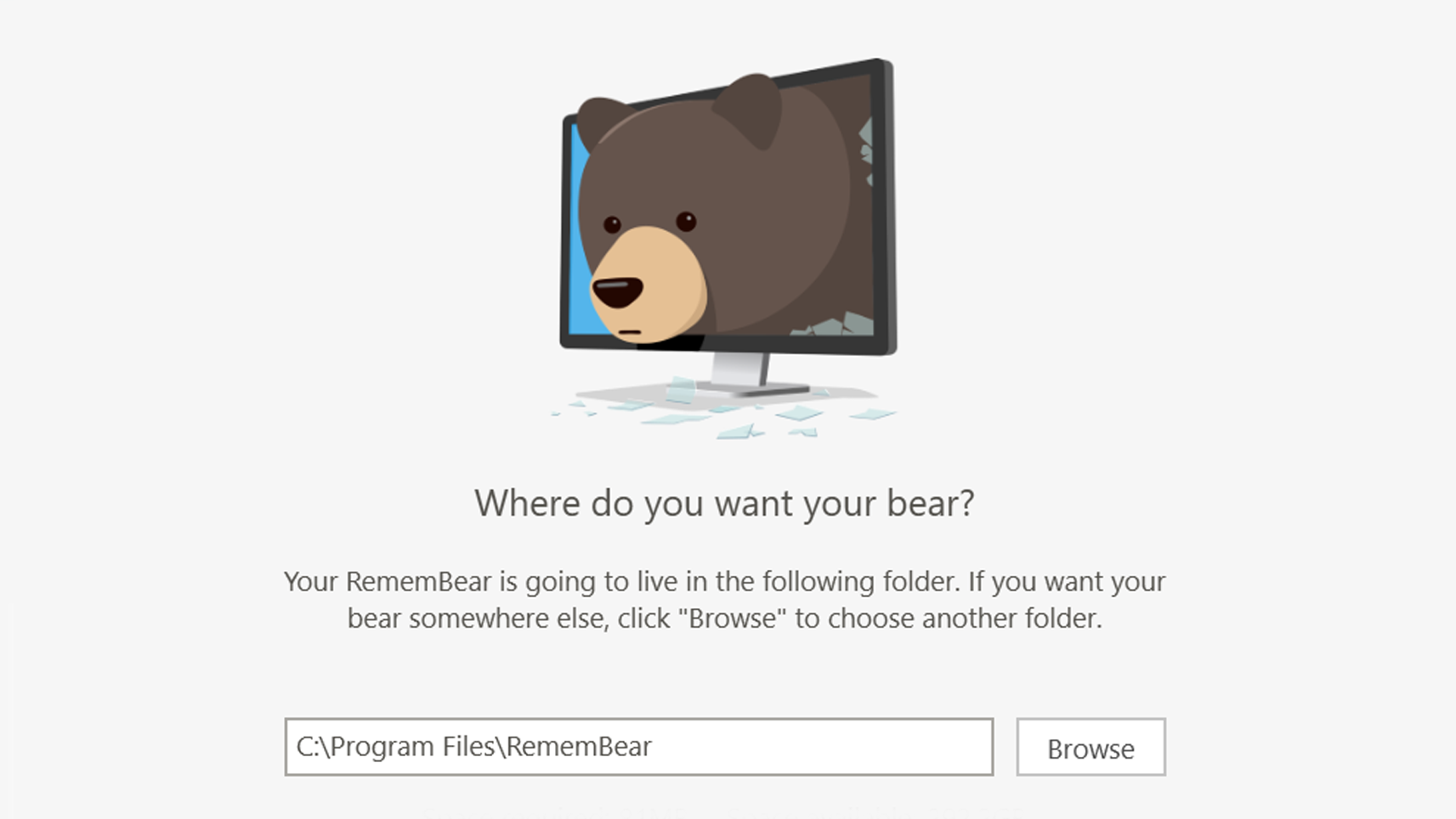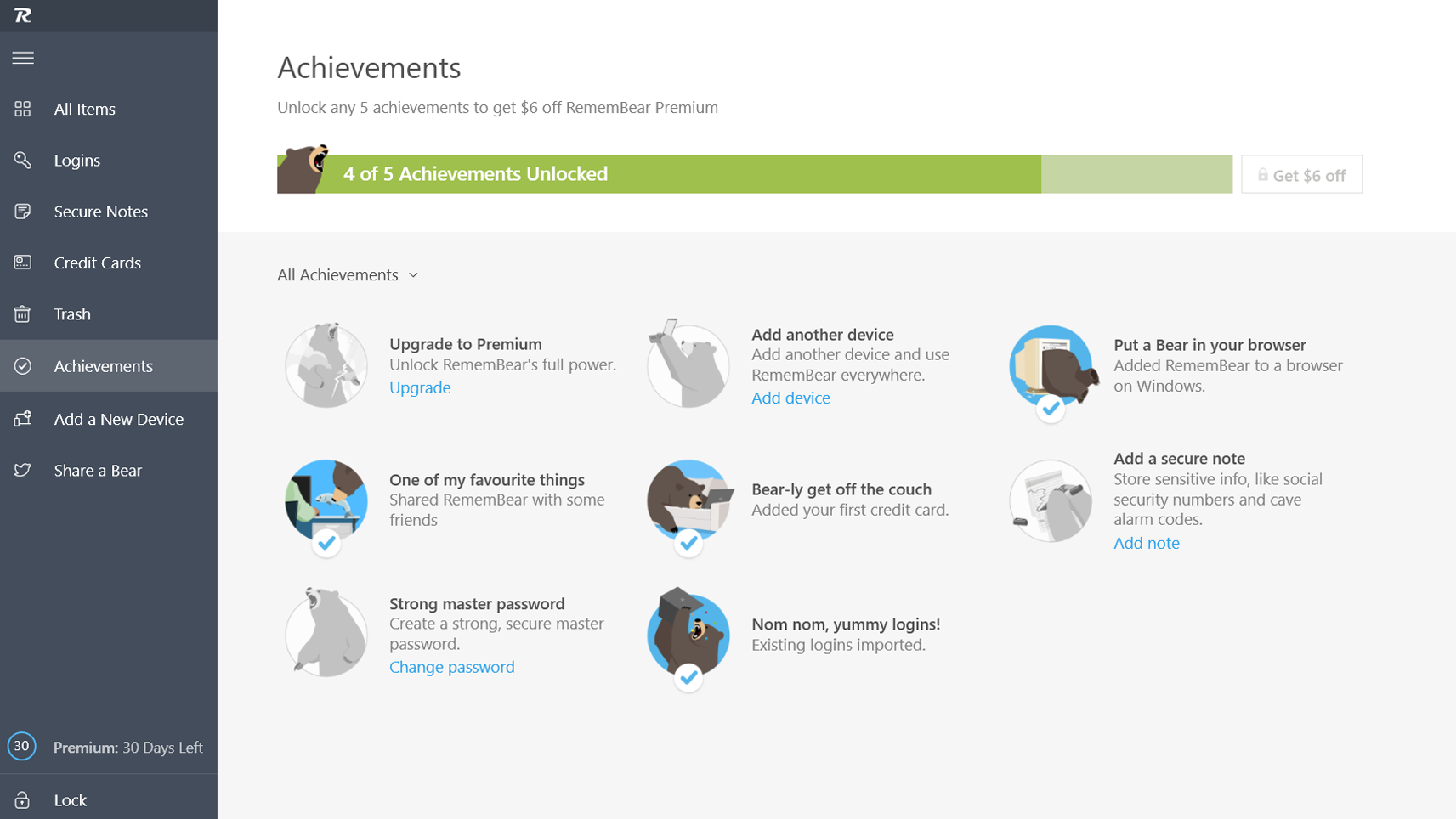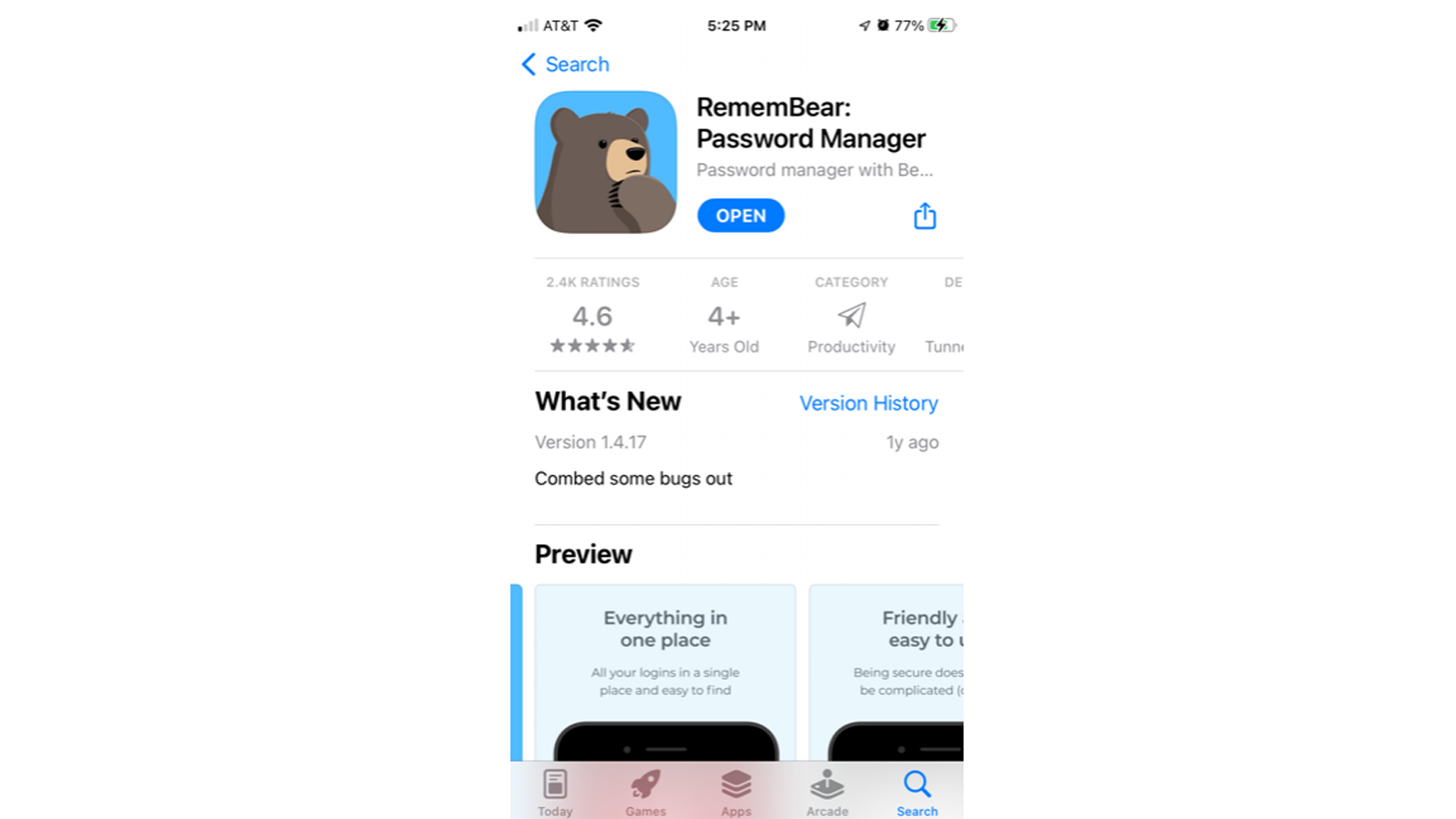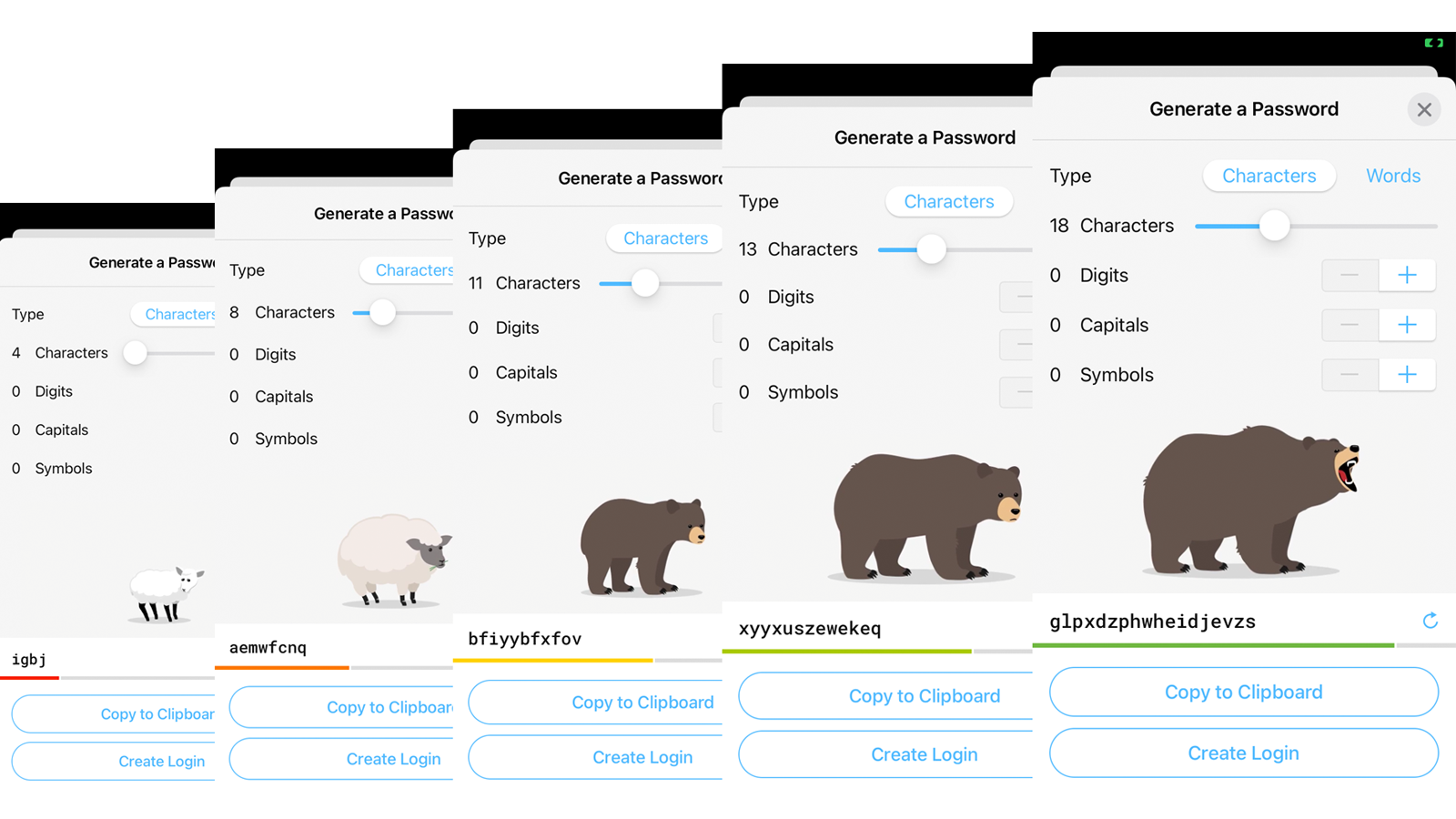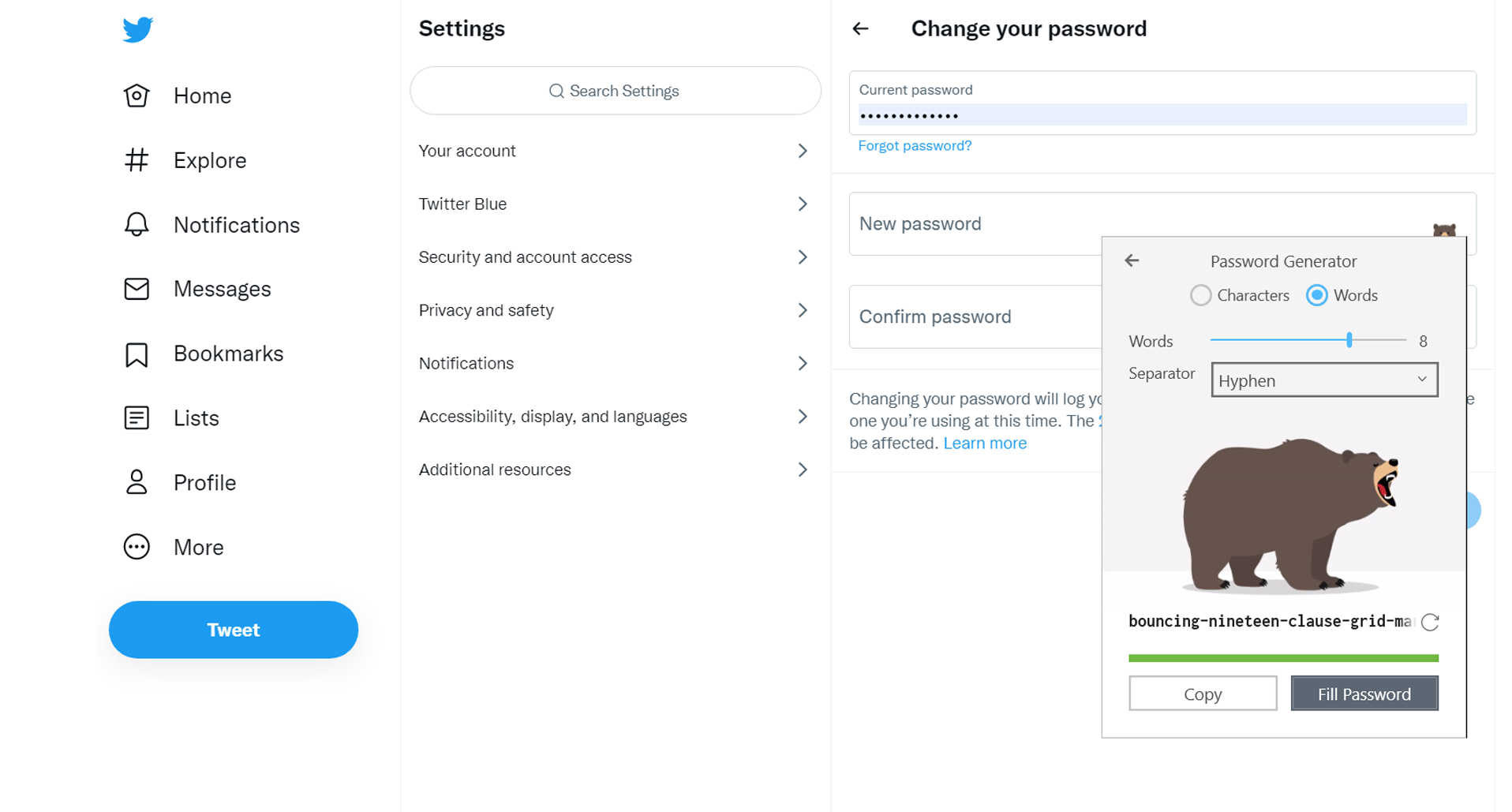Tom's Hardware Verdict
RememBear is a very basic password manager with lots of style, but lacks recent updates.
Pros
- +
Very easy to set up
- +
Free 30 day trial of Premium service
- +
Silly bear theme is fun to use
Cons
- -
Free plan is only for one device
- -
Premium plan is expensive for what you get
- -
No form-filling
- -
Apps haven’t been updated since 2020
Why you can trust Tom's Hardware
If you’re looking for a simple and — dare I say — fun password manager, RememBear might be for you. It’s the first password manager I’ve seen that makes a game out of keeping your information safe and secure. RememBear takes its bear theme to the next level with puns, animated graphics, and bear achievements to unlock.
RememBear is strictly a password manager, which puts it at a disadvantage — other password managers are also secure vaults where you can store more than just passwords. RememBear doesn’t store personal information, such as shipping addresses, to fill out when you shop online. It does store credit card information, but the autofill didn’t always work in my testing. RememBear also lacks security breach monitoring, which is something most of its competitors include at the premium level.
One red flag is that RememBear doesn’t seem very fresh. It’s one thing for a company to start and abandon a Twitter account (last Tweet April 2020), but its Chrome extension was last updated in 2019, and both the iPhone and Android apps were last updated in 2020. There’s no indication when the desktop application was last updated.
Specifications
| Platforms | Windows, macOS, Android, iOS | Row 0 - Cell 2 |
| Free version | Yes | Row 1 - Cell 2 |
| 2FA | Optional | Row 2 - Cell 2 |
| Browser extensions | Chrome, Firefox and Safari | Row 3 - Cell 2 |
| Form filling | No | Row 4 - Cell 2 |
| Biometric login | Android, iOS | Row 5 - Cell 2 |
| PIN code | No | Row 6 - Cell 2 |
Price and Coverage with RememBear
RememBear has two plans: Free and Premium.
RememBear Free is for one user. It’s a very basic plan that limits you to one device and doesn't offer syncing or backup. You can save an unlimited number of passwords to your device, plus secure notes and credit card information. It comes with a secure password generator to help you find the toughest passwords you can — illustrated with bears, of course.
RememBear Premium is $6 a month for one user. Unlike most of its competitors, which are billed annually, RememBear is billed monthly with auto-renew. Premium has everything the free plan does, plus it syncs your passwords over unlimited devices.
Signing up with RememBear
I started with the free plan, which is limited to one device, on my desktop. I downloaded the Windows version and then added the Chrome extension for my browser. RememBear made signing up fun by gamifying it, and I unlocked achievements for each start-up task I completed.
Get Tom's Hardware's best news and in-depth reviews, straight to your inbox.
Completing five start-up tasks unlocks a free month of premium service — a 30-day free trial, essentially. The free month unlocks automatically, which makes sense: It’s easier to set up a password manager on all of your devices with a premium account. Once the trial period is over, you might be more willing to pay to keep your phone and desktop synced.
Using RememBear on Desktop
When you open RememBear on your desktop, you’ll find all your logins, notes and credit card information on the left side. RememBear doesn’t analyze your logins or give you a list of weak passwords like some of its competitors. But clicking on each entry will give you a color-coded bar that gives you a rough idea of how strong that password is (then it’s up to you to login and change it, if you want).
RememBear is just a password manager, so it will seem limited compared to services that bundle security features and secure storage with password management. It doesn’t fill in forms, so you’re stuck manually entering shipping info when you’re shopping online. It can store credit care information, but I found this part to be hit-or-miss in my testing: It worked seamlessly with Amazon, not so much with several small businesses. Still, it was pretty simple to copy and paste my credit card info from RememBear using the browser extension.
Using RememBear on Mobile
Adding RememBear to my phone was delightfully easy. I clicked “add a new device” on the desktop app, and RememBear held my paw through the whole journey. It told me to download the app for my phone, then popped up a QR code so I wouldn’t need to type in the security key. I still had to enter my Master Password — RememBear doesn’t let its cuteness compromise security.
Once the app was installed, I was able to set up Touch ID and enable Autofill, which can be a pain with some password managers. RememBear spelled out the directions step by step on my phone. Go to settings, click passwords & accounts, click Autofill Passwords, then enable RememBear. A little bear with a trophy waited at the bottom of the page.
Next, I needed to add an extension for my mobile browser (in this case, Safari for my iPhone). The directions were once again clear and illustrated, and RememBear did half the work.
The mobile experience is very similar to the desktop experience. RememBear handles passwords perfectly, but isn’t set up to handle text fields. If you need to access your credit card for shopping, you can cut and paste it from the app.
RememBear Password Generator
RememBear has a built-in password generator to help you create strong passwords. When you use the password generator on mobile, it rates the password’s strength using a graphic to show whether it’s weak (baby lamb) or strong (roaring grizzly). The password generator can also generate passphrases, which are random word combinations that might be easier to remember than a series of characters, numbers, and symbols.
When you want to update a password, visit the site and find your password, usually under profile. The RememBear bear will show up in your text fields to help you out. Click Password Generator and the bears will let you know if you’re choosing the strongest password combination you can. Once you save, the bear will add your new password to the vault.
How Secure is RememBear?
RememBear uses end-to-end AES 256-bit encryption, which grants you exclusive control over your account and leaves fewer ways for someone else to gain access to your passwords. When you sign up, you’re given a 29-digit New Device Key (and QR code) to ensure you’re the only one adding devices to your account.
Bottom Line
RememBear is definitely the easiest password manager I’ve tested. It was simple and straightforward to get started with, and each section had clear, illustrated step-by-step instructions. The bears are a cute touch — password management isn’t exactly the most thrilling topic, but RememBear is doing its best to keep people interested in staying secure.
The premium price tag is a little much, considering there are several services that are both cheaper and more robust. Even if you don’t need some of the extra features such as secure cloud storage or dark web monitoring, it would be nice to see form-filling and multi-factor authentication.
But if you’re just getting started with password managers, the process can be tedious and daunting — and RememBear does a great job of making it fun and easy, which is half the battle.

Denise Bertacchi is a Contributing Writer for Tom’s Hardware US, covering 3D printing. Denise has been crafting with PCs since she discovered Print Shop had clip art on her Apple IIe. She loves reviewing 3D printers because she can mix all her passions: printing, photography, and writing.