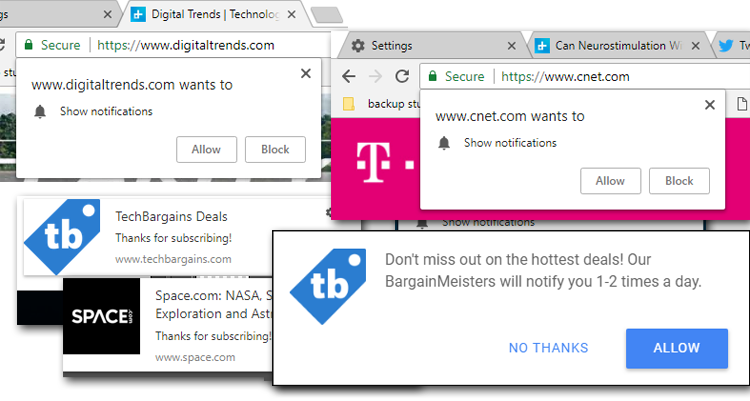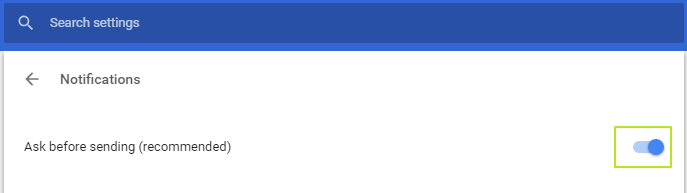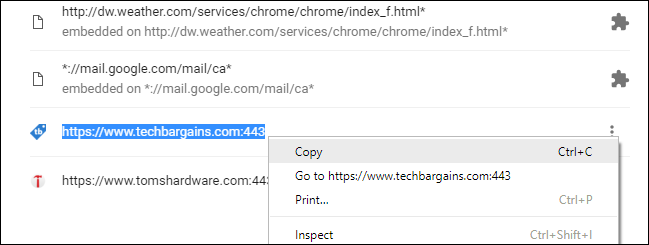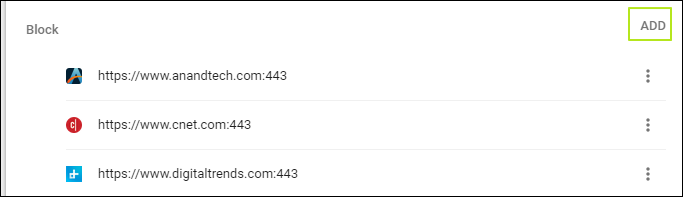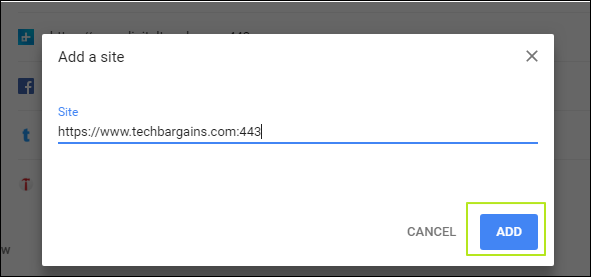How to Turn Off Chrome Notifications
Browser alerts can be a lifesaver, letting you know about important, timely content that your favorite website just posted. However, it's also easy to tire of these notifications and want to turn them off. Fortunately, Chrome makes it easy to disable alerts from an individual site or from the entire Internet.
1. Navigate to chrome://settings/content/notifications. You can also get there by going to settings then content and then notifications, but why not just go directly?
How to disable all notifications
1. Toggle "Ask before sending (recommended)" to Off if you wish to disable all notifications from all sites. After you toggle the switch, the UI will say "blocked." If you don't want to stop all alerts, skip this step.
Now, not only will you not receive alerts, but you shouldn't be prompted to sign up for them either.
How to disable notifications from particular sites
1. Scroll down to the "Allow list"
2. Locate the site you want to disallow.
3. Highlight the unwanted site URL and hit CTRL + C (or right click) to copy.
Get Tom's Hardware's best news and in-depth reviews, straight to your inbox.
4. Click the three dots and select Remove from the menu.
You will no longer receive alerts from that site, but it could still ask you to sign up again. Let's block it from doing so.
5. Scroll up to the "Block" list and click Add.
6. Paste (or type) in the URL of the site you want blocked and click Add.
Now that site will not only stop sending you notifications, but also stop asking you to sign up for them.
Avram Piltch is Managing Editor: Special Projects. When he's not playing with the latest gadgets at work or putting on VR helmets at trade shows, you'll find him rooting his phone, taking apart his PC, or coding plugins. With his technical knowledge and passion for testing, Avram developed many real-world benchmarks, including our laptop battery test.
-
logainofhades Reply20971639 said:Blocking anandtech, huh? lol!
Anandtech is also owned by Purch, so yea it's a bit funny. -
kep55 Why would anyone in their right mind want to allow notifications? Anyway, I'd rather have a permanent way to get all browsers to not show all those stupid tiles on their home page that show every website one's visited since Hector was a pup.Reply -
Burstaholic Just tell AdBlock to block the newsletter popup and you can read Tom's Hardware annoyance-free!Reply -
AgentLozen This is a great tip. Web notifications are annoying and unwanted 99% of the time. Its best for most users to just shut them off.Reply -
chrisbryant Like most seemingly useful browser plugins, Chrome notifications are utilized by the aggressive SEO and online marketing and sales communities for commercial websites. Unfortunately, also like most seemingly useful browser plugins, naughty folks are utilizing the heck out of them to achieve less noble goals than increasing sales. Advice: Don't use this feature at all. Rather, use a separate trusted RSS client to subscribe to feeds for updates from websites you are interested in. This keeps you from becoming a victim of malware and also keeps Google away from valuable data you freely send them by signing up for all those notifications. Your site of interest doesn't have an RSS feed? Write their webmaster and remind them this is the 21st Century. Anyway, Chrome Notifications are made possible by the same tech so more than likely, you can't get updates either way. Wondering why all the concern? This sentence from most of the 2012/2013 publicity Google received: "Google is integrating their notification center with Windows operating systems." 'Nuff said.Reply