How to Connect Discord to PS5
Show your friends what game you’re playing currently
We’ve all been waiting for the moment to connect our PlayStations to Discord and show off that we’re playing God of War, Uncharted, or even going a little back to Little Big Planet. It’s finally here! Connect your PS5 to Discord.
Connecting your Discord to your PS5 is a cinch whether on desktop or mobile. In this example, we’ll be on mobile.
1. Open Discord app and select your user profile on the bottom of the left panel
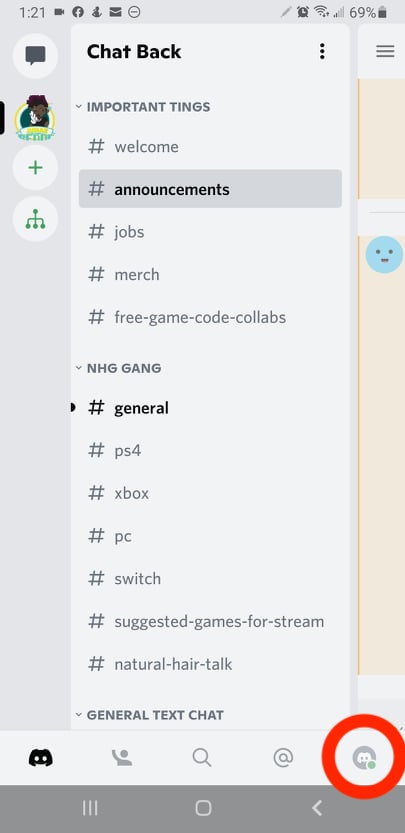
2. Select Connections under User Settings.
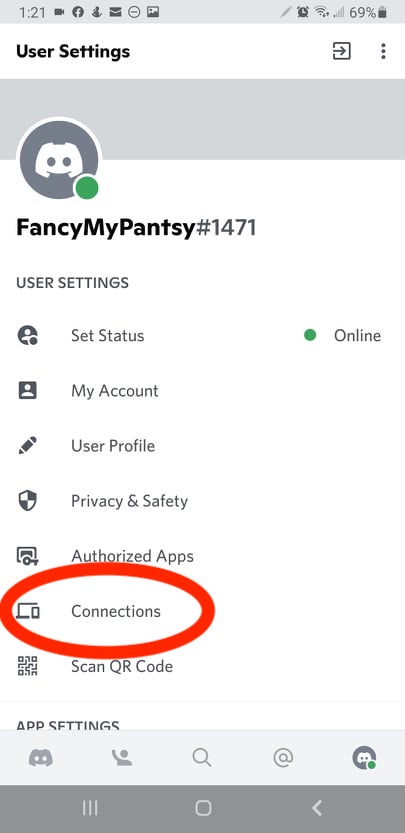
3. Select Add on the top right.
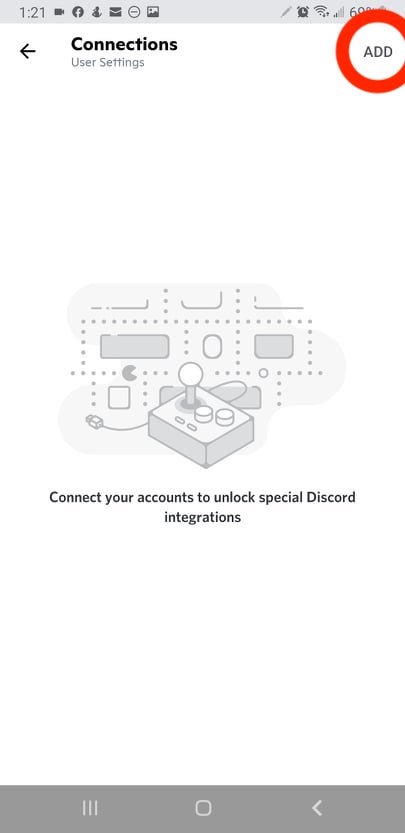
4. Select the PlayStation icon under Connection Your Accounts in the pop up window.
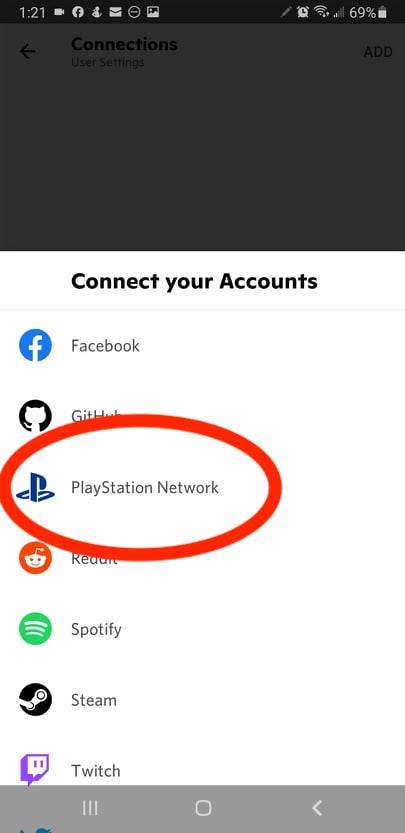
5. Log into your PlayStation account in the pop up window and click Accept.
Get Tom's Hardware's best news and in-depth reviews, straight to your inbox.
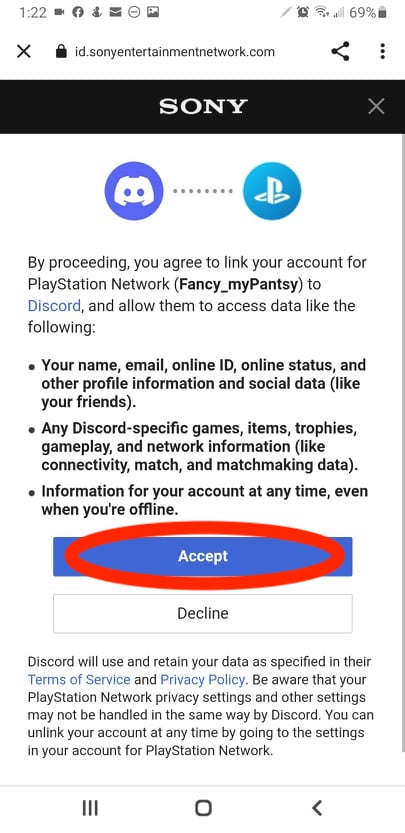
This screen indicates your accounts are linked! Now, whatever game you are playing on the PS5 is displayed under your name in Discord. If you can’t see your game displayed follow these next steps.
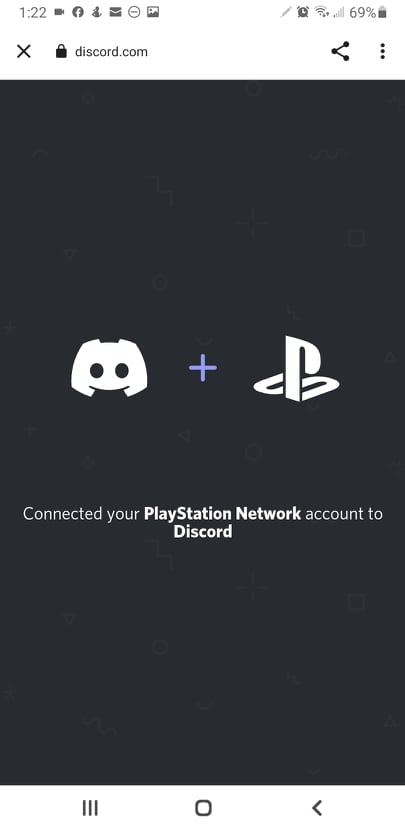
6. Enable Display on profile and DIsplay PlayStation Network as your status.
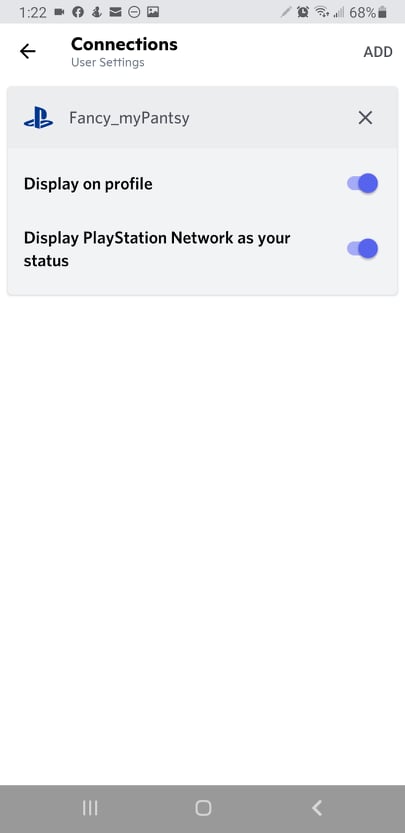
You should be all set. If you don’t see this screen because you were so eager to get back to playing, there is a way to turn on the display straight from your user settings.
1. Click on the cogwheel Settings on the bottom left side of the Discord app.
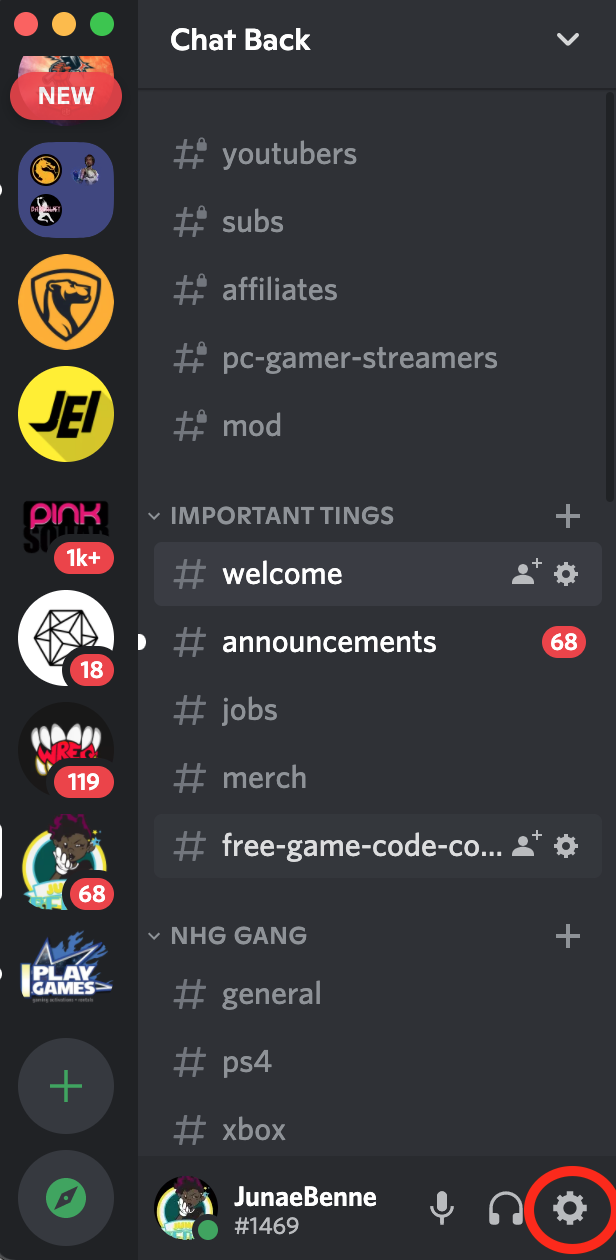
2. Select Activity Status located under Activity Settings on the left panel.
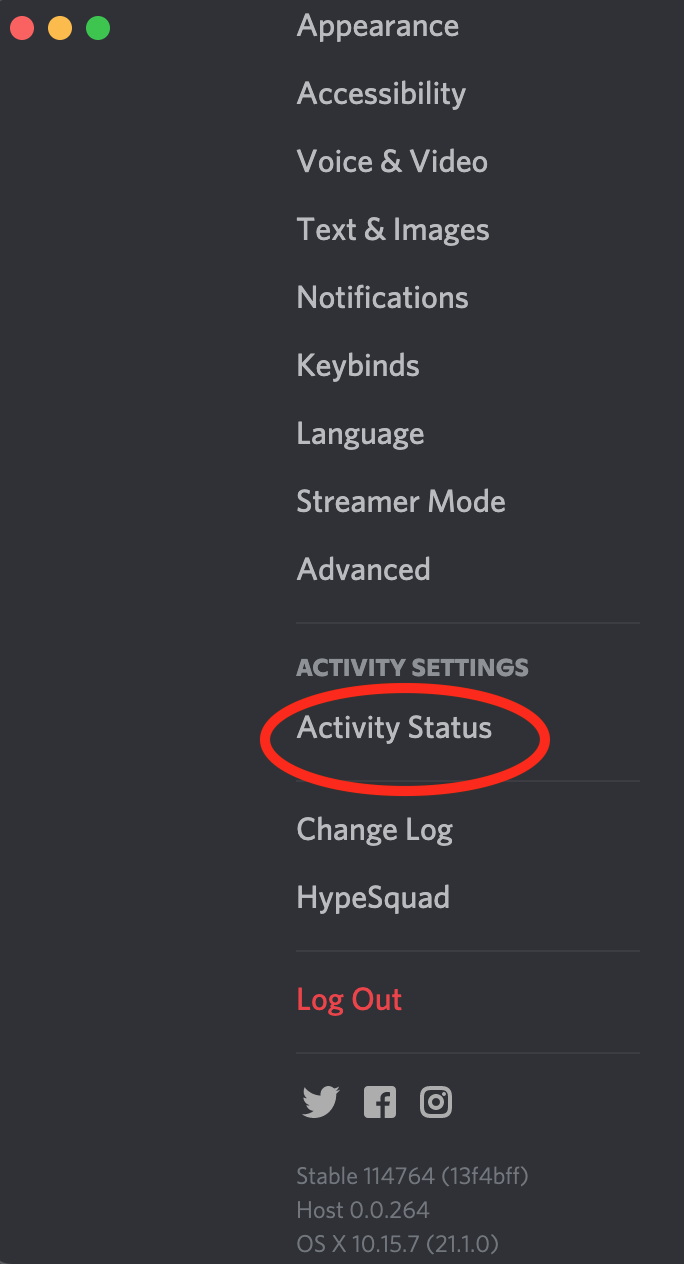
3. Click the Display current activity as a status message button so it slides to the left and turns green. Now you should be seeing your current game displayed underneath your username.
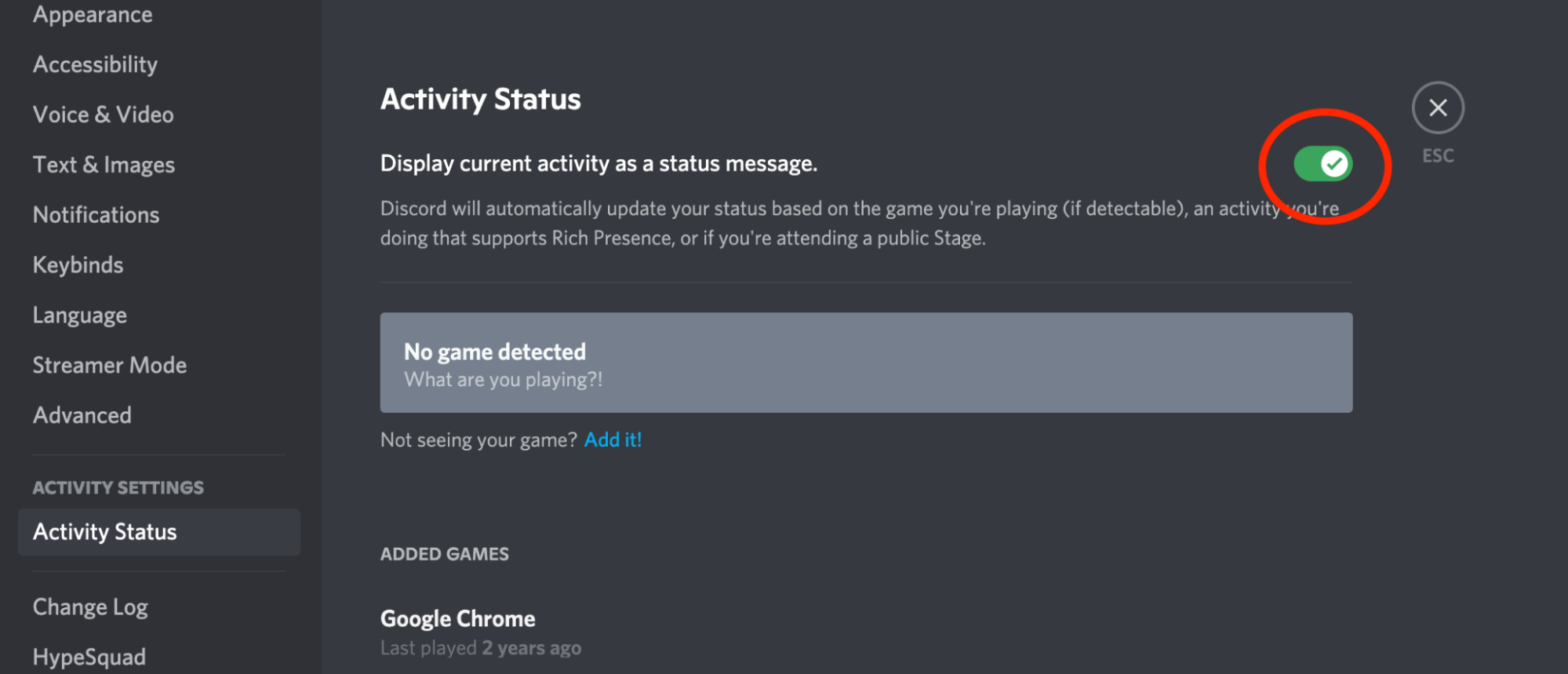
Now that this feature is available we’re most definitely looking forward to a Discord app on PlayStation for voice chats!
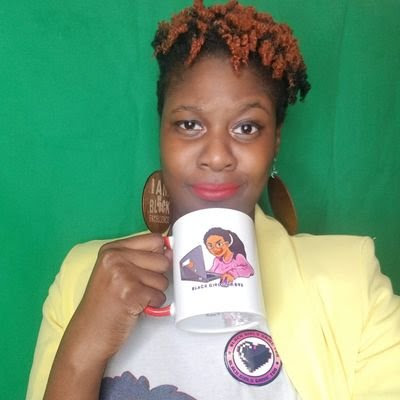
Junae Benne is a freelance writer for Tom's Hardware US. She reviews gaming peripherals and covers streaming tutorials.
-
ZoeKartzavitz You cannot connect it right now I do not think. My friends in the rainbow six siege discord would love to have me if this is the case.Reply