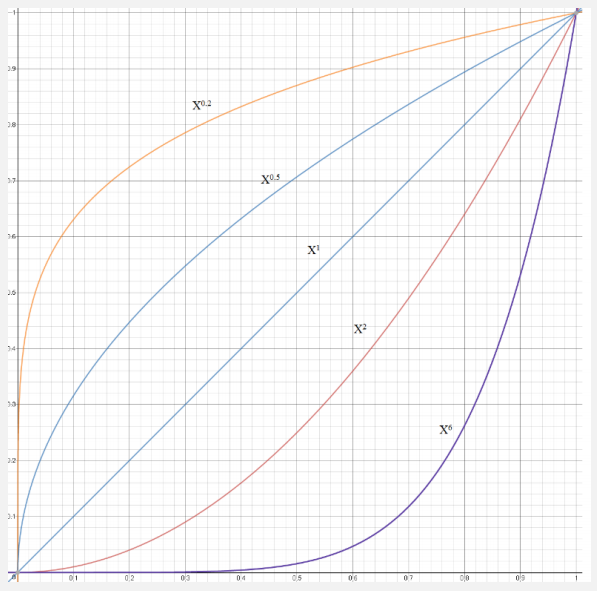Game Changer: Analog Switch Technology On The Aimpad R5 Keyboard
Analog keyboards could become gamers’ most indispensible weapon of choice, but there aren’t many analog switch keyboards out there--none yet, certainly, from any keyboard manufacturers--but a couple of small outfits are fervently working on developing the technology. One of those is Aimpad, whose founder we interviewed recently. Following our discussion of what analog switches are and how Aimpad’s implementation works, we got our hands on its R5 keyboard prototype to evaluate and better understand the technology.
What Is An Analog Keyboard, And How Does It Work?
The simplest way to understand the difference between standard and analog keyboard input is that the former uses simple on/off commands whereas the latter gives you gradations of movements. So, instead of pressing a key and suddenly sprinting, with an analog switch, you could walk very slowly, walk more quickly, jog or sprint based on how far down you press the key.
If you’re a typist, you’re correctly thinking that this sounds completely useless. But for gaming, analog control on a keyboard unlocks next-level capabilities in shooters, racing, flying games, and more.
Both of the current analog keyboard prototypes that we’re aware of (from Wooting and Aimpad) enable analog controls through their own firmware that makes your PC recognize the keyboard as an Xbox controller (which is analog). From there, the companies add their own features, which we’ll explore in depth shortly.
Although technically Aimpad’s analog technology will work with any type of switch--linear, tactile, clicky, or conical-spring--it’s most ideal with linear switches (such as Cherry/Kailh Reds) or Topre’s conical spring switches. The reasons are simple and twofold: Any tactile bump or click in the travel cuts against the notion of continuous, gradual key presses. That issue is further compounded when you consider that on the Aimpad R5, you can change both the actuation point (in some instances) and the pressure sensitivity. (The Aimpad R5 we have on hand is equipped with Cherry MX RGB Red switches, and indeed, standard linear switches are what Aimpad recommends at this point.)
The Aimpad R5 uses IR sensors to detect how far down the switch stem is in the shaft, and that dictates the analog input. Here’s how Aimpad’s Lance Madsen described it in an earlier interview with Tom's Hardware:
We mount a sensor below the switch and shine an infrared LED at the stem. As the stem is pressed down, more light is reflected back at a phototransistor, and this provides a wide range of analog values from the very top of the key press to the very bottom.
Get Tom's Hardware's best news and in-depth reviews, straight to your inbox.
He also told us that he’s made the sensing technology work with Cherry, Gateron, Zealio, and Matias switches. The only requirements for a given switch, he added, are that the housing is “transparent to infrared light” and that the switch stem is able to reflect that light.
An intriguing side effect of this method is that the switches don’t have to be soldered onto the PCB, and therefore, they’re hot-swappable. Theoretically, then, you could buy a keyboard like the Aimpad R5 and trick it out with any switches you want to slap in there.
For more extensive discussions and demos of the technology, you can check out Madsen’s videos here.
None of the above is particularly difficult to implement. The hard part is the firmware, which Aimpad is still constantly revising to enable more features and remove bugs. Indeed, in our testing we experienced some glitches, but the firmware does work. But Aimpad didn’t merely enable analog input here; it’s developed numerous, granular settings and configurations, all saved on the device with no need for additional software. Each sensor picks up 800 distinct analog values per key press.




Profiles And Settings
Without simply regurgitating the user manual (which you can find here), this is how the Aimpad R5 is set up:
There are six pre-made profiles. To activate them, you press Fn+F1 (or F2, F3, and so on), and you can switch to a different profilie on the fly. Each mode is set to give you controls appropriate to a given type of game or setting. The LEDs light up in different colors to indicate which mode you’re in. The list is as follows:
| Profile | Mode | Color | Keys Engaged |
|---|---|---|---|
| F1 | FPS | Blue | W, A, S, D |
| F2 | Driving | Green | W, A, S, D |
| F3 | Advanced Flight | Yellow | -Tilde (`/~), 1, 2, 3, 4-Backspace, Q, W, E, R-A, S, D, F-Left Shift, Z, C-Left Ctrl, left Alt, Spacebar-Arrow keys |
| F4 | Mouse | White | -E, S, D, F-Q, A, Alt-Left Shift, Spacebar |
| F5 | Activation Point MOBA | Purple | Q, W, E, R, A, S, D, F, arrow keys x4 (activation point only) |
| F6 | Normal Keyboard | Red | All keys; no analog input |
The Normal Mode is there to give you regular keyboard input--there are no analog keys--so you can type on the keyboard as you normally would. Mouse Mode is an interesting one, for sure; simply, certain keys offer mouse functions including a cursor movement (E, S, D, F), scroll and click (Q, A, Alt), left click (left Shift), and right click (spacebar). You can also get a “smooth scroll” with Fn+Q. In this mode, the rest of the keys function as normal. (Note that I could not get most of the mouse functions to work.)
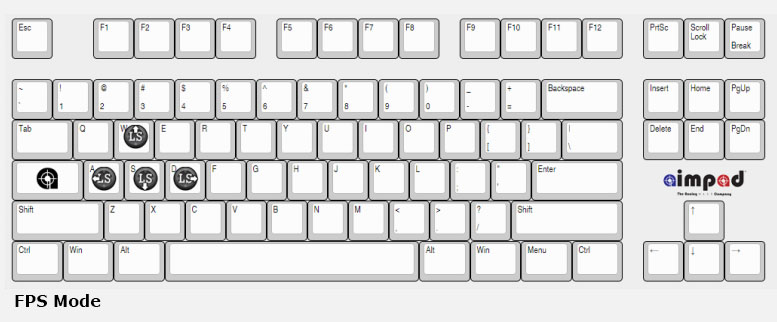
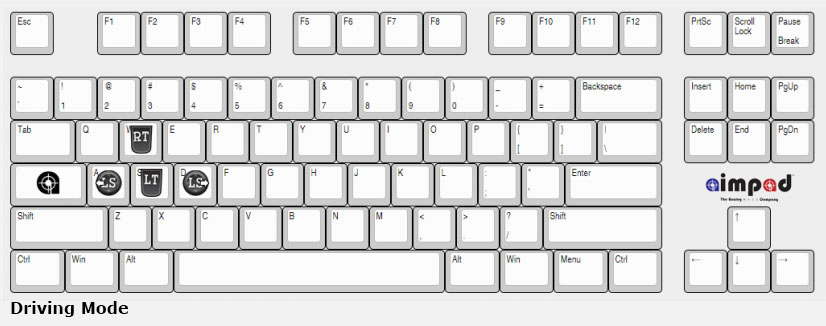
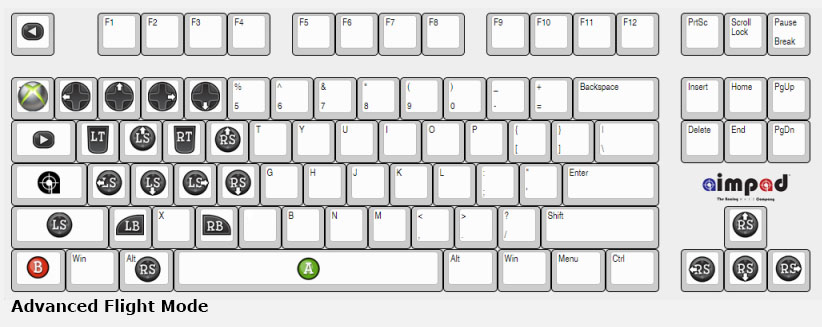
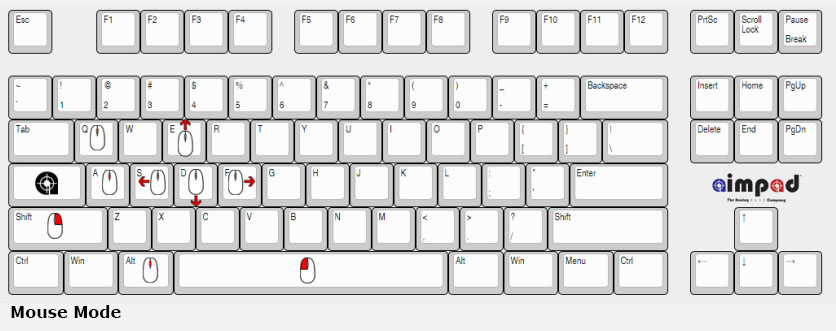
The others are meant for particular types of games. In FPS Mode, the WASD cluster lets you move around more precisely in all directions and with varying speed; Driving Mode is much the same. MOBA Mode has a slew of analog-enabled keys, but you can adjust only the activation point to give more or less of a hair trigger (more on that in a bit).
Advanced Flight Mode is by far the most complex. From the user manual:
This allows you to control 4 analog axis with the left hand while controlling two different axis using the mouse for full movement control in 3D space. WASD will function like the left analog stick, Q and E will function as the Right and Left Triggers, R and F will function as the Right Stick (Up and Down), and the 4 arrows keys will function as the Right Stick (Up, Down, Left and Right).
For all of the above analog controls, you can also increase or decrease the sensitivity of the keys, adjust the speed of the mouse functions (in Mouse Mode), match diagonal speed with directional speed, and adjust whether you have more control at the top or bottom of the keypress.
For example, if you want to start your motion closer to the top of the keypress, you can dial up the sensitivity by pressing Fn+PgUp. (The LEDs will become slightly brighter at each level so you have an idea of where the sensitivity is). It appears that there are as many as 10 levels of sensitivity. You can do the same for the triggers by pressing Fn+Insert. To dial the sensitivity back down, press Fn+PgDn (or Fn+Delete for the triggers).
The analog curve is essentially a relationship between how far you press down on the key and how much control you get at various points in the key travel. By default, it’s more or less a straight line (direct relationship), but you can set the curve to give you more control towards the top or bottom of the travel by pressing Fn+up arrow or Fn+down arrow, respectively. (Note that this is different from sensitivity, which merely determines where in the key press you start a command.)
To better match your diagonal movements to directional ones--what’s called an axial deadzone--you can press Fn+End.
In The Weeds With Alternate Layouts And Layers
All of the above is enough to keep your tinkerer’s head spinning (in a good way, like when you spent hours tweaking settings to get a perfect overclock), but wait, there’s more.
All of the preset profiles, except for the Normal Mode, let you adjust the layout of the analog keys. For example, you can shift from the WASD cluster to ESDF. To enable it, press Fn+left Alt.
For the MOBA Mode, you can’t actually shift the layout, but what you can do is enable a secondary actuation point for a given analog key. That is, one key can get you two separate functions. From the manual:
For example, you could map the top of the key press of “Q” to show the Area of Effect of a spell should you wish to cast it. And then pressing the “Q” key all the way will actually activate that spell.
You can also maintain two active profiles at the same time and switch between them using layers. For example, in a game where you’re sometimes on foot and sometimes driving a car, you may want to quickly toggle between FPS Mode and Driving Mode. You can do so by pressing the Caps Lock key. You’ll note that you can do the same thing--switch between modes--by pressing Fn+F(x). However, that method requires you to press two keys, and it takes a beat to switch. The layers method makes the switch quickly and requires just one key press--on a key that’s already essentially under your finger.
There’s a number of other features the Aimpad R5 offers, but detailing all of them is beyond the scope of this article. They include enabling Caps Lock to serve its original purpose, activating additional (non-analog) Xbox buttons on certain keys, setting alternate assignment for the Xbox face buttons, disabling some of the analog keys, enabling a numpad, and more. You can also enable a variety of lighting effects and adjust color and brightness.
For those of you wondering, yes, there’s a calibration tool on board. Aimpad said that the switches are factory-calibrated, but sometimes you may need to perform a manual calibration, or apply “trim” if you experience drift.
Setup
We had to flash our R5 unit a couple of times to get it working and updated to the latest firmware. We’ll spare you the blow-by-blow, but know that it involved downloading the new firmware and a software tool and required lots of trial and error regarding which USB ports on which systems would work.
After trying to flash the firmware on a Windows 10 system and a Windows 7 system with no luck, we were finally able to get it to work on a second Windows 10 system. On that system, though, we found that it would work only if the keyboard was plugged into one of the USB 2.0 ports next to the PS/2 port.
To be clear, that’s not necessarily typical, but it’s what we had to do, in any case. Further, newer Aimpad R5s have an easier method of updating firmware. Presumably, when you will eventually be able to buy a keyboard like this one, the firmware updates will come less frequently and will be easier to flash. (The R5 is, after all, a prototype device.)
Also note that the R5’s analog functions flaked out when we tried to use them on a Windows 10 gaming system, but they worked on a Windows 7 system. (This may simply be a fluke; Windows 10 is fully compatible, and Aimpad regularly tests its firmware on Windows 10 systems.)
Performance Notes And Thoughts
Aimpad has a handy list of supported games, and we played some of them at length to see how this analog business feels. (Oh, the sacrifices we make for our readers.)
To me, these analog controls didn’t feel revolutionary, exactly. It was notable to suddenly have such fine control over my character, car, or airplane, but I didn’t immediately get the sense that my gaming life could see a dramatic change. Further, within 20-30 minutes of constantly varying pressure on the keys, my wrist hurt.
However, once I toggled the analog controls off, the difference between standard and analog controls were laid bare, and I had two prevailing thoughts:
- I want to game only on an analog keyboard from now on.
- On a keyboard, it turns out I’ve always been a button masher--and in fact, most of us have been button mashers.
Let’s address Prevailing Thought #1 first: I would liken the difference to analog controls in PC gaming to when I went back and watched a movie on DVD after I’d seen a Blu-ray for the first time. When I first saw a Blu-ray movie, I kept thinking, “What’s the big deal? This isn’t demonstrably better than DVD.” But when I saw a DVD movie afterwards, it just looked inferior to Blu-ray in every way, and I wanted to watch movies only on Blu-ray forevermore.
It’s the same sensation you get after sampling a good wine for the first time, or a finely made pair of shoes, or a perfectly ergonomic chair, or a correct prescription for your glasses. You realize what you’d been missing out on.
Standard mechanical keyboards, for all their precision, lack nuance. Analog keyboard input brings that to gaming, and I believe that once gamers get a chance to experience it, they’ll never want anything less.
That brings us to Prevailing Thought #2--we, the button mashers. In this context, I of course don’t mean the act of randomly pressing buttons in hopes of accidentally performing a devastating combo or something. What I mean is, when we want to move in a PC game, we all just smash down the correct key. Some of us have a lighter touch; some of us (ahem, me) tend to bang hard on keys; and the rest of us are somewhere in between. But in the end, we tend to either bottom out the switch, or (if you’re a brilliant and precise gamer) press down until the key actuates. In either case, though, all we’re doing is performing a simple off/on command. The only difference is in how fast you can perform it and rebound.
In order to take advantage of analog control, we have to relearn how we press those keys. Take, for example, a first-person shooter. If you want to move just a tiny bit in an FPS game, what do you do? You tap W, A, S, or D quickly. If you want to move more, you hold down the key. But let’s say I’m a Pyro moving into a hiding spot by a doorway in Team Fortress 2, waiting to lay the Backburner on the Heavy that’s about to come barreling through. With analog controls, I can creep into a precise position instead of tap-tap-tapping into place.
One of the situations where I noticed this capability most prominently was in a flight game. I had to dial down my landing speed so as not to crash. With standard keyboard controls, I could only tap-tap-tap to reduce my approach speed, and even then it was by 5-10 MPH per tap. With analog controls, I could adjust my speed more slowly or more quickly, and by 1 MPH at a time.
I also noticed that in driving games, developers have built in a sort of analog acceleration. That is, when you mash a key, you don’t go from 0-60 MPH in a heartbeat. It depends on the speed and responsiveness of the car you’re driving in the game. But even so, all you’re doing is turning the accelerator on or off. Wouldn’t it be so much more fun if the further you press down on the key, the further down the accelerator goes?
We’re not used to that level of control, so we just hammer away at our keys. With analog controls, that’s going to change.
The Aimpad R5 is far from perfect, but then again, it is a prototype device with not-yet-final firmware. And don’t expect to ever see the Aimpad R5 on the market, necessarily, because Aimpad is not interested in becoming a keyboard maker. The team wants to get keyboard makers to implement its PCB technology and firmware into shipping products. We would not be surprised in the least to see a big keyboard maker snap up all of this IP, fine-tune it, and bake it onto a keyboard or two within the next couple of product cycles.
In the meantime, it’s entirely possible that Wooting will get the One to market and other keyboard companies will be developing their own versions of analog keyboard controls.
And they should, because once you go analog, you won’t want to go back.
Seth Colaner previously served as News Director at Tom's Hardware. He covered technology news, focusing on keyboards, virtual reality, and wearables.
-
DarkSable Okay, see, here's my thing with all these analog keyboards.Reply
They're very cool, and I'm sure the feeling is, in fact, revolutionary...
But why do they have to be a _keyboard_?
Instead of having to switch between modes so that you can type, why not make this be a stand-alone gamepad?
I'd buy one in a heartbeat if it were; it would let me use it as a numberpad when not gaming, so that I could go with a tenkeyless board, and give me the benefits of analog switches when it actually matters. -
therealduckofdeath Darksable, there are a ton of gamepads with analogue buttons. I have an Xbone controller and a logitech gampad with them. :DReply
This is (probably) useful because a lot of PC gamers use the keyboard for gaming as you get a ton of keys right at your finger tips. -
apple020997 Why the driving profile uses WASD? I'd hope that, with the final revision, you could use the arrow keys...Reply -
DarkSable Reply19084879 said:Darksable, there are a ton of gamepads with analogue buttons. I have an Xbone controller and a logitech gampad with them. :D
This is (probably) useful because a lot of PC gamers use the keyboard for gaming as you get a ton of keys right at your finger tips.
Oh shush, not those kind. :p
And yeah, I do get that, but... I dunno. I suppose my use case is mixed enough that it would drive me bloody insane to have to worry about switching back and forth.
-
kmepie I think DARKSABLE means something like a gaming keypad. This technology is actually useful for typing because you can type different characters based on how far you push a key. It could completely remove the need for caps lock or shift, by pressing lightly to get lower case letter and bottoming out to get caps.Reply
So that's why this may be better as a full-size keyboard rather than a keypad.