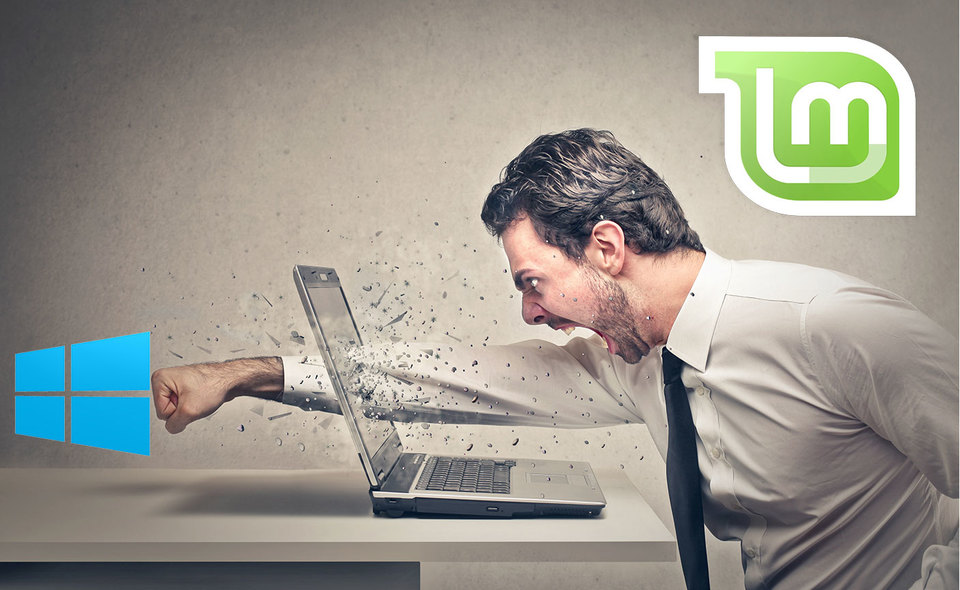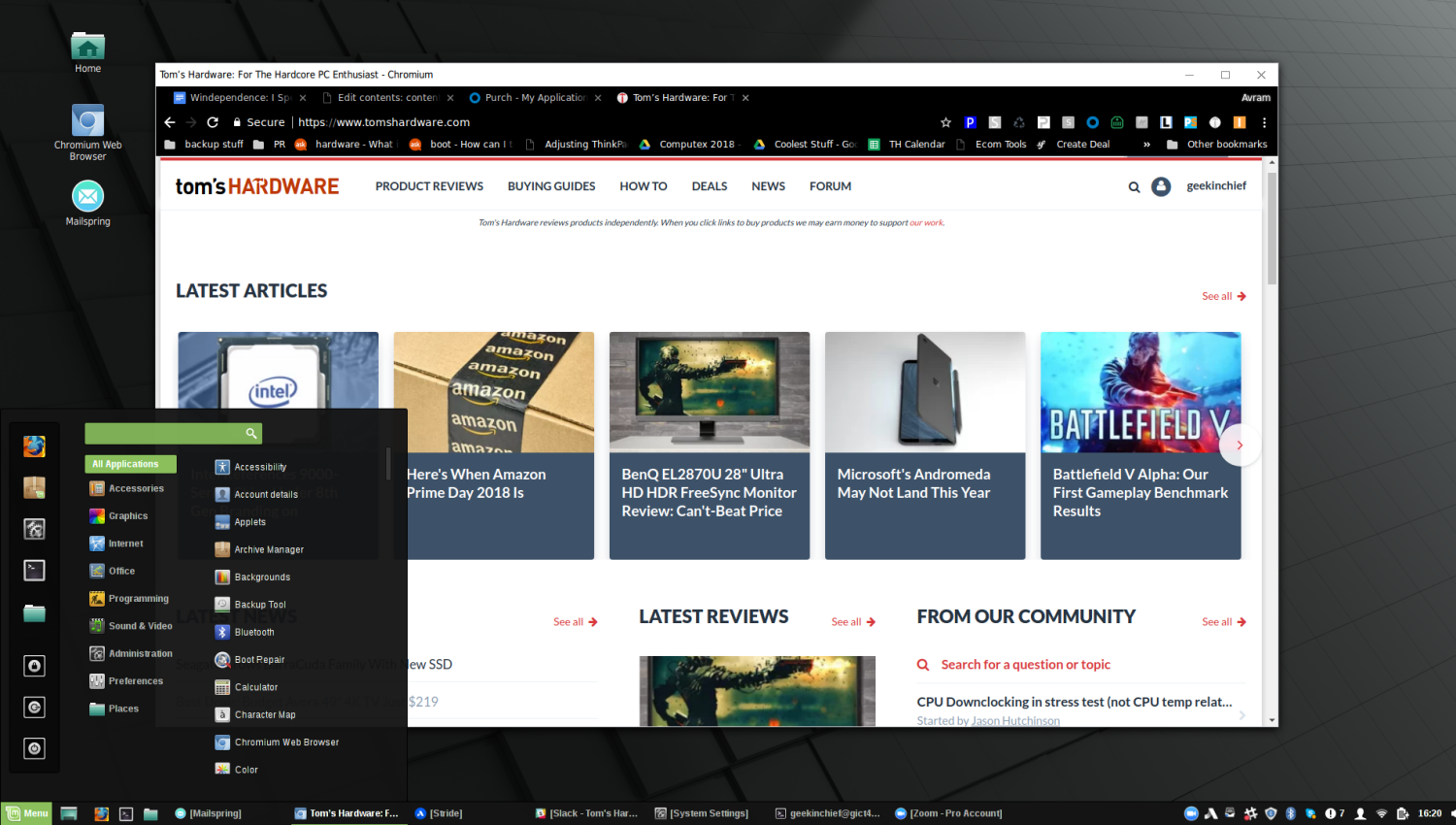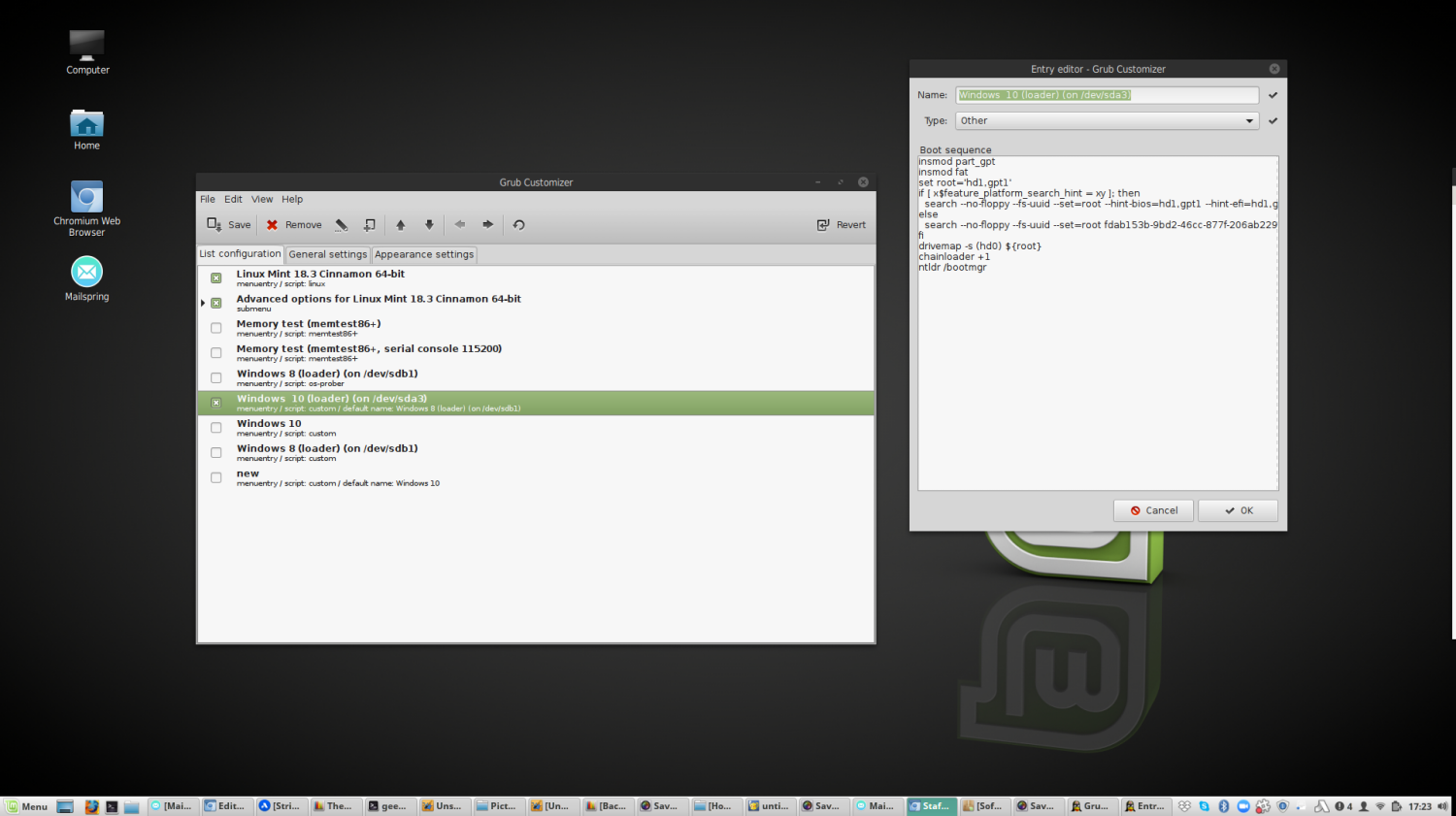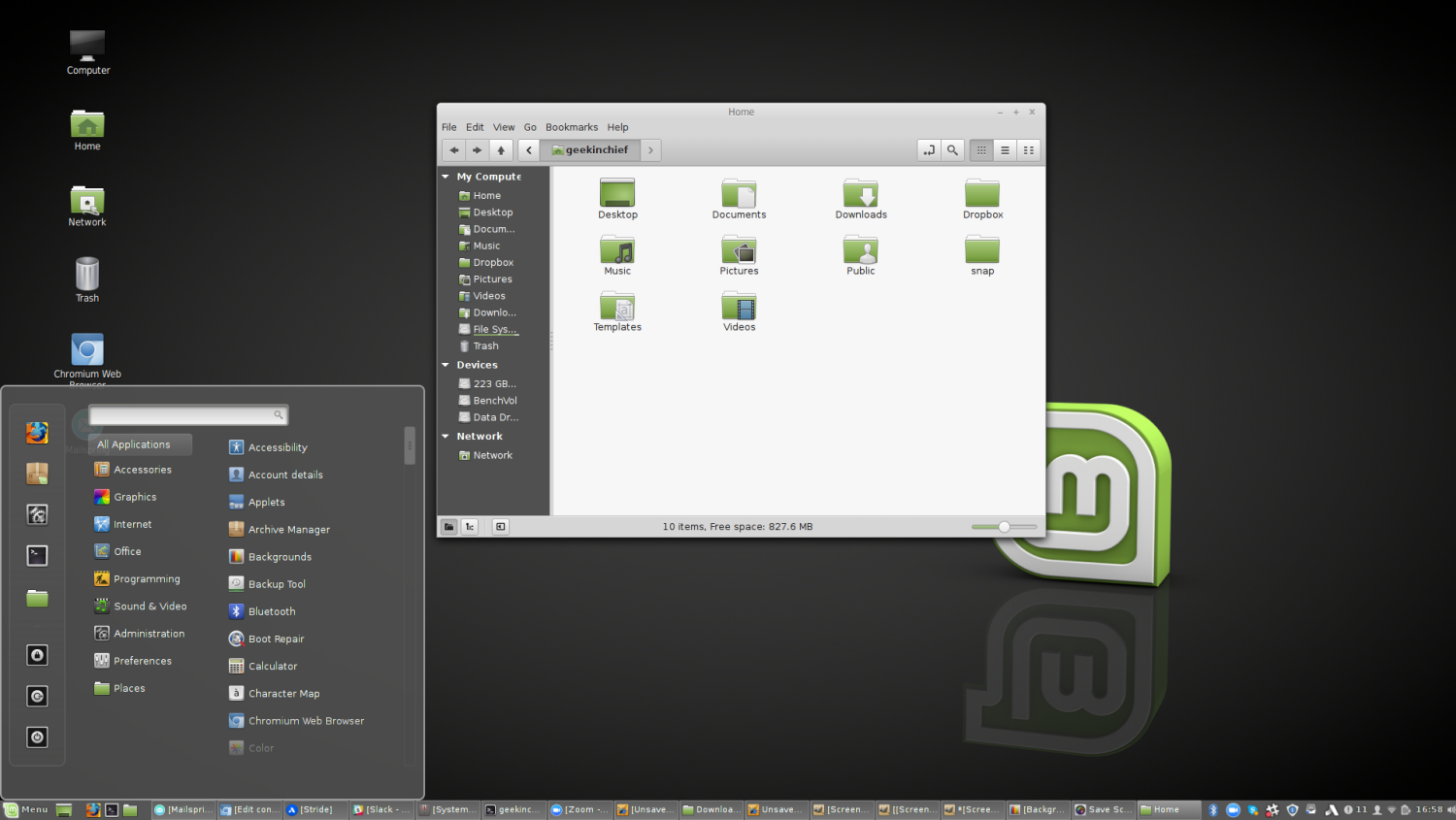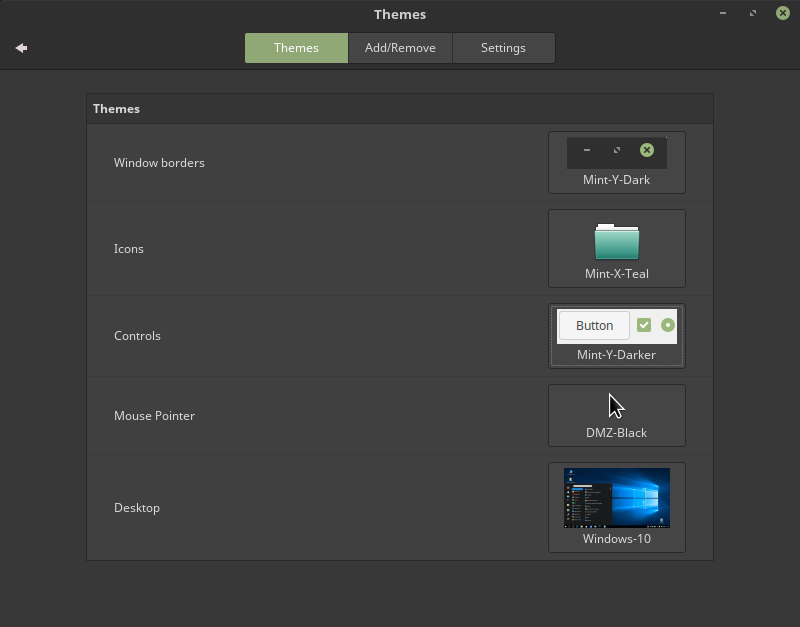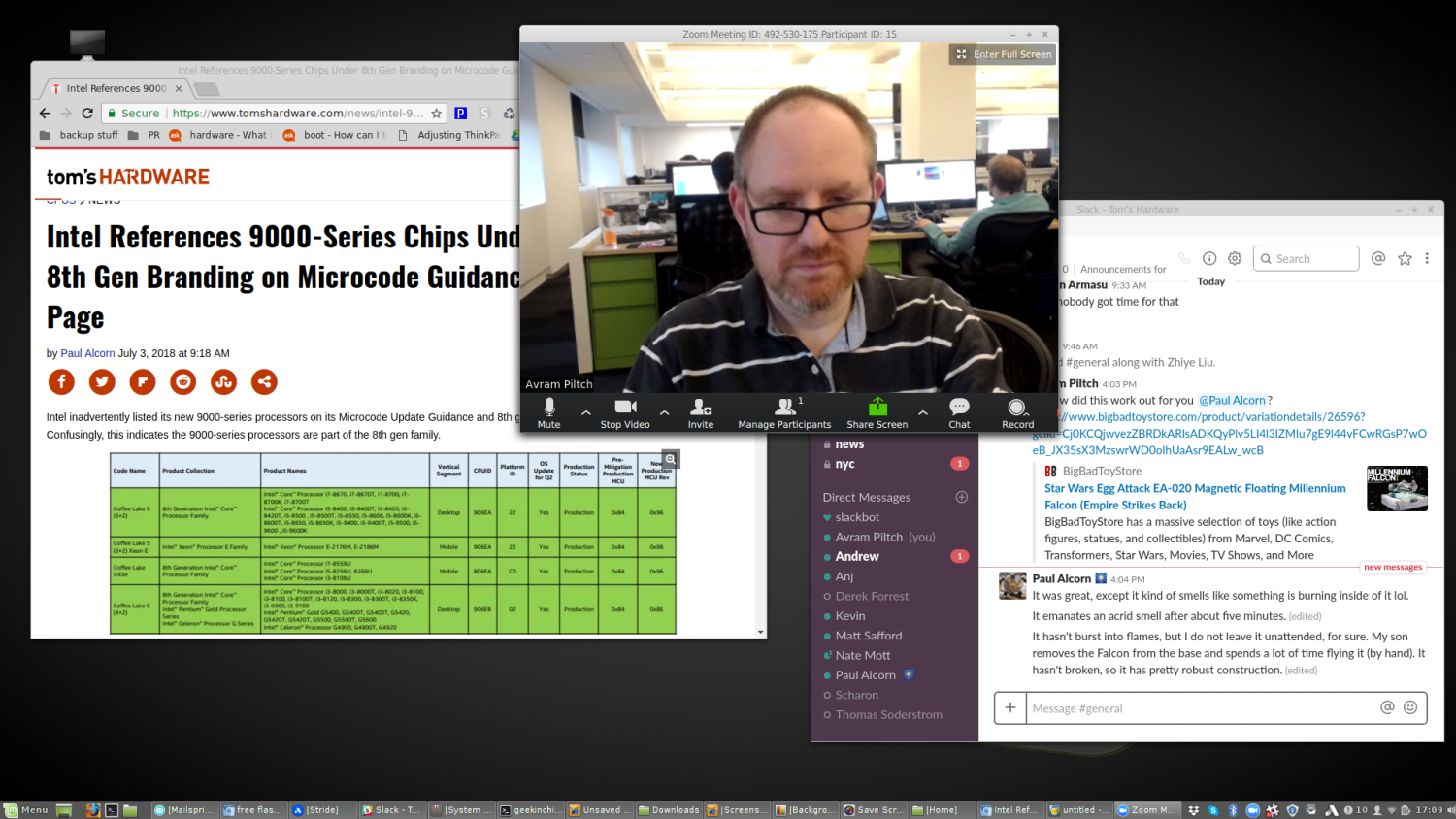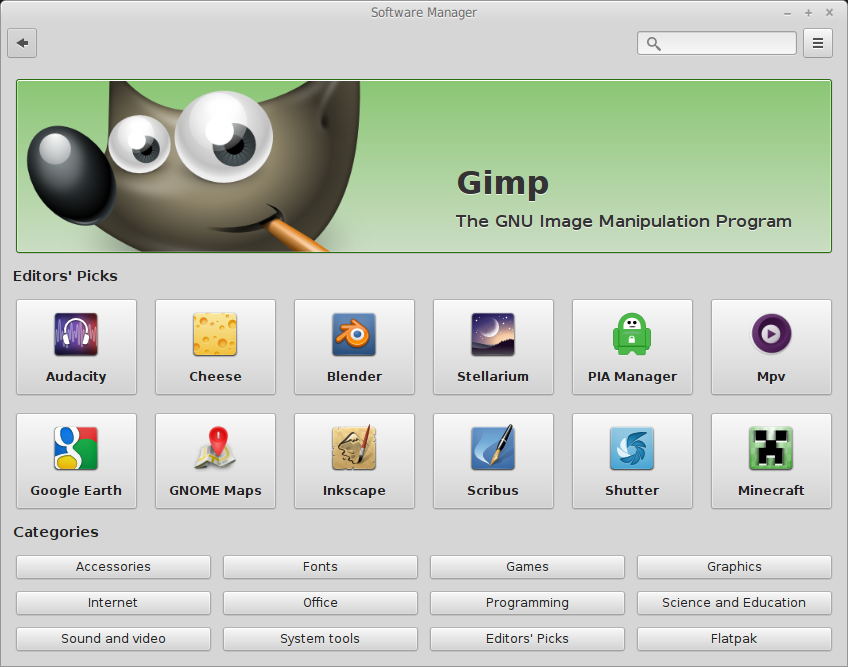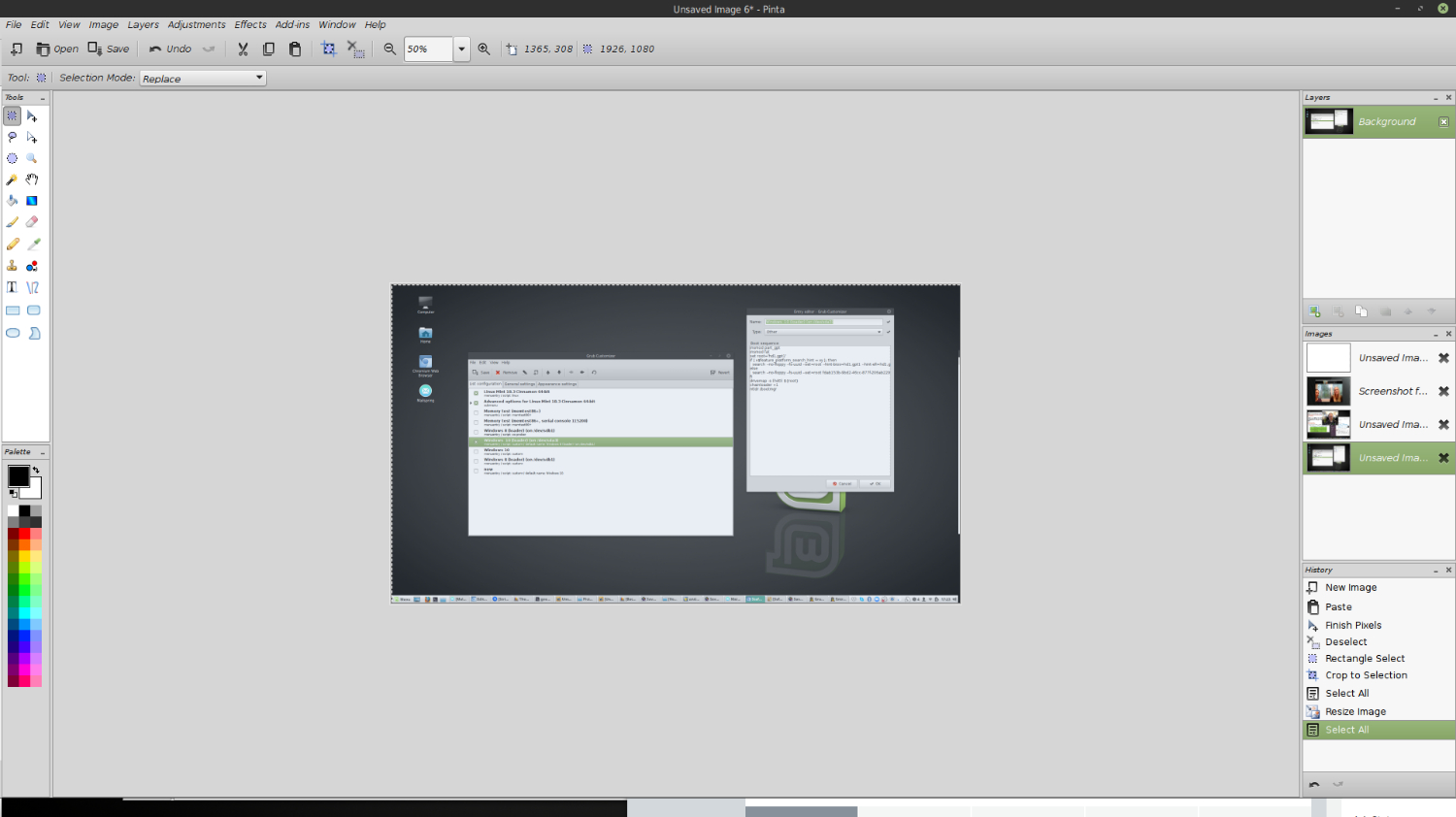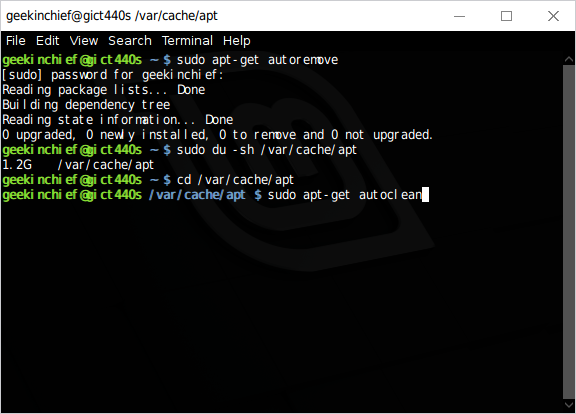Should You Declare Windependence? I Switched to Linux to Find Out.
In the U.S., July 4th is a time for barbecue, fireworks and . . . open-source software? In honor of a time when American patriots declared their independence from imperial rule, I decided to declare Windepence from the Microsoft monarchy. In lieu of Windows 10, I've been using Linux as my primary OS for home and work for the better part of a week. My experience has been frustrating at times, but mostly rewarding.
My Experience
When it comes to Linux, I'm not an expert, but not exactly a newbie either. The open-source OS is like an old college friend I see once every few years then forget about until they post something outrageous on Facebook. Over the past two decades, I've tried several different flavors, from Red Hat in the late 1990s to Ubuntu just a few years ago. I've also used Raspbian on my Raspberry Pi. However, I've never employed Linux as my primary OS for several days in a row, until now.
My Setup
Before I got started with my experiment, I asked the Tom's Hardware community which version of Linux I should install. I got a lot of great suggestions, but I went with Linux Mint; Ubuntu is the most popular flavor, but I'd used Ubuntu before and wanted something that was new to me, and Mint is supposed to be more user-friendly.
I installed Mint on my home laptop, a ThinkPad T440s with a 1080p screen, a Core i5-4200U CPU, 8GB of RAM and a 256GB SSD. I normally use a company-issued laptop at the office, but I brought my ThinkPad with me so I could use Linux at work all day. Both at home and in the office, I attached the laptop to USB docking stations with dual, full HD monitors.
Installation: Can't Dual Boot
Installing Mint was fairly easy and quick, but I totally messed up the dual-booting, making it difficult to switch back and forth between Windows and Linux. To get started, I downloaded the Mint install ISO file and "burned" it to a USB flash drive using the free Universal USB Installer. I had a difficult time getting my laptop to boot off of the flash drive, however. Even after I pulled up the boot menu on my laptop and selected the USB drive, I would get shunted back into Windows, rather than seeing the Mint installer.
Finally, I determined that I needed to change a setting in my laptop's BIOS so that it would be able to boot in both UEFI and Legacy modes. Most modern PCs with Windows use UEFI booting, which adds a layer of security and efficiency over the old-time Legacy BIOS boots of yesteryear. However, for reasons I don't understand, I couldn't boot the install disk without enabling backward-compatibility. When I went through the installation process, I chose the option which lets you create a dual-boot system. Mint then told me, incorrectly, that it had detected Windows 8 on my computer and would put it onto the boot menu. Though I have Windows 10 (not 8), I assumed that the program just had the version number wrong (after all, my computer originally had Windows 8 on it) and that I'd be able to get into Windows. I was wrong.
Every time I booted up, I was greeted with a menu from GRUB, a popular Linux bootloader, that had entries both for Linux Mint and for Windows 8. Unfortunately, if I chose the Windows 8 option, I got a blank black screen with a flashing cursor on it. After doing a lot of experimentation that involved editing GRUB's configuration files to change the partition, I got a different boot error when I selected Windows: boot loader is missing.
Get Tom's Hardware's best news and in-depth reviews, straight to your inbox.
Eventually, I figured out that if I wanted to get Windows 10 I need to go into my BIOS and change from Legacy to UEFI boot mode (having both modes enabled wouldn't work). In UEFI mode, the computer boots straight to Windows, skipping the GRUB menu. In Legacy mode, it gives me the GRUB menu, which can't boot Windows. It looks like there's a way to install Mint via UEFI mode so it would work with Windows 10, but it seems I'd have to overwrite my current Linux installation and start from scratch to do it.
Look and Feel: The 1990s Wants Its Icons Back
Linux has advanced in so many ways since I was experimenting with Red Hat in the late 1990s, but its look and feel still feels like it's stuck in an earlier era of computing. There are many different desktop managers that Linux Mint is available with, but I chose the "best looking" one, Cinnamon.
No matter what desktop theme I tried (more on the theming later), the icons and fonts harkened back to Windows 98 or Windows 2000. Every icon was completely flat, and all the typefaces I tried looked extremely primitive and jagged. In terminal mode, which I had to use a lot, the letters weren't evenly spaced, leading to some weird gaps within words. The stripped-down Start menu also looks like it was designed during the Clinton administration.
Themes: An Exercise in Frustration
Installing desktop themes in Linux Mint is an exercise in frustration, because it seems like the people who made the OS don't understand what a "theme" is. There are a handful of built-in themes and a library with dozens more that you can download, but there appears to be no way to just switch to a theme and have it modify your icons, fonts, desktop wallpaper and window widgets like themes do in Windows.
In the Start menu, there's a Themes app that lets you choose among different options for your window borders, your icon set, your controls (buttons, widgets), your mouse pointer and your "desktop," which is actually just the taskbar and Start menu. However, if you install a theme, you then have to go separately into each of these five menus and select your theme from each one of them and that doesn't account for the wallpaper or system fonts, which don't appear to come with the theme.
So, for example, I downloaded this Windows 10 Light theme for Mint, hoping to make my Linux UI look just like Microsoft's. However, even after I selected the "desktop," window borders and controls (aka buttons) as Windows 10, I had no option to add the Windows 10 desktop icons (which are in the photo on Mint's site) or the desktop wallpaper. I had the same issues when I downloaded several other themes, including New Minty, which promises a custom, two-pane look to the Start menu that was nowhere to be found.
Perhaps the fonts, Start menus, icons and wallpapers are all hidden somewhere where you can download them and copy them to the correct directories, but changing the look and feel of your UI shouldn't be this difficult. In Windows, you can change the complete theme with a single click.
Software: Pretty Much Everything I Needed
Though Linux doesn't have every app that I use on Windows, I was pleasantly surprised by how many of the programs I use on a daily basis are available for Linux. And, even in those cases where an app doesn't have a Linux version, there were decent substitutes.
All four of the conferencing / chatting apps I use daily have native Linux versions. That includes Skype, Stride, Slack and Zoom. All of them worked really well, with few UI differences from their Windows versions. The only major drawback I noticed is that Skype for Linux doesn't let you choose your microphone, even though it lets you choose your headphones or speakers. It will use whatever microphone you've set as default for the system as a whole.
Dropbox also worked flawlessly, syncing files from my other devices. I did find one minor drawback versus the Windows version, though. In the Windows File Manager, the icon for the Dropbox folder has a Dropbox logo on it to make it easy to visually identify, but in Linux Mint's Files app, the folder had the same icon as every other folder.
Chrome, my browser of choice, is available for Linux in two different versions. Because it was listed in Mint's default software repository and, at first, I didn't know the other one was available, I installed and used Chromium, the open-source version of the browser, which worked perfectly and synced my extensions and passwords with my Google account. There's also Google's version, which you can download directly from Google.com, and it adds native support for soe media codecs, including H.264 and MP3.
Substitutes for Apps Not Available in Linux
As expected, there were a few apps I use regularly which have no Linux version. Though you can access web versions of Microsoft Office programs like you can on any device, there's no Outlook, Word, Excel, PowerPoint, etc. for Linux. Mint comes with LibreOffice, which can read and write Office file formats, preinstalled. So when I downloaded a few Excel files, I had no problem opening them.
I missed Outlook the most, because I use Microsoft's email client not only for managing my correspondence, but also for managing my meeting schedule. Linux Mint comes with Thunderbird, Mozilla's free email software installed, but I've used earlier versions of that app before and didn't like them. So I decided to go with Mailspring, another free email app that works with Microsoft Exchange accounts. I really like the look and feel of Mailspring, which has everything I liked in Outlook, except the calendar features.
Under Windows, I use Adobe Photoshop Elements to edit photos for articles. I don't do anything fancy with it, though; most of the time, I'm just cropping images to a particular size and aspect ratio. Linux Mint comes with GIMP, the most popular Linux image editor, preloaded, but I don't like GIMP's interface because it puts the toolbar and layers in windows that are separate from your picture. So I went with Pinta, a less-famous application that looks and feels a lot like Paint.Net, the best free Windows photo editor. Pinta worked well enough for cropping, but unfortunately, it didn't provide a way for me to resize individual layers, a problem I experienced when I tried to paste a logo on top of a photo and then scale it down to fit.
When I'm coding in Windows, my favorite application is Notepad++, because it makes viewing two files side-by-side easy, color codes your code and offers great autocomplete suggestions for JavaScript, PHP and other common languages. Sadly, you can't get Notepad++ for Linux, but Geany, an open-source text editor, has a similar look and feel.
You Better Like the Command Prompt
While I haven't seen any data on this, I think it's safe to assume that most Windows users never go to the command prompt. You can live your whole life in Windows without ever seeing the prompt or even knowing what it is.
However, in Linux, there are still many occasions where you really might need to launch a terminal window and enter some commands. Most software is either available via the software manager, which is like an app store, or as a .deb file (which is an installer), but not all of it. During my week with Linux, I used the terminal window to:
- Install DisplayLink drivers for my dock: I use USB docking stations at home and, like all USB docking stations, they use DisplayLink technology to transmit video from your laptop to the monitors. To get my laptop working with my docks, I had to download a zip file from the DisplayLink site, unzip it into a folder and then run an installation script from the command prompt. Of course, DisplayLink probably could have made this available as an installable .deb file, but chose not to.
- Install GRUB Customizer: In my failed attempts to fix the dual-booting situation, I found an app called GRUB Customizer, which allows you to edit the boot menu. Since Customizer wasn't available in the Software Manager, I had to use commands to install it.
- Speed up my TrackPoint: Linux Mint has a control panel which lets you set the speed and sensitivity for your mouse and touchpad, but unfortunately these settings didn't affect my laptop's TrackPoint pointing stick. After doing some web searches, I found a forum post explaining exactly how to set the TrackPoint speed by using a series of commands.
- Get information about my partitions: Also, as part of my attempt to fix the dual-boot problem, I needed to get the UUIDs and other properties of my SSD partitions. To do so, I had to use commands, because I couldn't find a way to get that data through the GUI.
- Erase unnecessary files: My Linux partition was dangerously close to running out of storage so I followed some instructions for deleting the app cache, a set of archived installers from software you already have loaded. I saved 1.1GB this way.
Performance: Ok, as Long as I Don't Dock
Every aspect of Linux Mint worked smoothly on my four-year-old laptop when I used it by itself, but I experienced some visual slow downs when I was connected to dual monitors via either my home or work docking stations.
When docked, the mouse pointer would occasionally leave trails and artifacts on the screen, and, if had a lot of tasks running, I experienced some lag. However, lately, I have also some lag (but no ghosting or artifacts) when docked under Windows so the problem is probably with either DisplayLink's drivers or my CPU's reaction to the Spectre / Meltdown updates rather than with Linux.
The Bottom Line
Linux is definitely good enough to use for the kind of productivity work I do. There are some challenges, but if you have patience, you can work around most of them. If you're like me, you'll feel a great sense of satisfaction when you find a solution to a problem as I did when I discovered how to change my TrackPoint speed.
However, the bigger question is: why would you use Linux instead of Windows? If you build your own desktops and don't want to spend $90 on a Windows 10 license, Linux is a free alternative, but most system builders want to play games and the majority of titles on Steam don't work in Linux. If you buy a prebuilt PC, it comes with Windows preloaded so there's no economic reason to go with Linux.
The best reason to use Linux is not to save money, but to avoid Windows. If you're morally opposed to Windows for whatever reason or you just like the challenge of an open-source OS, you can have a good experience with Linux. But if you just want to work or play, Windows is still a lot easier to use, has much more attractive UI and offers a much broader range of software.
Avram Piltch is Managing Editor: Special Projects. When he's not playing with the latest gadgets at work or putting on VR helmets at trade shows, you'll find him rooting his phone, taking apart his PC, or coding plugins. With his technical knowledge and passion for testing, Avram developed many real-world benchmarks, including our laptop battery test.
-
phenomiix6 Nice article, but who in their right mind would choose a Cancer 10 theme for their desktop??? Long live the classic Windows theme!!!Reply -
braneman I recommend any other distro but Mint. The major problem I always ran into when I was using mint was that upgrading to a new version was a pain and they basically just recommend you reinstall your entire operating system every six months to upgrade, which is really dumb and impractical.Reply -
anbello262 (Accidentally downvoted comment above, mod please fix)Reply
I also once tried to use Linux, but I really didn't have any real incentive to keep trying and doing all the extra effort, even though I'm used to using cmd, gpedit and regedit fairly often to change deep settings.
Still doesn't feel like a truly polished OS for a consumer (Windows is not perfect, but it's a lot more polished)
Oh, I also found LibreOffice to be inferior to the real one in some respects, including it being more buggy and having some issues with importing specific text-based files. -
Mr5oh Reply21111136 said:I recommend any other distro but Mint. The major problem I always ran into when I was using mint was that upgrading to a new version was a pain and they basically just recommend you reinstall your entire operating system every six months to upgrade, which is really dumb and impractical.
While they may recommend you do a clean install, you never have to. Even this time around when there have been major changes to the framework of everything between 18 and 19, they are still offering an upgrade path through the update manager. You will still be able to click update if you wish just as you have been able to with every previous version according to their blog posts. Second no one is forcing you to upgrade every six months. Take Mint 19 for example, it will be support until 2023. Mint 18 will be supported until 2021.
While Mint 19 is quite a bit snappier, and things to open faster, I sure wouldn't make the switch over yet. They only had one "real" public beta before the actual release not to mention there's a bunch of software not ready for it yet.
There is also the line in the article about Ubuntu being the most popular flavor? You have to go back to 2010 on DistroWatch before Ubuntu is ahead of Mint? Ubuntu allowed Mint to take over (Unity being a good example of this).
It's all what you get used to. As someone who has used Linux for a very long time now on a regular basis I could say Windows does "unpolished things" as well. I find Linux just works all time. Could be that's just where I spend most of my time. -
hotaru251 I actually tried Ubuntu and dual booted with it for a few weeks on my Win8.1 desktop.Reply
It had a lot of good features, but again I mainly game so using it long term was a no go for me.
If i ever needed an office type or related computer...I would give it a shot again. -
dave.boo Actually Gparted provides the uuid.Reply
https://gparted.org/screens/gparted-partition-information.png
Bleachbit cleans out the apt cache and a bunch of other things.
https://www.bleachbit.org
So there's 2 things that you could have used a gui for.
I only use Opensuse and on that it's easy to change themes. There's also a repository that enables really nice fonts; in fact it looks better than Win8 on my 1920x1080 laptop. -
bilmenot I am neither a newbie nor an expert on Linux, I have been using Linux Mint for most part of my work and hobby for years, simply because I hated MS Win so much ! to be precise I am using LMDE the original Debian, not the commonly used Ubuntu clone, it is more difficult to handle and less support than Ubuntu.Reply
Some said Linux is buggy and unpolished, yes it still is in some way, so that updates keep pushing in everyday, things improved a lot over the years. On the applications for example Libreoffice, the best MS Office replacement in the Linux word, still has problem with Excel files. Most of my problem with Excel file is the grid line, there are always broken grid lines when open the file on Excel after edited with Calc, this is no doubt a bug need to be fixed. On the other hand, MS Office will randomly crash and need reinstall, this may triggered by a corrupted file, or something Excel can't read, but you can't predict when this will happen. With Libreoffice, if it crashes at some point it will stay crashed at the same point until you fixed it, that's the difference between the two system ! may be MS Win is too smart has it's own mind to decide what to do, you can't tell what will come next !
Beside office document I also work with photos and graphics, I used GIMP for retouching, it may lack some features but more than enough for me. I also use Darktable as Lightroom alternative to handle RAW files, and Handbrake for DVD to MPEG conversion....etc., if you need to run your favorite MS Win apps on Linux you could use Wine, or the commercial CrossOver, even Virtualbox, there are many reviewer running Virtualbox on their PC/Mac for testing Linux.
Regarding dual booting Linux and MS Win I also have the same problem with my T440s, my workaround is disable secure boot and select boot partition on the BIOS instead of using the boot manager, that's the easiest way to do it !
Btw, my ThinkPad got a 16G SSD for windows hibernation and I did not use that, so I install Mint /root on it, and /home and /swap on the regular hard drive, this way I can boot up Linux super far without the need of a large and expensive SSD ! I also found that, I can install Linux Mint on a regular hard drive/SSD, and then boot it via USB with adapter, it will boot on other PC as well, that's how I make my Linux portable ! -
mitch074 I've been using mainly Linux since 2005; I've tried a few of them, but I must admit the latest iteration of Ubuntu (18.04 based on the Gnome 3 desktop) is probably the sleekest I've used.Reply
When compared with Windows 10's buggy updates that take hours, the OS itself is a DREAM - updates install without hassle for all apps, reboot is FAR from mandatory, and gaming (now that Steam is a click away) is quite easy. Updating a graphic card's driver used to take an hour on Windows (due to the drivers being half a gigabyte), it's now done in minutes under Linux (I'm using an AMD Polaris) and that's considering I use edge release builds (monthly updates).
Actually, since I could run the few Windows games I want to play under Wine while barely noticing that I have to deal with a compatibility layer (which is itself much less troublesome than Windows's compatibility wizard) and without having to worry that it's too old (some WinXP-era games run better under Wine than under Win10). So, that's it for gaming - I find gaming on Linux much less troublesome than Windows, how about that!
Office: LibreOffice 6 compared with the latest iteration of MS Office isn't much lighter nor is it more fun to use, but its compatibility is GREAT, especially when you use styles and objects properly; more often than not, you can open a Word, Excel, Powerpoint , Visio (!) etc. document without breaking a sweat, work on it, and send it back to the original author without them being the wiser about it. It doesn't crash every day (yeah, MS Office got better in that regard, but still not LibO level), and you can't beat the price: free/gratis, on whatever platform you prefer.
Mail: I like Thunderbird with a bunch of plugin. But then, my professional account uses IMAP and Oauth2 (Gmail Pro), and Outlook keeps crashing with it; Thunderbird may not look sexy, but it's fast (its ability to download mail headers first makes it MUCH more responsive than Outlook), stable (Outlook will crash once you have more than a few thousands mails in an IMAP folder) and reliable (Outlook may silently stop to synchronize an IMAP folder's content).
Web programming: don't go there. I can run a dev server that is identical to my production server on my machine with a few key strokes. No need to tinker with IIS and its shoddy security settings, or to install WAMP or whatever the packaged-WAMP-server-of-the-day is.
Graphics: get a Mac. Seriously. Or use the Gimp in single window mode, which has been around for 10 years now, if you find the multiple pane mode too confusing. I do. -
mitch074 Also note that Cinnamon is a barely updated yet rock solid fork of the Gnome 2 desktop - dating back to the early 2000's. Compared with more recent desktop environments, it's lighter (like the Windows 2000 theme in Win7 is) but is also very old. Try a more recent spin of Gnome 3 with a real theme applied, like those found here: https://www.ubuntupit.com/top-15-best-gnome-shell-themes-gnome-desktop/Reply
Then come back to tell us how dated Linux looks. -
bilmenot Reply21111751 said:...
Mail: I like Thunderbird with a bunch of plugin. But then, my professional account uses IMAP and Oauth2 (Gmail Pro), and Outlook keeps crashing with it; Thunderbird may not look sexy, but it's fast (its ability to download mail headers first makes it MUCH more responsive than Outlook), stable (Outlook will crash once you have more than a few thousands mails in an IMAP folder) and reliable (Outlook may silently stop to synchronize an IMAP folder's content)...
I like Thunderbird as well, and I installed Google contact and calendar/lightning add on, the only problem is it super slow to sync with my Google calendar, lot of outdated reminder pop up need to clear before I can use it. I heard that TB is no longer officially supported, so I try look for replacement. I tried Evolution, it looks great but not working properly, I can't even export and import the settings properly, it keeps saying file format error when importing from a backup I made earlier, so I still have to stick with TB for now.