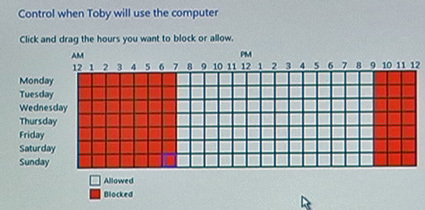Parental controls get a boost with Windows Vista - UPDATE - Video added
Westlake Village (CA) - With all the games on the market, how do parents ensure their children will only play the appropriate games at the appropriate times? The upcoming Windows Vista will include a slew of parental game controls that will please parents and perhaps annoy their children who want to sneak in some World of Warcraft before finishing their homework. The new OS can track, limit and even stop game usage for little Johnny or, as Microsoft calls him, Toby. Chris Donahue, Microsoft's Group Manger for Games for Windows, stopped by our Westlake Village, California office to show us exactly how the new controls work and how to set them up.
Video interview - Chris Donahue demos parental controls in Vista
In the past, games were installed into separate start menu folders which made finding them rather difficult. Now, all games will install into a single folder and will display the corresponding ESRB ratings to the right of the game logo. The ratings are live links that give more detailed information about the game and content.
To start parental controls, an additional user account for the child needs to be created. Donahue created a new account for Toby, which is Microsoft's prototypical teenager, through the user manager in Control Panel. Afterwards, parental controls can be toggled on. Parents can choose to deny all games to their kids or block games at or above a certain ESRB rating.
ESRB ratings have often been criticized as being too broad and - let's face it - Mature and Teen really don't give that much information. Vista will include granular ESRB controls to block games that match the ESRB content descriptors like "Violence", "Nudity", or "Blood". The OS will also let parents block an ESRB rating, but then give an exception to the rule. Battlefield, the popular FPS warfare shooter, is an example that Donahue gave. Despite the Battlefield's Teen ESRB rating, the game may still be OK with many parents because Donahue says, "There is no nudity and there are no drug references."
Time limits can also be set in one-hour increments through the seven days of the week. Chunks of time can be conveniently blocked off by dragging a box. Donahue told us a fifteen minute warning is shown so the children can save their game. In addition, parents can enter their password to temporarily give their kids more time.
Of course, children these days are quite smart and may try to guess the administrator password or surf websites to find programs to get around the controls. An activity monitor can record the number of times a password was guessed along with chat partners and surfed webpages.
Get Tom's Hardware's best news and in-depth reviews, straight to your inbox.
While Donahue concentrated on parental controls for games, he also showed us parents can block financial and other programs from their kids. The User Controls menu will have an "Allow and block specific programs" sub-menu that will bring up a list of programs. By clicking check boxes, parents can allow or deny access to programs.
Humphrey Cheung was a senior editor at Tom's Hardware, covering a range of topics on computing and consumer electronics. You can find more of his work in many major publications, including CNN and FOX, to name a few.