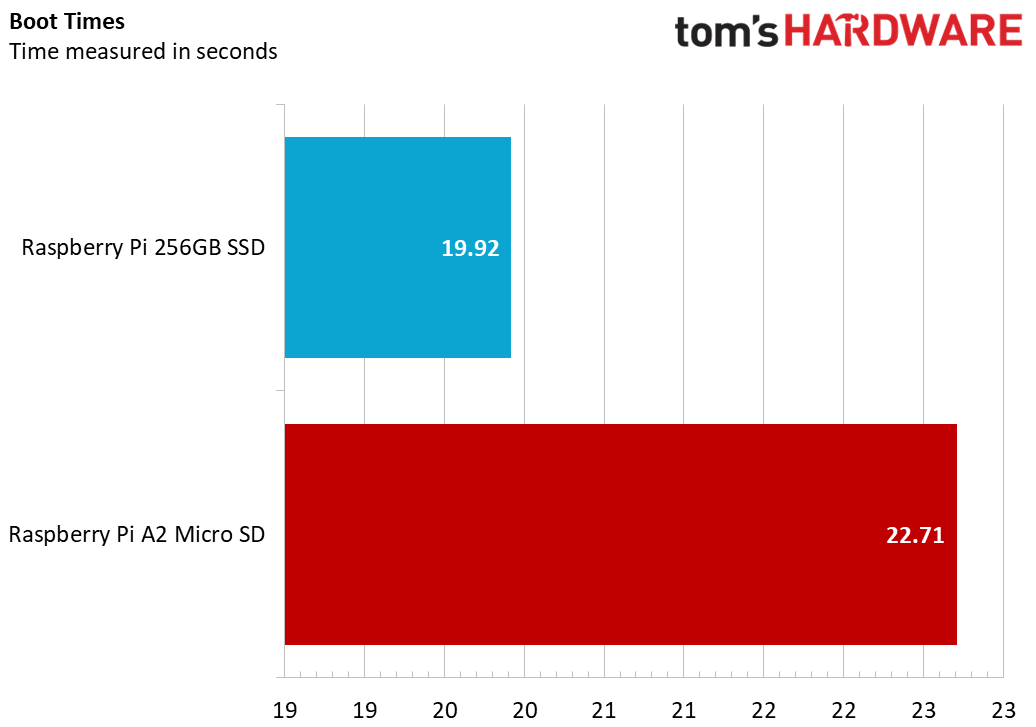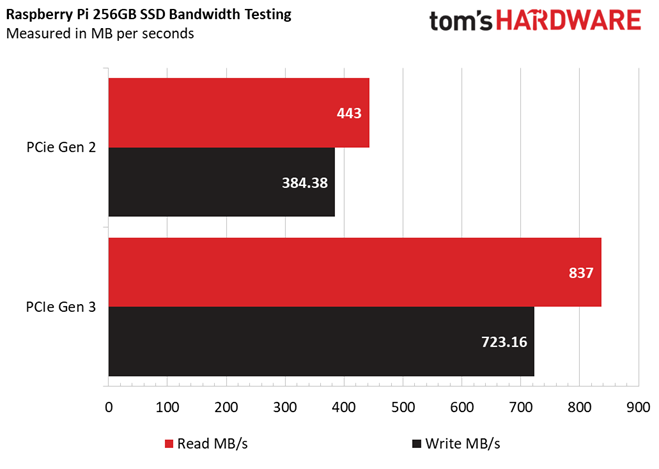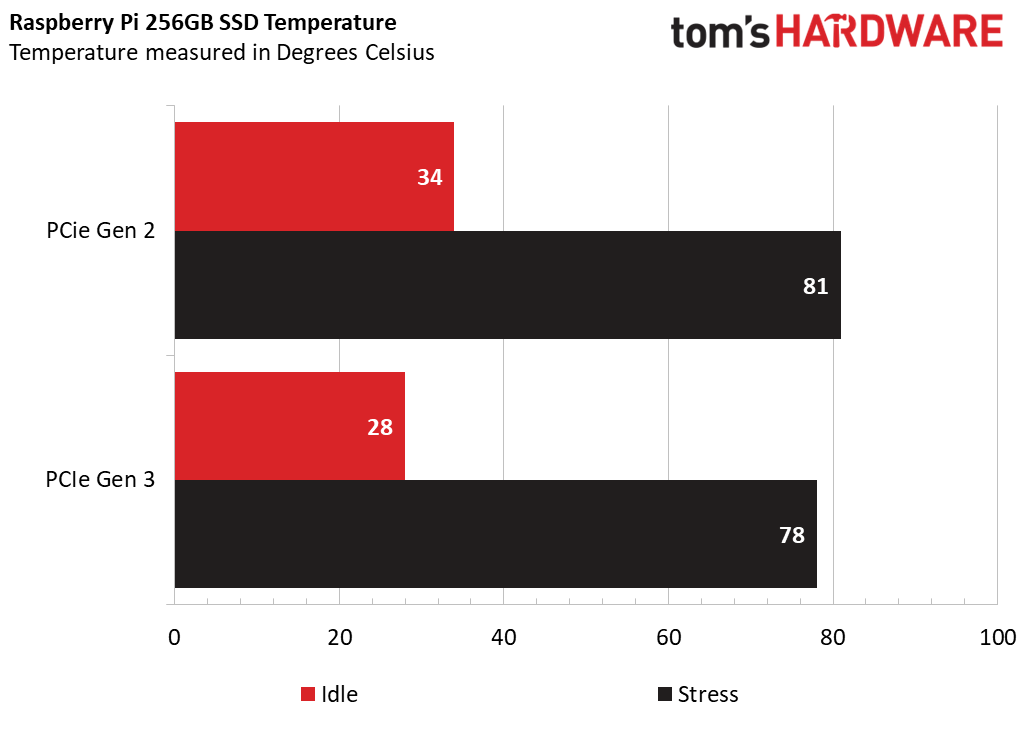Tom's Hardware Verdict
The Raspberry Pi SSD works just as well as other SSDs, but you get the compatibility guarantee from Raspberry Pi so if you are happy to pay a little more, then this is the SSD for your Raspberry Pi 5.
Pros
- +
Great compatibility
- +
Good speed
- +
Just works
Cons
- -
Low capacities
Why you can trust Tom's Hardware
In recent weeks, Raspberry Pi has unleashed a torrent of accessories and add-ons for our favorite single board computer (SBC). We’ve seen a plethora of AI products in the shape of the AI Camera and the AI HAT+. And we have seen a range of micro SD cards and interestingly a $3 silicone bumper.
But Raspberry Pi’s torrent has not slowed down, and now we have a range of Raspberry Pi SSDs. The $30, 256GB, which we have for review, and the $45, 512GB model. Both also come in kits for a few more dollars.
The Raspberry Pi 5 introduced a dedicated PCIe connection to the flagship and now has a plethora of fast storage options available to it. At the cheapest end of the spectrum, we have micro SD cards, and Raspberry Pi has its own range of branded cards that offer much higher speeds than previously achieved. I briefly mention these cards in this review, but they will soon have their own review.
At the other end of the scale are NVMe SSDs, which super-charge the Raspberry Pi 5 into a low-power Arm desktop computer. The only problem with NVMe SSD on the Pi? In the early days, not all drives worked, so lets see if the guarantee of compatibility afforded by the Raspberry Pi brand is worth extra $10 over a generic Amazon module.
Raspberry Pi SSD Technical Specifications
| Capacities | 256GB, 512GB |
| Form Factor | M.2 2230 |
| PCIe | Gen 3 (backwards compatible to Gen 2) |
| 4kB Random Reads | 40k IOPS 256GB |
| 50k IOPS 512GB | |
| Random Writes | 70k IOPS 256GB |
| 90k IOPS 512GB |
Setting up the Raspberry Pi SSD
You will need an M.2 HAT to use the Raspberry Pi SSD, and of course Raspberry Pi has its own M.2 HAT+ which is offered in a bundle with the SSD. You can also use any of the other alternatives, for example the excellent Pineboards HatDrive! Nano or Pimoroni’s NVMe Base.
We chose to use the Raspberry Pi M.2 HAT+, as part of the SSD kit. To install Raspberry Pi OS to the NVMe SSD, I installed the SSD, connected all of the peripherals and inserted a micro SD card with the latest OS. I then powered up the Raspberry Pi 5 and copied the install from the card to the SSD using the SD card copier tool. It really didn’t take that long, barely five minutes. I then set the Raspberry Pi to boot from NVMe, and set the PCIe speed to Gen 3. A quick reboot and I was ready for testing.
Raspberry Pi SSD and Kits
The Raspberry Pi SSD comes in two capacities, 256GB and 512GB and both come as either a standalone drive, or as a kit (Raspberry PI SSD Kit) which includes the Raspberry Pi M.2 HAT+. Here is a table showing the buying options and their respective prices.
Get Tom's Hardware's best news and in-depth reviews, straight to your inbox.
| Raspberry Pi SSD Only 256GB | $30 (£28) |
| Raspberry Pi SSD Only 512GB | $45 (£41) |
| Raspberry Pi SSD Kit 256GB | $40 (£37) |
| Raspberry Pi SSD Kit 512GB | $55 (£51) |
Benchmarking the Raspberry Pi SSD
The Raspberry Pi branded SSDs are essentially just PCIe Gen 3 speed SSDs made by Biwin for Raspberry Pi. The key difference between the Pi drives and others is that Raspberry Pi confirms that the drives will work with the Raspberry Pi 5.
In the early days of Raspberry Pi NVMe storage, some drives had compatibility issues, forcing add-on makers to advise customers and offer bundles with compatible drives. This also prompted Cytron Technologies and Pineboards to release their own range of NVMe SSDs. In recent months, things seem to have stabilized, but it does remind us that we need to go back and test the drives that didn’t work with the older Pi firmware.
Back to the review, and let's start with boot times. The 256GB Raspberry Pi SSD boots to the Raspberry Pi OS desktop in 19.92 seconds. That’s faster than a micro SD card, but the new Raspberry Pi A2 micro SD cards come in at 22.71 seconds. There isn’t much difference between the two.
As Raspberry Pi now officially supports PCIe Gen 3, our focus will be on that for the bandwidth tests, but we will mention Gen 2 performance for those of us that are using the boards such as the Geekworm X1011 which uses an ASM1182e PCIe packet switch that limits the performance to PCIe Gen 2.
How fast can the drive read data? Using a test which uses dd to read the entire drive to /dev/null, PCIe Gen 3 saw an impressive 837 MB/s, in line with all of the other M.2 NVMe drives that we have tested with the Raspberry Pi. PCIe Gen 2, came in at 443 MB/s, a respectable speed for the older generation.
How fast can the drive write data? Using the Raspberry Pi Diagnostics application, we took the sequential write speed as our benchmark. PCIe Gen 3 ran at 723 MB/s, plenty of speed for the Raspberry Pi, and again, in line with other drives that we have tested. PCIe Gen 2 managed 384MB/s, still a damn fine speed and plenty for most use cases.
So, Raspberry Pi’s branded SSD offers the same speeds as other brands we have tested, but being a Raspberry Pi product, we get the brand assurance that this product will work.
How hot does the drive get? I tested drive temperature using smartctl, a Linux command that is part of smartmontools and is used to monitor the current health of SMART enabled drives. The idle temperature was tested with the Pi 5 being idle for five minutes. At PCIe Gen 3, the SSD sat at 28 degrees Celsius. PCIe Gen 2 was a little higher at 34°C. Under stress, PCIe Gen 3 reached 78°C. Whereas PCIe Gen 2 hit 81°C.
Who is the Raspberry Pi SSD for?
This is a drive for those of us who want to dip our toes into the SSD waters, without the worry of wondering if the drive will work with their Raspberry Pi 5.
Bottom Line
We pay a little more for the Raspberry Pi brand, but this extra money is spent ensuring that the product is tested to work on the Pi 5. Sure we can save $10 and pick up an M.2 2230 drive from Amazon, but you are taking a risk.
If you are an old hand with NVMe SSDs, then the Raspberry Pi SSD is probably not for you. You’ll likely have a stack of spare cards. But this is an SSD for those who are new to technology, perhaps those moving their projects from micro SD or USB storage. It works well, it is easy to use and provides a noticeable speed boost for general tasks.

Les Pounder is an associate editor at Tom's Hardware. He is a creative technologist and for seven years has created projects to educate and inspire minds both young and old. He has worked with the Raspberry Pi Foundation to write and deliver their teacher training program "Picademy".