Tom's Hardware Verdict
It looks good and inside we have everything we need for a fast, cool and useful Raspberry Pi 4 experience.
Pros
- +
M.2 SATA SSD
- +
Good cooling
- +
Ports routed to rear
- +
Full size HDMI
Cons
- -
Awkward GPIO access
- -
Oversized USB 3.0 connector
Why you can trust Tom's Hardware
Cases for the Raspberry Pi, including the best Raspberry Pi cases, come in many designs. Plastic laser cut layers and interlocking shells are common choices, but Argon Forty have chosen aluminum enclosures that surround the Raspberry Pi and provide extra functionality for your Pi.
The latest case in the Argon ONE series is the $45 Argon ONE M.2 and it looks identical to their Argon ONE case but keen eyes will notice that it stands slightly taller. The case now features a plastic riser and inside there we find an M.2 SATA to USB carrier board, which provides the SSD interface to enable our Raspberry Pi to boot from SSD.
The ability to boot a Raspberry Pi 4 from a USB SSD is relatively new; it was tested in May 2020 and finally released for general use in September (see how to boot your Raspberry Pi 4 from USB). The process to install Raspberry Pi OS, or other compatible OS to SSD is relatively straightforward and the performance gains it provides are well worth the effort. The Argon ONE M.2 is an intriguing case that offers a fresh take on using a Raspberry Pi. It can turn our Raspberry Pi into a desktop, a media center or home server via the faster SSD interface.
The all aluminum construction and re-routing of ports lends the Argon ONE M.2 to use on your desk. All we are missing is a VESA mount option to hide the unit behind our screen.
Design of the Argon ONE M.2

The Argon ONE M.2, like the Argon ONE that came before it has an angular look to it. The aggressive lines of the aluminum case top provide a sleek aesthetic for what is a comparatively large case, measuring 4.1 x 3.6 x 1.5 inches (105 x 93 x 39mm).
Around the front and sides of the case we see no slots or ports, rather the Argon ONE M.2 follows the design aesthetic of the previous model and routes all of the ports to the rear.. All of the USB ports and Ethernet jack on our Raspberry Pi 4 8GB are present, along with two full size HDMI ports, a USB C port and headphone jack. On a plastic riser, we see an additional USB 3.0 port, and this is used to connect the internal M.2 SATA drive to the USB of the Pi.
Building the Argon ONE M.2





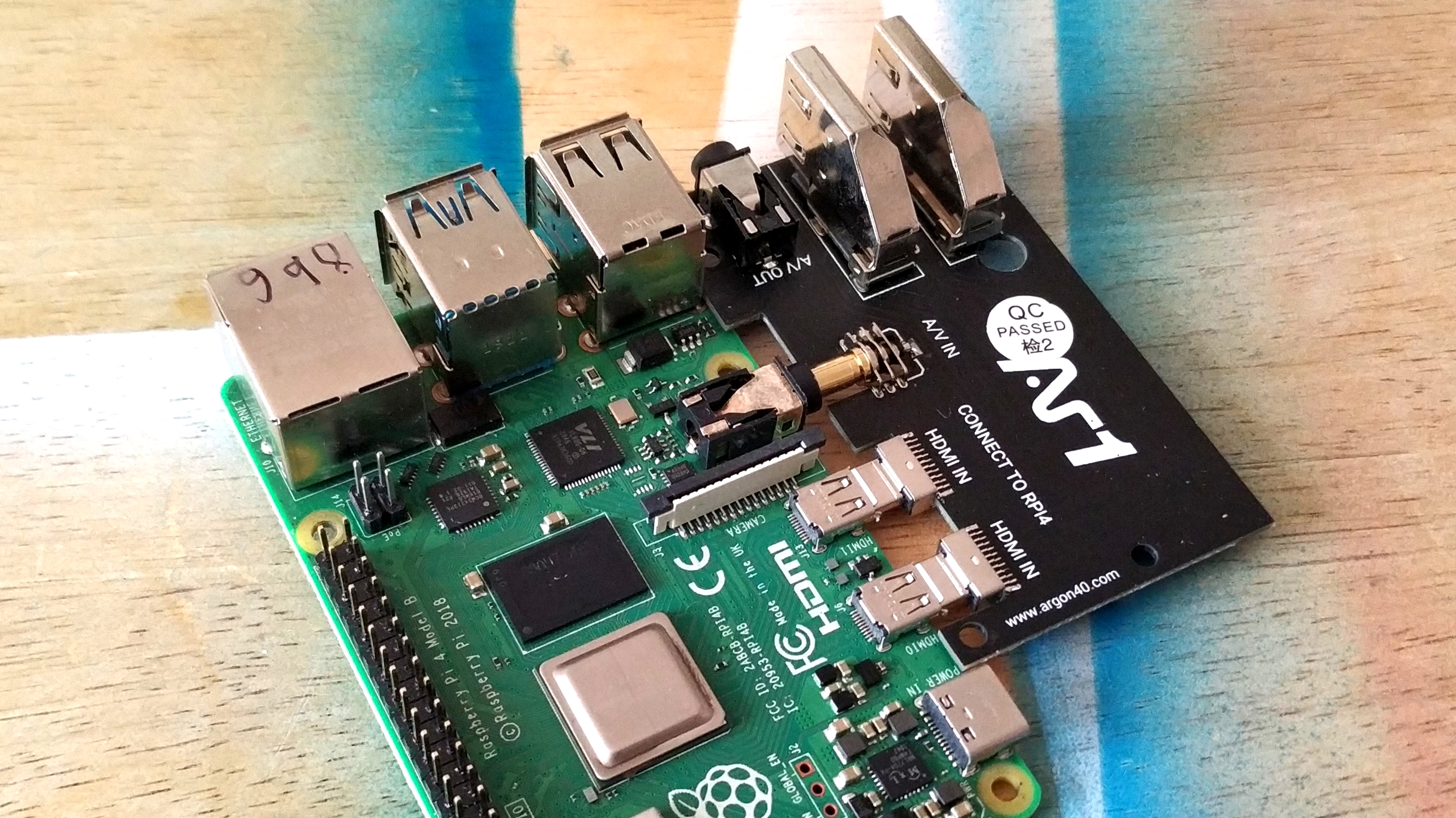
Assembling the Argon ONE M.2 involves a few steps. First, I need to connect an M.2 SATA drive to the adapter. M.2 SATA 2242 to 2280 drives are supported and are held in place with a screw. Make sure you use an M.2 drive that’s SATA as most these days are NVMe and won’t be compatible.
Get Tom's Hardware's best news and in-depth reviews, straight to your inbox.
Connecting the Raspberry Pi 4 to a custom board used to breakout the micro HDMI ports to full size HDMI and to extend the headphone jack to the case edge, is simply a matter of pressing them into one another. Place the thermal pad on to the System on Chip (SoC) and then insert your micro SD card before connecting the Raspberry Pi to the GPIO extension header inside the case. This will also connect the CPU and thermal pad to the case passively cooling the Pi.
A few screws and the bottom case are secured to the main unit. To connect the SSD to the Raspberry Pi we need to use the included adapter which connects the USB 3.0 port of the SSD adapter to one of the USB 3.0 ports of the Pi. Unfortunately, the adapter is slightly oversized and can make inserting other USB devices tricky. Now all we need to do is connect our accessories and power up the Raspberry Pi.
Using the Argon ONE M.2

The Argon ONE M.2 is designed for use with SATA SSD, so much so that the micro SD card slot is not accessible. For our first boot we flashed Twister OS, Raspberry Pi OS with extra features, to a micro SD card and then booted. Following our guide to installing and booting Raspberry Pi OS from USB we transferred the install to SSD, powered off the Pi and then removed the micro SD card.
First boot with the SSD will take a little longer, as the Raspberry Pi checks and configures itself. Subsequent boots will be much quicker. Our average SSD boot time was 26.82 seconds, the same amount of time as a good quality micro SD card. Where the SSD really adds benefit is in general operating activities. Using applications and file management see the biggest boost in speed, an almost “desktop” experience.
To control and configure the onboard fan we need to download and install a script from Argon Forty. Once it is , you can use the Argon application to control the fan speed and behaviour at set temperatures.

The Raspberry Pi is nothing without its GPIO (see the Raspberry Pi GPIO pinout) and the Argon ONE M.2 has a hatch on the top of the case that permits access to a GPIO breakout. The GPIO is labelled and color coded based on the purpose of each pin.
To use any HATs, including the best Raspberry Pi HATs, you have two options: a breakout board such as the Black HAT Hacker from Pimoroni or a GPIO extension header to raise the board above the case. HATs and add ons will need to be placed so that they hang over the back of the case, not over it. The orientation of the GPIO breakout is awkward but not a deal breaker if you are willing to use a breakout. If you are looking to build projects, then Argon ONE M.2 is a viable option, but you do need to take the GPIO issue into account.
Argon ONE M.2 Operating Temperatures
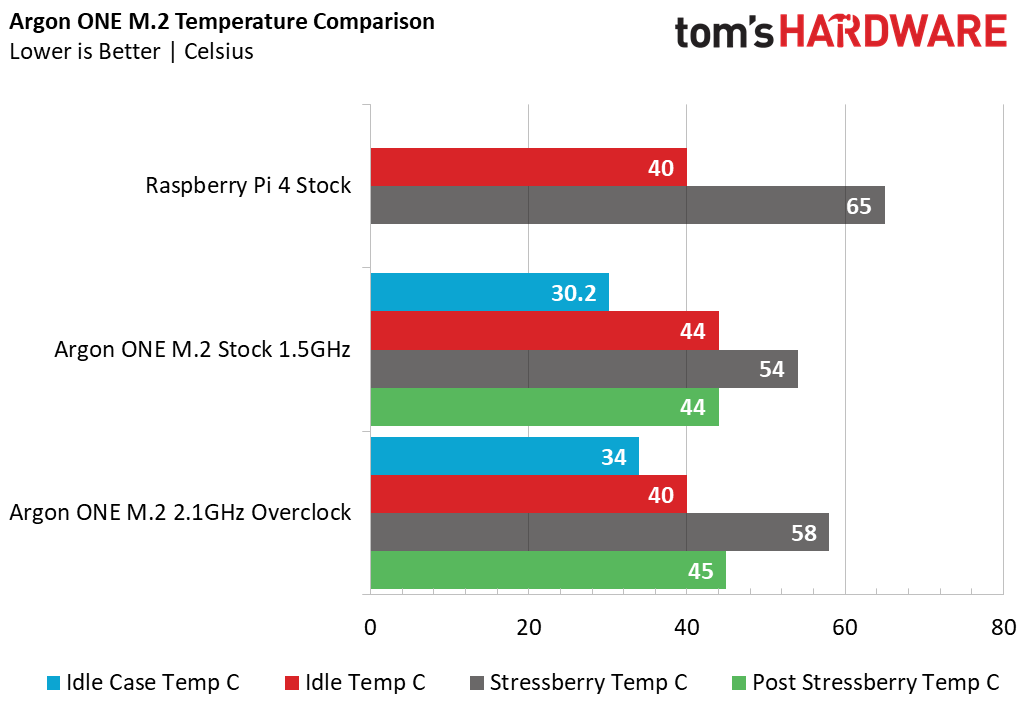
With my Raspberry Pi 4 running at stock speed the Argon ONE M.2 idle temperature was 44 Celsius, just 4 degrees Celsius higher than a bare Raspberry Pi 4 and mainly due to the case acting as a large heatsink with a skin temp of 30.2 degrees. WHen we ran the Stressberry test, which taxes the CPU, the temperature rose to 54 degrees , 11 lower than our stock Raspberry Pi 4, which ran at 65 degrees.
If the temperature had risen to 55 degrees, the Argon ONE M.2 fan would’ve kicked in at 10% power and gently cooled the Pi below the trigger point. The case’s skin temperature was 30.2 Celsius, warm but not uncomfortable.
To push the Argon ONE M.2, we overclocked the CPU to 2.1 GHz and saw the case skin temp rise to 34 degrees, and the idle temperature oddly drop to 40 degrees. Running Stressberry at 2.1 GHz, we saw the temperature rise to 58 degrees , with the fan triggering at 55 degrees responsible for keeping the temperature below 60. The post Stressberry temperature stabilized at 45 degrees, slightly warmer than the idle temperature. Considering that the Raspberry Pi throttles at 80 degrees, peak performance was never in danger.
Use Cases for the Argon ONE M.2

With an SSD in the Argon ONE M.2, the Raspberry Pi 4 is a desktop computer. Sure it won’t be your main machine, but you can get a lot done with this setup. The ideal use for the Argon ONE M.2 is as a second computer; the design of the case lends itself to this task. Media consumption device is another option. A large M.2 SATA SSD could be used to store your media and as the boot device. OSMC, a popular media OS, needs less than 1GB of space.
Bottom Line
The Argon ONE M.2 is a great all round case, It keeps our Raspberry Pi 4 cool even under heavy loads. It looks great, and being the first case with an M.2 SATA drive option means that we have cheap, fast and reliable storage for our Raspberry PI without using external USB drives. It is by no means the only solution on the market, with the DeskPi Pro and its M.2 NVMe drive interface on the horizon we may see competition in the not too distant future.

Les Pounder is an associate editor at Tom's Hardware. He is a creative technologist and for seven years has created projects to educate and inspire minds both young and old. He has worked with the Raspberry Pi Foundation to write and deliver their teacher training program "Picademy".
-
MeeLee What gets me is that the article doesn't even explain why the oc pi gets a lower temp than the stock pi.Reply -
Procyon-Orion Thanks for a very nice review. I own four of the original Argon One cases. They are really excellent cases for overclocked Raspberry Pi 4s. I overclock my RPi 4s to 2250 MHz CPU and 750MHz GPU and these are the only cases I have tried that can handle the thermal load under heavy sustained use. The close-up shots of the rear USB 3.0-to-USB 3.0 jumper is intriguing. .A few questions not answered in the article are:Reply
What controller chip is used for the integrated USB 3.0-to-M.2 SATA bridge? E.g. Is it an ASMedia ASM1153e or ASM235 (both of which support TRIM and UASP)?
What disk throughput does the integrated M.2 SSD connector give? Some disk benchmarks using FIO (Flexible I/O Tester) would be helpful. For example I get 395MB/s Read and 332MB/s Write on my Samsung 860 EVO M.2 SSD via a Ugreen M.2-to-USB3.0 enclosure (with ASM1153e chip).
Does the rear USB 3.0-to-USB 3.0 jumper-adapter put out RF interference that would interfere with 2.4GHz WiFi or nearby Bluetooth devices?
What remote controls work with the built-in IR sensor? Will this sensor work with HDMI CEC remotes e.g. our TV remotes? (No info on Argon 40's website.)
Why did Argon 40 block off the micro-SD card slot? It makes no sense to deny access to a working card slot. To swap micro-SD cards, you'd have to unscrew the top of the case, causing wear-and-tear to the thin thermal pads each time.
How noisy (in dB) are the fans when they kick-in? Is the new case's fan larger that the original Argon One's 30mm fan? -
ianpac Reply
Yes it does. Try reading the article next time. The case itself is passively cooling the CPUMeeLee said:What gets me is that the article doesn't even explain why the oc pi gets a lower temp than the stock pi. -
BakaNeko59 Since this uses the USB port to connect how is it any different than using a normal USB drive (apart from the convenience of having it inside the case)?Reply -
Deadweasel ReplyBakaNeko59 said:Since this uses the USB port to connect how is it any different than using a normal USB drive (apart from the convenience of having it inside the case)?
Seems to me $20 is worth that convenience, considering an external m.2 enclosure will run about the same price point anyway.
The really frustrating part is that this was reviewed 24 days ago, the expansion to my existing ONE case is showing as "in stock" on Argon40's site, and yet the only way to get the site to allow me to attempt a purchase is if I'm buying more than just the one item. If I add another, it will happily charge me the $40 + shipping, but just one in the cart, and suddenly the shipping estimator stops working.
This is the kind of thing that had me buying the original case through Amazon instead, but they don't have it there yet, and I'm itching to get hold of one of these! :D