Gigabyte AB350N-Gaming WiFi Review
Why you can trust Tom's Hardware
Software & Firmware
UEFI
Hovering the mouse over the right side of the Gigabyte AB350N-Gaming WiFi main menu opens a high-level frequency and voltage readout for the CPU and memory, thus it is not always consuming screen space.
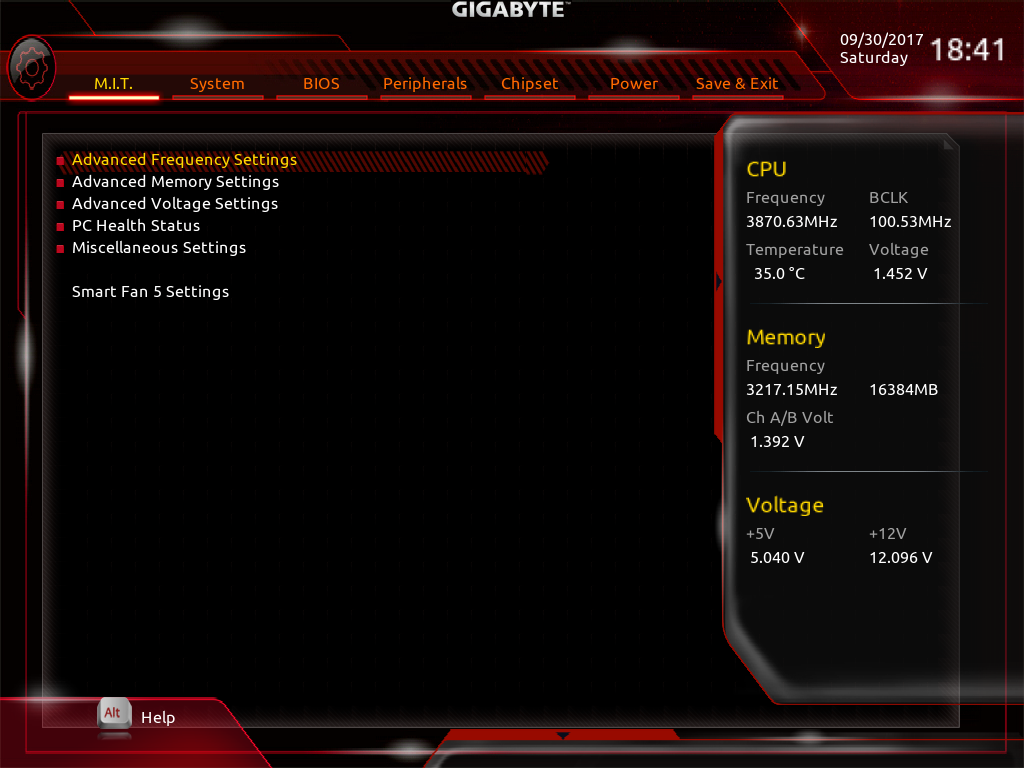
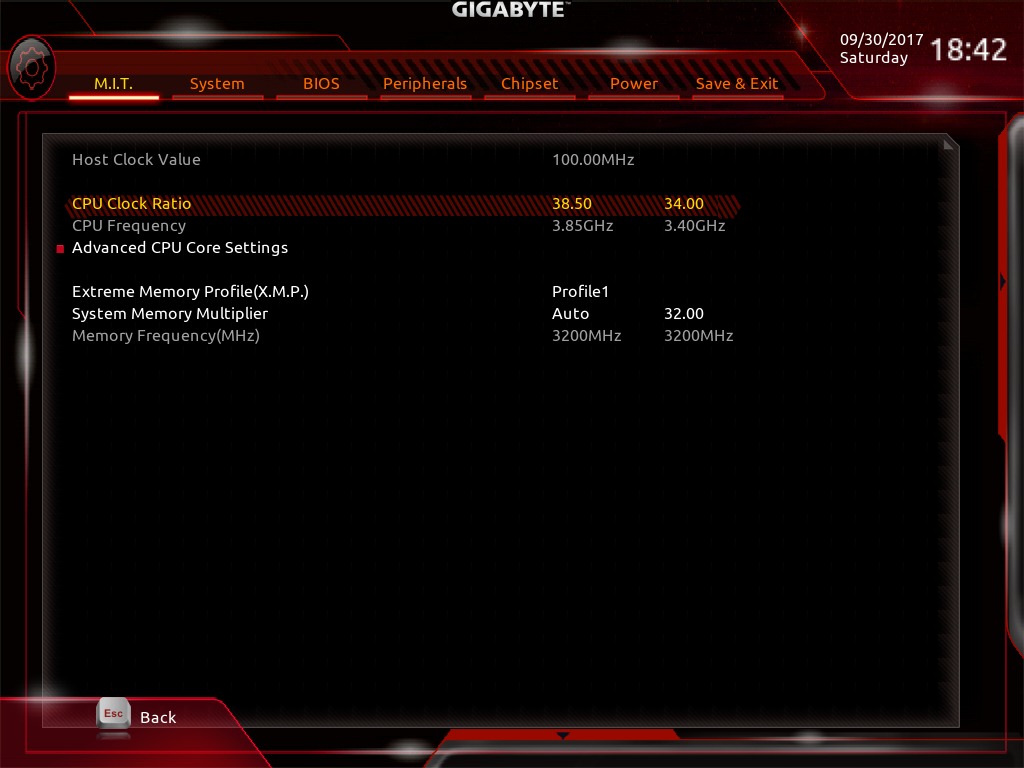
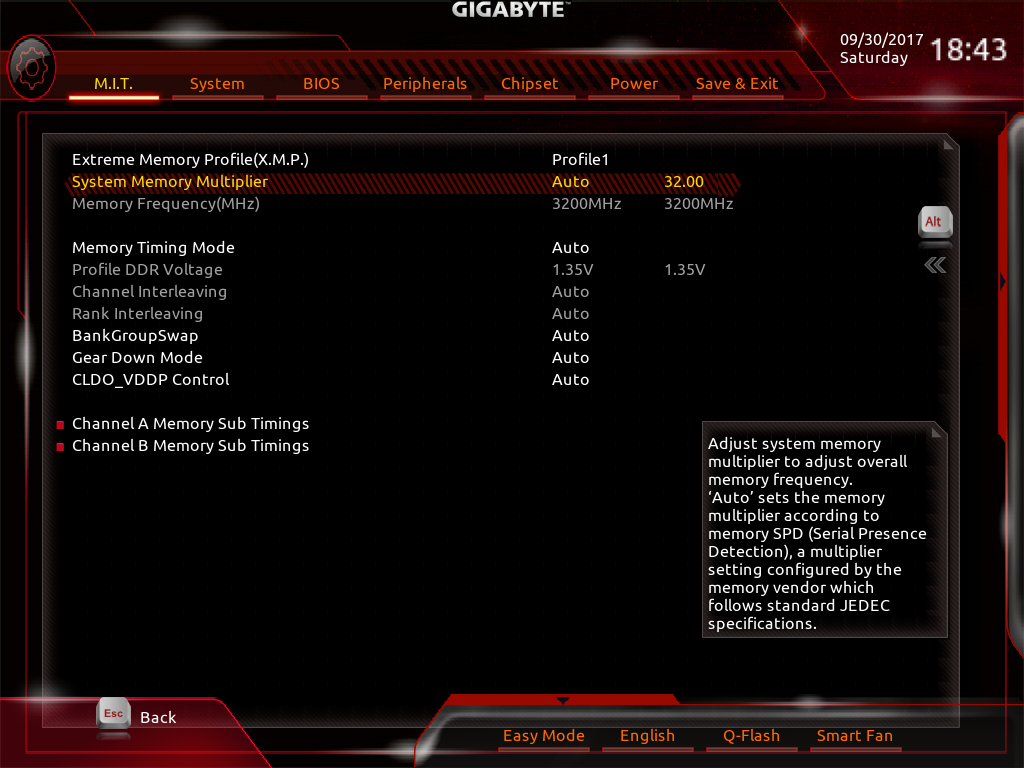
Using the M.I.T. menu with advanced frequency settings you can see the overall multiplier and resultant frequencies for memory and CPU as well as the current settings (in gray). Advanced CPU core settings grant access to downbin, C-states, and the similar features of the Zen architecture.

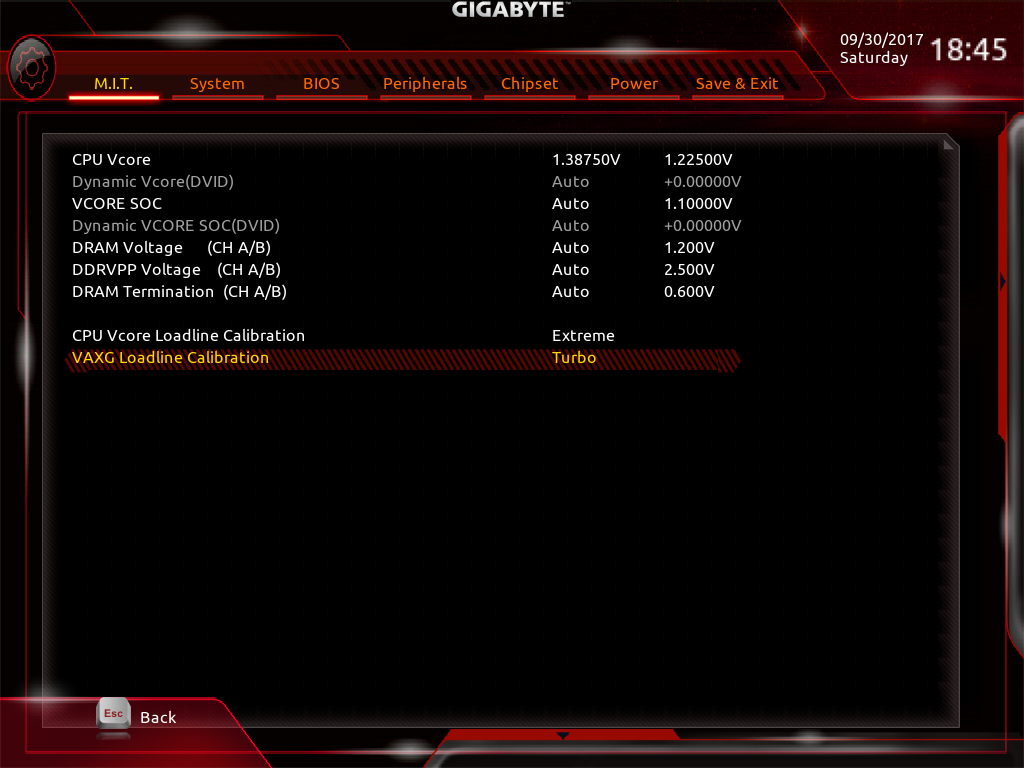
Even though it's a lower-end enthusiast chipset, the Gigabyte UEFI on the AB350N-Gaming WiFi doesn't leave anything out from our vantage point. Typically with lower end boards, we see reduced voltage controls, loadlines, and other finer-grained controls left out for simplicity. Gigabyte throws it down by letting the CPU, SOC, and DRAM voltages be adjusted in manual increments, along with the standard Gigabyte loadline settings.
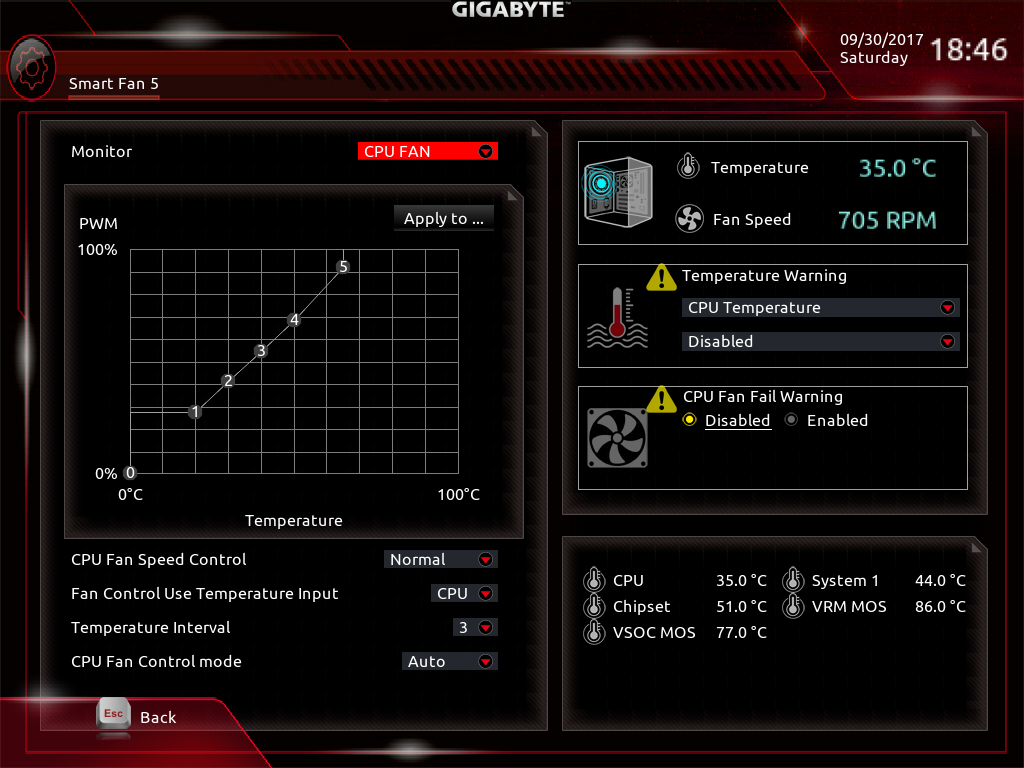
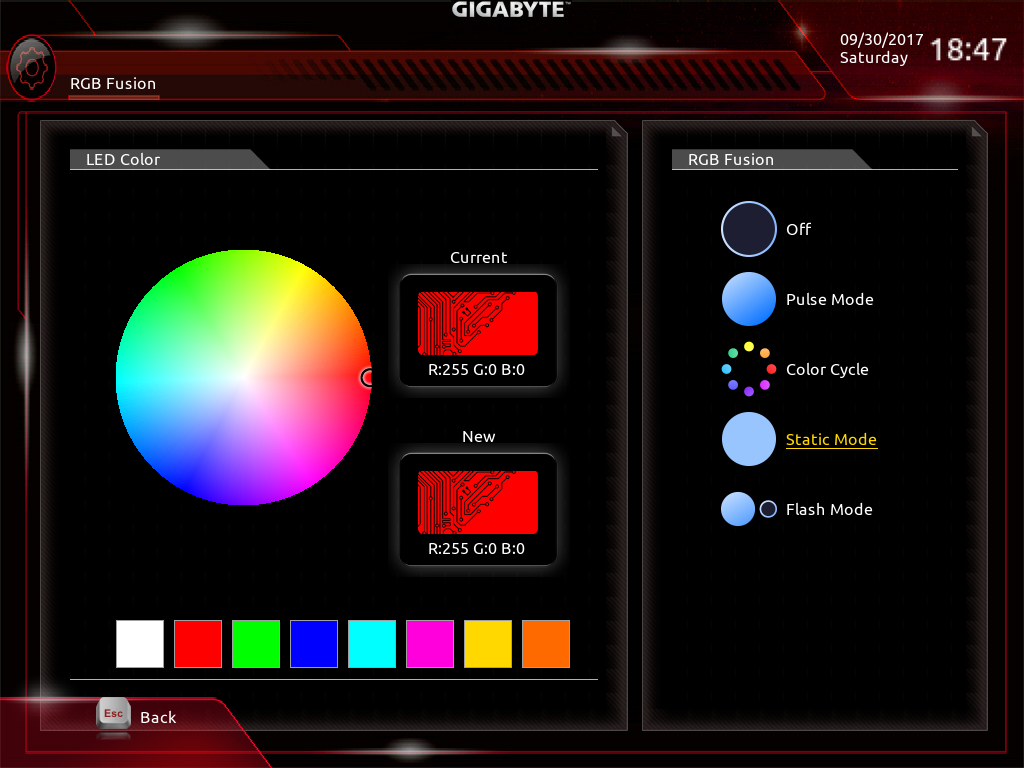
A few features we didn’t cover much on the Gigabyte AX370 Gaming Aura 7 board we reviewed are Smart Fan 5 and RGB Fusion. Smart Fan 5 by default has a very steep fan curve, ramping up linearly as temperatures increase. Because this board uses auto-sensing for fans and pumps, some experimentation is needed to find out how best an AIO will perform with this software. Our Corsair H110i already runs at pretty high RPMs for increased performance, so we can’t tell much difference between the settings.
RGB Fusion presents standard lighting patterns for RGB lights and strips in order to enhance the ambiance of the cube. We prefer the static and pulsing patterns ourselves, as we don’t want to cause seizures in the work place.
MORE: Best Motherboards
MORE: How To Choose A Motherboard
Get Tom's Hardware's best news and in-depth reviews, straight to your inbox.
MORE: All Motherboard Content
-
ubercake This is a great mini-ITX configuration. Also, it's complete with analog sound connections for 7.1. You don't see that often in smaller boards without paying a lot higher price. This one really has me thinking...Reply -
ktolo Still waiting for a 'premium' m-itx board to come out. (Casts glance in MSI's direction..)Reply -
SamSerious Reply20327422 said:This is a great mini-ITX configuration. Also, it's complete with analog sound connections for 7.1. You don't see that often in smaller boards without paying a lot higher price. This one really has me thinking...
Actually the I/O Panel is way better equipped than on the (presumably) much more expensive ROG Strix X370-I Gaming. -Although i'd prefer 3 audio jacks an a toslink port. -
EntropyZ This has to be the best "budget" ITX motherboard. But like most other ITX motherboards it has a really bad heatsink, which greatly benefits from a fan blowing directly into it, don't even think to overclock if longevity is what you want from this board or stable overclocks, since semiconductor quality differs board from board.Reply
The only good thing about is mindful placement of most connectors, except the ATX 8-pin. How are you supposed to hide that cable, pretty much impossible.
Those are the only criticisms I have about it. -
ubercake Reply20329100 said:20327422 said:This is a great mini-ITX configuration. Also, it's complete with analog sound connections for 7.1. You don't see that often in smaller boards without paying a lot higher price. This one really has me thinking...
Actually the I/O Panel is way better equipped than on the (presumably) much more expensive ROG Strix X370-I Gaming. -Although i'd prefer 3 audio jacks an a toslink port.
Yeah, that TOSLINK port is the only thing I could think would be missing for some people ,but my Tiamat headset would use all of the analog ports. That being said, I wish they made a headset like the Tiamat that would accept a single COAX or TOSLINK audio surround connection. -
g-unit1111 Awesome to see that AMD is finally offering some boards for small form factor PCs, especially with Ryzen. More of this please!Reply -
ubercake Reply
I agree. And it's also good to see quality AMD-related min-ITX boards on the lower end of the price spectrum. Intel mini-itx boards with similar features and functionality compared with their larger form-factor brethren often are priced higher than the larger boards. I hope the Ryzen mini-ITX board prices also put Intel motherboard producers into a position where they'll have to price their mini-ITX boards competitively.20331352 said:Awesome to see that AMD is finally offering some boards for small form factor PCs, especially with Ryzen. More of this please!
-
g-unit1111 Reply20331405 said:I agree. And it's also good to see quality AMD-related min-ITX boards on the lower end of the price spectrum. Intel mini-itx boards with similar features and functionality compared with their larger form-factor brethren often are priced higher than the larger boards. I hope the Ryzen mini-ITX board prices also put Intel motherboard producers into a position where they'll have to price their mini-ITX boards competitively.
Yeah I'm really now thinking at some point I want to do a full HTPC build around this board and a Ryzen 5 1600X and a GTX 1070, that would be pretty awesome. Or even just upgrade my current HTPC to this. -
SamSerious Reply20330446 said:Yeah, that TOSLINK port is the only thing I could think would be missing for some people ,but my Tiamat headset would use all of the analog ports. That being said, I wish they made a headset like the Tiamat that would accept a single COAX or TOSLINK audio surround connection.
I hope this isnt too OT. A toslink or coax connection would require a dac built into your headset. If it had a built-in dac it could just use usb instead of (relatively) rare digital audio ports. -
TheTerk Reply
Apparently, I've developed telepathy and there are a few more Mini-ITX Ryzen boards on the way! If y'all have questions about Ryzen or build specific questions for my reviews, don't hesitate to mention them! You can check me out on the THG Discord too, it's linked somewhere in the forums.20331352 said:Awesome to see that AMD is finally offering some boards for small form factor PCs, especially with Ryzen. More of this please!