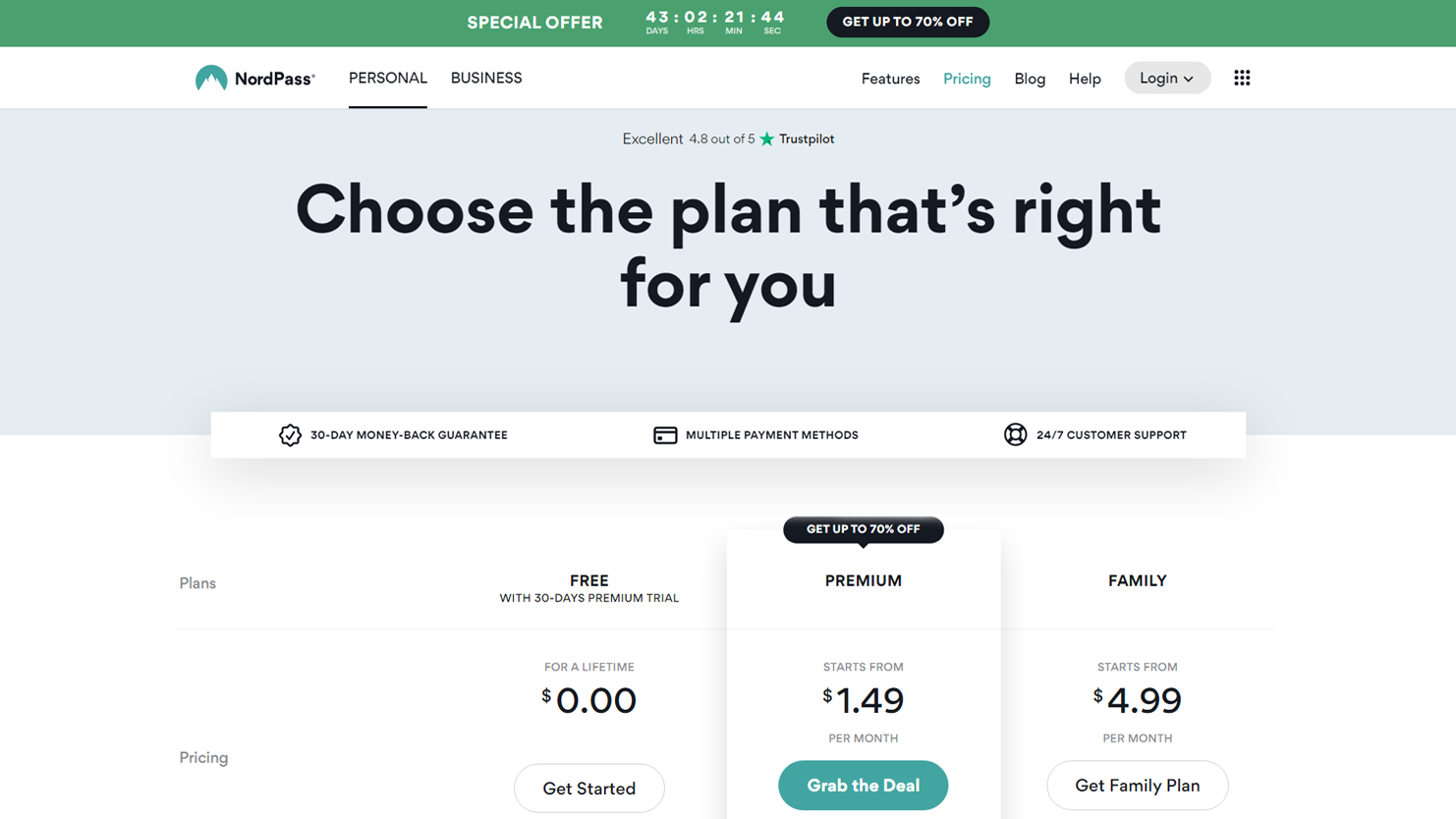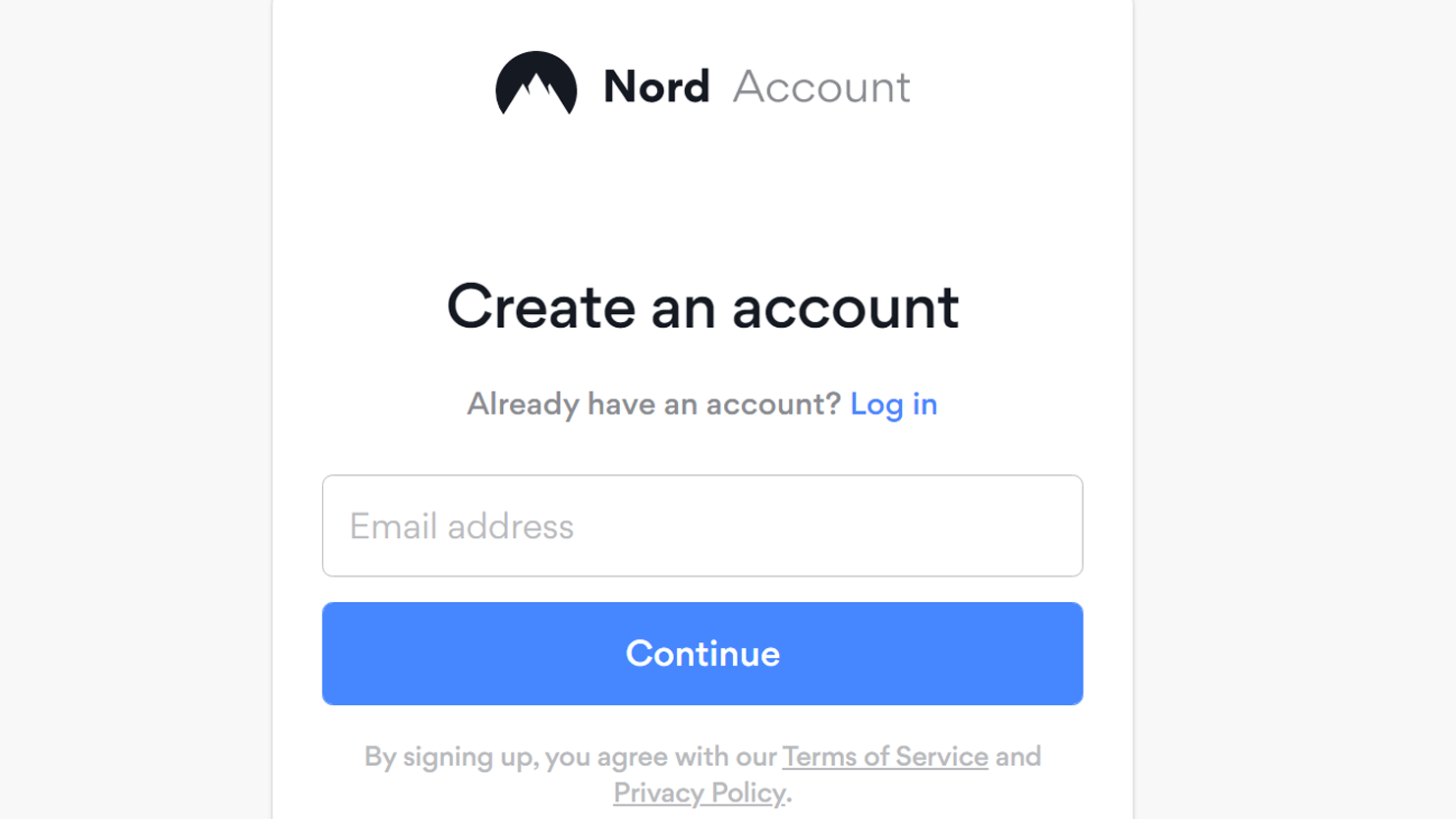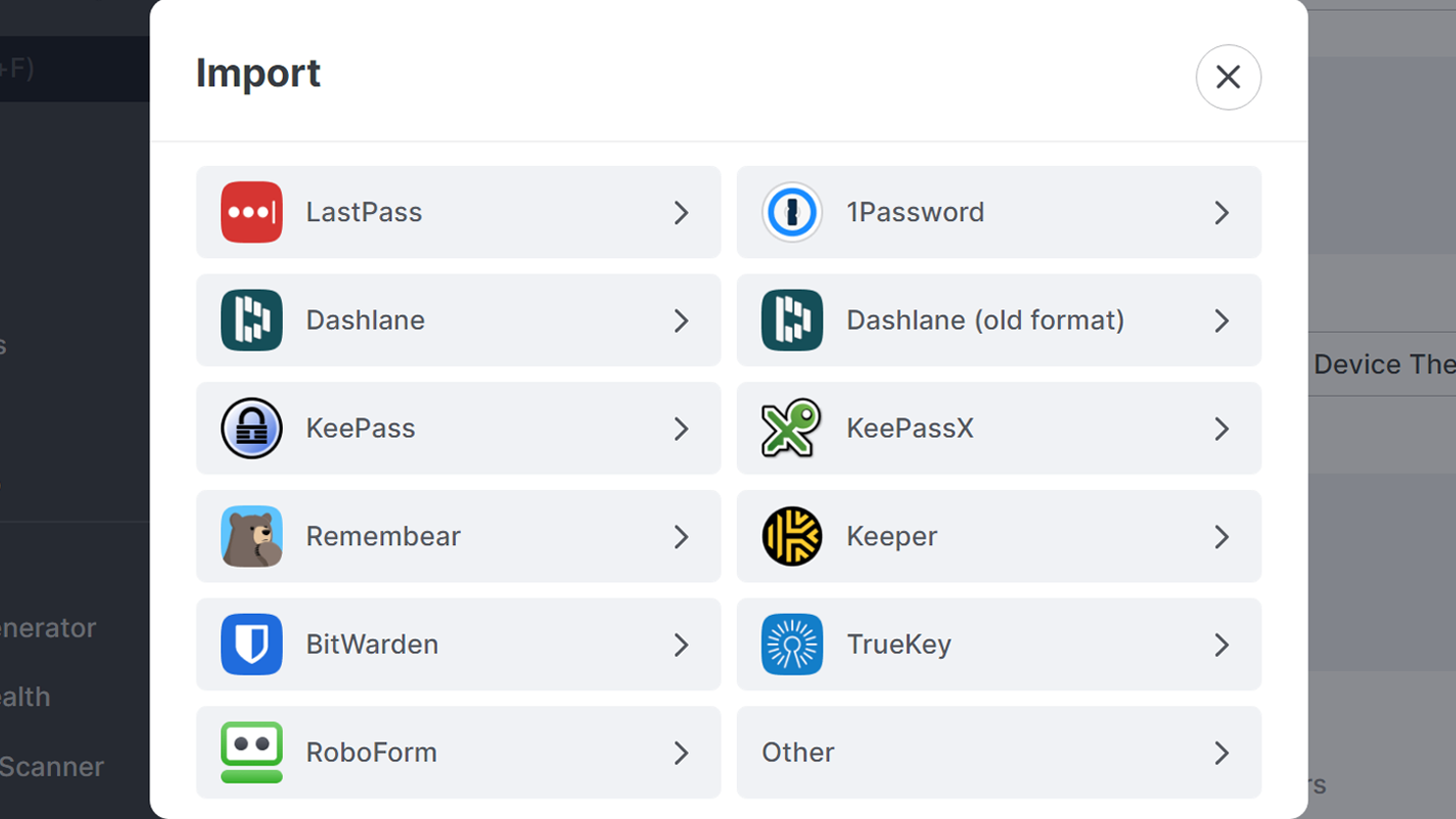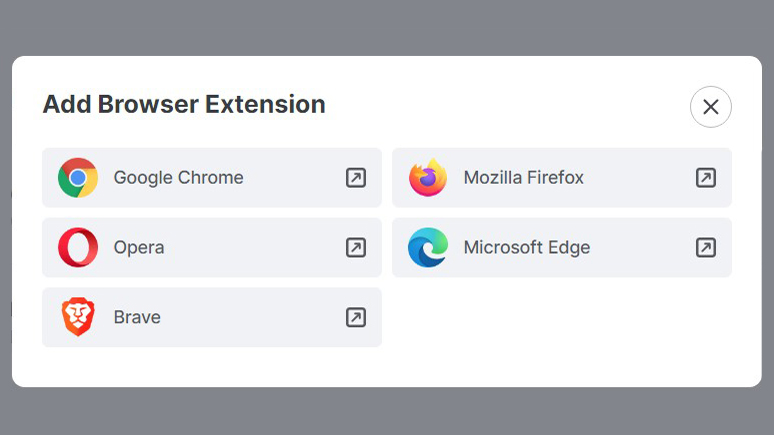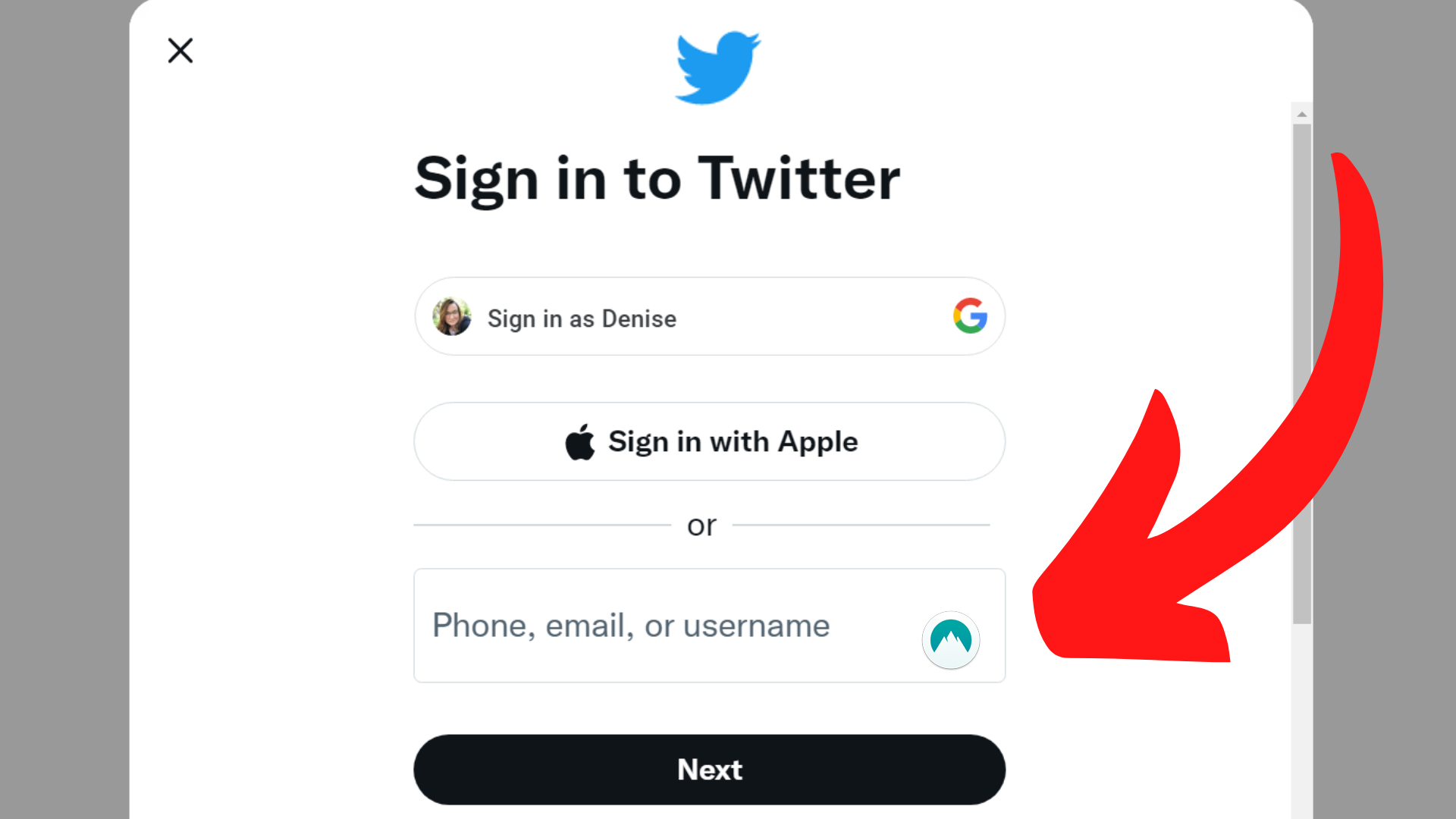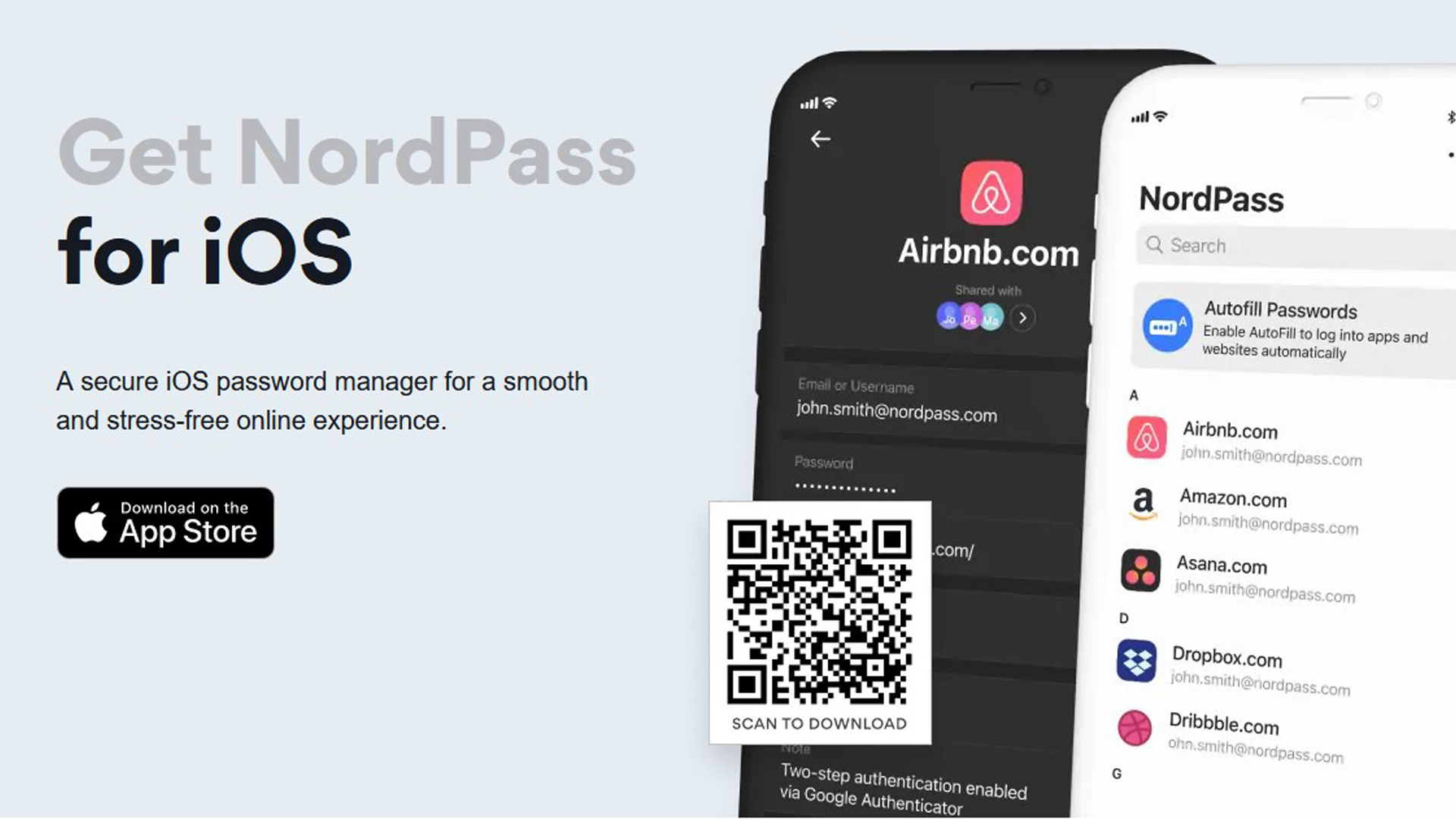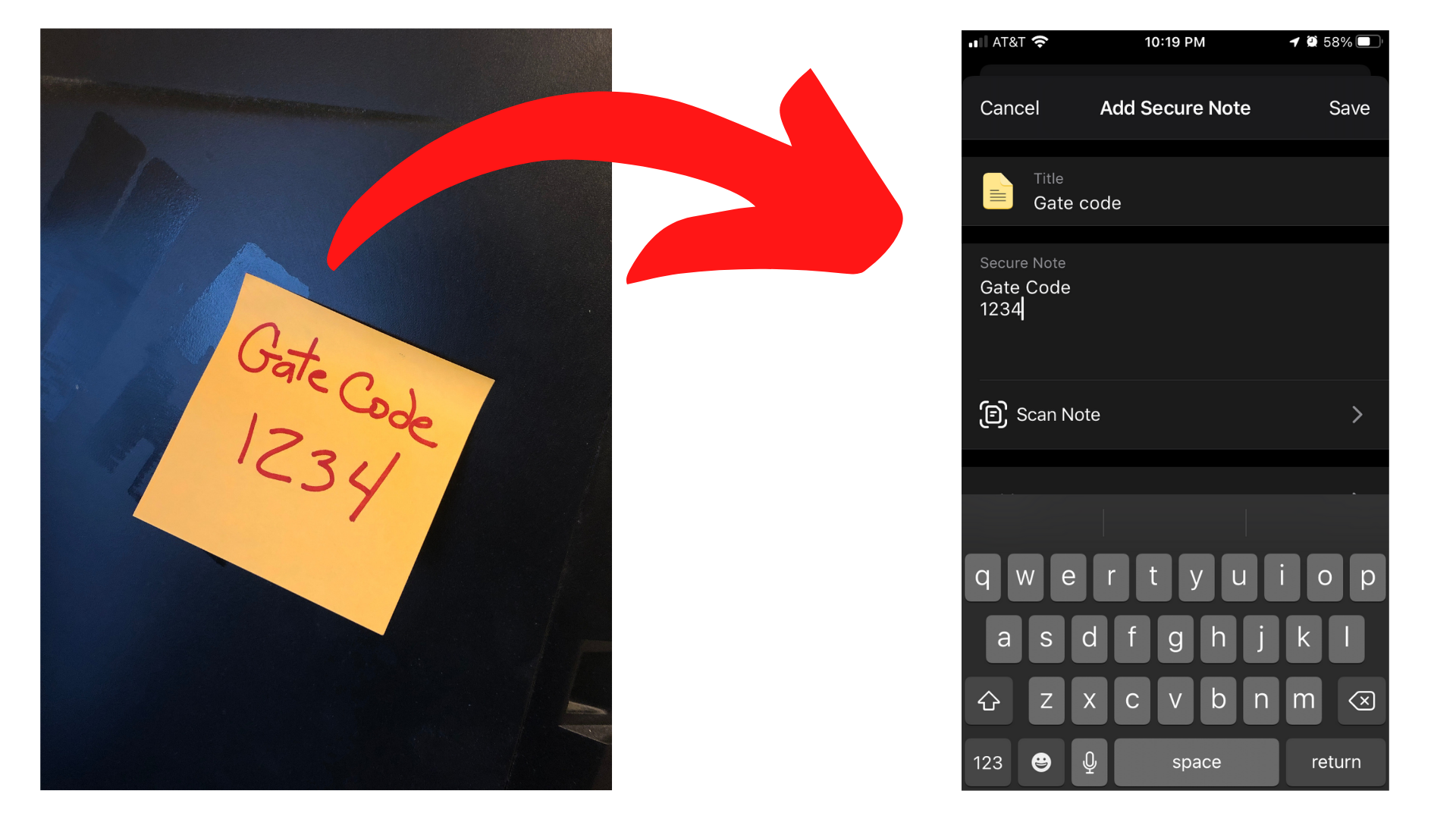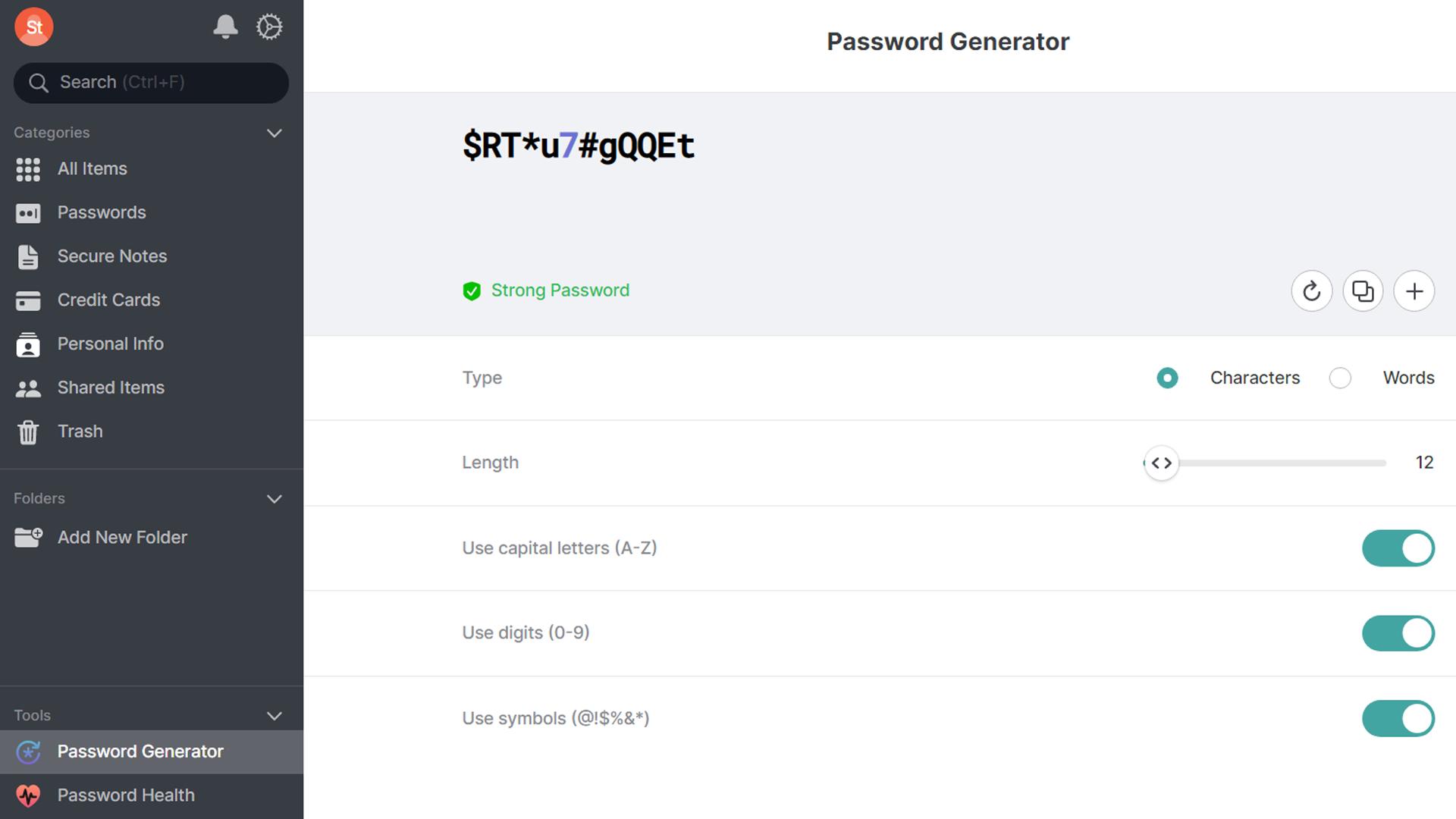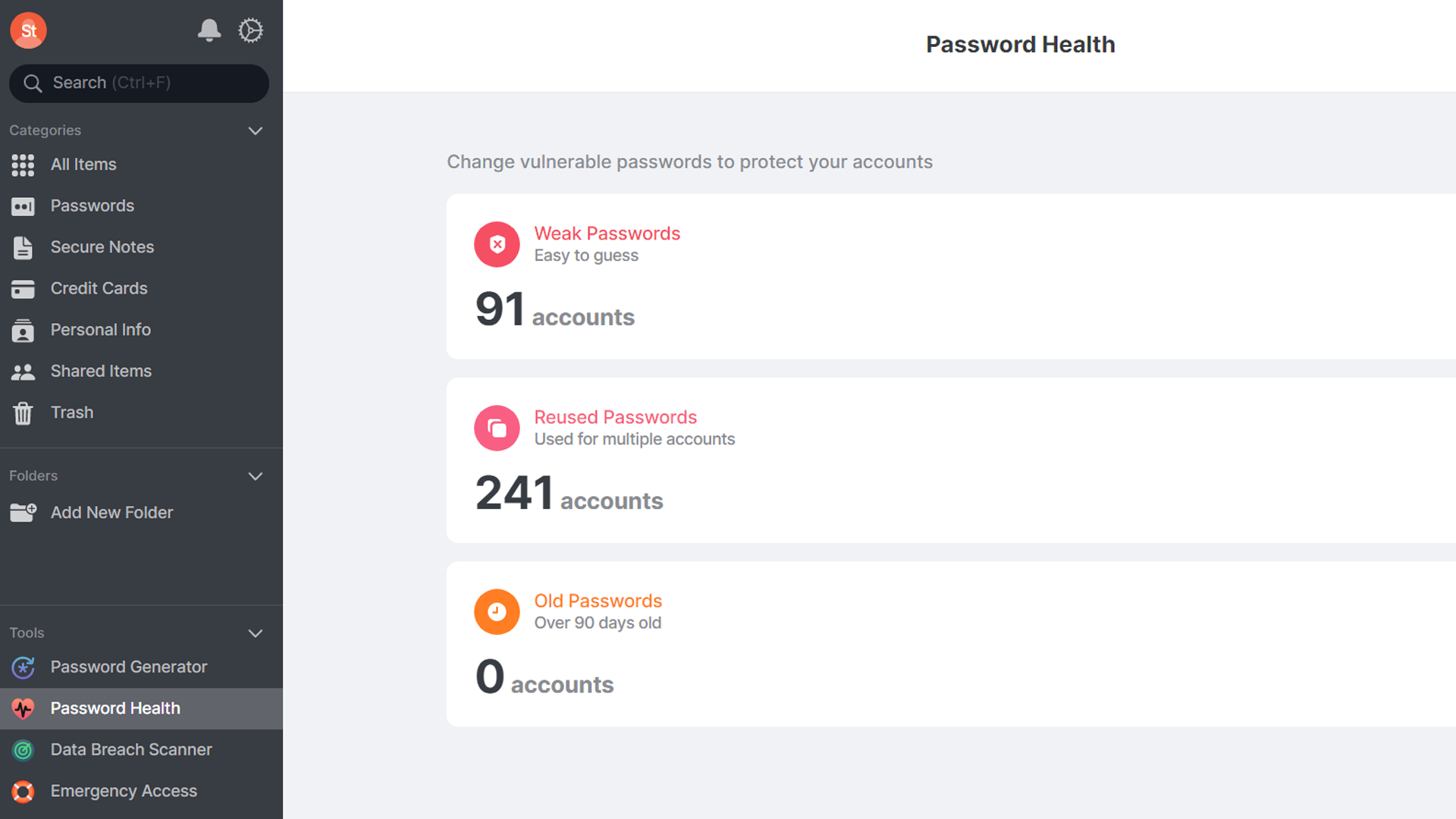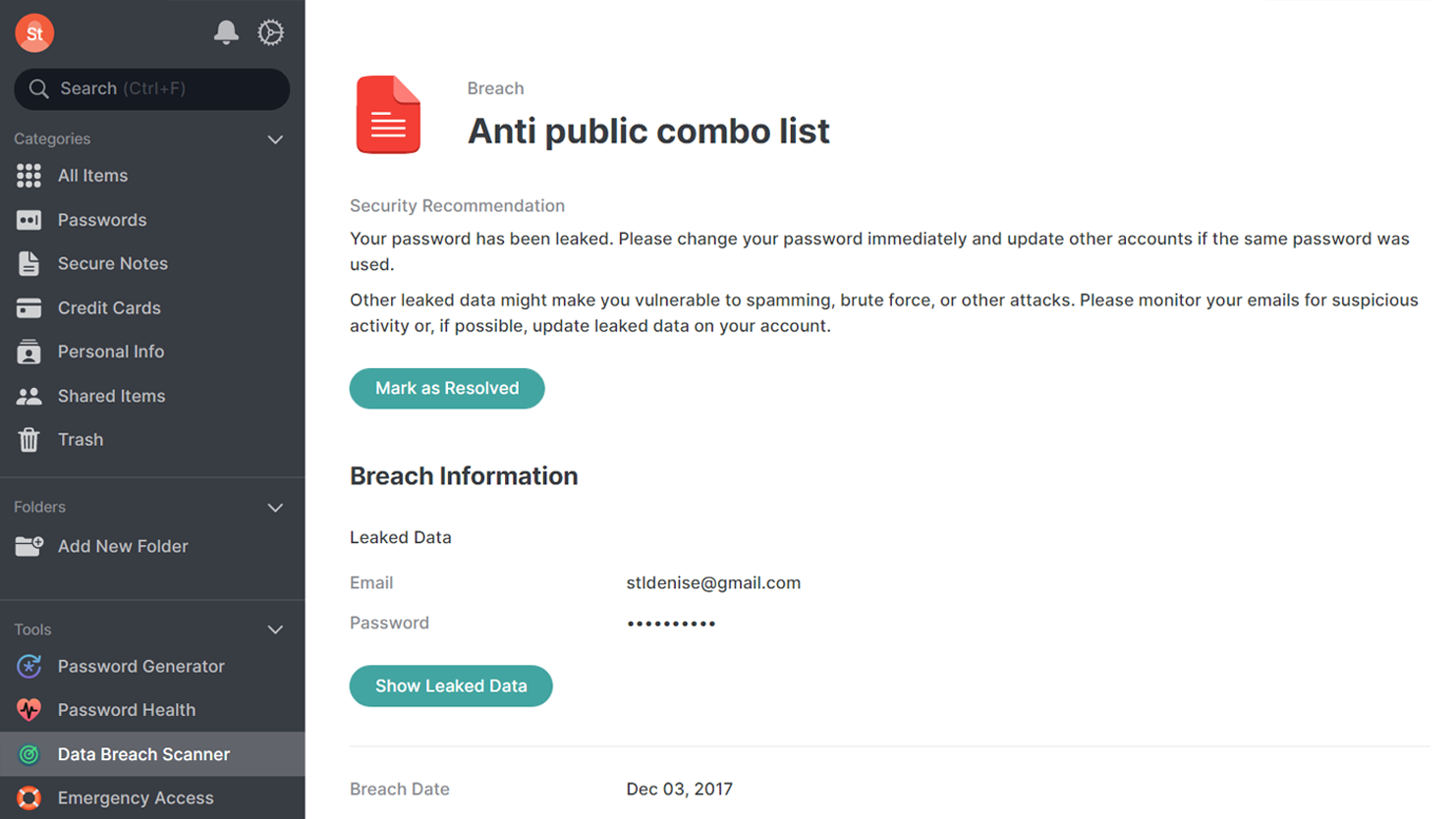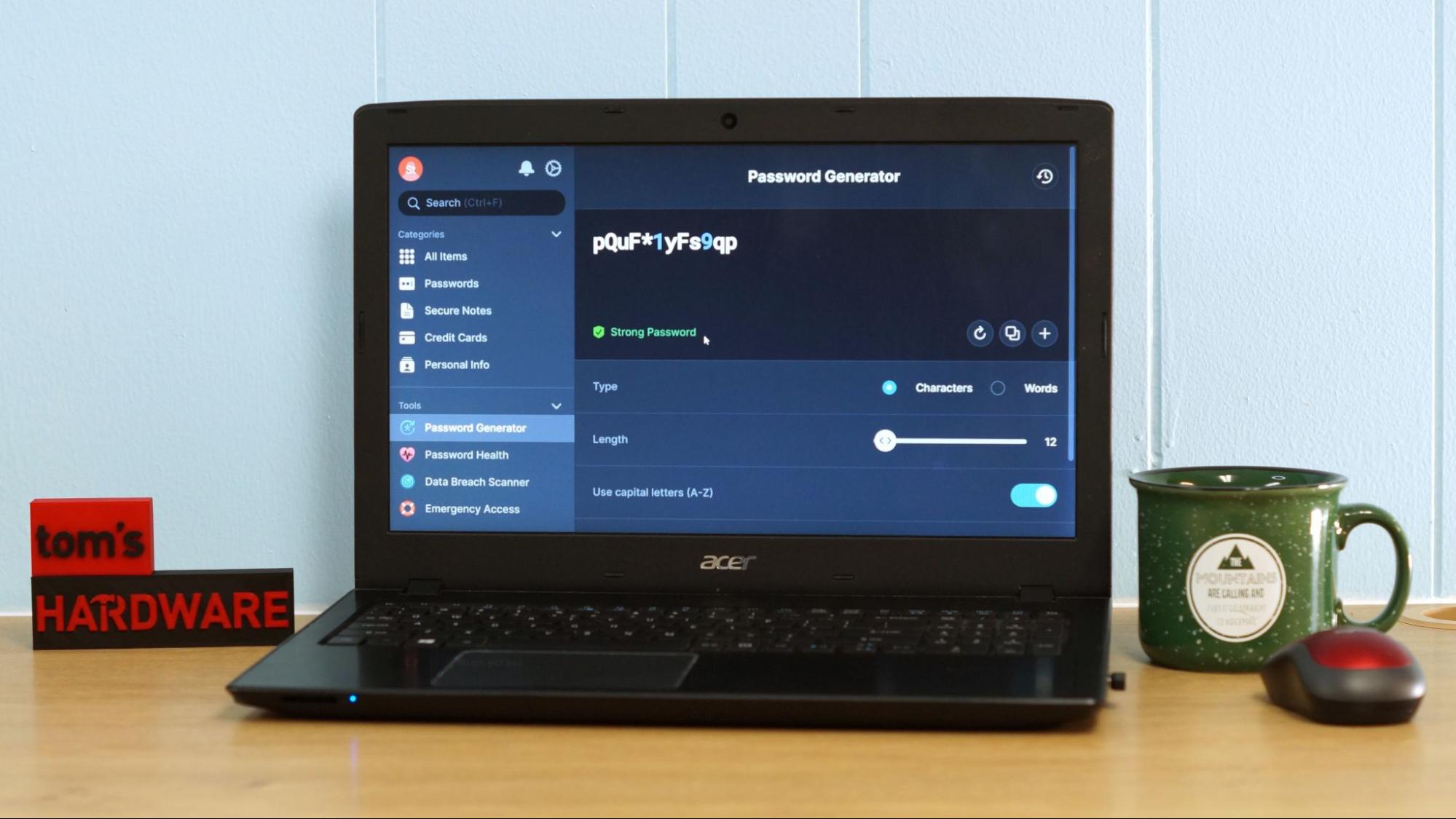Tom's Hardware Verdict
NordPass is a secure password manager with a free plan that lets you store unlimited passwords and sync across multiple devices.
Pros
- +
Free version syncs across multiple devices
- +
Mobile apps support biometric authentication
- +
One account works on all devices
- +
Free 30-day Premium trial
Cons
- -
Still have to remember two passwords
- -
Can’t fill forms on mobile
- -
Pricier than competitors at full price
Why you can trust Tom's Hardware
Keeping track of passwords in this digital age is no easy task. The average internet user has around 70 passwords, but only 34% of us manage to change them regularly. That’s according to Nord Security, cybersecurity experts and creators of NordPass.
A password manager like NordPass can make your life a lot easier and more secure. You’ll only need to remember one Master Password – or use your fingerprint on a mobile device – and NordPass handles the rest.
NordPass isn’t perfect, however. Autofill for forms doesn’t work on mobile, so you’ll need to keep entering your address the old-fashioned way.
You’ll only need to grab your credit card to scan it into the vault because NordPass doesn’t ask for any money upfront. If the free level has enough features for you, you are welcome to stay on the free plan indefinitely.
Specifications: NordPass
| Platforms | Windows, macOS, Linux, Android, iOS | Row 0 - Cell 2 |
| Free version | Yes | Row 1 - Cell 2 |
| 2FA | Optional | Row 2 - Cell 2 |
| Browser extensions | Google, Chrome, Mozilla Firefox, Edge, Brave, Opera, and Safari | Row 3 - Cell 2 |
| Form filling | Yes | Row 4 - Cell 2 |
| Biometric login | macOS, Windows, Android, iOS | Row 5 - Cell 2 |
| PIN code | No | Row 6 - Cell 2 |
Price and Coverage with NordPass
NordPass has three plans: Free, Premium, and Family.
The free plan is for one user, with enough features to keep your online presence safe and secure. It saves unlimited passwords, remembers your logins, and allows you to import and export passwords from your browser or other password keepers.
You can scan your credit card information into the NordPass vault for safe shopping, keep secure notes to remember gate or Wi-Fi codes, and it can fill out a variety of other types of forms with information you provide.
Get Tom's Hardware's best news and in-depth reviews, straight to your inbox.
Tired of thinking of super strong passwords? NordPass can generate unique and highly-secure passwords and remember them for you. Plus, it syncs automatically across multiple devices so you’re secure on your desktop, phone, and tablet. You also have the option of turning on multi-factor authentication.
The Premium level is $4.99 a month and does everything the free level does, plus it offers proactive tools to keep your identity secure. It can scan the web for data leaks and help you replace weak and duplicate passwords. You can build a list of trusted contacts and give access to your account in case of emergency.
The Family level is $7.99 a month and does everything the premium does but for six separate users. This is a great way for every member of your family – including grandparents – to keep their information private and secure while saving money.
Both the Premium and Family levels offer discounts when you buy one or two years in advance. At the time of writing, NordPass was running a 70% off sale on its premium plan, dropping the price to $35.76 for a two-year plan.
Setting Up NordPass
I signed up for the free plan using my desktop PC. I was automatically given a 30-day free trial of the premium plan without needing to enter my credit card information. This is a great opportunity – so take advantage. The premium plan can help clean up weak and duplicate passwords, something that needs to be done occasionally if you’re committed to a more secure website presence.
The account was easy to set up and included two-step verification. However, I was disappointed that I needed to create and memorize two new passwords: A global account for all Nord Security products, and then a stronger Master Password to lock down my password vault.
Once you’re signed in to NordPass, it’s possible to authenticate your global account with Google, your Apple ID or have a one time code sent to your email.
A friendly Welcome page lists five tasks to check off to properly secure your online presence. It wanted me to add or import my first password, add a browser extension, get a recovery code in case I lose the Master Password, and try NordPass on mobile. The first task was setting up my free account.
After I clicked Import, the app offered to pull passwords from my browser or from several other password managers – handy if you’re switching providers. If you don’t bulk add passwords from your browser, you can enter each one individually.
Using NordPass on a Desktop
There are two parts to running NordPass on a desktop computer. There’s the application side where your information can be accessed and where you do maintenance tasks. Then there’s the browser extension, which is where the real magic happens. This is where NordPass seamlessly handles passwords and forms as you surf the internet.
I added the NordPass Chrome Extension to Chrome, my browser of choice. It loaded quickly and asked me to verify a pairing code between NordPass and the extension.
When you visit a website that requires a password, NordPass will pull your information from the vault. You can see it at work when a small green NordPass logo appears in the form.
When you visit a site that’s new to NordPass, a window will pop up asking if you’d like to save this password. It will also offer to make a more secure random password without needing to open the app if you’re using the Premium Plan.
Using NordPass on Mobile
Adding NordPass Mobile was even simpler. It works on Windows, macOS, Linux, Android and iOS. I clicked the “try iOS app” link on the get started page and it jumped to a splash page with a QR code. I pointed my phone at it and was immediately prompted to download the mobile app.
The mobile app synced up immediately and I was ready to use the password manager while on the go. The app handles passwords the same way as it does on a computer, except now you have the option of verifying your ID with a fingerprint instead of typing out your Master Password. You’ll need to enable biometric authentication for NordPass on your device and you’re good to go.
Mobile forms are a problem for NordPass, so you’ll still have to enter your name, address and similar items by hand while shopping. You can cut and paste your credit card information from the NordPass vault to save time hunting down your wallet.
The free plan allows you to load NordPass on all your devices, but you can be logged into one device at a time. This isn’t as limiting as LastPass, which limits free users to one type of device, or Keeper, which limits free users to one mobile device, but logging in and out every time you switch devices is still inconvenient — and there are free password managers, such as Bitwarden, that don’t put limits on your logged-in devices. If you upgrade to the premium plan, NordPass will let you stay logged into as many as six devices at one time.
NordPass Keeps Your Notes and Credit Cards Secure
The ability to sync between your phone and computer is really useful when it comes to reading notes and credit cards. NordPass has optical recognition scanning that allows you to snap a photo of your credit card, which saves you from typing in a long string of numbers. It also works for handwritten notes, which it saves as text instead of images.
It’s not perfect. The scanner was able to read my traditional Visa card, but my PayPal debit card has an unusual format with all the numbers on the back of the card. It didn’t know what it was reading. I could still enter the card’s information by hand.
Shopping with NordPass
I tested NordPass on a small desktop shopping trip. After filling my cart, I clicked over to the checkout. Each box where I would type in my email and address information had a little green NordPass mountain icon. I clicked the first icon and whoosh! The whole form was filled out.
The same happened for the payment information, with NordPass filling in my card number, name, expiration date and security code in about a half second.
It’s not so smooth when you shop on your phone. NordPass doesn’t autofill form data like names and address while on mobile, so you’ll have to enter this by hand or do a copy and paste from your vault.
Password Generator Built into NordPass
It’s impossible to think of really secure passwords and remember them. So let NordPass do it. The service comes with a random password generator that lets you customize the length of the password and if it uses capital letters, digits and/or symbols.
Give Your Passwords a Health Checkup with NordPass
How healthy are your passwords? NordPass can tell what passwords need to be updated – or deleted – when you use the Password Health function. I pulled all my passwords in from Google Chrome and found plenty of old websites that I don’t use and some that don’t even exist anymore.
Some of my “reused passwords” were the result of Google Chrome saving typos thinking they were new usernames, so the number wasn’t as bad as it looked. I found 22 typos associated with my 12-year-old blog, a Target login where I tried to enter my last name instead of my email and several membership sites that I no longer belonged to.
For the record, none of these sites were for banking or credit cards – those I remembered to keep secure on my own.
The best thing you can do is stop using the old passwords and replace them with NordPass’s randomly generated passwords. You should look at all the sites flagged to verify there’s no financial information associated with them. Then go back to the source of the list and delete the information – in this case I need to delete the list of passwords Google has been keeping for me.
Password Health is part of the premium level.
Using the NordPass Data Breach Scanner
If you’re wondering if your passwords have been compromised, NordPass has a Data Breach Scanner as part of the premium plan. Clicking this told me there were several leaked passwords for me to clean up.
NordPass turned up data breaches going back to 2013, which I had already resolved by changing my passwords long ago. But this was a good reminder why we should stay on top of our information and not use those old, simple passwords.
NordPass will tell you what information was compromised, including what email and password were leaked. It will let you know if your information appeared on a hacker’s list or if a website you visited was attacked.
How Secure is NordPass?
NordPass uses a cutting-edge encryption algorithm, XChaCha20, used by companies like Google and Cloudflare. NordPass says this encryption is faster and simpler to use and doesn’t need hardware support.
It also uses a zero-knowledge architecture, so only you know what’s in your vault. No one, not even NordPass, knows your passwords and credit card details. All your data is encrypted and decrypted right locally, right on your device. It’s secure before it even goes online.
If NordPass is ever breached, your data is still safe because everything is heavily encrypted.
Bottom Line
NordPass is a well-respected password manager that’s easy to use on multiple devices. Its free plan is relatively free of restrictions, allowing you to save unlimited passwords and sync across multiple devices, so long as you don’t mind constantly logging in. The premium plan can help you fight data leaks and seek out weak passwords.
The desktop version can autofill forms using contact information you provide, making shopping with NordPass a breeze. The mobile version can’t recognize or fill out these forms, which is disappointing.
Its zero-knowledge architecture means your data is encrypted locally, so even if your data falls into the wrong hands, bad guys won’t be able to read it. The Premium Plan might be pricey compared to other services, but the 30-day free trial gives you plenty of time to clean up your old passwords and find data leaks.

Denise Bertacchi is a Contributing Writer for Tom’s Hardware US, covering 3D printing. Denise has been crafting with PCs since she discovered Print Shop had clip art on her Apple IIe. She loves reviewing 3D printers because she can mix all her passions: printing, photography, and writing.