12 Horrifying Windows Self-Destruct Keys You Can Hit By Accident
These bad keyboard combos will destroy your day. Here’s how to reverse the damage.

Keyboard shortcuts are almost always incredibly helpful, allowing you to perform in one stroke a task that might otherwise require many clicks and menu selections. But there are times when hitting the wrong combination of shortcut keys by accident can break your user experience in ways you might not know how to fix.
You might be typing along one day, minding your business, and your computer just starts talking to you. This happened to me more than once! Or you’re surfing the web and you suddenly end up with everything zoomed all the way in. Or maybe some of your letter keys mysteriously start to function as arrow keys, seemingly out of nowhere.
Believe it or not, all of these problems and more are possible, thanks to supposedly helpful features that can destroy your user experience if you enable them by mistake. These are the 12 horrifying self-destruct keys in Windows 11 (or 10) that you need to avoid.
1. My computer just started talking to me: Windows + CTRL + Enter
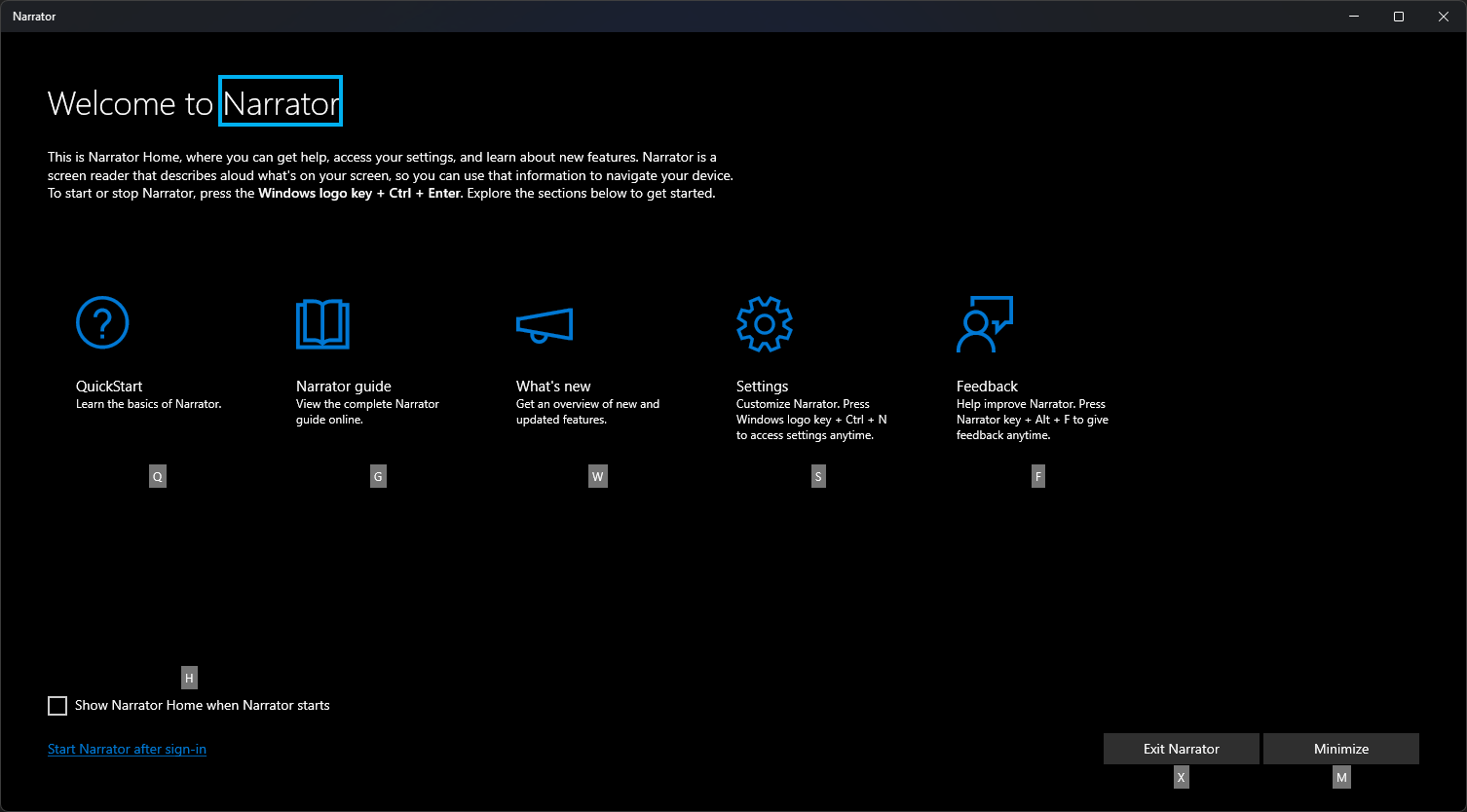
The first and worst self-destruct keyboard combo is Windows Narrator, which you might accidentally invoke by hitting Windows key + CTRL + Enter. This feature is designed to help the visually impaired by reading most of the text on-screen through your speakers, with a robotic voice.
But imagine enabling Windows Narrator by accident when you’re in an open office or a coffee shop, your computer blaring the subject line of your latest email message for everyone to hear. That’s not only a violation of your privacy, but also a huge embarrassment.
The good news is that you can disable Narrator by hitting the same exact keyboard combination you used to accidentally enable it. The even better news is that you can disable the shortcut itself by navigating to Settings->Accessibility->Narrator and toggling “Keyboard shortcut for Narrator” to off. Then you won’t even be able to turn it on by accident.
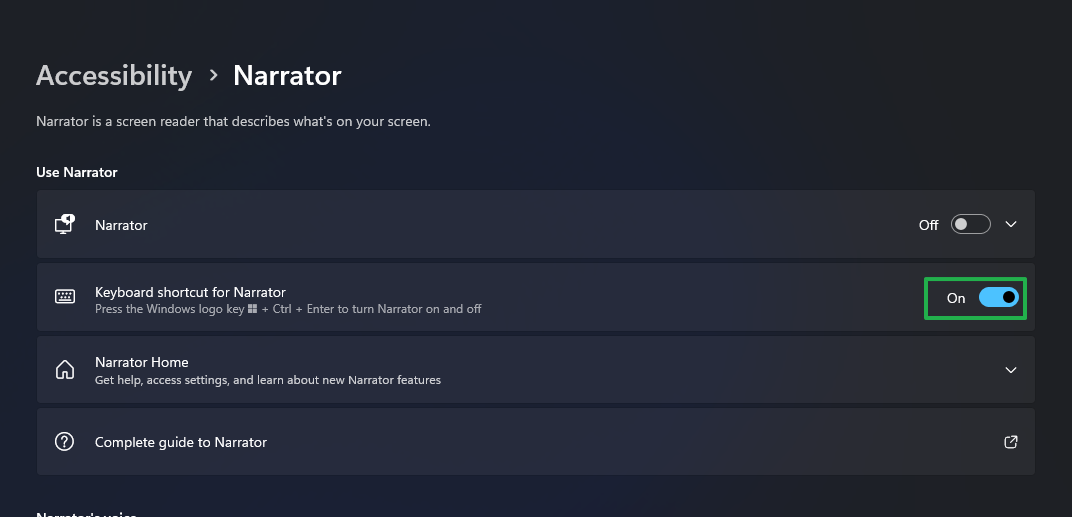
2. I got a dialog for Sticky Keys then everything went crazy: Hit Shift five times
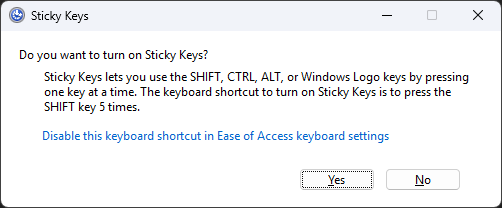
Like summoning Candyman, the Sticky Keys dialog box appears when you ask for it five times. You ask for it by hitting the Shift key five times in a row, something you might do one day out of boredom or frustration. Then up pops a dialog box asking if you want to turn on Sticky Keys.
Get Tom's Hardware's best news and in-depth reviews, straight to your inbox.
If you’re smart, you’ll just say “no” to the dialog box and all will be well. But if you mistakenly click “Yes,” Sticky Keys is enabled and your user experience will be worse than being pursued by a ghost with a hook for a hand.
Sticky Keys changes Windows so that you can hit the modifier keys (Shift, CTRL, ALT or the Windows key) one at a time and still form keyboard shortcuts with them. Imagine hitting CTRL by itself and then later you’re typing and you hit the letter x. The system treats it as CTRL + X or cut. Or you hit the Windows key to launch your Start menu and then later you type E. It treats that as Win + E, which launches the File Explorer. Pandemonium ensues.
If you’ve accidentally enabled Sticky Keys, you can disable it the same way, by hitting Shift five times and then clicking No when presented with the dialog box. But why not just turn off the Sticky Keys keyboard shortcut in the first place by navigating to Settings -> Accessibility ->Keyboard->Sticky Keys and toggling “Keyboard shortcut for Sticky keys” to off?
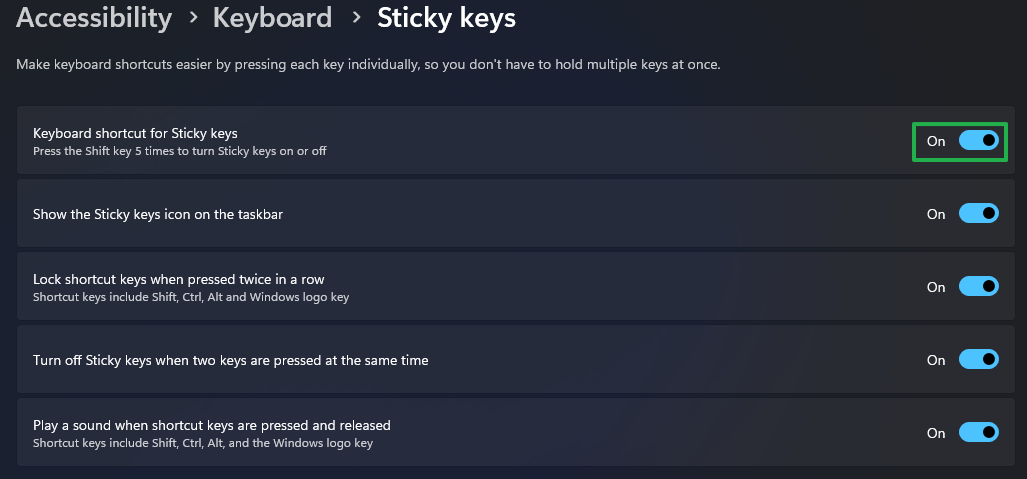
3. There’s a box full of code on the right side of my browser: CTRL + Shift + I or F12 in a browser window
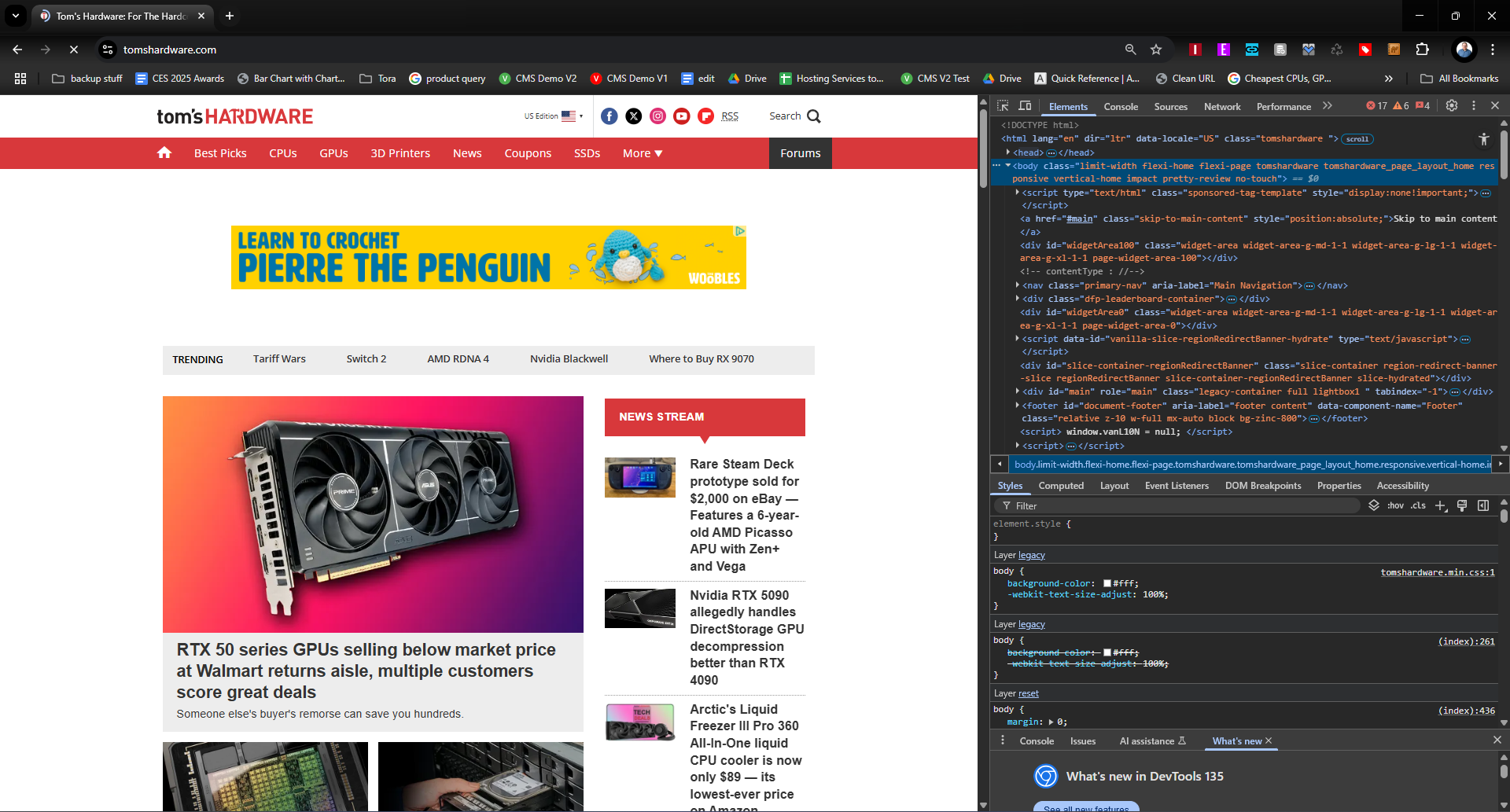
You’re surfing the web in your favorite browser – maybe it’s Chrome or Edge – and you suddenly see a new pane on the right side of the screen filled with code. It could be showing you JavaScript errors or HTML, but if you’re not a developer, this is a very unwelcome intrusion into your day.
If you’ve hit CTRL + Shift + I or F12 by accident, you’ve opened the Developer Tools menu in your browser. For those of us who code web pages for a living, this is a valuable utility that helps view the source of our pages or debug errors. But for most people, it’s a confusing waste of space.
You can close the Developer Tools either by clicking the X button in its upper right corner or by hitting CTRL + Shift + I a second time.
4. My tab or window just closed: CTRL + W / Alt + F4
The tab you’re browsing just disappeared, gone as though some evil wizard teleported it off your screen. And you really were getting into that story you had clicked about the cast of Degrassi Junior High … what they look like now is jaw-dropping! Your jaw had fully dropped — and now the entire web page is gone.
You accidentally hit CTRL + W, which closes a tab in any modern browser. Even worse, you may have hit Alt + F4, which closes the entire window. If you just closed the tab, you can restore it by hitting CTRL + Shift + T.
5. I can’t move among cells in Excel: Scroll Lock
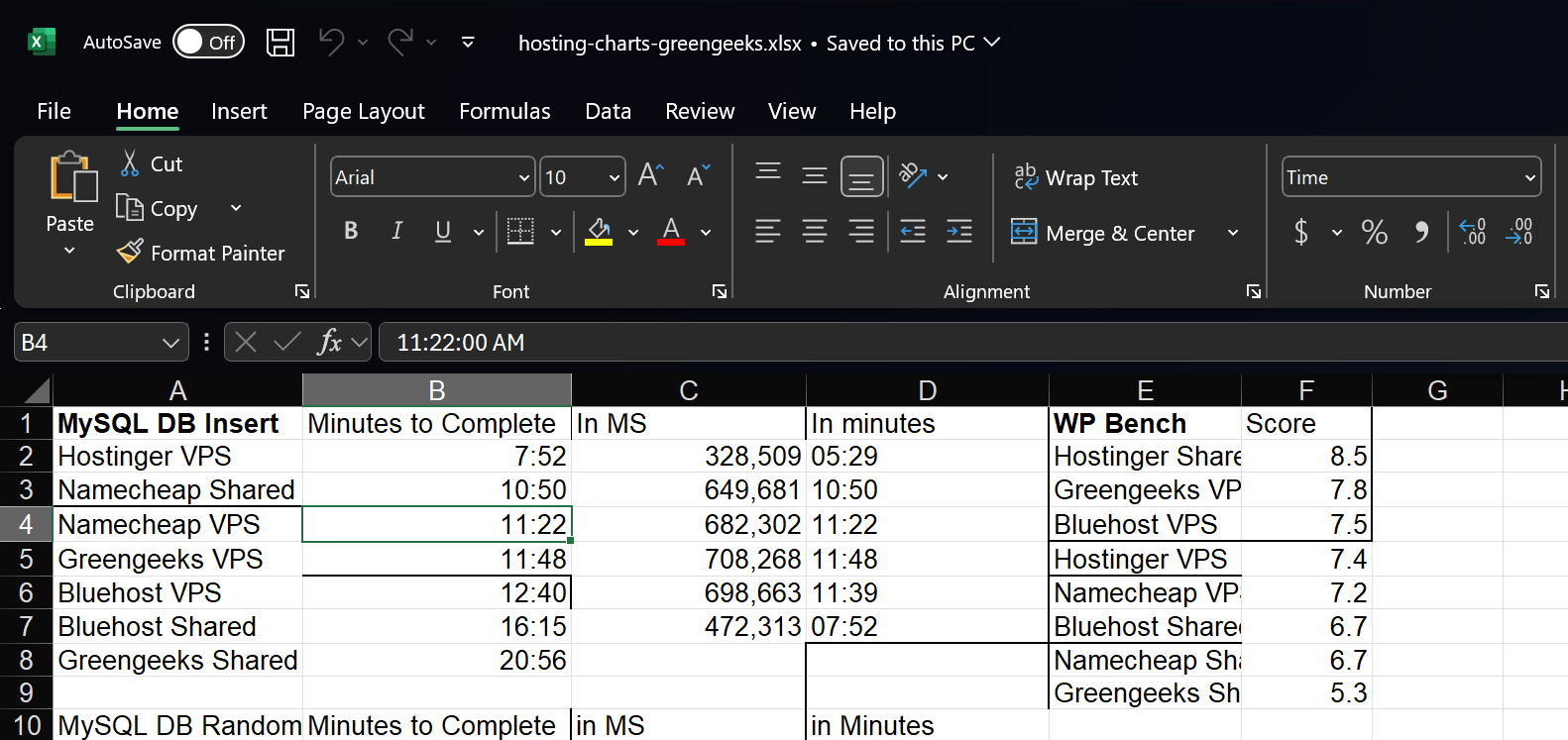
You’re in Excel, trying to move from one cell to another, but instead, the entire screen starts to move while the focus stays fixed on the cell you had focused on. This happens because you accidentally enabled Scroll Lock, an ancient feature that doesn’t work in most programs but is still recognized in Excel.
Scroll Lock causes the entire screen to scroll and keeps your cursor in place. The way to turn it off is to hit the key again. On some keyboards, like my Cooler Master MK770, it’s a key combination of Fn + another key.
6. My web pages are getting bigger or smaller: CTRL + mouse wheel
You’re reading an article, perhaps this one on Tom’s Hardware, and all of a sudden it’s zoomed way in, or the text is painfully small because it’s zoomed way out. You were just trying to scroll down the web page but now everything is out of whack. How the heck did that happen?
It probably happened because you (or maybe your cat?) were holding down the CTRL key while you were moving your mouse’s scroll wheel. This causes any browser – Chrome, Edge, Firefox, etc – to zoom in or out. Moving the scroll wheel up zooms in and moving the scroll wheel down zooms out. You can fix this by using it to zoom in or out again to a comfortable level.
7. I’m typing over my text: Insert key
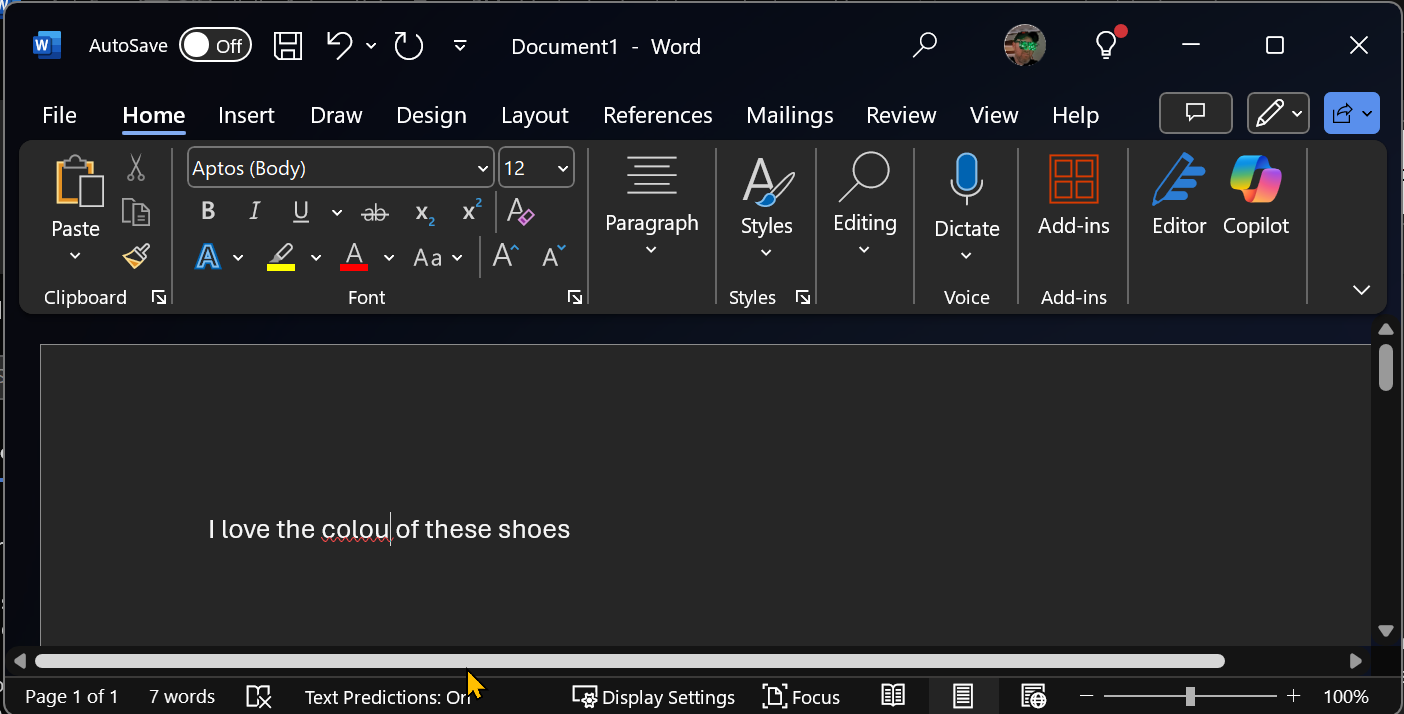
You’re editing a document in any text editor and you realize that you used the American spelling of color when you’re trying to appeal to a UK audience. You move the cursor over to the space between the O and the R and type the letter U so you can make the word “colour.” But instead of just adding the additional letter, it overwrites the R so you have “colou” as your word.
What happened? You hit the Insert key, which toggles the OS between Insert and Overwrite modes. By default, every computer uses Insert mode, which places new letters to the right of the cursor as you type. If you hit the Insert key, however, you turn on Overwrite mode, which causes you to replace whatever’s next to your cursor.
Overwrite is the behavior users were used to in old DOS text editors such as WordPerfect 5.1; today we all expect new characters to be added to our document and, if we want to delete a letter, we hit the Del or Backspace key. Hit Insert again to change the mode back to Insert mode.
8. My window is full screen and toolbars are missing: F11
You’re in your web browser editing something in Google Docs or reading. All of a sudden, the tabs are gone, the address bar is gone, and even the window widgets (X, minimize, and maximize) are all gone. Yikes!
You’ve hit F11, which turns the browser and many other programs into a full-screen program, with all the widgets from the window gone. Hit F11 again to restore the window to its former glory.
9. My browser went back all of a sudden: Alt + Left arrow or mouse thumb button
You’ve just found the answer you were looking for to a very particular tech problem. Perhaps a search engine led you to one of our articles or forum posts. Perhaps you were looking up hakarl recipes and landed on an Icelandic cooking website. Whatever you found, you’ve suddenly lost it: Your browser has gone back a page or two.
Fortunately, hitting the forward button in your browser solves this problem, but why did it happen in the first place? Chances are that you either hit Alt + Left arrow, which takes you back, or you hit the thumb button on your mouse, which in most cases defaults to browser back if you haven’t set it to do something else.
10. My mouse is highlighting text on its own: Click lock
You move your pointer over to a window, but suddenly the window starts being dragged around, even though your finger’s not on the mouse button. You move the cursor around a document and, all of a sudden, the pointer starts highlighting text. Again, you’re not holding down the mouse button, so what gives? Is there a ghost dragging and highlighting things on your PC?
Someone has probably enabled Click Lock, a feature that makes Windows act as if you are holding down the mouse button after you’ve just clicked one time. This is a useful accessibility feature for someone with a sore clicking finger, but is a nightmare for most people.
To disable Click Lock, navigate to the old Control Panel->Mouse. Then uncheck “Turn on Click Lock.”
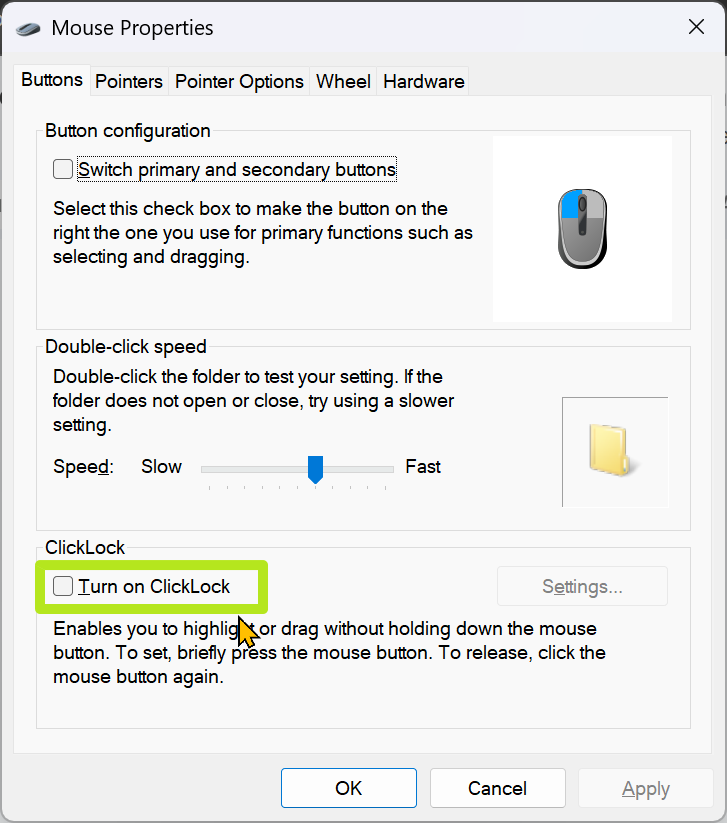
11. My WASD keys turned into arrow keys: Fn + W
Now, here’s a nightmare feature that a few keyboards have and it’s not widely advertised. You start typing and notice that when you hit W, A, S or D (the WASD keys), they act as arrows, not as letters. The arrow keys act as W, A, S and D.
On a few modern gaming keyboards, hitting Fn + W swaps the arrow and WASD keys. This is probably supposed to help left-handed gamers, but it just leads to nightmares. If this happens to you, hit Fn + W to bring the setting back to normal.
12. My bookmarks bar disappeared: CTRL + Shift + B
I depend on the bookmarks bar in Chrome, the set of bookmarks that appears below the address bar / toolbar. That’s where I put shortcuts to very important tools such as my Gmail inbox, our CMS. or the Tom’s Hardware editorial calendar. Sure, the bar takes up a few pixels of vertical real estate, but it’s worth every single dot.
If you use the bookmarks bar in Chrome or another browser and one day it just disappears, be sure to hit CTRL + Shift + B to make it appear again.
Avram Piltch is Managing Editor: Special Projects. When he's not playing with the latest gadgets at work or putting on VR helmets at trade shows, you'll find him rooting his phone, taking apart his PC, or coding plugins. With his technical knowledge and passion for testing, Avram developed many real-world benchmarks, including our laptop battery test.
-
Exploding PSU Thank you, very useful!Reply
I have to say, Ctrl + Shift + T to bring back closed tabs is such a live safer I can't live without. My previous laptop (a Lenovo model) had the F4 key mapped to the "close window" function, and it's sandwiched between the frequently used F3 (volume up) and F5 (screen brightness) functions.
Me accidentally closing my browser while trying to raise the volume / lower my brightness / refresh the page was a very common occurrence... -
Dementoss Not exactly "self-destruct", more mildly irritating and easily prevented.Reply
Oh well, standard Future clickbait fare... -
Alvar "Miles" Udell I'd say Ctrl+V instead of Ctrl+Shift+V has hurt me over the years in Office apps more than anything, so I'd say Ctrl+V is one that can cause your office to self destruct, especially if there's already image elements in a Word document.Reply -
das_stig Sorry but #1 would have to be CTL-ALT-DEL but what I did was CTL-ALT-Power Button thanks Dell for your stupid keyboard layout !Reply -
Sippincider Is Ctrl-Z undo in File Explorer still full of "unexpected behavior" and things that can really go sideways? Such as trying to undo a file move to/from a removed drive?Reply
IIRC didn't undo also keep a long history (not just say file actions since your last login or unlock) so the undo stack can really turn into spaghetti? -
kookykrazee Reply
Back in the day, my coworkers used to deleted W311 file folders then complain that they could not work, needless to say, IT had new computers ready for them :)kerberos_20 said:self destruct would be "accidentaly" deleting system32 folder xD -
derekullo Reply
Were you expecting an actual self-destruct button sequence?Dementoss said:Not exactly "self-destruct", more mildly irritating and easily prevented.
Oh well, standard Future clickbait fare... -
VizzieTheViz Reply
To be fair the title could also have been “fun settings to change for people who don’t lock their pc when going to get coffee without asking if you want any”.derekullo said:Were you expecting an actual self-destruct button sequence?
The horrific destruction part seems a bit overly dramatic to my mind as it’s a list of stuff that’s supposed to work that way only a lot of people don’t know about it and don’t want any of that functionality.
