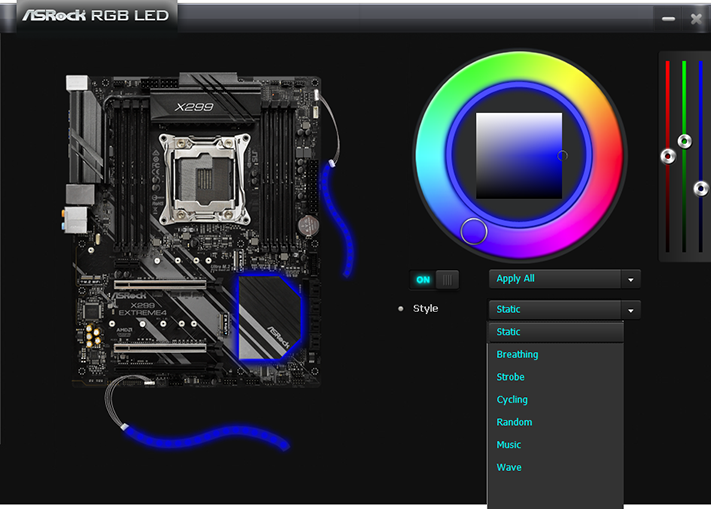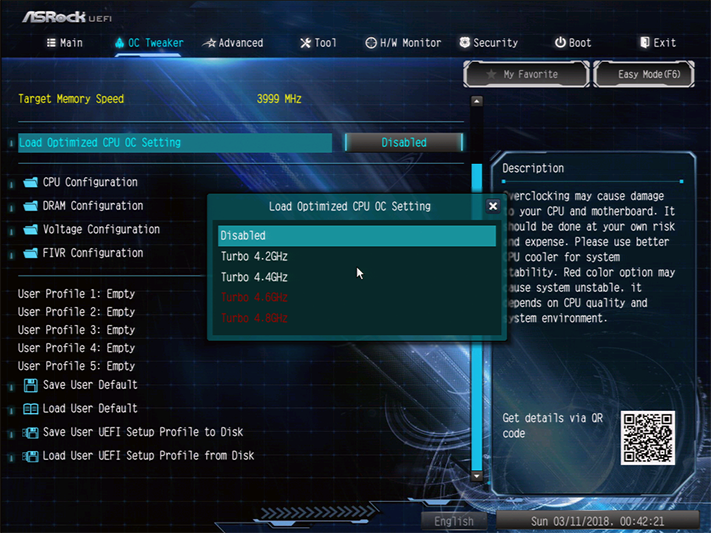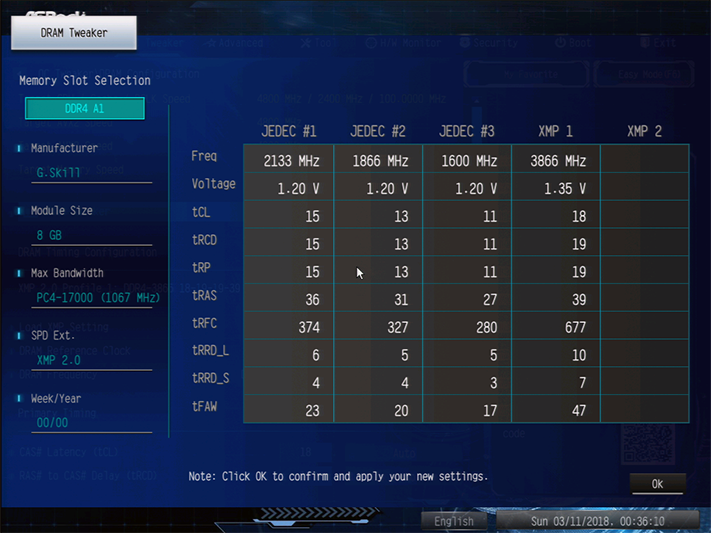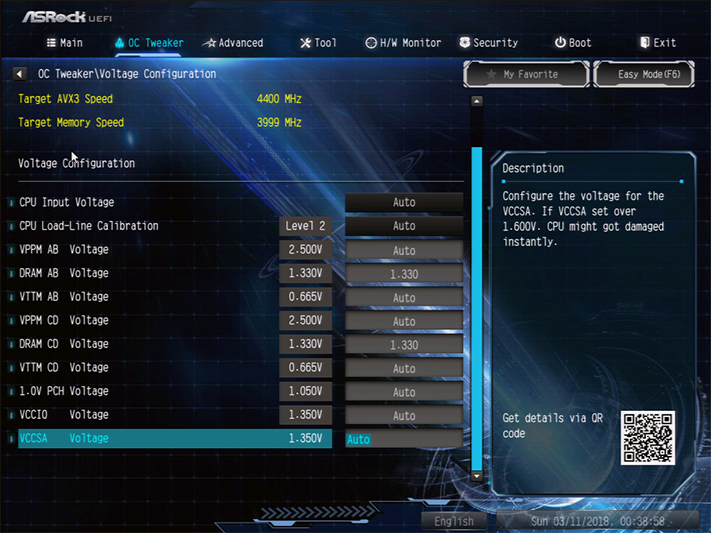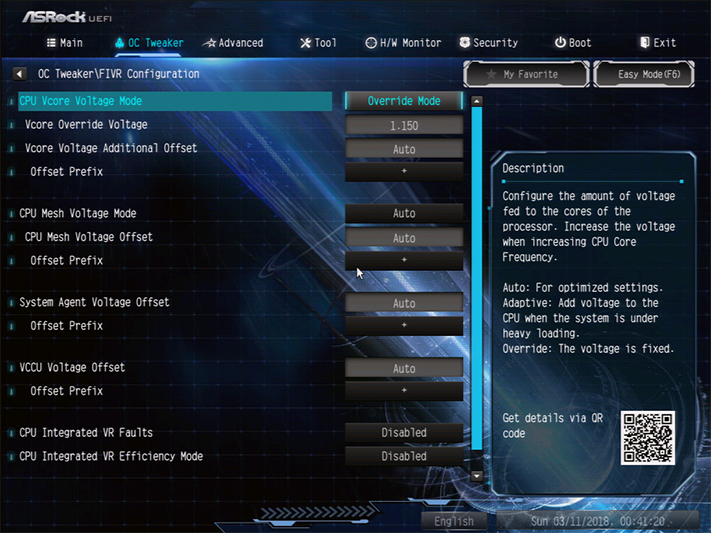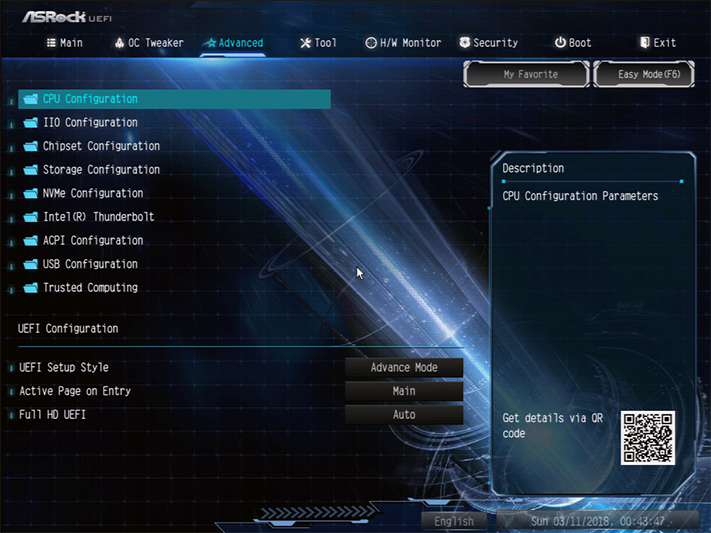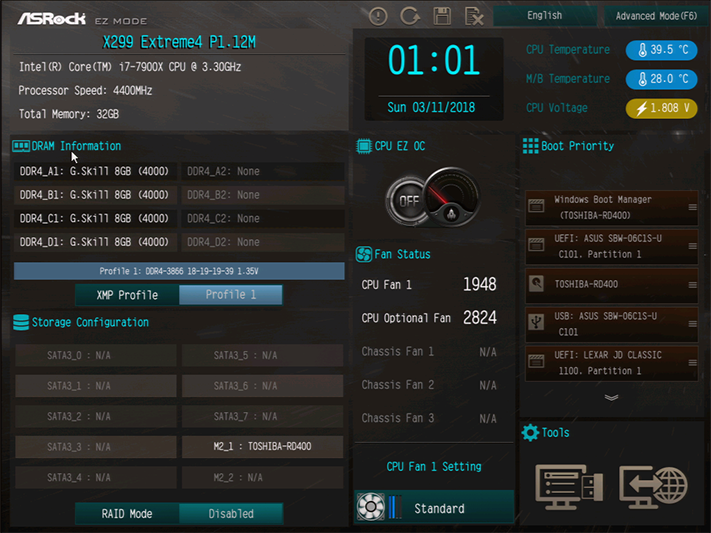ASRock X299 Extreme4 ATX Motherboard Review: Making Core-X Affordable?
Why you can trust Tom's Hardware
Software & Firmware
ASRock’s RGB software interface is unchanged from recent reviews, but the image always reflects the motherboard model used. In this case, it shows that the X299 Extreme4 only has circumferential lighting under its PCH sink, plus RGB headers.
ASRock EZ OC mode for A-Tuning is based on manufacturer-programed firmware overclocking profiles, which we’ll get to within the firmware section in paragraphs below. Manual tuning worked within our ability to test it, which included changes to the CPU multiplier, CPU core voltage, and DRAM voltage.
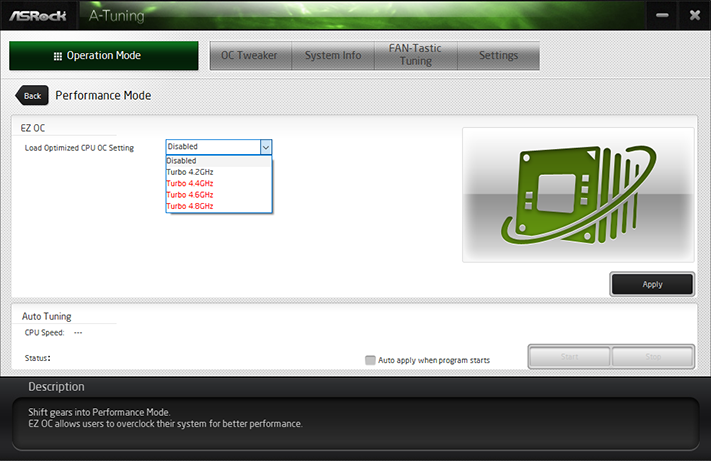
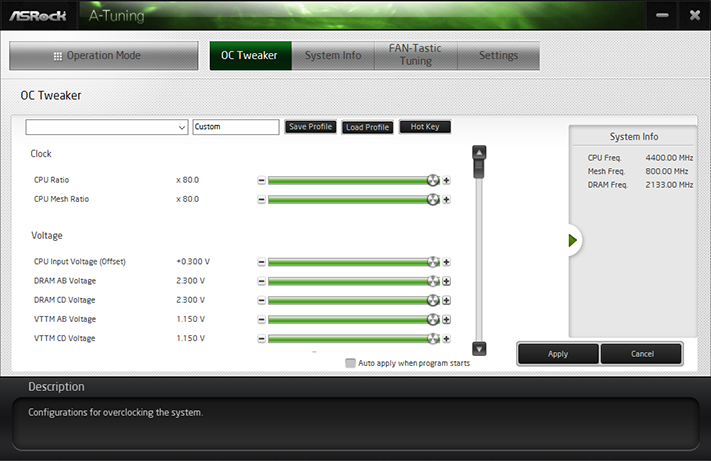
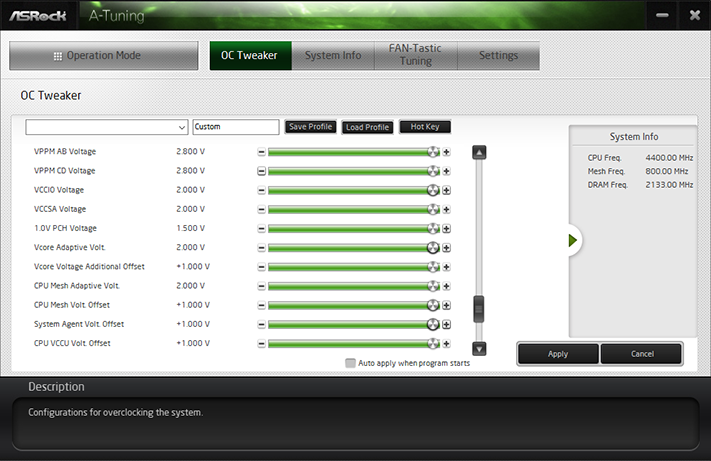
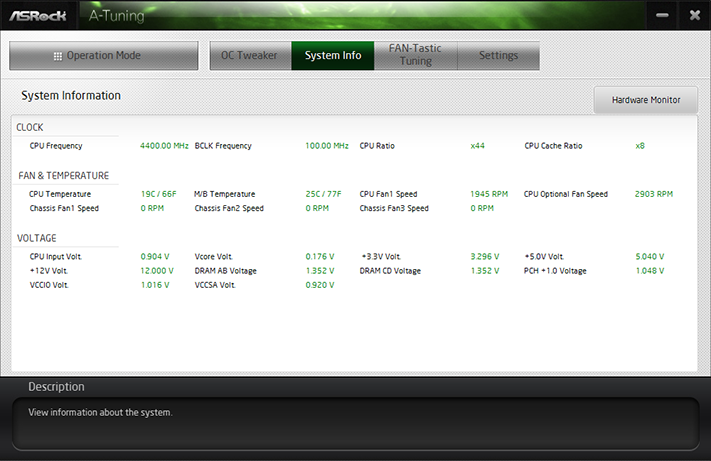
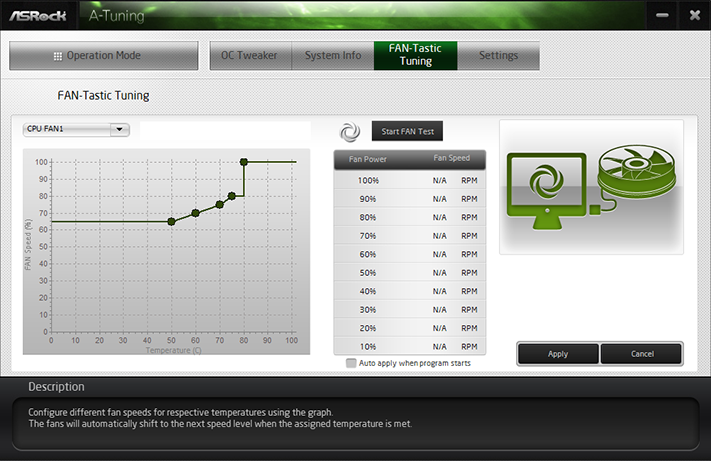
A-Tuning’s System Info provides a realistic reading of temperatures and voltage, and its Fan-Tastic tuning allows users to pick cooling profiles or have the board use its own algorithm to determine an optimized ratio of temperature-to-noise.
Firmware
The X299 Extreme4 firmware opens to ASRock’s Advanced Mode GUI, where the OC Tweaker menu prominently displays factory-programmed overclocking profiles of 4.2GHz at stock core voltage, 1.90V CPU input voltage, and incredibly high -2/-9 AVX/AVX3 offsets for the CPU multiplier, 4.4GHz at 1.90V input and -4/-11 offsets, 4.60GHz at 1.26V CPU core / 2.00V input voltage and -6/-13 AVX offsets, and 4.80GHz at 1.32V core / 2.10V input and -8/-15 AVX offsets. No thanks!
The OC Tweaker menu also offers storage for five user-programmed overclocking configurations, a utility to export and import those using a USB flash drive, and several submenus from which users can make their manual overclocking adjustments.
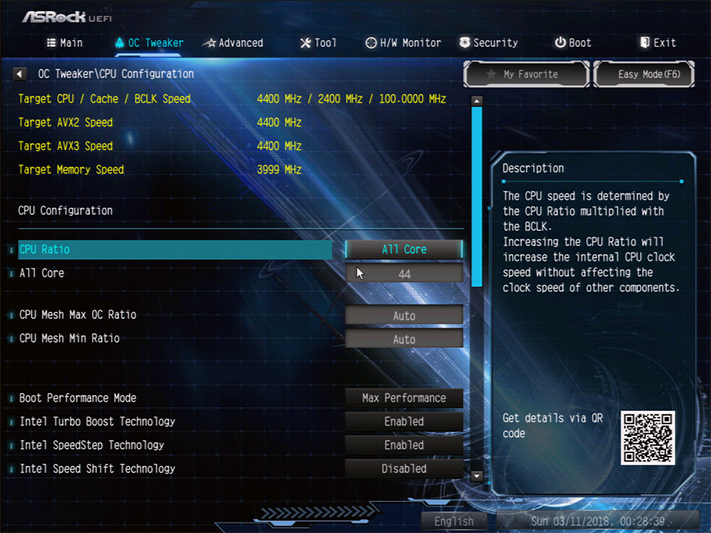
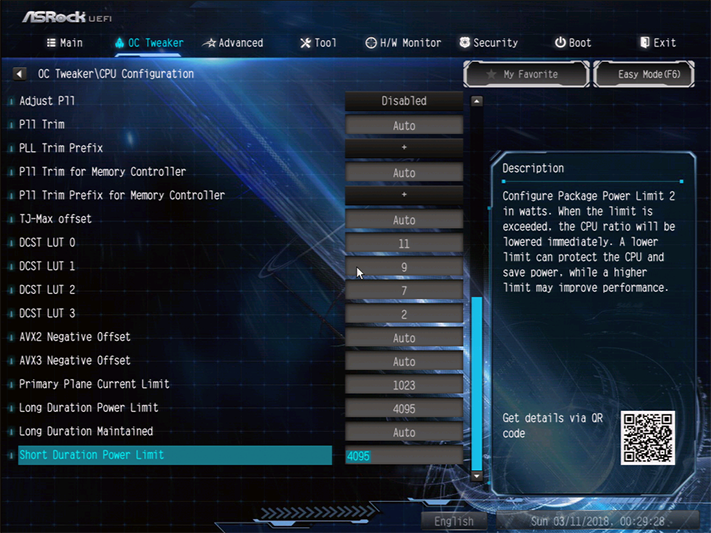
We reached 4.40GHz with full AVX stability and no AVX offset, using only 1.15V CPU core and no increase in CPU I/O voltage. The CPU would go farther if not for the problem of extracting heat from all 10 cores when running 20 threads of Prime95 small FFTs: As with every other X299 board we’ve tested, the additional voltage required to reach higher clocks causes CPU thermal throttling under that load.
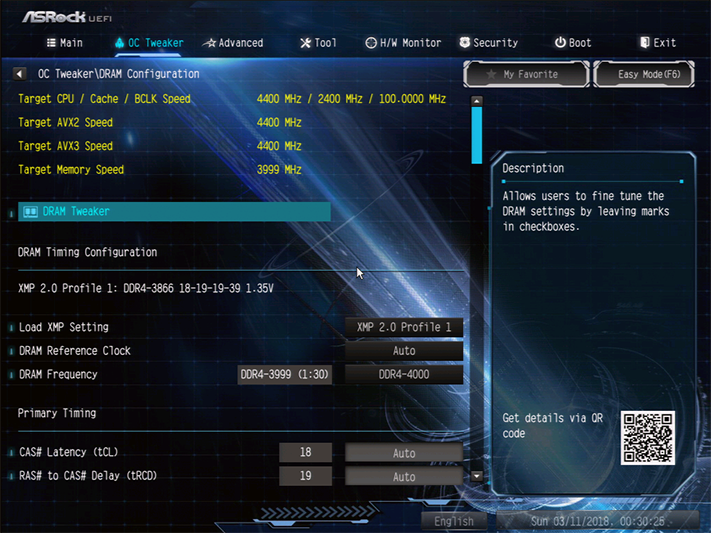
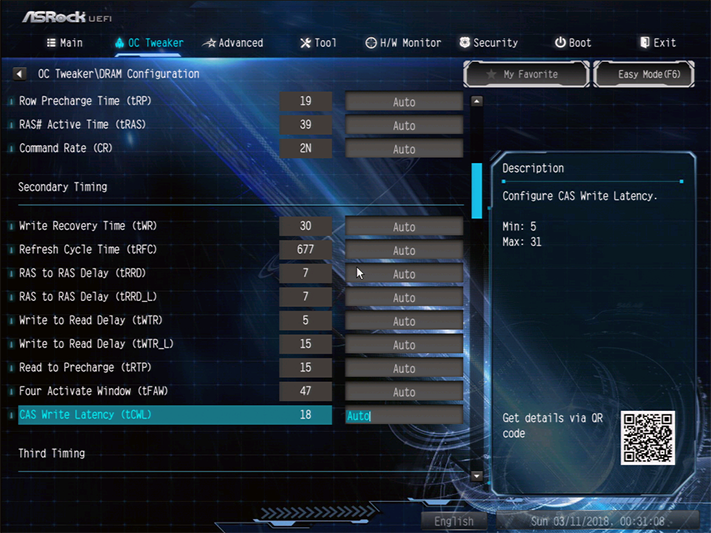

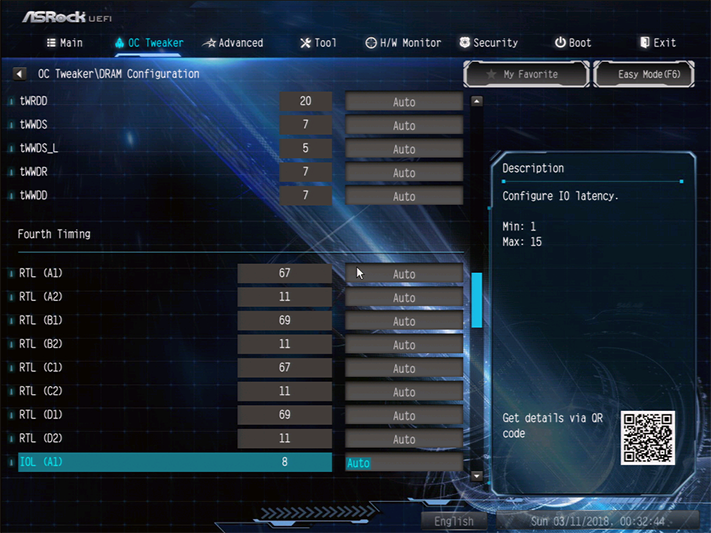
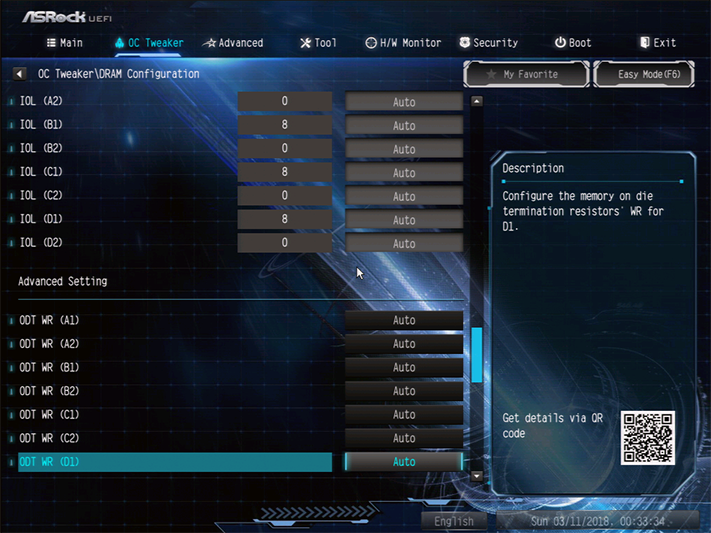
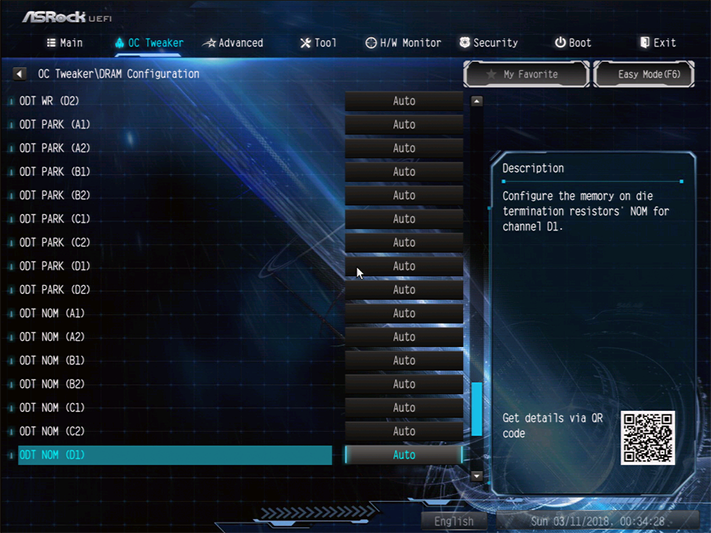
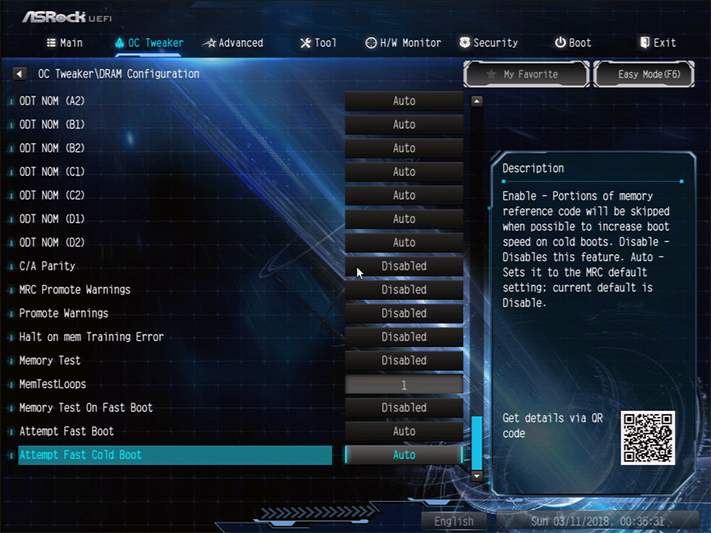
The X299 Extreme4 offers a complete set of primary, secondary, tertiary, and even quaternary timings, in addition to other memory settings intended to help users find the fastest stable data rates at the quickest stable timings. Using standard XMP voltage and timings, the board stably pushed our DDR4-3866 to DDR4-4000.
Get Tom's Hardware's best news and in-depth reviews, straight to your inbox.
The DRAM Tweaker submenu simply displays timing tables taken from a module’s SPD IC.
ASRock divides its voltage menus by motherboard-based and CPU-integrated controllers. DRAM voltage is controlled by the motherboard, and our voltmeter showed a 25mV discrepancy between set voltage and actual voltage. Most manufacturers do similar things to achieve better stability, yet it has lead to a vicious cycle where the fastest memory often requires more voltage than it is rated at, simply to reach its rated settings. We like to compare our overclocks using the same voltage on every board tested, and 25mV is at the upper range of these cheats. On the other hand, ASRock is at least honest enough to report the actual voltage in its H/W Monitor.
The X299 Extreme4 did an excellent job of maintaining our desired 1.15V CPU core setting, using its “Level 2 Load-Line Calibration” setting.
The X299 Extreme4’s “Advanced” menu has a setting where users can change the default GUI from “Advanced Mode” to “Easy Mode.” This is also where users will find the important PCIe controls discussed on page 1 of this review.
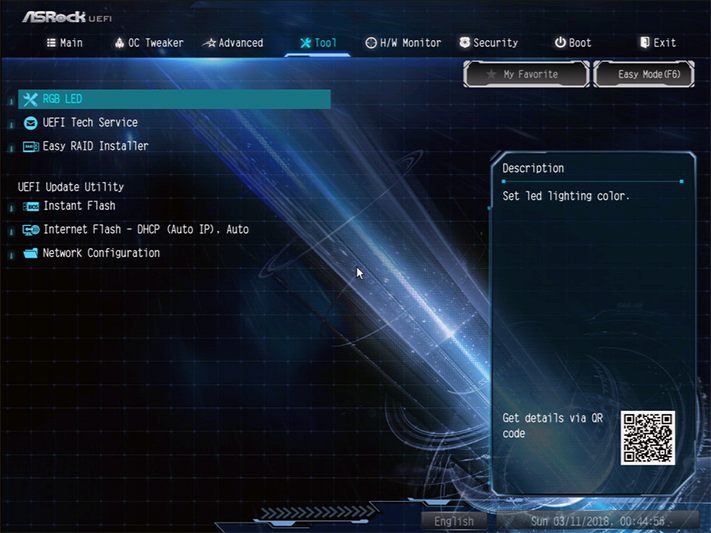
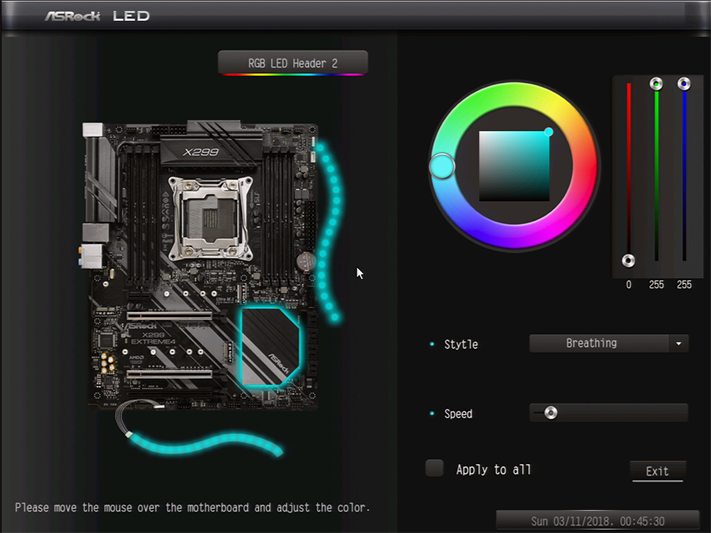
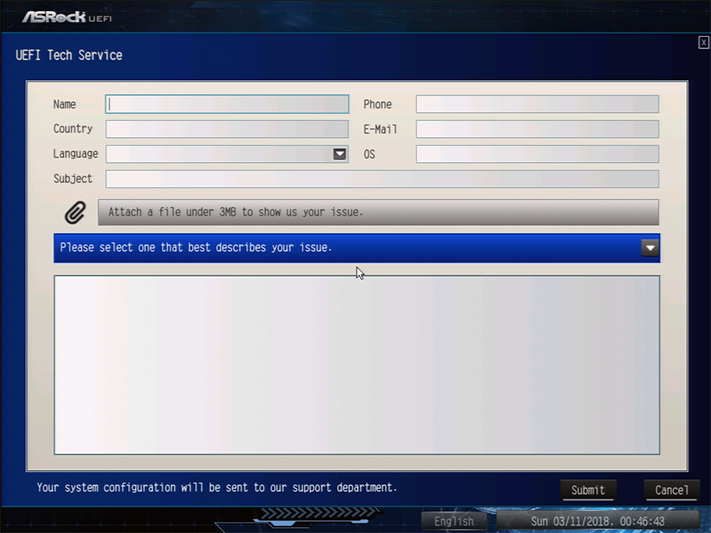
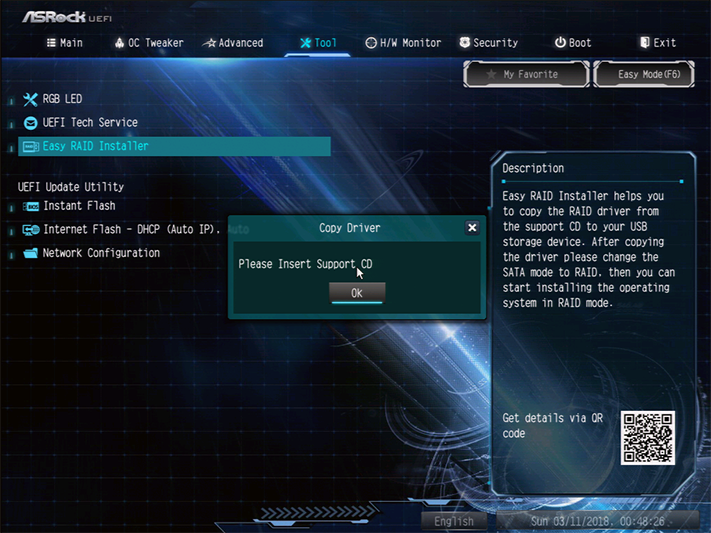
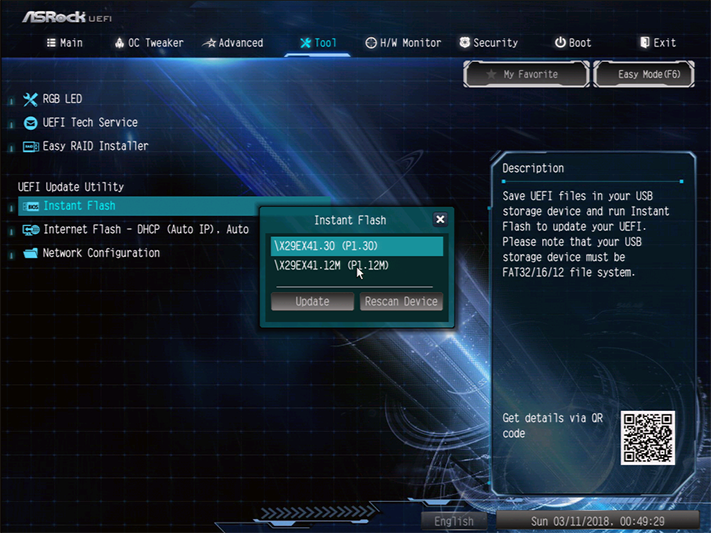
ASRock’s “Tool” menu includes an RGB control interface identical to that of its software, an email-sending client for tech support, an “Easy Raid Installer” (it’s supposed to copy files from the motherboard’s support DVD to a USB flash drive, but it didn’t read the files on this support DVD), a firmware-flashing utility that reads files from a USB flash drive, and a utility that polls ASRock servers for new firmware and downloads it to a USB flash drive.
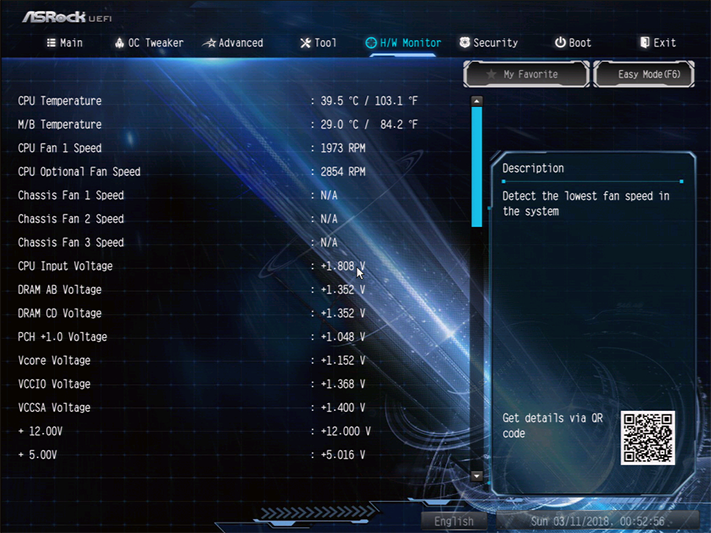
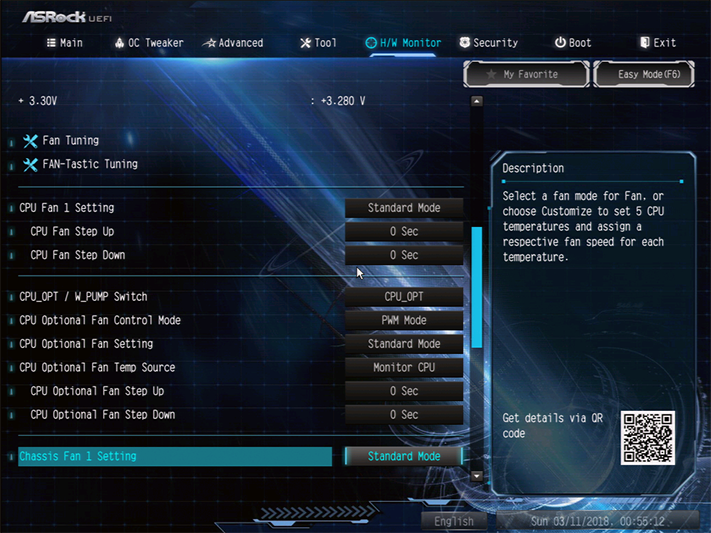
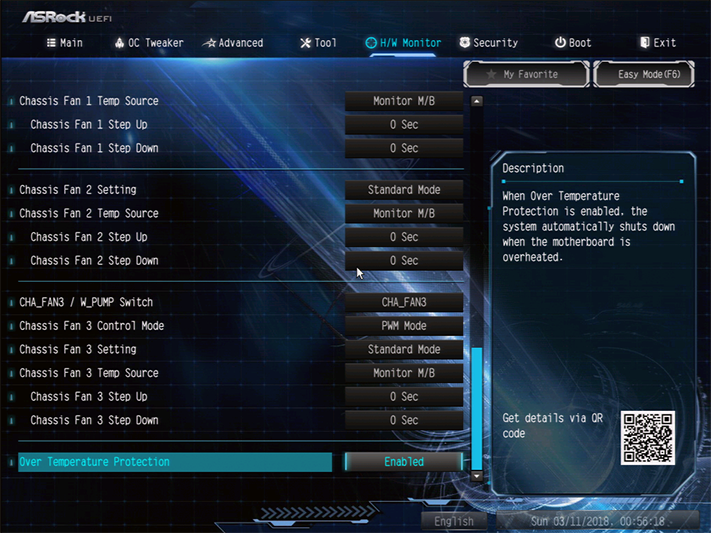
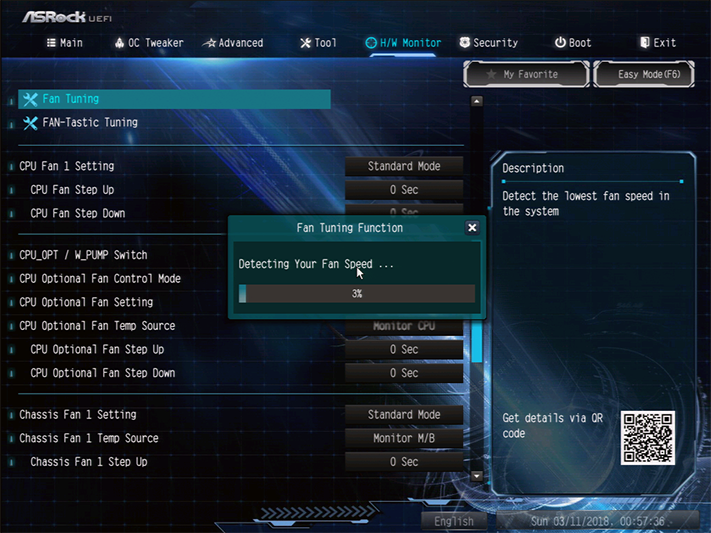
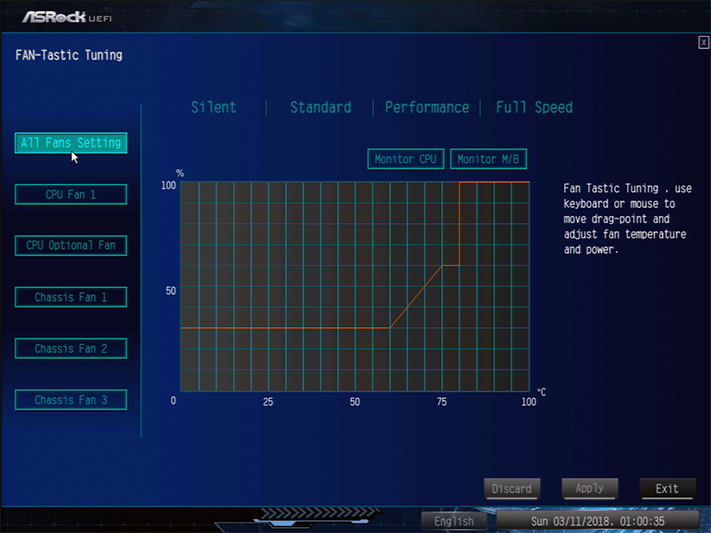
The X299 Extreme4’s H/W Monitor page includes fan settings, where we found that only two of the headers could be switched from PWM to voltage-based controls. Its “Fan Tuning” algorithm creates custom temperature-to-speed slopes supplemental to factory programming, and its FAN-Tastic Tuning menu allows users to create their own custom fan slopes.
If those settings seem a little elaborate to you, feel free to punch the keyboard’s F6 function key and go to Easy Mode, where simple things such as XMP-enable, boot order, and fan settings can still be accessed.
MORE: Best Motherboards
MORE: How To Choose A Motherboard
MORE: All Motherboard Content
-
Co BIY I would have liked to see the performance available through the chipset M.2 slot. or maybe a comparison with both storage setups.Reply
I don't think many people will choose a $100 cheaper board and then add a $100 storage adapter.
They may use a $15 m.2 to PCIe adapter.
https://www.amazon.com/NGFF-adapter-heatsink-server-profile/dp/B077QRPR9S/ -
WyomingKnott Umm, it says $32.99 on Newegg. The link sends me to a cooler. Fix that? Or is it just me.Reply -
Crashman Reply
VROC key is always required, and only required, when using "software" RAID for the CPU-integrated PCIe controller. I think of it as RAID firmware module for the CPU, rather than the chipset.20927648 said:Tom, was a VROC key required when using the ASRock Ultra Quad M.2 card?