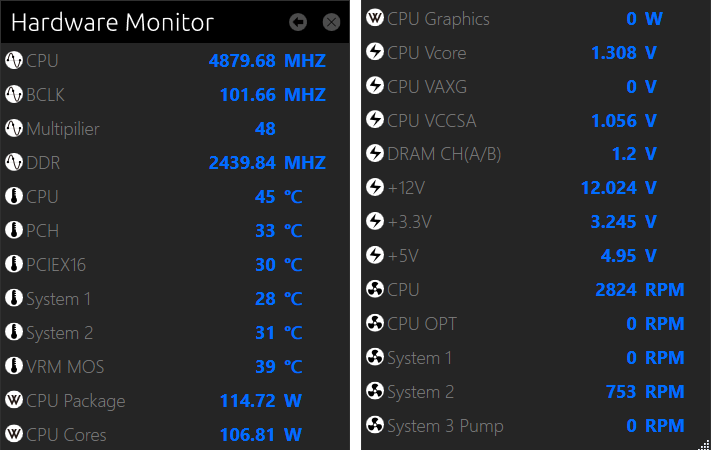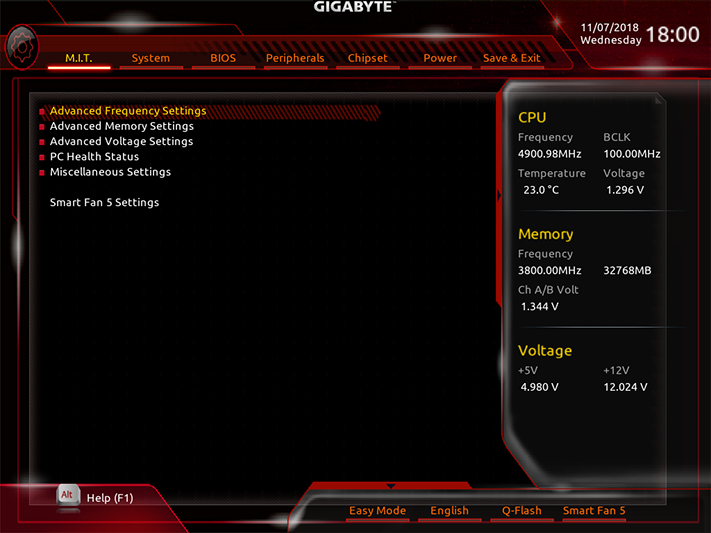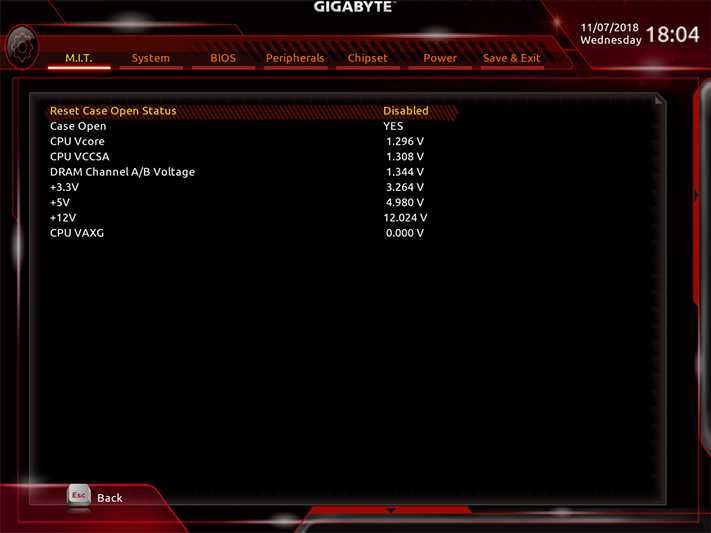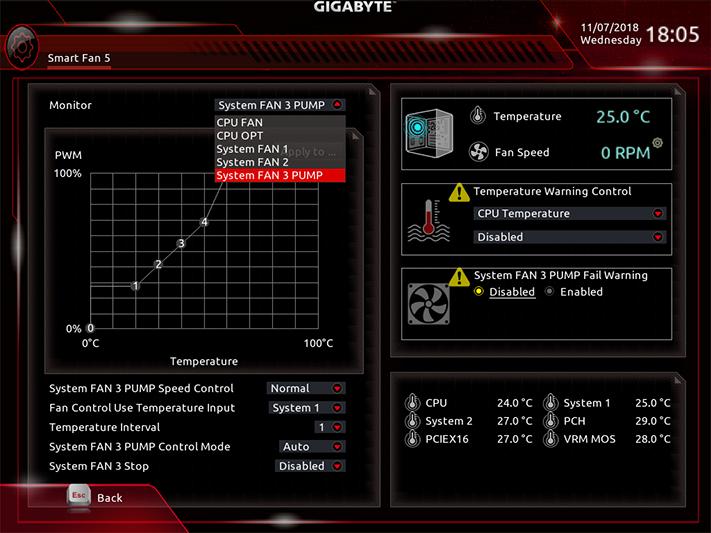Gigabyte Z390 Designare Review: High-End Excellence
Why you can trust Tom's Hardware
Software and Firmware
Gigabyte APP Center is the launching point for most of the company apps, and the Z390 Designare’s version differs from our recent Z390 Aorus Master review in its lack of the “USB Turbocharger” quick-charge utility. RGB Fusion has also been replaced with the Ambient LED app, which has a reduced variety of color schemes and lacks RGB DIMM compatibility.
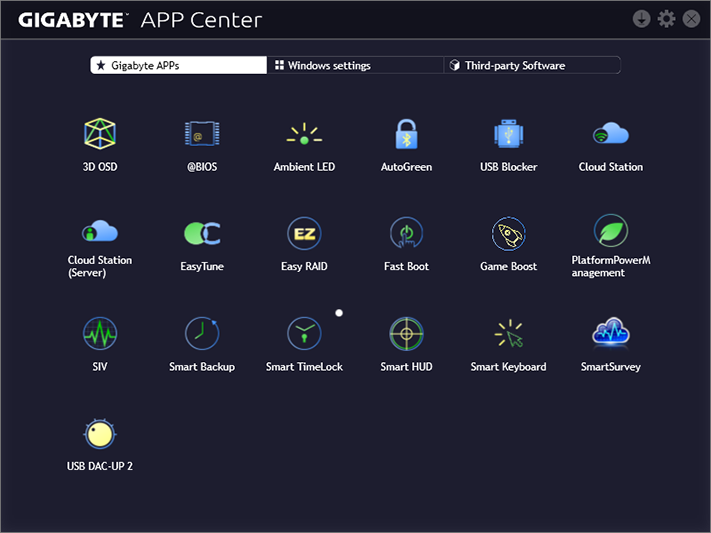
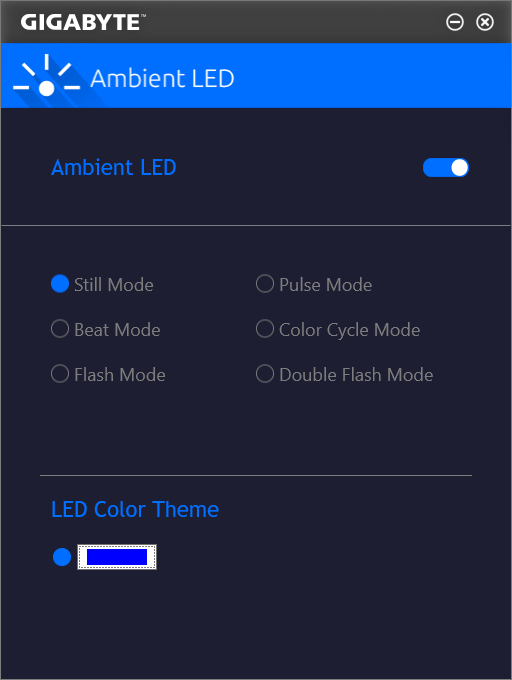
Gigabyte EasyTune includes a programmed 5.20GHz overclock which bumps CPU core voltage to 1.275V under a single-threaded load, 1.35V for two threads, 1.47V for four threads, and also causes our Core i9-9900K test CPU to throttle too quickly to check the voltage level when loading five or more threads of Prime95 small-FFTs. The non-AVX “blend” mode of Prime95 is light enough to allow a continuous 5.20 GHz with up to 16 threads loaded.
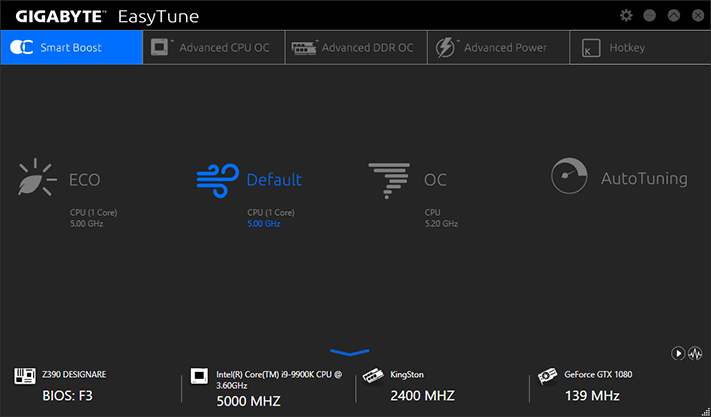
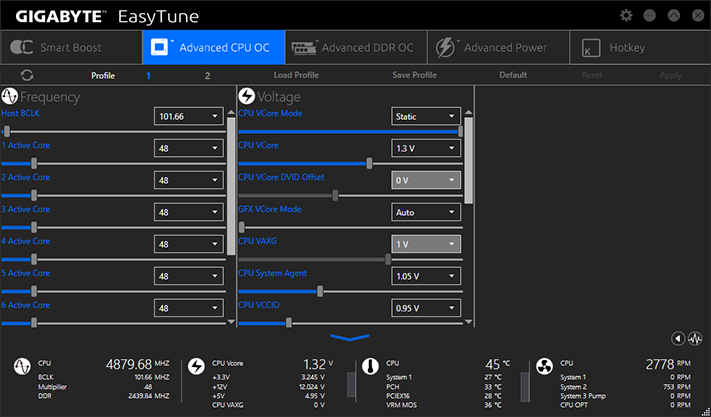
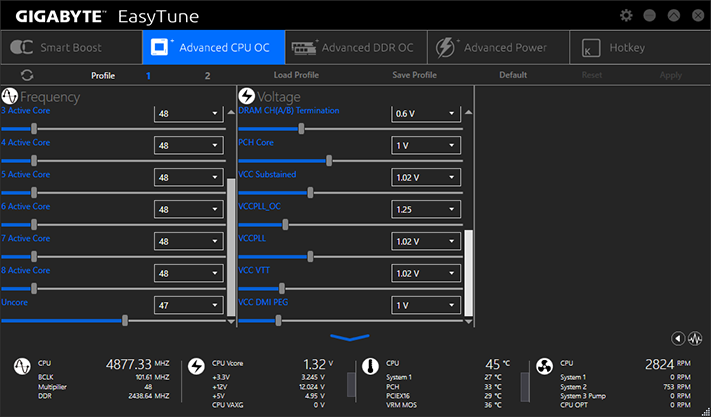
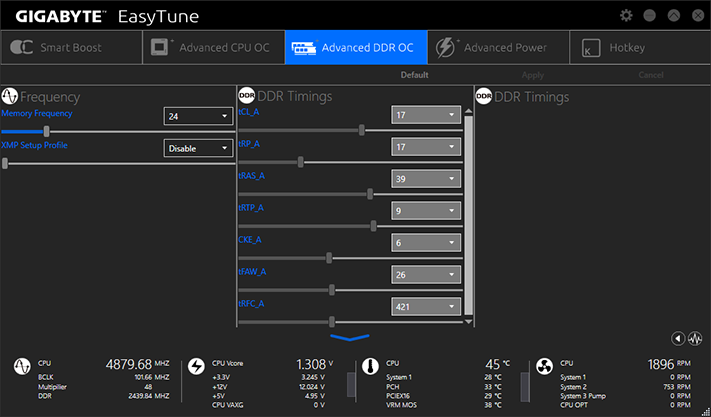
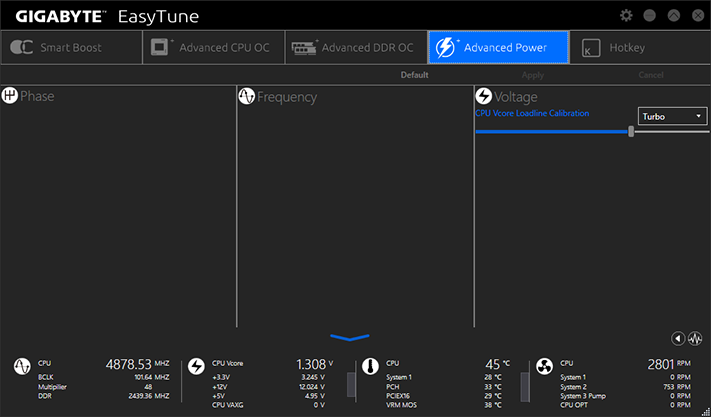
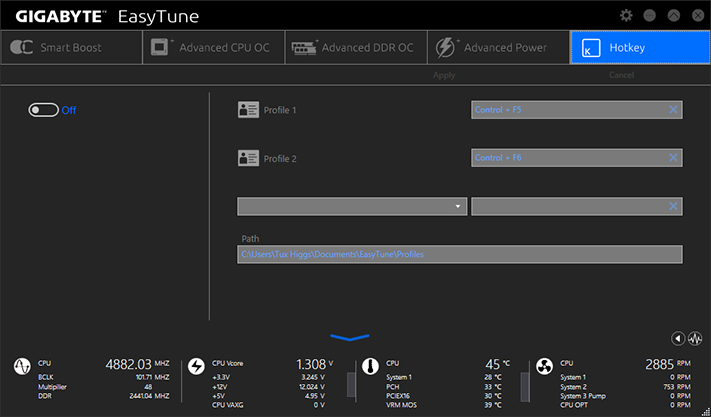
Manual overclocking from EasyTune’s “Advanced CPU OC” menu works, where we set 4.88GHz, after first going to the board's Advanced Power menu and setting CPU VCore Loadline Calibration to Turbo mode. Without this extra voltage stabilization, we’d crash the system when playing with overclocking controls.
The static icon of Easytune menus opens Gigabyte’s Hardware Monitor overlay on the right side of the screen (we split the photo to put it in an image box). But the EasyTune icon is merely a link, as Hardware Monitor is part of its System Information View application, and clicking the Return icon opens that program.
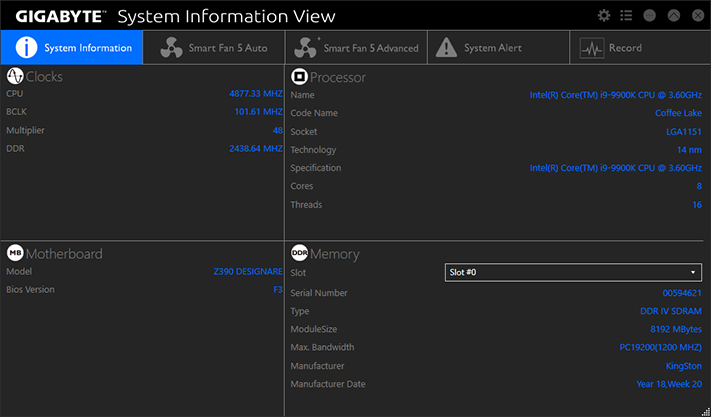
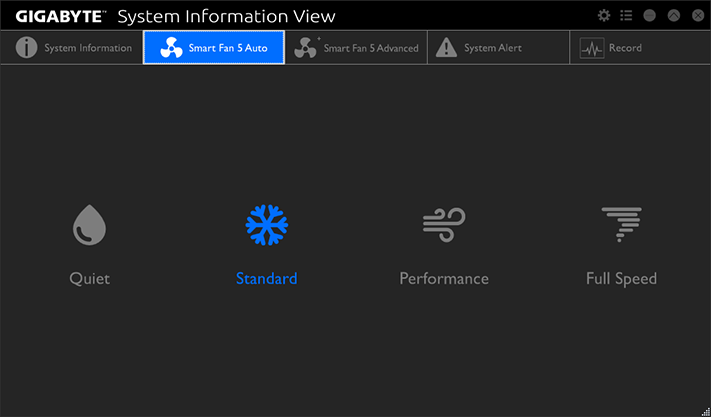
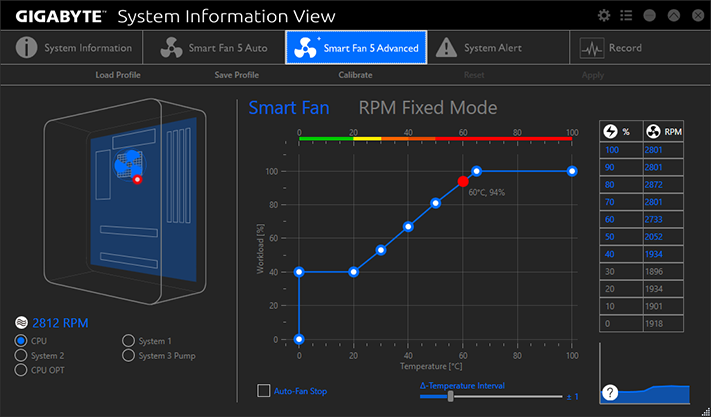
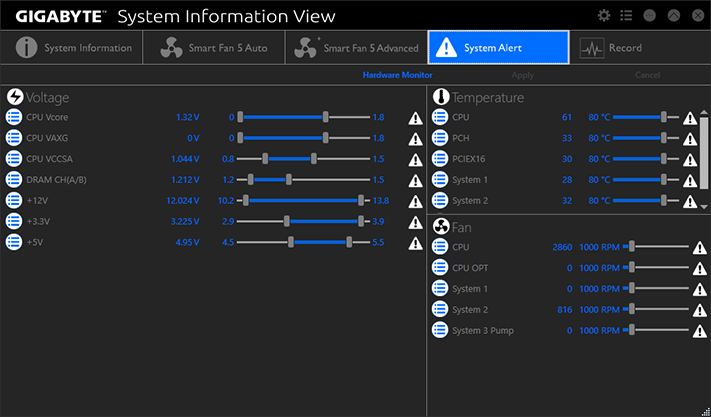
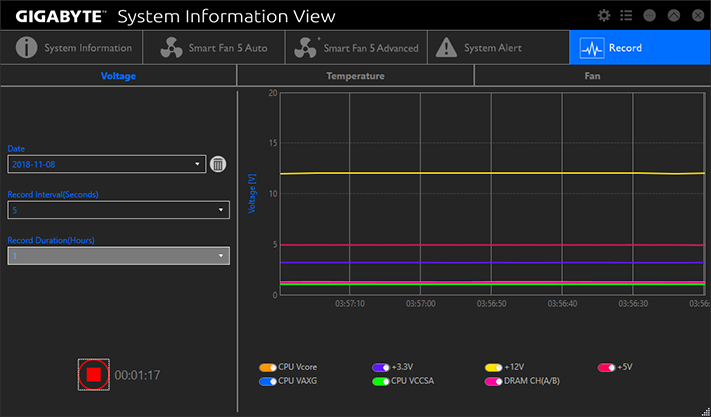
System Information View runs a fan tuning algorithm at first launch and adjusts its fan profiles accordingly. Manual fan tuning is also available, as are system alert settings and a status recorder for voltages, temperatures, and fan speeds.
Firmware
Z390 Designare firmware opens to Gigabyte’s M.I.T. menu in Advanced Mode by default, but can be switched to Easy Mode from either a popup menu at the bottom of the screen or by hitting the F2 key. A right-side pop-in menu shows basic system status and is available from all main menus.
The Advanced Frequency Settings sub-menu includes CPU BLCK, graphics ratios, “CPU Upgrade” programmed overclocks for 8th-gen processors, CPU clock ratio, XMP memory profile selection, and manual memory ratio selection. Additional controls are revealed using the “Advanced CPU Core Settings” button.
Get Tom's Hardware's best news and in-depth reviews, straight to your inbox.
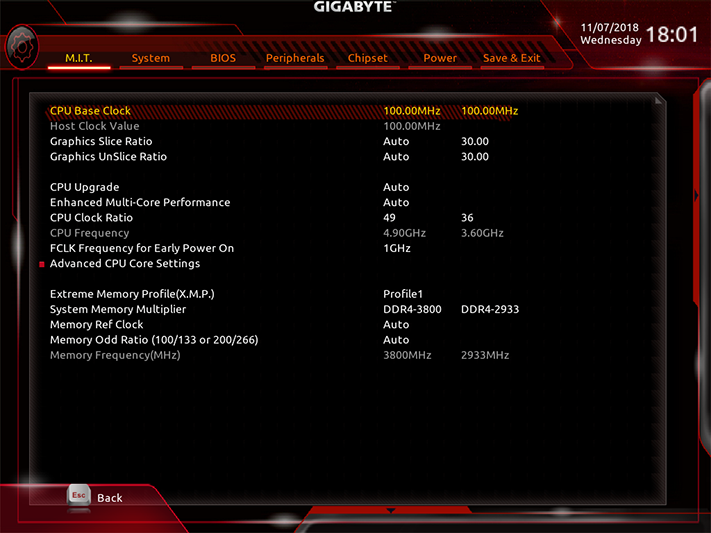
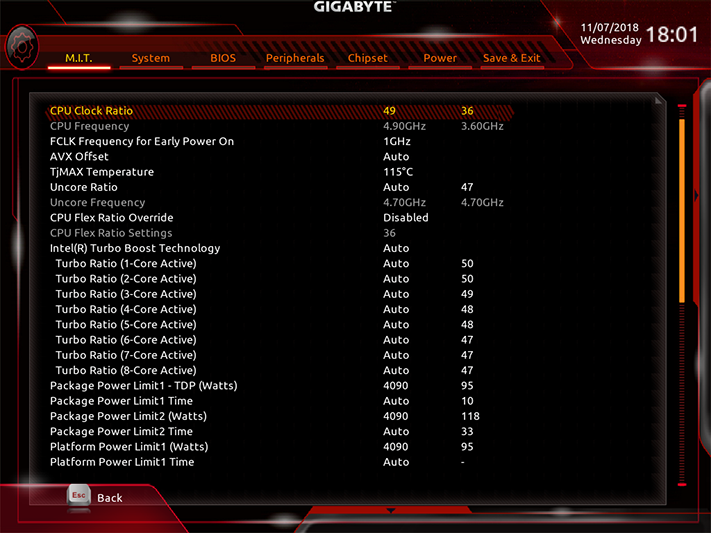
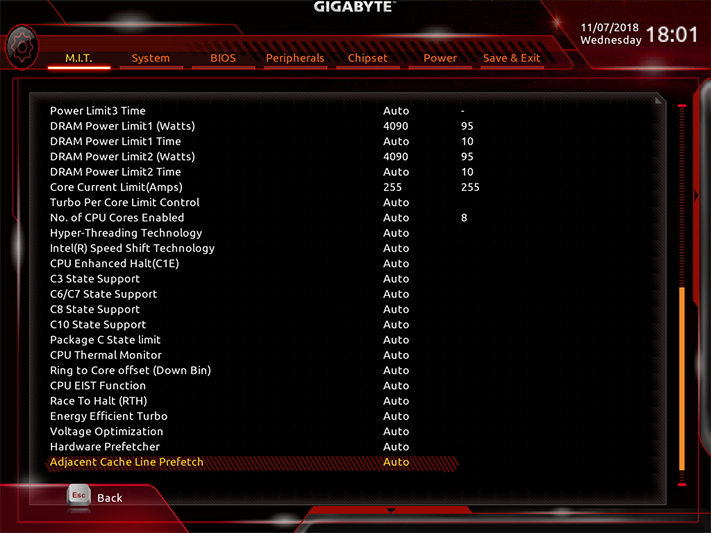
Even though our Core i9-9900K is rated at up to 5.0 GHz, its default Turbo Boost rating is only 4.70 GHz when more than five cores are active. Thermally constrained to around 4.95GHz at 1.30V when loaded with sixteen threads of Prime95 small-FFTs, the Z390 Designare got it most of the way to that limit at 4.90 GHz.
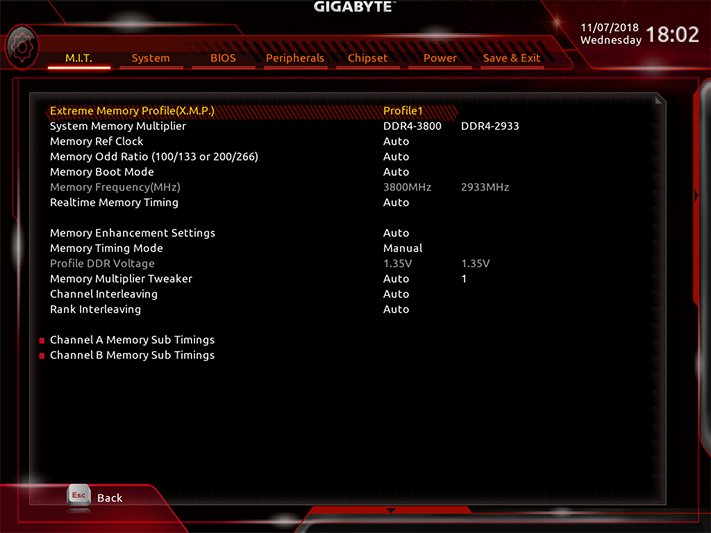
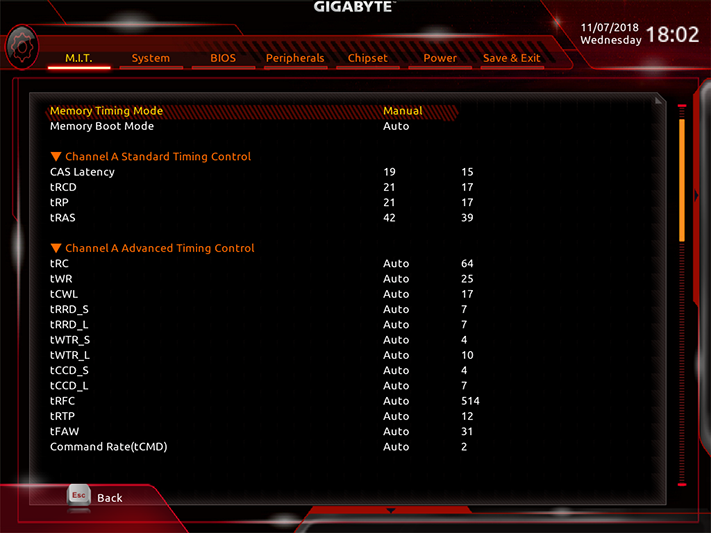
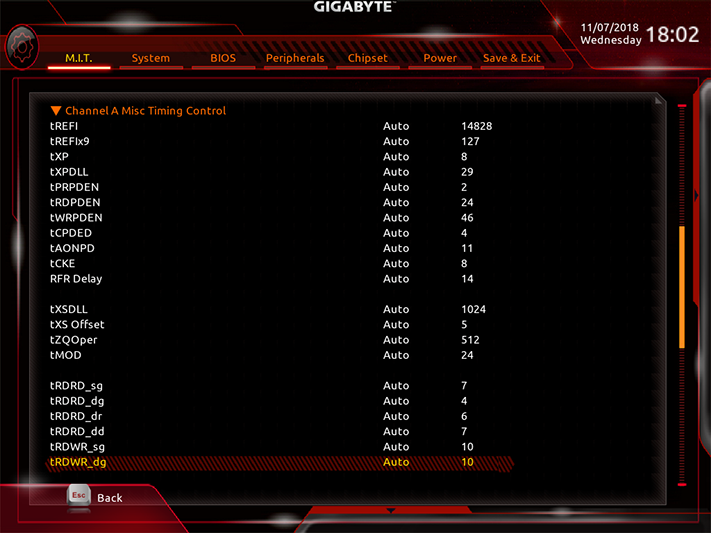
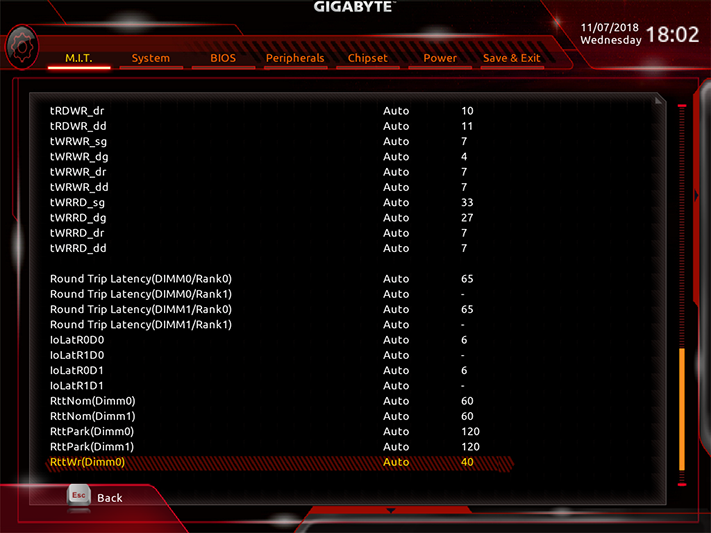
A full range of DRAM timings are adjustable, and the Z390 Designare pushed our DDR4-2933 to DDR4-3800 at CAS 19-21-21-42 timings using only 1.347V.
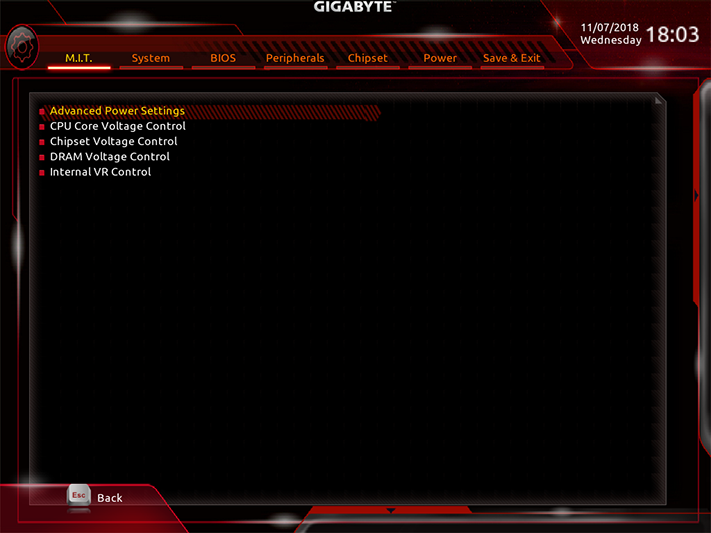
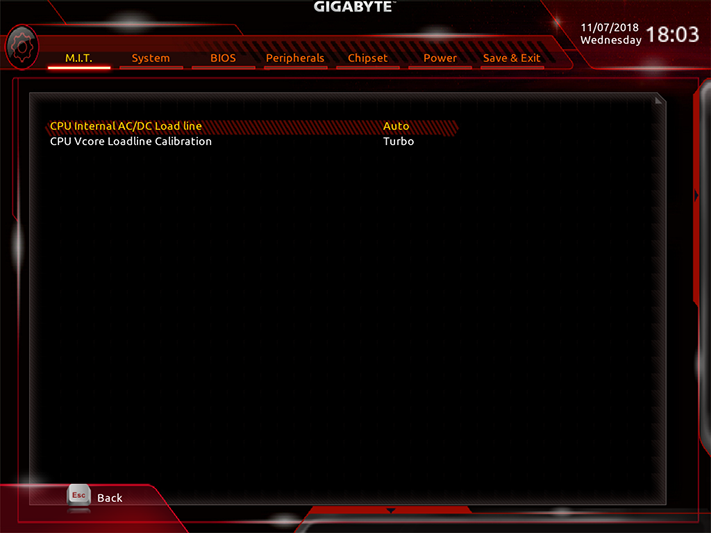
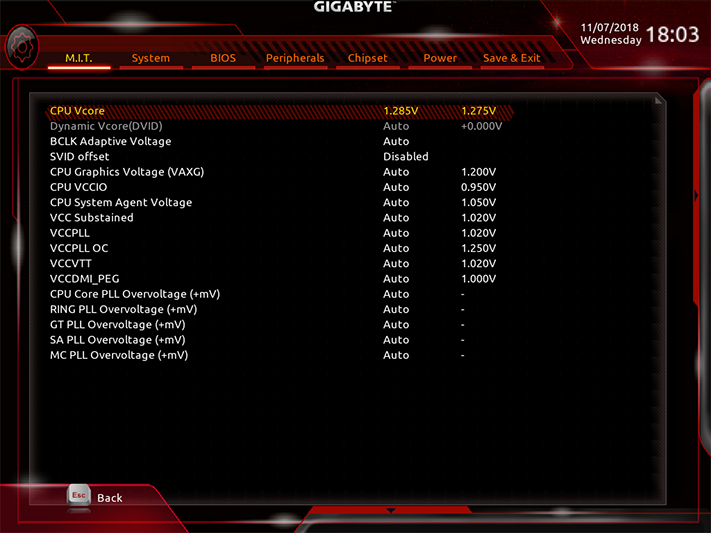
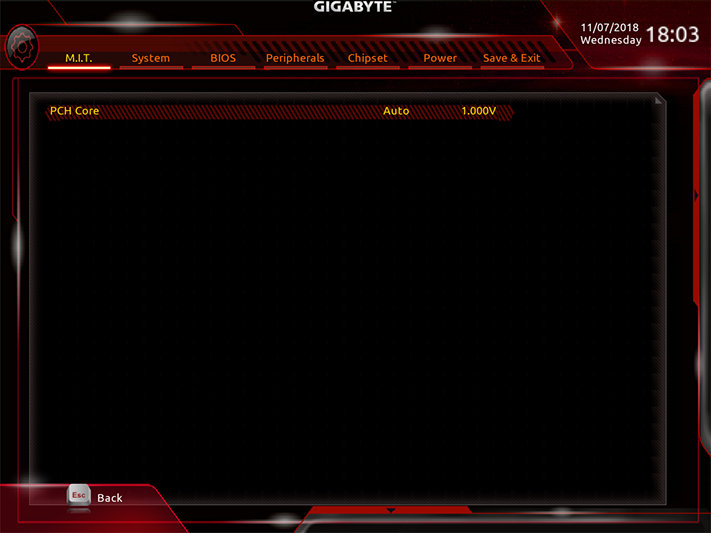
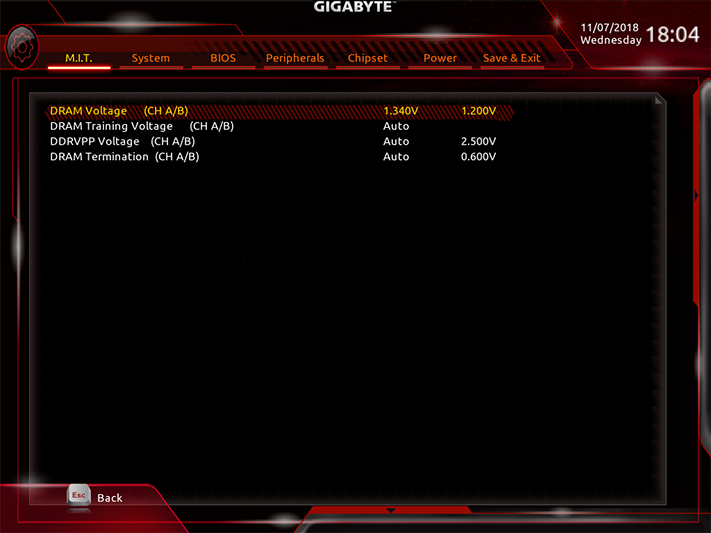
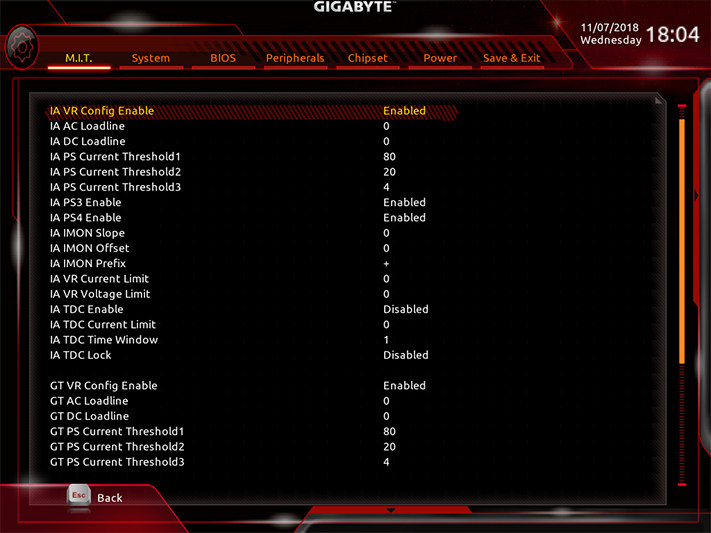
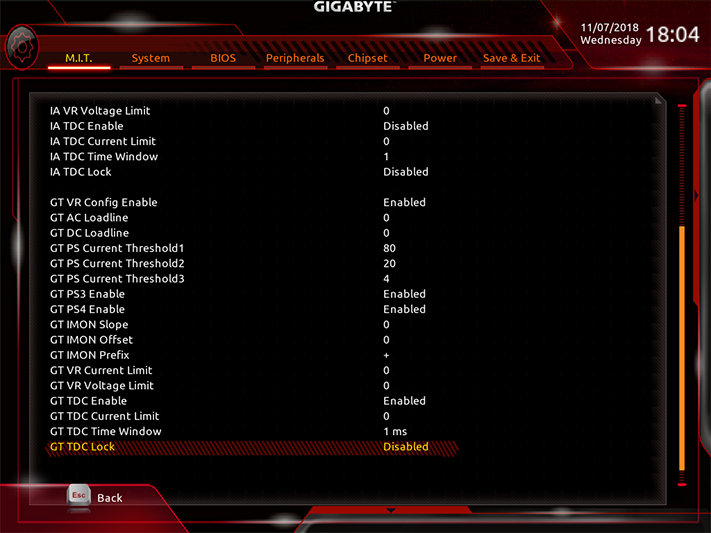
The reason we used 1.347V to overclock the DRAM is that the Z390 Designare adds 7mV to whatever setting we choose and is only adjustable in 10mV increments. We picked 1.355V as the limit for DRAM overclocking so that all boards could be fairly compared. We also get as close as we can to 1.30V under heavy load when overclocking our CPU, and the closest settings for that were 1.285V with “Turbo” mode CPU Loadline Calibration.
The DRAM output reading was 1.344V, just 3mV shy of what our voltmeter showed--and far more accurate than many of the board’s we’ve tested in the past.
All five fan headers support both PWM and voltage-based RPM control modes.
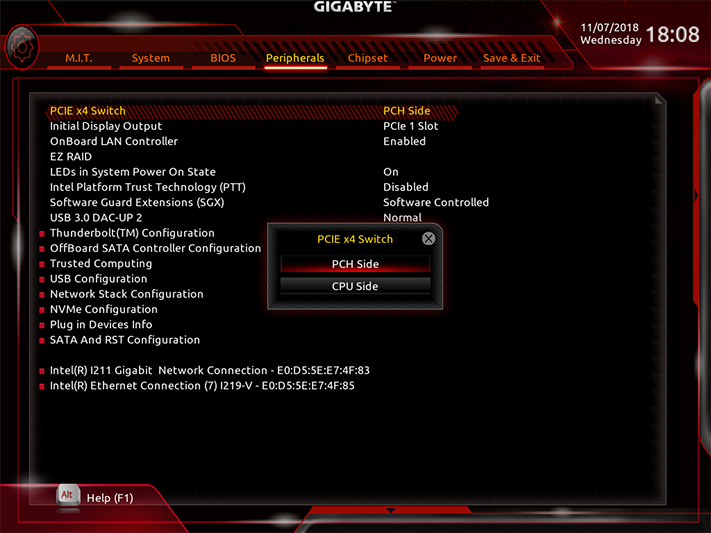
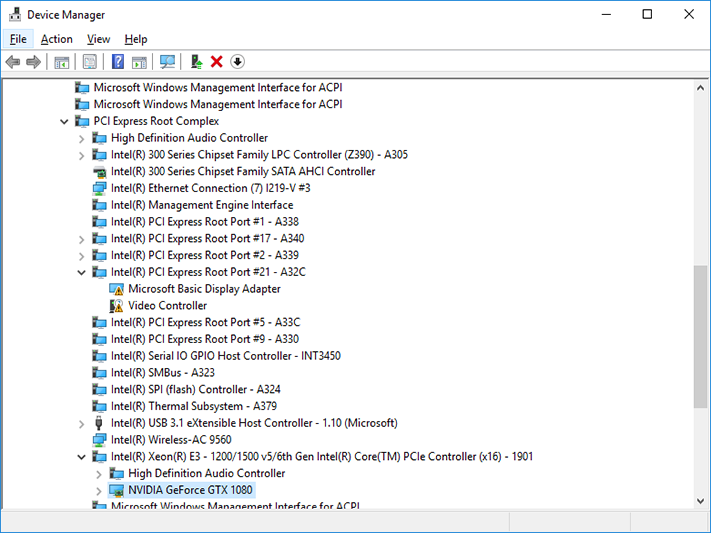
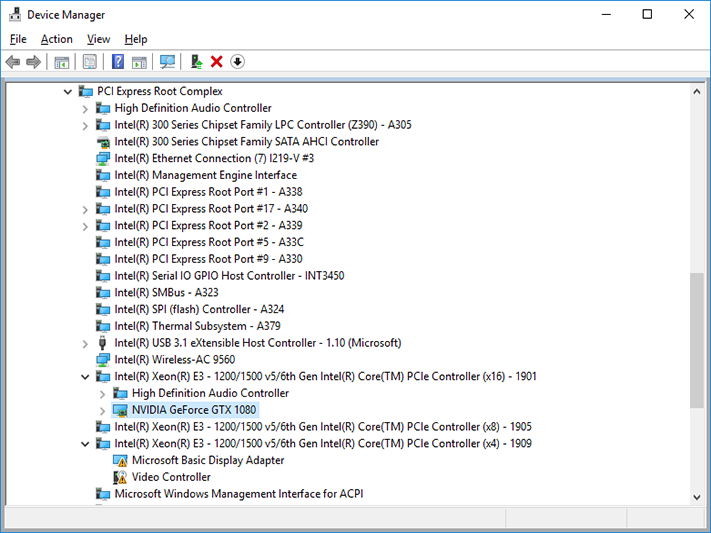
The firmware setting to choose between CPU and PCH based PCIe lanes for the Z390 Designare’s third x16-length slot works, as shown in our Device Manager screenshots. Though designed to allow extra storage bandwidth via a CPU-direct connection, we installed an old graphics card to test this function.
MORE: Best Motherboards
MORE: How To Choose A Motherboard
MORE: All Motherboard Content