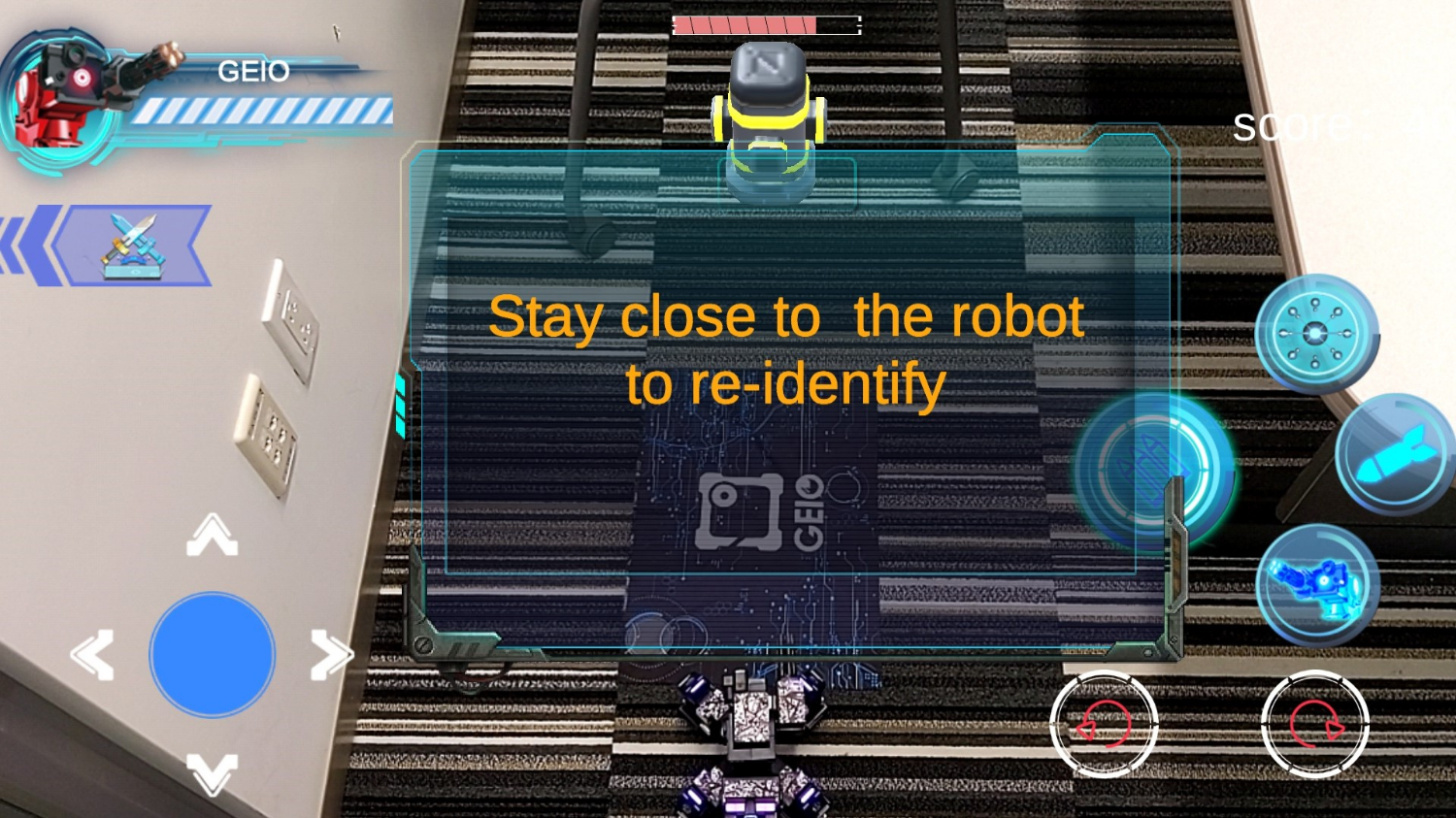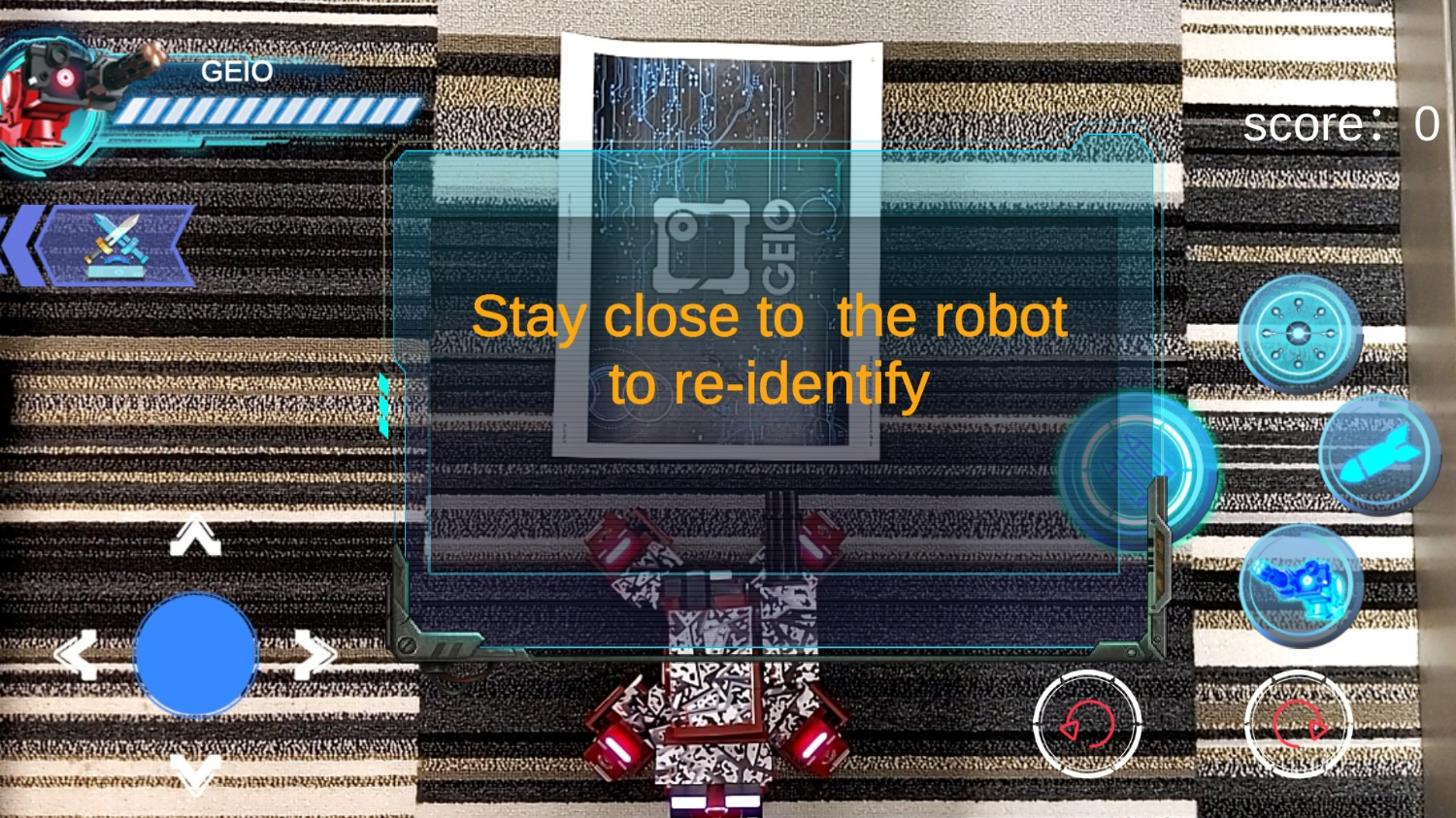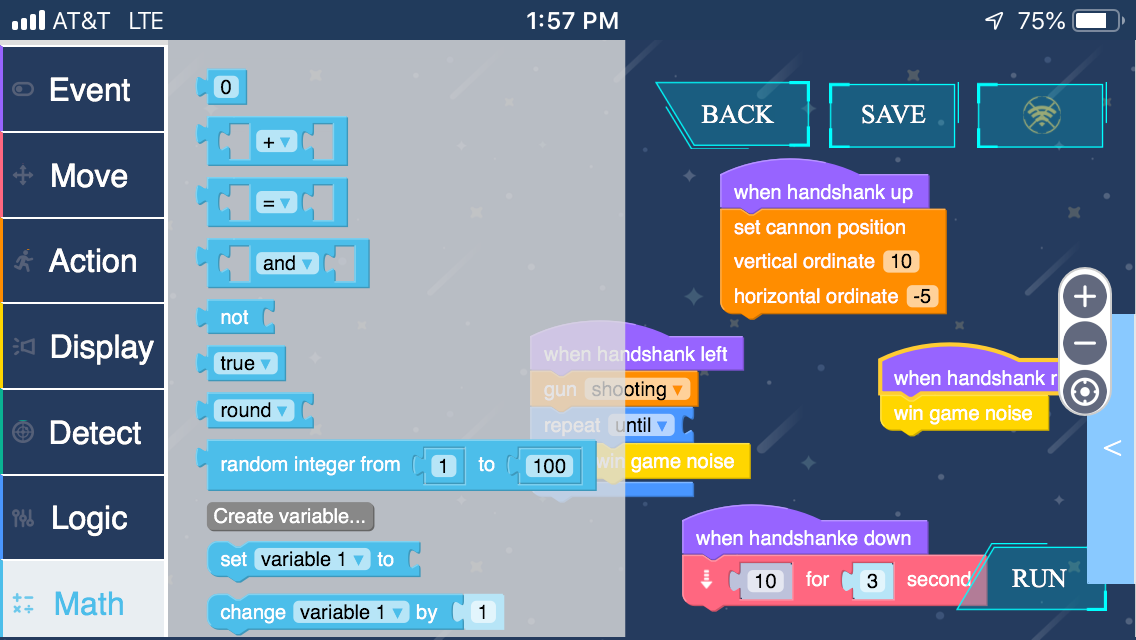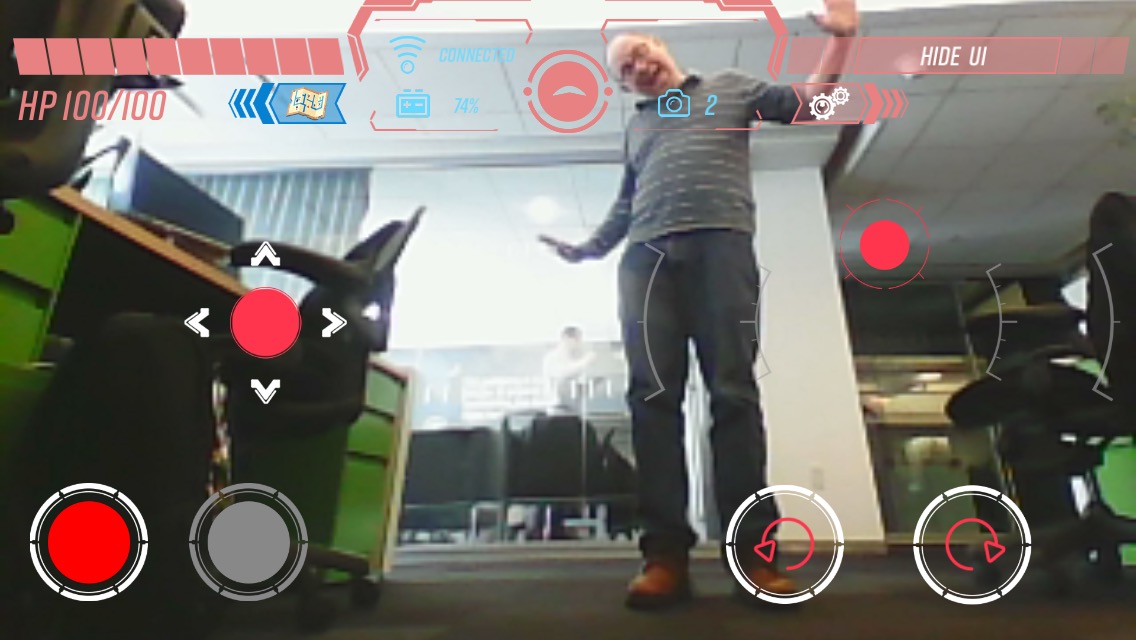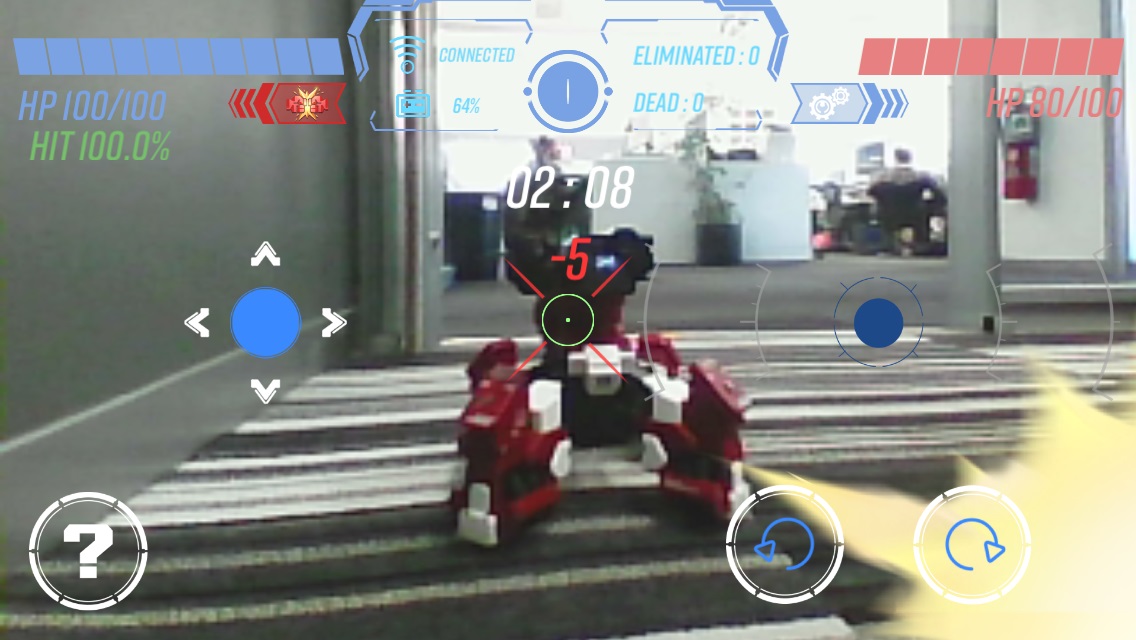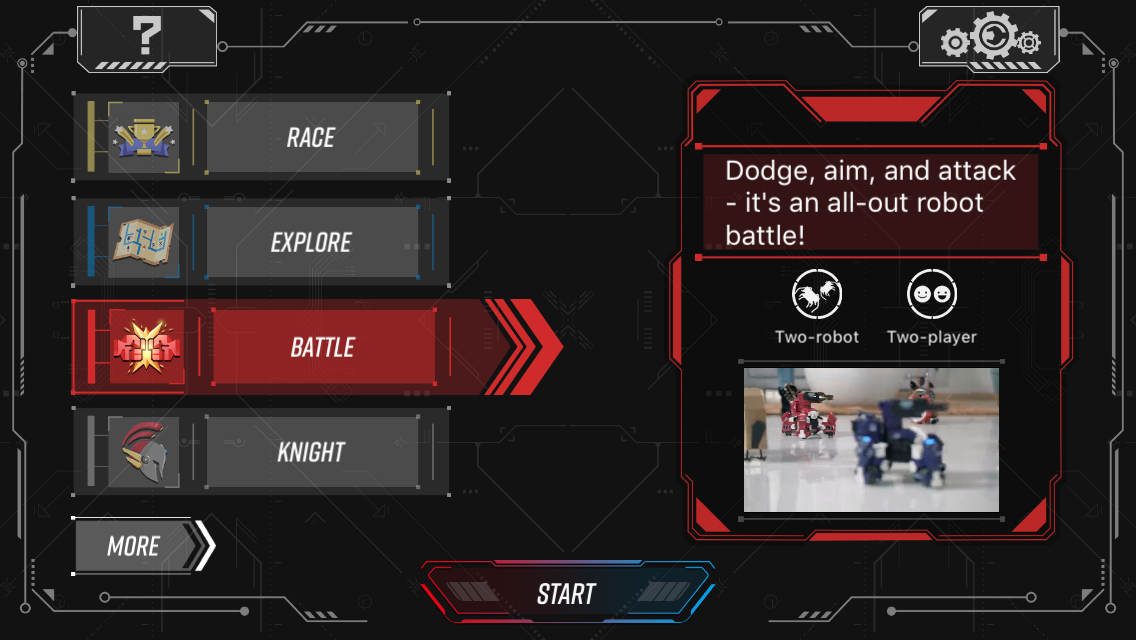Tom's Hardware Verdict
Geio comes with its own companion app boasting an impressive number of games, including ones using object recognition for power-ups and a camera for first-person shooter views. However, the toy robot is a noisy piece of hardware, and its AR mode comes off as a makeshift afterthought.
Pros
- +
Smooth controls
- +
Many different game modes
- +
Object and facial recognition camera
- +
Companion app loaded with instructions
Cons
- -
Loud, even with sound effects disabled
- -
AR mode is buggy and requires printing and attaching paper materials
- -
Coding app can be confusing
Why you can trust Tom's Hardware
GJS Robot’s Geio ($200 / ~£170.00) is a robot that kids (recommended for ages 13+) can control with a smartphone app to engage in all different forms of play, from augmented reality (AR) to racing, treasure hunts and good ol’ fashioned robot fighting. Additional modes using a camera, object recognition and paper markers for power-ups, and a coding feature make this robot feel less like a typical toy and more like something with some STEM potential.
That said, its coding app is rather basic and doesn’t align with any actual programming languages, so it’s more of an introduction to thinking in code. And the AR mode, while fun when it works, is buggy with janky DIY execution that almost makes us wish the company held off on introducing it. For kids, Geio is a step up from what you’d get from a more toy-like battle robot and a solid step toward combining basic robotics with a touch of STEM and AR.
GJS Robot Geio Specs
| Companion App Compatibility | Android 5.0 or iOS 9.0 and newer |
| Connectivity | Wi-Fi @ 5 GHzMax distance: 70m |
| Battery | 7.4V, 2,000 mAh |
| Camera | 3MP |
| Sensors | Infrared and magnetic |
| Weight (with battery) | 1.9 pounds (861.8g) |
| Measurements | 6.7 x 6.7 x 6.3 inches (170mm x 170mm x 160mm) |
| Price | $200 (~ £170) |
Geio comes from GJS Technology, aka GJS Robot, a Shenzhen-based company founded in 2015. In addition to Geio, GJS Robot makes Ganker, a battle robot you can build yourself and control with your phone. Ganker lacks Geio’s AR and facial recognition.
Geio, on the other hand, comes built out of the box. It runs on a 7.4V battery, which is removable (with a lot of force) and rechargeable via the USB cable provided (you’ll need your own AC adapter or a computer) in 2 hours.
To control Geio, you’ll need to download the free companion GJS Geio app for Android (5.5 and newer) or iOS (9.0 and newer) on your smartphone or tablet. You’ll also need a device supporting 5 GHz Wi-Fi, which Geio can connect to from a distance of up to 229.7 feet (70m), according to GJS.
When you first take Geio out of its box, you’ll have to charge it, turn it on, download the app and connect your phone to the robot’s Wi-Fi network using the included password. Mine was the totally secure numerical string “12345678,” but you can change that if you want to. Your phone won’t have Internet when you’re connected to Geio’s Wi-Fi.
One nifty trick up Geio’s plastic sleeve is facial recognition that allows it to identify faces from about 20cm away. Using a 3MP camera, the feature is also how Geio can ‘see’ different paper markers, or totems, as GJS calls them, which grant it bonuses like special weapons and health.
Get Tom's Hardware's best news and in-depth reviews, straight to your inbox.
Geio comes with one robot with a battery, USB cable, print-out instructions and 11 totems.
Design
Geio is a blocky fella, with four legs and a rotating turret on top, all made of ABS and polycarbonate plastic and aluminum alloy.
Like a castle’s protective turret, Geio’s turret is where a lot of the action happens. Powered by two servomotors, the turret holds the gun, which spins around like a machine gun, shoots infrared LED lights in place of actual bullets (up to 2.5m) and houses the 3MP camera. The camera is on top of an OLED display, which portrays Geio’s watchful eyes. GJS claims the turret can move horizontally 160 degrees and move up and down 90 degrees, but the turret on mine didn’t seem to reach a right angle when pointing upwards.
Geio has four infrared sensors on its legs, which are purple unless you’re playing a game. You’ll know Geio has taken a hit when the lights on its legs flash rapidly twice. It's vulnerable to infrared lights on each of its legs and physical attacks (running another Geio into it) from all sides. Infrared receivers on the legs keep track of scores and health. When Geio’s near the end of health, the lights flash until it meets its doom.
The power button, a triangle that lights up in white is on the back, and there are two bonus colored lights above that. The leg lights and two bonus lights are either purple (before entering a game mode) or blue / red to denote your squad.
Geio itself comes in red or blue. The red version sports a “01” on its ‘knees,’ while blue Geio is team “02.”
Some Personality
A squeaky giggling sound every few seconds makes Geio seem pretty bubbly. If you activate “Cute Pet Mode” in the app, its cute side takes center stage, meaning its OLED-displayed eye will smile at you like an anime character (see above), accompanied by another chipper squeaking noise, when it sees a face.
It also occasionally makes beeping/booping noises that sound like a Morse code transmission. The sound effects are kind of cute at first, but Geio’s motors also make a winding noise, like a remote-controlled car, every time the wheels or turret moves. All that noise gets annoying pretty quickly, but you can turn off the laughing and Morse code sounds via the app.
You can also make Geio show its relentless battle warrior side with “Patrol Mode,” where the turret will swivel a few degrees horizontally every second looking for a fight. If it spots another Geio, its gun will automatically start spinning (loudly) in ‘attack.'
AR Game
AR and robotics is an exciting mix for tech enthusiasts, but Geio falls short of executing its augmented reality well. Long story short, I encountered many bugs in my experience with Geio’s AR game, and with the amount of DIY work required, Geio may have received its AR-ready label prematurely.
In order to play the app’s AR game, my review unit came with a 16.5 x 11.5-inch mat, which feels like a large microfiber cloth, and a sticker sheet for applying 7 different sticks to various parts of Geio. This is likely because Geio was already a product before its app was updated with an AR mode, so AR was added after the fact. Rather than investing in creating new robots with an AR-friendly design, GJS will include the mat and stickers for you to attach yourself starting at the end of April. For iOS users, GJS recommends an iPhone 8 or newer.
So what do you get if you buy Geio right now? A link to download paper stickers, which you’ll either have to tape on or print on sticker paper, and another link for printing out a paper mat. Having to print your own accessories (and possibly tape them on) feels pretty lame for a product this expensive.
In order to see what shoppers get today, I downloaded the ‘sticker sheet,’ printed it, cut out 7 shapes and stuck them to Geio with double-sided tape. I then guiltily used up a lot of color ink to print the makeshift mat. As you can see, the end result is not quite as lavish as what I got with my review unit and what shoppers can expect in late April.
In any case, the AR mode is quite particular about the mat; it has to be facing the proper way or else the AR targets will appear behind Geio. And the game won’t run unless both Geio and the mat are in your camera’s view, which is easier said than done.
The AR game works by laying the mat in front of Geio, standing behind the robot and using your phone to view AR robots attacking your robot. Controls on your smartphone allow you to fight against their merciless onslaught, by spinning Geio around and activating different weapons, including boomerang (my deadly fav), a tracking missile and calling for help from another AR robot.
To use the AR mode, you’re supposed to stand directly behind Geio and point your phone toward it and the mat at a 45-degree angle. However, when I tried this—on both iOS and Android, and with the GJS-made materials and printed out ones—I struggled to get the game working smoothly. Even if both the robot and mat were in my camera’s view, the app would sometimes not pick the two up. It could be because the robot is for children, who are likely shorter than my 5 feet 7.5 inches of height.
With my review unit cloth and stickers, I had better luck with Geio on a table and me standing, but then I risked rolling Geio off the table, which at Geio’s size is like a cliff. But after just three days, one of the stickers was already falling off, and the rest didn’t seem any stickier.
With the paper materials, kneeling was the only way I could get AR mode to work. And, even then, it wasn’t guaranteed. When you’re sitting or kneeling, it’s hard to get the whole level into view. I tried moving Geio around the mat (he can’t roll over it) closer to the pillars in the back, but then the app would tell me it lost track of Geio.
Coding
The Geio app has a Programming section, which if you click takes you to a link to download an additional free app, Geio Edu (if you’ve already downloaded it, clicking on Programming launches Geio Edu). Geio Edu is where the coding actually happens.
In kid-friendly fashion, Geio Edu uses block-based coding. It’s not a standard coding language, but it’s similar to Scratch in that you drag and drop blocks from a toolbox and snap them together on a virtual canvas.
The app lets you program a lot of different Geio functions, including controlling what happens when it moves (perhaps you make its lights turn red when moving then blue when it stops) or how it responds to getting hit or what noises it makes and when. However, your code can only be run within the coding app, not when playing any of the games in the regular Geio app.
There’s also a “Widgets” sections for making the different controls of the GUI perform different things. For example, I programmed the button that typically would make Geio’s gun rotate in place to instead make the turret turn to the left before shooting for 10 seconds and then playing the same sound it makes when it wins a battle. When the button’s released, Geio stops shooting and then emits the scanning / Morse code noise it likes to make.
The app has a courses section that’s supposed to be instructional but really isn’t. If you’ve never done any coding before, you'll have no idea what’s going on in Geio Edu at first. You may also get confused because some blocks don’t look like they’d fit together but still work in unison. But with some trial and error, a kid should be able to figure it out eventually. Geio Edu lets you save, edit and delete your code at any time.
But again, the coding is in a simplified form and is more an introduction to coding than a coding tutorial. And since it is introductory, it’d be nice if it came equipped with more helpful directions.
Camera and Object and Facial Recognition
With the 3MP camera on its ‘face’, you can make Geio roll around and take pictures or video for you. I wouldn’t go so far as to call this a potential spy cam, since Geio is so loud when it moves that it can’t sneak up on anyone with good hearing.
When shooting, there’s about a 1 second lag, and with 3MP you’re not getting cinema or even smartphone-quality images, as you can see in the picture Geio took above. Of course, Geio is shooting from its point of view, which is rather low. However, you can adjust the turret, and therefore the camera, up and down, but the angle can only get so wide. You can also make it so the GUI isn’t in the final image or video (they’ll still be visible when recording, just faded out).
The controls displayed on your smartphone let you record a video or take a pic and save it to your phone with one button. Buttons also provide full control over Geio physically, so you can rotate him clockwise or counterclockwise and move him in all four directions.
Object and Facial Recognition
Geio’s object and facial recognition works really well. It uses object recognition to identify different totems, or paper markers, from 35-40cm away that serve as power-ups in two-player modes. One lets Geio freeze its opponent, there’s fire ammo for extra damage, another slows the enemy down and another that reverses the enemy’s controls. A heart totem gives you more health, of course.
All the robot uses its facial recognition for is to smile at you with its eye when it sees a face. I wish Geio could do more with the tech, like learn who I am and make special faces for me or automatically move toward me when it sees my face. Still, what it can do with facial recognition it executes flawlessly, never failing to smile at my face even when pushed to do it over and over again to boost my vanity.
Other totems include flags for setting checkpoints for Race Mode, where Geio races against other robots or tries to beat its own best time, and a Treasure totem. The Treasure totem is for the app’s Treasure Snatch game, where you try to scan and ‘hold onto’ the totem for a longer amount of time than the opposing Geio, which will try to knock it from your hands with attacks.
If any of the totems aren’t standing upright or are angled, Geio will take a few seconds to scan them. But if it’s upright and front-facing, Geio will scan it instantaneously and without frustration.
Movement and Control
With the Geio app, your smartphone becomes a robot controller in more ways than one. First, there are the controls that display on the screen, a virtual D-pad and one button each for rotating clockwise and counterclockwise. For me, the D-pad was sometimes confusing because ‘up’ is forward no matter what direction Geio is facing. But I appreciated that the app has settings for making Geio move fast, medium or slow, which makes it easier to control.
Some modes let you motion control Geio, so that turning your phone clockwise or counterclockwise makes it rotate in that direction. I didn’t prefer this mode because I would often end up moving Geio unintentionally as I aggressively played games. Also, you can’t move Geio forward and backward with motion control, so the function is pretty limited.
You can’t miss the amount of noise that comes with each ‘step’ Geio takes. It sounds like a remote-control car, which your child may not mind if they’ve played with many before. However, I was hoping for some technological advancement to make the motors quieter.
All that said, the app controls Geio well without any noticeable lag. Racing and Driving modes also have a turbo mode that lets Geio go extra fast for 5 seconds. If you’re going fast and hit that turbo, you can pop a wheelie if you swap between going forward and backward rapidly. By the way, don’t enter the Racing game thinking it’s civil; if you have two Geios they can attack each other while racing. And if your Geio dies, you'll have to wait a few seconds before it can be revived.
Battling
Geio may have a lot of AR enemies to fight, but it can also throw down with another Geio. In Battle Mode, each player controls their Geio with their smartphone and, in our testing, the app paired the two for battle automatically and without trouble.
GJS likes to call Geio a first-person shooter robot because, when battling, you can see the battleground from Geio’s point of view on your smartphone. There are also crosshairs that show you where its gun is aimed before Geio unleashes infrared bullets, invisible to the human eye. But it can also fight without digital weapons and use brute force to crash into another Geio and take away health points. Battling gets more competitive and fun with the aforementioned paper markers/power-ups that you can set up around the battle zone.
The only thing I don’t like about this mode is the 3-minute time limit per round. Historically, I’ve never willingly played a fighting game without changing the time limit to infinity. Non-stop violence, please.
Geio Companion App
To enjoy Geio’s various modes, from racing, to recording photo/video, to battling and more, you need the Geio app, which is meant for Android 5.0 and iOS 9.0 and later. Coding is done in a second app, Geio Edu, which works alongside the Geio app.
When you launch the Geio app, you’re prompted to connect to Geio’s Wi-Fi source. Unfortunately, when you click Connect, the app takes you to the wrong part of iOS/Android for finding Wi-Fi connections. But once you find your way, you'll be able to play with Geio. Again, you won’t have internet on your phone because you’re connected to Geio instead.
One nice thing about the app is the amount of support it offers. There’s a column that for each mode tells you if it’s one or two-player, along with a brief description and instructional video (without narration). The app also has hardware and app troubleshooting, video tutorials for using different features and controls, a Beginner’s Guide that gives you a brief tour of the app, and a link to Geio’s manuals. Everything you need to understand and / or troubleshoot should be obtainable through the app.
Battery Life
GJS claims a max playtime of 40 minutes. However, I enjoyed up to 2 hours and 15 minutes of on and off playtime with Geio, so depending on how you use the robot, you can certainly go past that modest estimate. When charging the battery, it conveniently flashes red; you’ll know it’s fully charged when the light turns steady.
Heat



GJS claims that during operation, Geio’s temperature will range from 0-40 degrees Celsius (32-104 degrees Fahrenheit). When I played with it for 40 minutes, its hottest point, the back by the power button, just surpassed that at 41.3 degrees Celsius (106.3 degrees Fahrenheit).
Bottom Line
At $200, Geio is pricier than many other toy fighting robots. But it brings a lot to the table with 8 different modes, which is also great for those (especially kids) who get bored easily. Most modes work well, and the accompanying apps are easy enough to use. Of course, you'll need to invest in a second Geio to enjoy robot fights.
But Geio isn’t perfect. The mechanical noises it makes are too loud, and there’s no way to dial it down. Currently, the AR experience isn’t on par with what you’d expect for this price, since it requires users to print, cut out and tape paper markers in addition to printing a paper mat. While the pre-made stickers and cloth mat I got with my review unit are much better, you still have to attach the stickers yourself, and you may encounter bugs regardless. The AR game is pretty fun when it works, so it would’ve been better if Geio came with the necessary patterns printed on it already, instead of making its customers do extra work. If AR is a big part of your interest in Geio, hold off until it starts shipping with the proper materials (supposedly by the end of April).
But Geio does so much that one flawed game doesn’t spoil the bunch. And special features like its object and facial recognition camera, responsive OLED eye and two separate apps make Geio feel like more of a premium toy. A fighting robot is a great way to introduce and cultivate interest in robotics, AR and basic coding to a youngin’ — especially if those terms interest them less than “fighting robot” does.
Photo Credits: Tom's Hardware
MORE: Wonder Workshop Dash Robot and Sketch Kit Review
MORE: littleBits Avengers Hero Inventor Kit Review

Scharon Harding has over a decade of experience reporting on technology with a special affinity for gaming peripherals (especially monitors), laptops, and virtual reality. Previously, she covered business technology, including hardware, software, cyber security, cloud, and other IT happenings, at Channelnomics, with bylines at CRN UK.