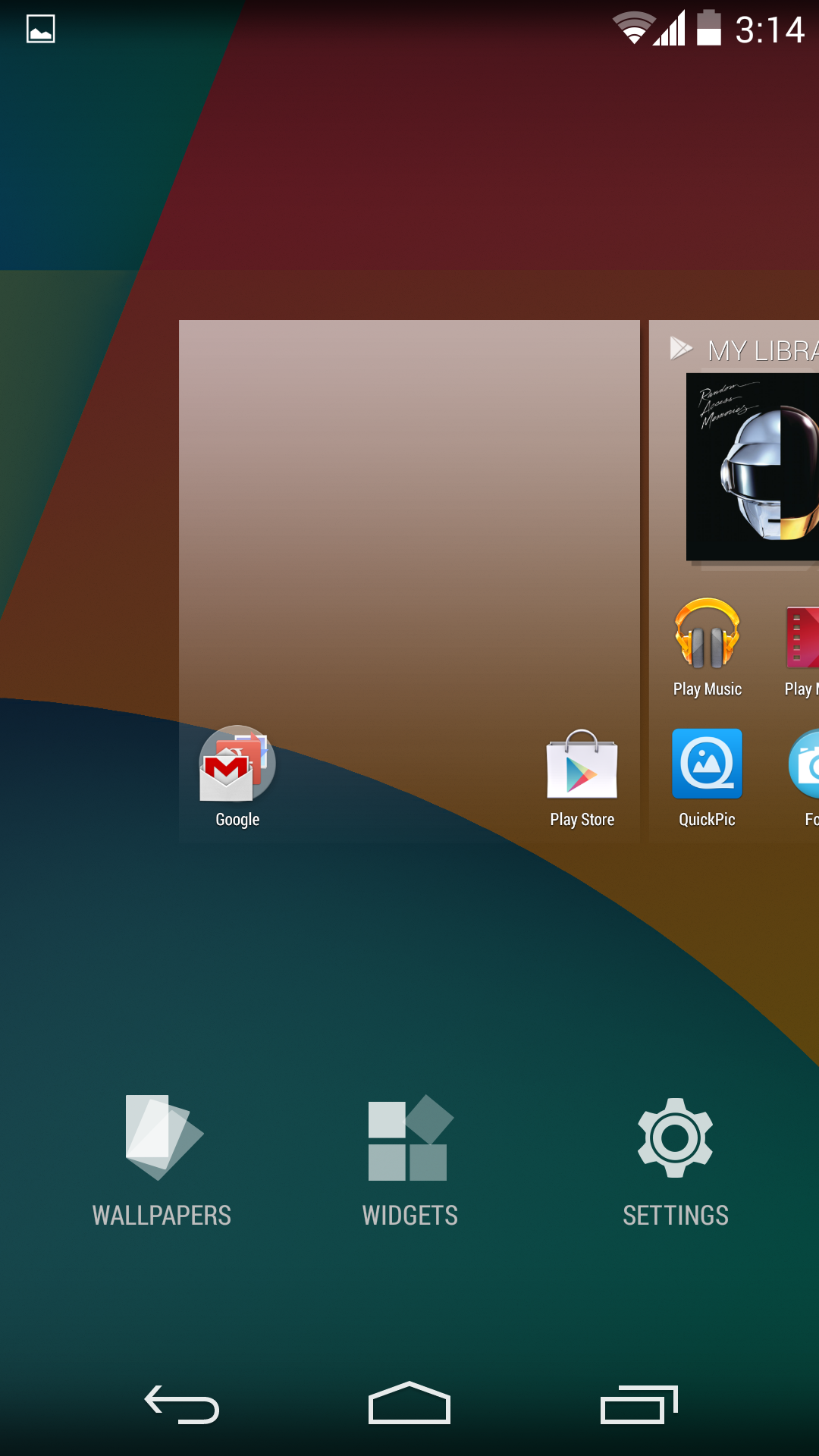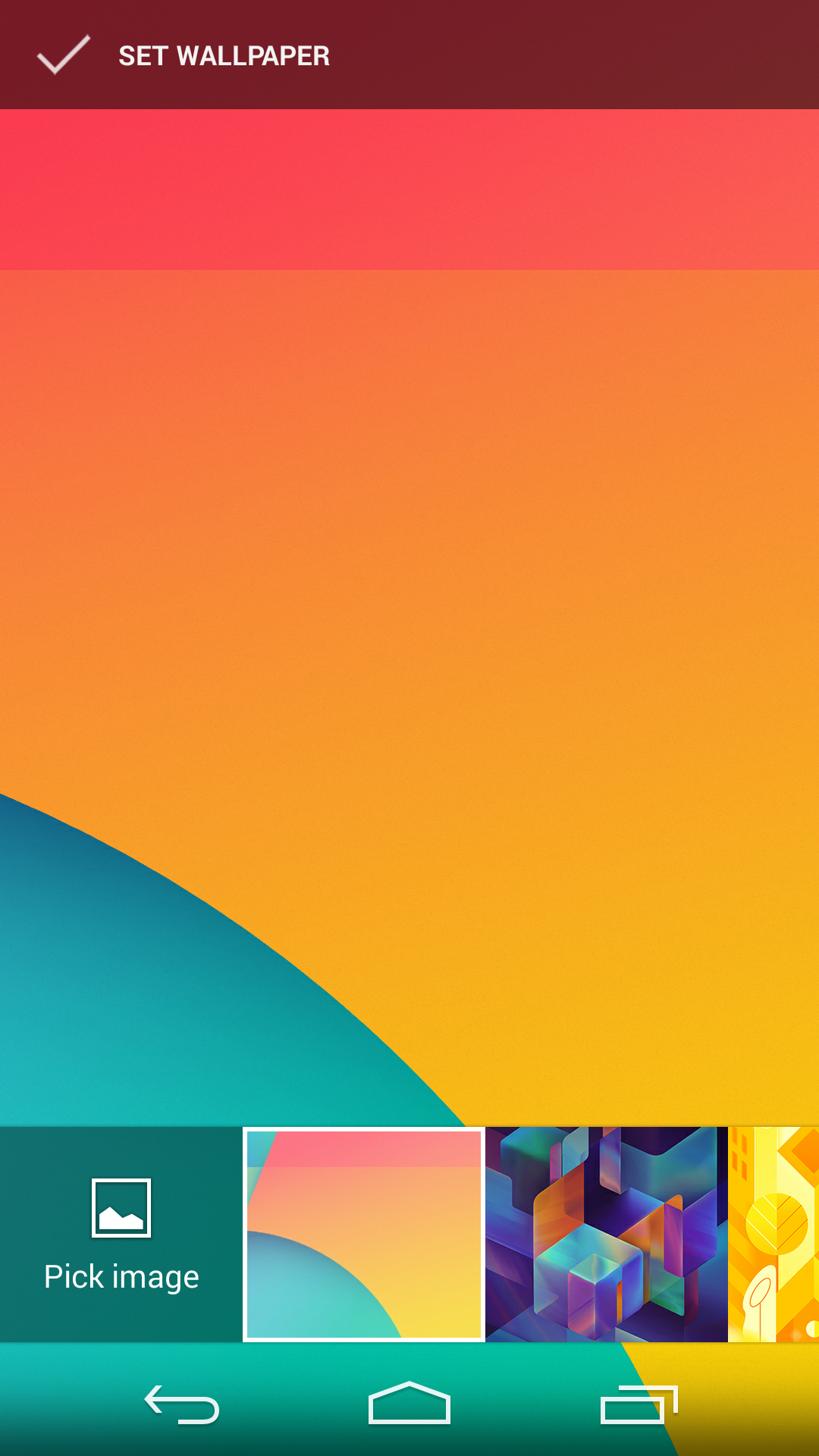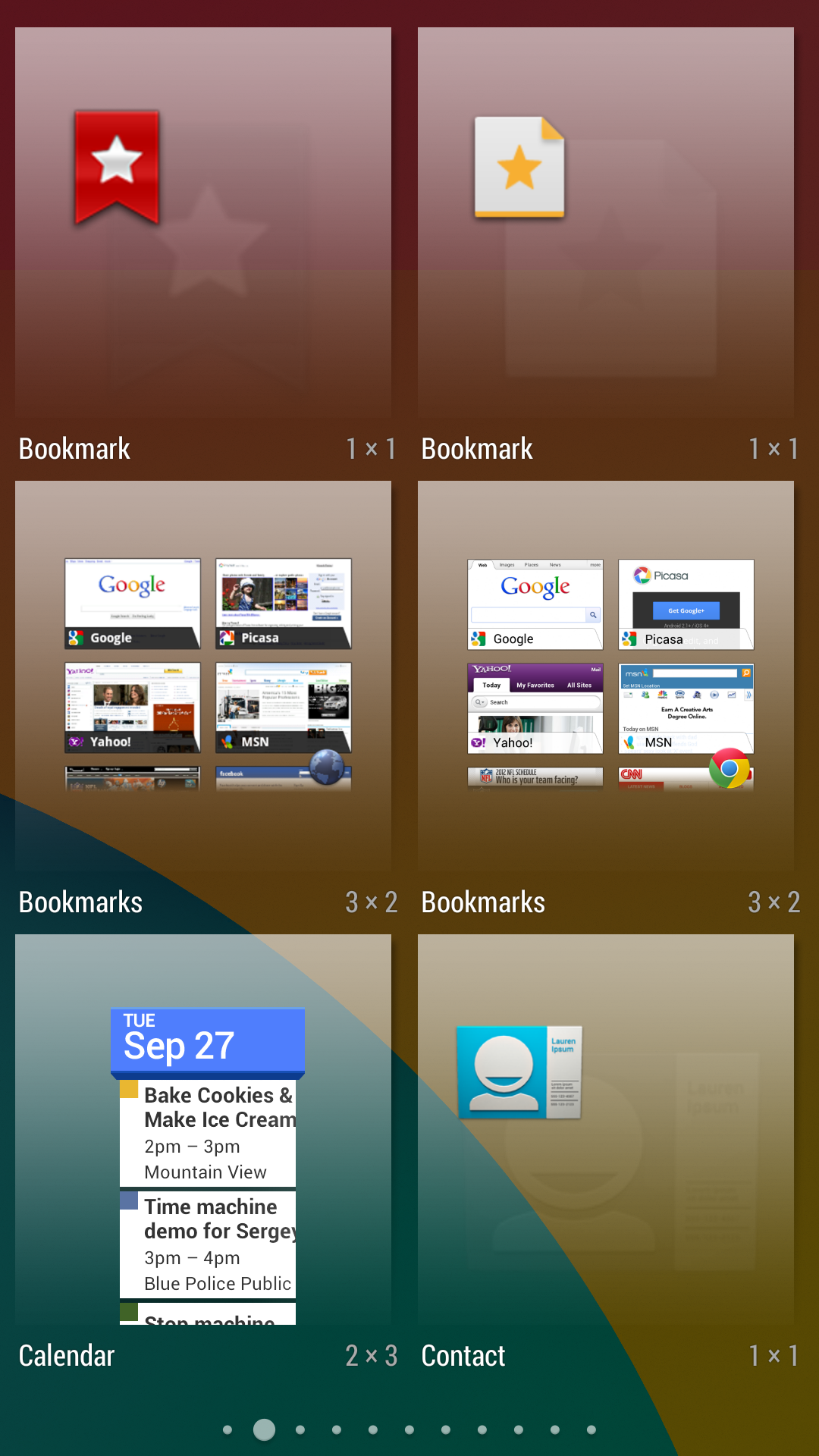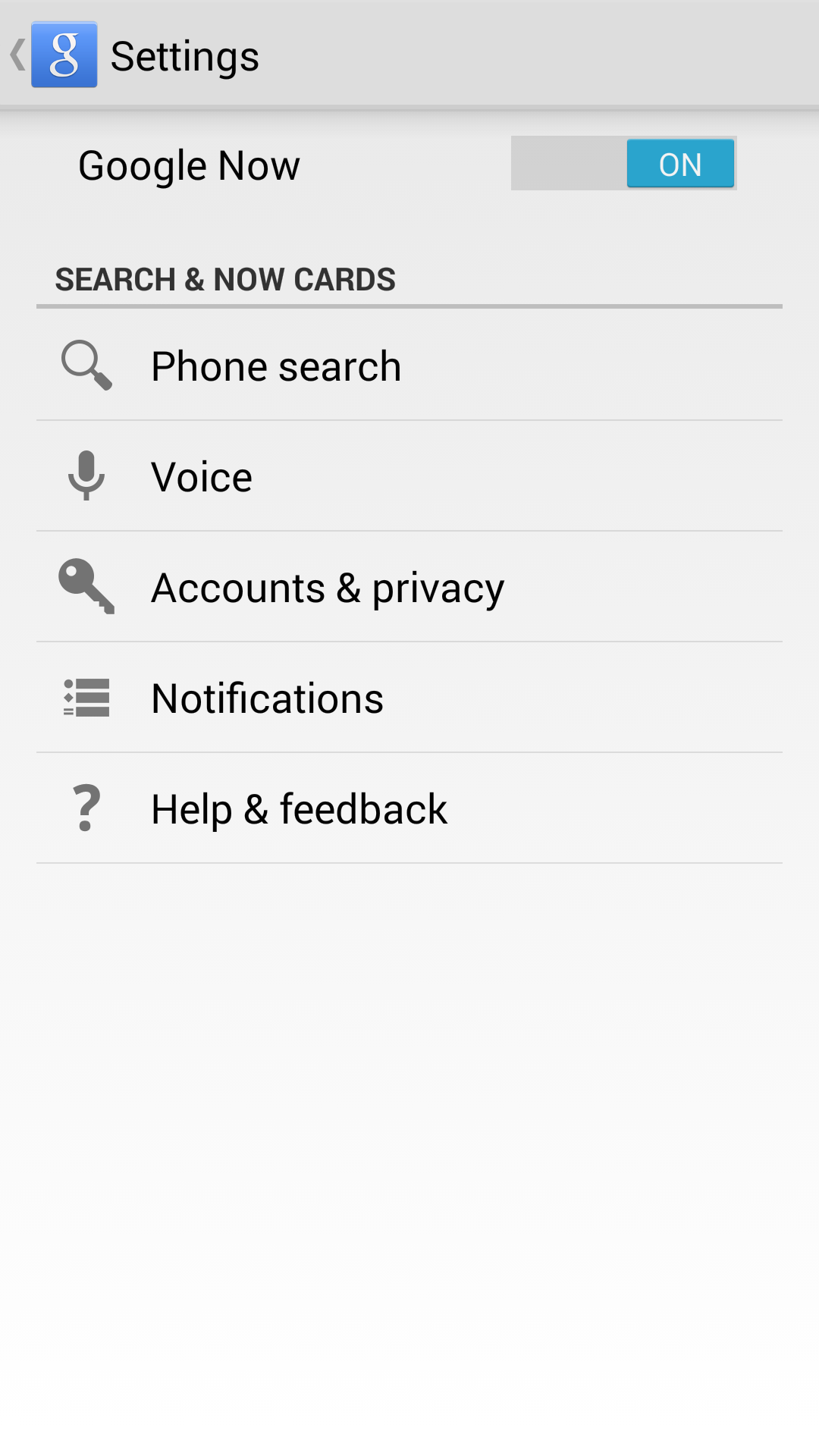Google Nexus 5 Review: A Fast, Affordable Phone With LTE For All
There's a new flagship smartphone in town. The LG-made Nexus 5 offers a fast Snapdragon platform, LTE for all markets, a 5” 1080p display, and Android 4.4 “KitKat”. Best of all, the 16 GB model sells for just $350 off-contract. Is it too good to be true?
GEL Gets Personal
Personalization
And that segues nicely into where we see the greatest shift towards better integration as a result of GEL: personalization. Wallpapers, Widgets, and Google Now settings are all accessed and managed from within the same screen. Simply tap and press on any empty space on the Launcher and you'll wind up in a zoomed-out view of desktop panes with three icons along the bottom.
From left to right they are: Wallpapers, Widgets, and [Google Now] Settings. Lovely. No longer are we subject to Wallpapers being in a floating menu all its own, or Widgets crammed into the App Drawer (newly renamed the “All Apps Screen”).
Wallpapers
In GEL, when clicking on Wallpapers, we get a selection strip to choose from at the bottom of the screen. The strip starts off with an image selector for adding your own images (right before the default wallpapers provided by Google), followed by the Live Wallpapers at the far right end. Whenever a wallpaper is selected from the strip, it’s previewed in the space above the selection strip, so we can get a decent idea what the wallpaper will look like on the home screen.
Once you’re happy with a wallpaper, it's just a matter of pressing the Set Wallpaper control along the top of the screen and GEL takes you right back to the desktop. Unfortunately, the previews only work for images. Live Wallpapers still seem to load as separate apps (which is, of course, what they are) and so they can't be previewed in the same fashion. This comes off as a loose end in a release that otherwise brings more cohesion to the UX overall. Perhaps this is just an oversight that will be remedied in a future Android point update.
Widgets
Widget selection works as expected, based on previous Android versions. The main difference here is that Widgets are accessed independently of the App Drawer, which makes for a more logical overall experience.
In previous versions of Android, it was quite the hassle to access widgets: open the App Drawer, then select the Widgets tab (or navigate all the way to the right). Now, Widgets are in their own screen within the larger personalization settings screen, right were a new user would expect them to be, as opposed to inside the master app list.
Settings
[Google Now] Settings is the last of the three available settings icons. While it's nice to have those options so readily available, it also seems a little bit like filler. We doubt many people will bother changing these settings often enough that it needs to be available from the Personalization screen. We imagine most will treat them as “set and forget.”
Get Tom's Hardware's best news and in-depth reviews, straight to your inbox.
The settings screen allows you to turn off Google Now, enable and manage Phone Search integration, change your Voice recognition settings (including Language, which is necessary for OK Google voice command recognition, currently only US English is supported for OK Google), blocking of offensive words, and some miscellaneous settings covering things like Bluetooth headset support for Voice Recognition and whether to store voice dictionaries locally.
Current page: GEL Gets Personal
Prev Page GEL: A Better Experience Next Page Benchmark Variance: Not Every SoC Is Created Equal-
guvnaguy Nice review. I think the whole $600-700 price for an off-contract phone is pretty much theft anyway, when the phones cost <$300 to make. Kudos, Google.Reply -
MoulaZX The Nexus 5 is extremely susceptible to thermal throttling which this article seems to gloss over or entirely miss.Reply
Yes PVS scores do indicate something. They indicate the efficiency of a chip at a given frequency. The lower PVS numbers will heat up faster, and thus be at the optimal 2.23Ghz frequency less often, thus giving the perceived impression of being significantly slower.
I have a Nexus 5 myself, same PVS scoring (1). Running Antutu in my hand, and I'll score 22,000 - 23,000. However, out of curiosity, I rest the phone on an AC vent for 15 minutes, started the Antutu benchmark while leaving it there, and managed to score 29,500. All results easily and consistently repeatable. And my phone has never been unlocked/flashed. 100% Factory ROM, 4.4.2.
The issue purely heavy thermal throttling under heavy sustained loads.
In day to day operations though, it is absolutely flawless, and felt ever so slightly snappier then my previous HTC One (M7). Still incredibly happy with this device, and the only one I have never felt the need to unlock and flash silly. My only gripe was Camera issues, but the 4.4.2 update resolved those problems. -
beetlejuicegr So a friend bought Nexus 5 and i bought his nexus 4 for me. Really happy with it even if its a last year's mobile. Economy crisis in Greece just won't give me space to buy Nexus 5 :P. Nexus phones are always on the the top list in quality and especially on price/quality mark. It is just that the way google sells them in Europe that is incompatible with the mentality of mobile buyers here. I bet my right thumb :P that if they had few actual shops inside shopping centers in Europe that they would sell like crazy. Now that i think about it, they know it, they just let other mobile companies for this, for android dominance perhaps? Just like what IBM did with PC and DoS? All were awed to see my Nexus One just when it was released few years ago, which i still have and still works fine, i doubt if an iphone or any 600+ $/euro mobile can survive that long right?Reply -
beetlejuicegr Oh and to add, this heating throttling might be annoying if it is used on a warm country like Greece i guess? Can the article elaborate on that? (room temperatures vs performance)Reply -
davidjan Great phone. N4 doesn't support OTG. But N5 supports. So can use Meenova MicroSD reader to add its storage: http://goo.gl/2iJ6gfReply -
clownbaby I finally pulled the trigger on a Nexus 5 and am upgrading my trusty old GNex. The unpolluted android system is by far the most underrated aspect of the Nexus devices. Paired with a crazy enthusiastic development community, Google offers a device experience that can't be had for any price by other manufacturers. To all of this, top end quick hardware is just icing on the cake. I would take a Nexus device with half the performance of an Iphone or Galaxy 4 just for the software environment.Reply -
yasamoka The LG G2 does not have a microSD slot. Only the Note 3 does out of the 3 handsets mentioned in the article.Reply