How To: Windows XP Mode In...Ubuntu Linux?
Tweaking Windows XP's VM Settings
Now that we have created a VM (including the virtual hard disk) for Windows XP, we need to tweak some settings. You should be back to the main VirtualBox window with your new VM highlighted. Click the Settings button in the navigation bar to open the settings window for the XP VM.
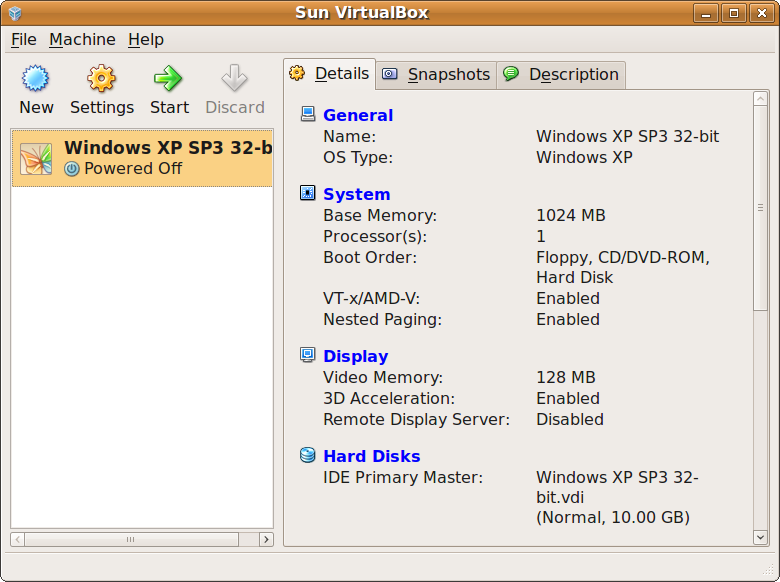
You'll now see the Basic tab of the General page. Here, you can change the Name, Operating System, and Version. We just set those options when we created the VM, so ignore this page and open the System page in the left pane.
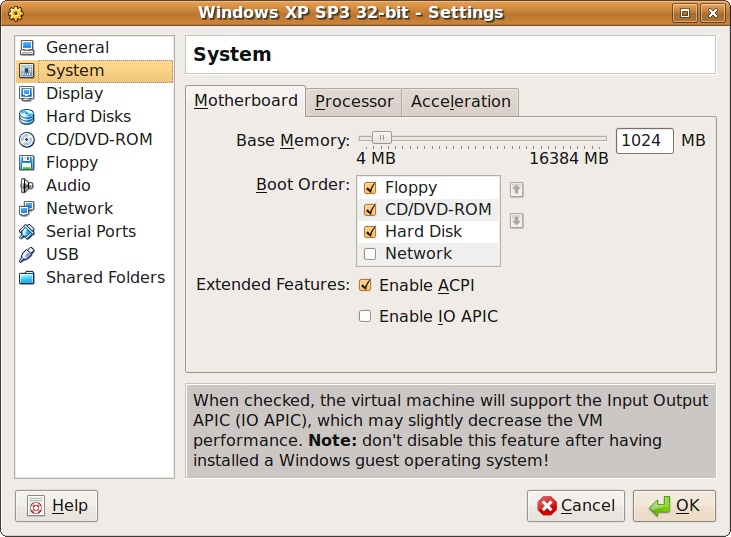
Now we're on the Motherboard tab, which houses options for adjusting the VM's Base Memory, Boot Order, and Extended Features. We do not need to change any of these options, so click the Processor tab. If you're lucky enough to have a sickening amount of system RAM (enough to give your VM 4GB or more), you will need to check the box next to Enable PAE/NX in order for a 32-bit OS on your VM to address that much. Click on the Acceleration tab to continue.
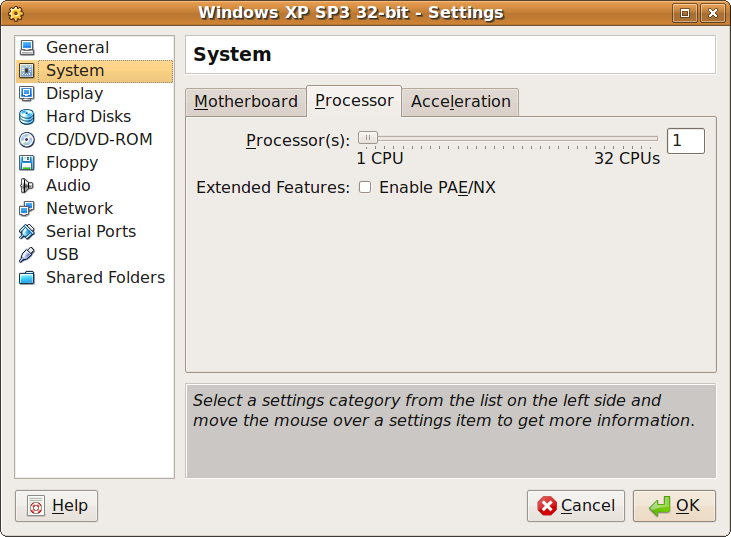
If your CPU has hardware-accelerated virtualization capabilities, you will want to check the box next to Enable VT-x/AMD-V so that the VM can utilize them to boost performance. If your CPU has nested paging capabilities, check the box next to Enable Nested Paging for another performance boost. If your CPU doesn't have either of these, the selections will be grayed out.
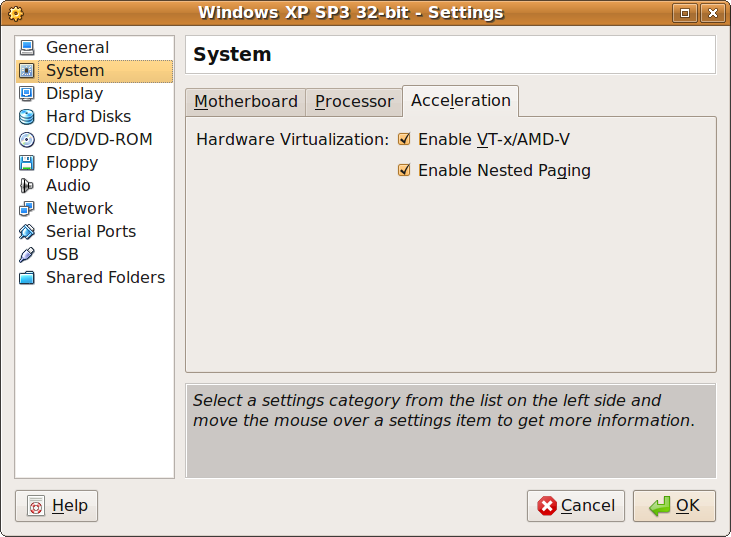
Click the Display option so that we can adjust the Video Memory Size. My PC has up to 128MB of video memory that I can allocate to the VM. You can choose whatever size that you think you'll need. A good rule of thumb is that the more high-resolution gaming you do, the more video memory you'll want to allocate. Also click on the checkbox next to Enable 3D Acceleration if you anticipate any gaming.
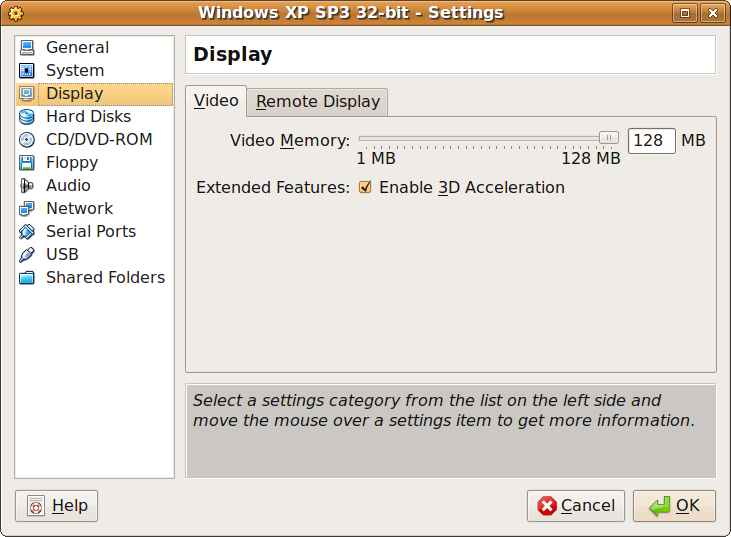
Next, click on the CD/DVD-ROM page in the left pane. We need to check the box next to Mount CD/DVD-ROM. Now, check the box next to Host CD/DVD Drive. If you have multiple optical drives, select the one you will use to install Windows XP from the drop-down menu. If you have your Windows XP disc handy, insert it into your optical drive of choice. If your file manager automatically opens after inserting the disc, simply close it.
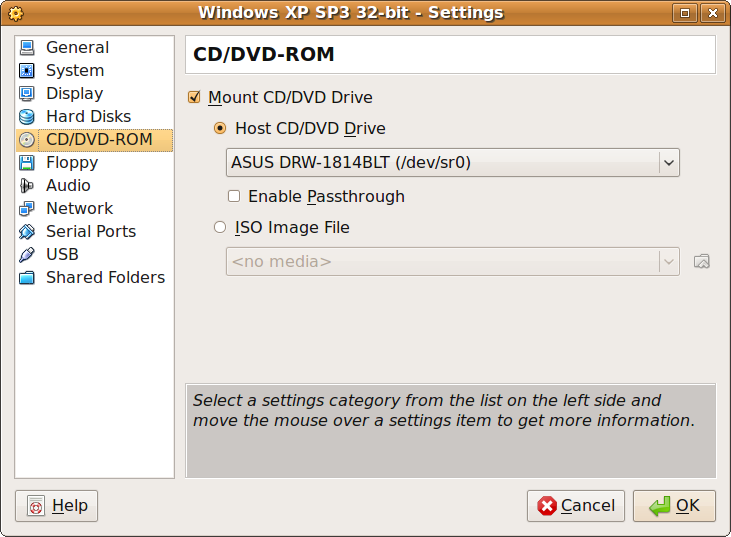
Before we're ready to install XP, we need to set up a folder to share files between the Linux host OS and the XP guest OS. Click the Shared Folders page in the left pane. First, click on the Add button on the far right (blue folder with green plus sign) to open the Add Share window. Next, click on the drop-down menu next to the Folder Path field, then choose Other. Now, find or create a folder in your Ubuntu file tree where you want data to be shared with your XP installation. I chose the Public folder in my Home directory located at /home/adam/Public. Click Open, and then OK. Wherever you create that shared folder, make sure you remember where it is. Click OK to finish tweaking the Windows XP VM's settings.
Stay On the Cutting Edge: Get the Tom's Hardware Newsletter
Get Tom's Hardware's best news and in-depth reviews, straight to your inbox.
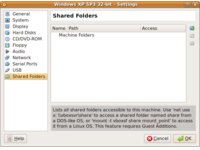
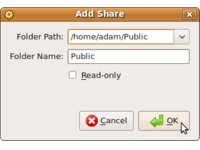
Current page: Tweaking Windows XP's VM Settings
Prev Page Creating A Virtual Machine Next Page Installing Windows XP On The VM-
cmmcnamara I applaud the promotion of Linux, but this can be done in Windows too....Virtualbox is multiplatform.Reply -
johnbilicki VirtualBox kicks some serious ass. Unfortunately Windows 7 is nothing more then Vista glorified and I'm sticking with XP until I figure out which Linux distro to use. If they wanted 7 to succeed they should have added Aero and networking improvements to XP but instead they had to reinvent everything and they failed miserably at doing so.Reply
The UI requires two to three more times the clicking (start menu--> programs requires two clicks versus XP's one in example). A critical aspect of design is consistency which was thrown out the door, where is the My Documents folder? Sure there is an equivelent but changing what it's call is like telling people to call their CPU's "fuzzles" without any justification. ...and just like Vista you STILL can not move the ENTIRE My Documents folder so if you're keen enough to NOT put your personal/work files on the same drive/partition as the OS you'll still have to deal with programs automatically generating folders on C:\ so you'll need to manually move each folder for EVERY program every time otherwise you're looking at losing 30-50 hours of saved game files PER game. 7 is also less customizable and for those who aren't politically ignorant can you spot the communist propaganda? Even the 7 ads are stuffed full of it. The complete lack of design in 7 just can't be made up by eye candy alone; substance is more then skin deep. -
jsloan xpm is nothing but an integrated microsoft virtual pc 2007, which microsoft makes available for free.Reply
i've been running w7 since day one and i have not found a reason to use xpm. windows 7 runs everything i've thrown at it.
also, virtual box runs fine on w7, so there is no need for linux... -
johnbilicki How about some articles in regards to getting popular games to run on Linux distros? I finally got around to trying Wine and I was amazed as how insanely easy it was. A good article could convince many to migrate...and I'd love to see major releases start taking Linux as a serious gaming OS.Reply -
void5 You can't run Windows in virtual machine on Linux "all for free" - you still have to buy license to use Windows copy legally.Reply -
lifelesspoet So far I tried 3 games that didn't run in windows 7 but ran in wine. It seems from my example, the older the program is the more likely it will run in linux and less likely it will run in the latest version of windows.Reply
Also, virtual box doesn't support directx, so graphically intense programs will not run properly or at all. -
JonathanDeane I like my main machine (the one with the most oomph) to run Windows what ever flavor is the latest. Then I like to run Linux on older hardware since Windows tends to bloat over time and not work so well. The OS is just a tool. XP is almost to that Windows 98 stage where it lacks security and is getting slower with each patch and lacks the new shiny. RIP XP you where the best of the best in your day! Being OS agnostic gives you more tools to work with in your life learn to use them all properly and you will find you can do things you thought where too hard or too complex before. Maybe one day people will learn to love all OS's equally lolReply -
bujcri Very nice article, still, it doesn't mention anything about possibility of running 64 bit software or how many cpu cores virtual box can use (I saw from the picture that it could be more than one)Reply -
danny69t Good article. Keep it up with Ubuntu "stuff" like this. How about making a short article about installing software from tar.gz ? I didn't manage to use them darn tarballs.Reply
"all the ways to customize your GUI, from panels to widgets and everything in-between. Don't worry, there will be a ton of transparency effects for those interested in cloning the Windows 7 GUI. There will even be some effects, like expo for Compiz Fusion, never before seen on a Windows machine."
Can't wait for that article, Adam. -
mitch074 Please note:Reply
- the article does state that you need a valid XP install media - meaning, that you should have a Windows XP license with it. Say, the one that came with the computer you converted to Linux... Moreover, if you happen to install an 'update' version of Windows, you lose the right to install both the older and newer OS on the machine (check EULA) - so you'd need to spring for a 'full' version of either. Linux has no EULA (only the GPL, which essentially says 'use at will') so you can use the former OEM OS (presumably Win XP - lower-end Vista have EULA limitations) in a VM, IF KEPT ON THAT 'REAL' MACHINE.
- DirectX acceleration is available in VirtualBox (this is not the case with VirtualPC), but it is experimental. Essentially, it creates an OpenGL context on the host OS (Linux or Windows), a virtual 3D device on the guest OS, provides a DirectX to OpenGL translator and a WGL to XGL passthrough (think Wine) - giving the guest OS accelerated OpenGL and DirectX capabilities. Note that currently, the OpenGL option is considered more stable than DirectX, because like Wine's WGL to XGL passthrough driver, there's (almost) no code translation required. As far as I know, there is no passthrough option available for DirectX (thus Windows on Windows has no advantage over windows on Linux - it's even worse, due to Windows on Linux making use of Linux's much faster I/O capabilities - my test results, not mine).
- The vbox 'CPU cores' options defines how many cores are emulated on the host; as far as I know, vbox ain't multithreaded yet. Think SMP emulation for the host. You should also enable IO APIC emulation with it, and this may be unstable in WinXP.
About .tar.gz packages: they can contain both binaries and source code; thing is, in Linux, it's often more practical to ship source code and make the user compile it, but the user has to know which is what. If we take Skype's example, there are two .tar.gz available: the 'dynamic' one will make use of local libraries already installed on your machine (mainly Qt), the 'static' is a complete package that doesn't require any extra install (but is a much bigger download). On Xvid's page though, the .tar.gz package only contains source code; you have to enter the directory that contains the UNIX-like source, and do 'magic':
./configure --help ## that parses the 'configure' script and recaps default compilation and install settings. Read it thoroughly. Don't forget the './', required to run the local version; otherwise, Linux will default to 'configure' located in /usr/bin, which is NOT the same.
./configure ## that checks for dependencies on the system and prepares the build; if it can't find a compiler or any other required dependency it'll abort: install GCC and whatever library is missing (you may need the -dev or -devel package). If it can't find NASM, an assembly optimizer, it'll revert to slow 'pure C' implementation - and say so. Thus, read ./configure's output. Install optional dependencies for those features you need. You may need to pass options defined in the --help.
make ## that will actually start the compile job, according to the last ./configure run (some will actually run configure with default settings first; it is also possible that there is no ./configure script). It should take a few minutes depending on how fast your processor is.
make install ## to be run as root. Will add libraries and binaries in default paths on your system, overwriting existing files. If run as user, will probably fail. You may run into dependency hell if you overwrite existing critical files.
For actual, package-dependent instructions, read the README files that are found inside the package. Most will sum up the above, others may give different instructions.
Some packages (mainly daily builds) will actually require tools like 'automake' that parse the current source files, create a ./configure script and run it.