Best Linux distros for reviving an old PC
Installing the right version of Linux can breathe new life into an aging system.

Installing Linux is a great way to breathe life into that decade old laptop that is sitting doing nothing in the corner of the room. Linux is generally lighter than Windows (sure you can slim Windows down) and its open and free nature means that there are a myriad of distros on offer.
But herein lies the problem. Which distro do we try? The answer is subjective. What do you want to do? What is the spec of your machine? These questions dictate the path that you take with Linux. So with that in mind, we will take a look at six different Linux distros. Some are big names in the Linux world, and some are not-so-well known.
- Ubuntu
- Raspberry Pi Desktop
- Fedora
- MX Linux
- Linux Mint
- Manjaro
But the goal of this feature is to give you forward knowledge to try out these distros on your aging machines, with the view to getting them up and running once again. The best thing is that you can try out a Linux distro before committing to installation. All you need is a large enough USB stick and a copy of the distro as an ISO (disc image). Using a tool such as Rufus or Raspberry Pi Imager, the distro can be written to the USB stick and booted from your chosen machine.
So let's take a look at the six distros that we have personally tested.
Linux Distro Quick Reference
Distro | Minimum RAM | Minimum CPU | Storage | Besti distro for… |
|---|---|---|---|---|
Ubuntu | 4GB | 2GHz dual-core | 25GB | Introducing Linux |
Raspberry Pi Desktop | 1GB (2GB recommended) | Will run on Core2Duo era machines | 8GB | Makers |
Fedora 41 | 4GB | 2GHz dual-core | 15GB | General purpose |
MX Linux | 1GB (2GB recommended) | 1GHz or faster. Mulit-core CPU recommended | 8GB minimum, 20GB recommended | Low spec machines |
Linux Mint | 2GB (4GB recommended) | Dual-core CPU minimum, quad-core recommended | 20GB minimum, 100GB recommended | Transitioning from Windows |
Manjaro | 4GB | Dual-core CPU minimum, quad-core recommended | 30GB | Power Users |
1. Ubuntu
The “Canonical” start of many Linux users
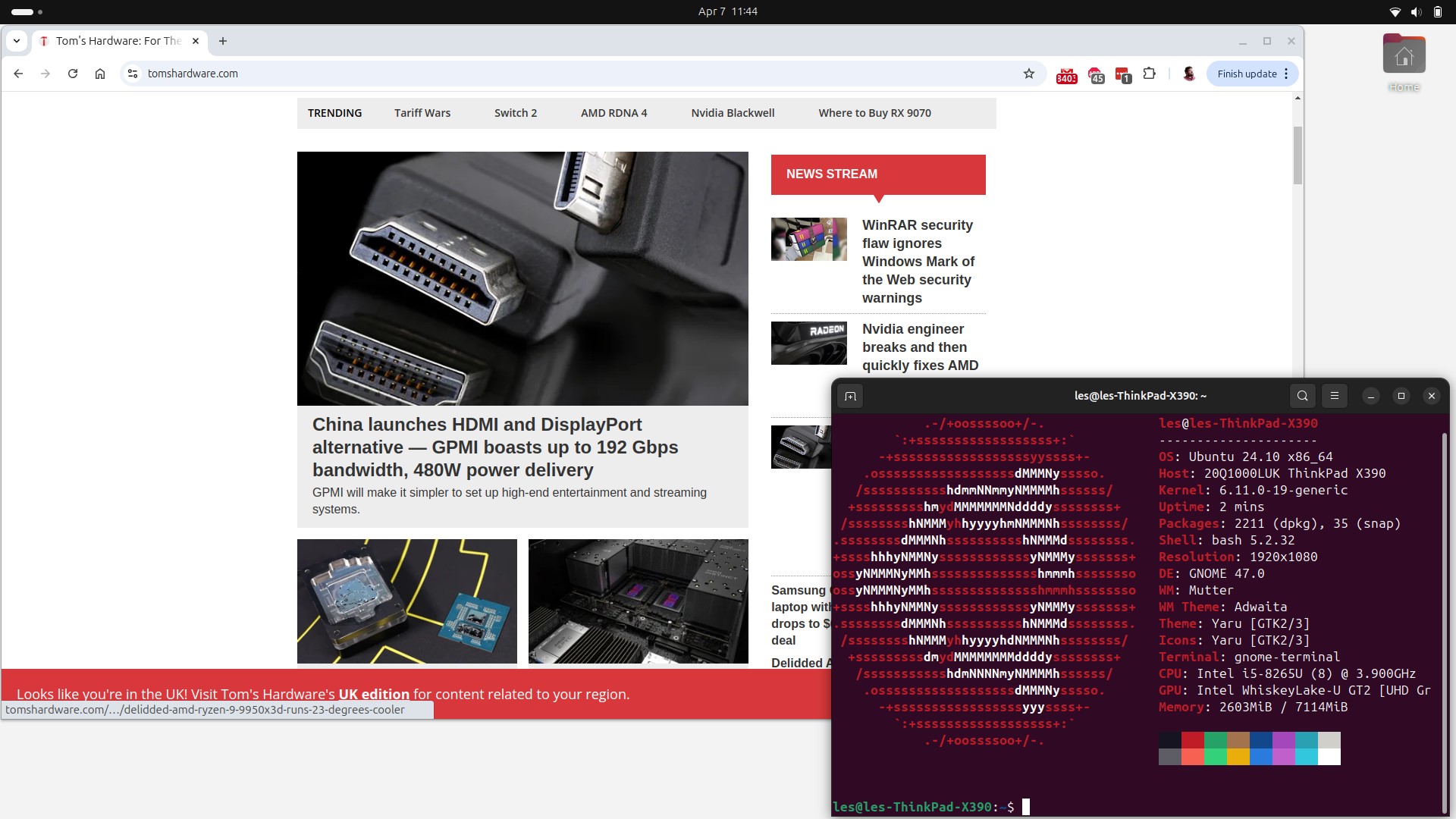
Reasons to Use
✅ Looks great
✅ Plenty of software choices
✅ Runs well on a range of hardware specs
Reasons to Avoid
❌ Snap is not for everyone
Ubuntu is the go-to Linux for many. Heck, I’ve been seriously using it since the first LTS (Long Term Support) in 2006. Ubuntu has become synonymous with those starting their Linux journey. It's easy to install and use, while being relatively light on system resources.
That said, to get the best from Ubuntu, your machine should not be older than 4-5 generations behind the current. I personally use Ubuntu 24.10 on a Lenovo X390 with an 8th Gen i5 and only 8GB of RAM, it runs pretty well but it is starting to show its age.
Get Tom's Hardware's best news and in-depth reviews, straight to your inbox.
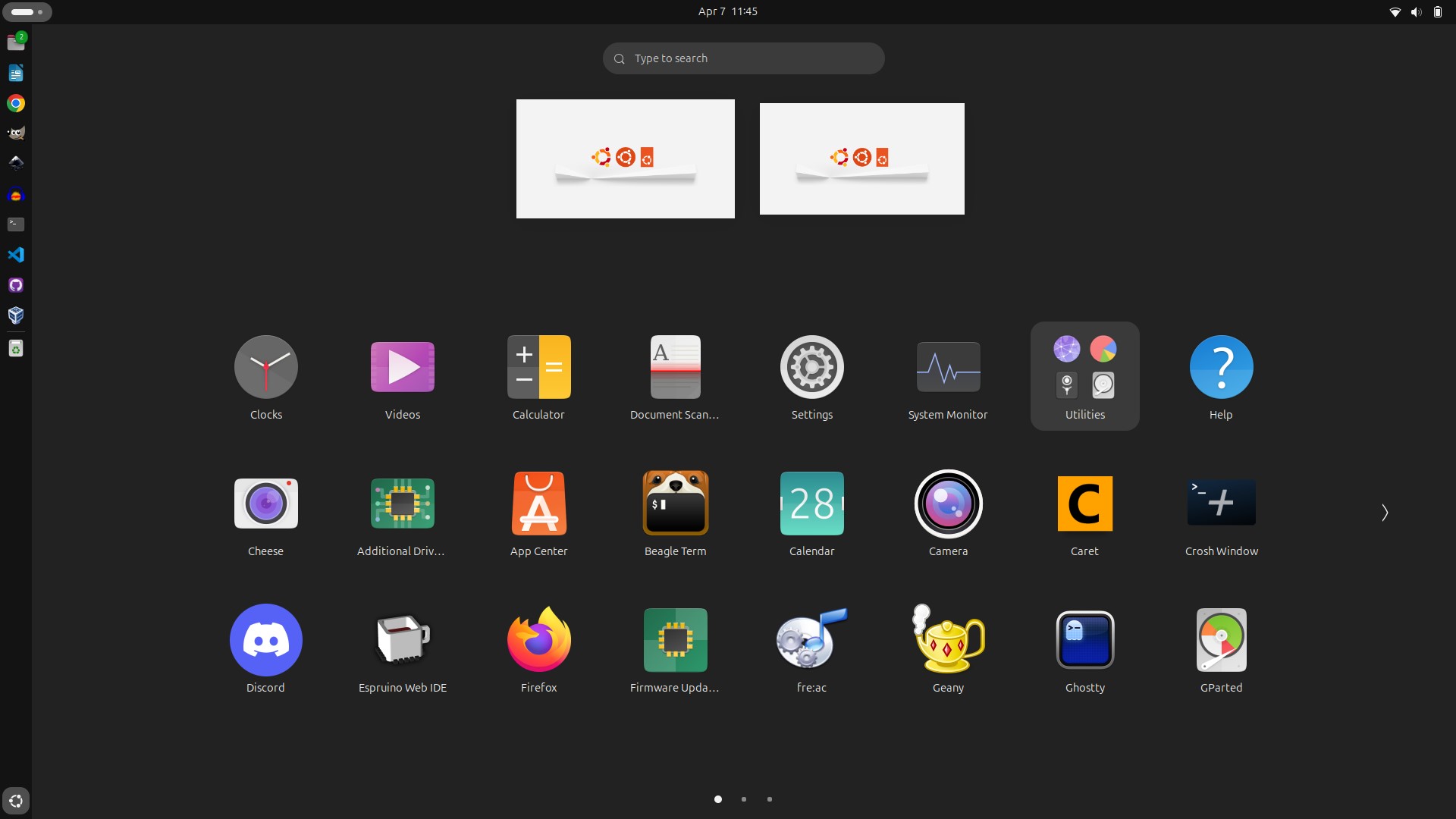
Ubuntu uses Gnome as its desktop environment. This means it has a similar, yet different approach to Microsoft Windows and macOS. All the usual user interface options are there.
Windows, Icons, Menus, Pointer (WIMP) but it is packaged up into something a little bit different. For starters, the “start menu” is located on the left edge of the screen, but it can be placed anywhere you want.
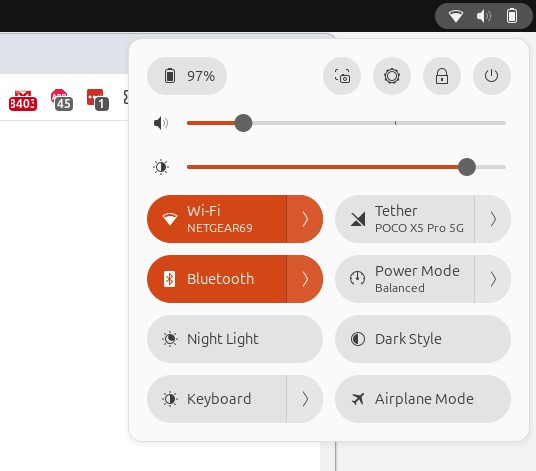
Quick access to system settings, Wi-Fi, Bluetooth etc is via a neatly hidden menu in the top right. Windows can be snapped to the edges (similar to Windows 11) or the screen can be divided into quarters for when you need to quickly reference an app / browser window, or scan your playlist.
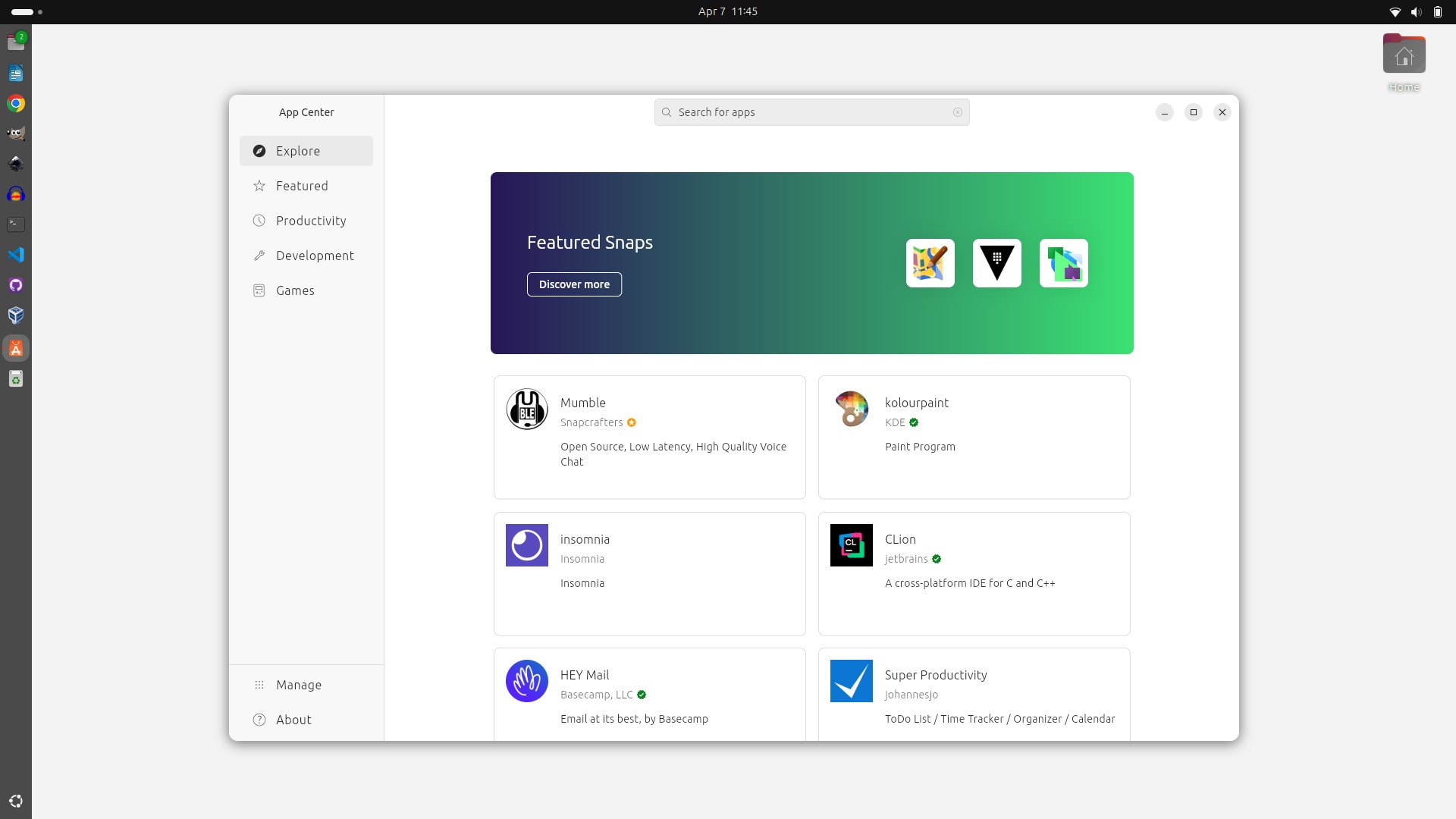
Under the hood, Ubuntu is essentially Debian Linux with a better user interface. Installing software via the Software Center is a breeze, but if you are more terminally inclined then you can install using the APT package manager or via Snaps. Snaps are Canonical’s (the company behind Ubuntu) software packaging and deployment system. To get technical for a moment, they are self-contained applications that use a sandbox with just the right level of access to the underlying host system. APT integrates software directly into the host OS. There are battles fought on which is the best package format, but we’ll leave those discussions to the forums.
Software choice is vast! From the big names like GIMP, Inkscape, Blender, LibreOffice, Google Chrome, Firefox etc to the little known apps that solve problems such as OpenShot (video editor), Ardour (open source digital audio workstation) and Parabolic (video downloader).
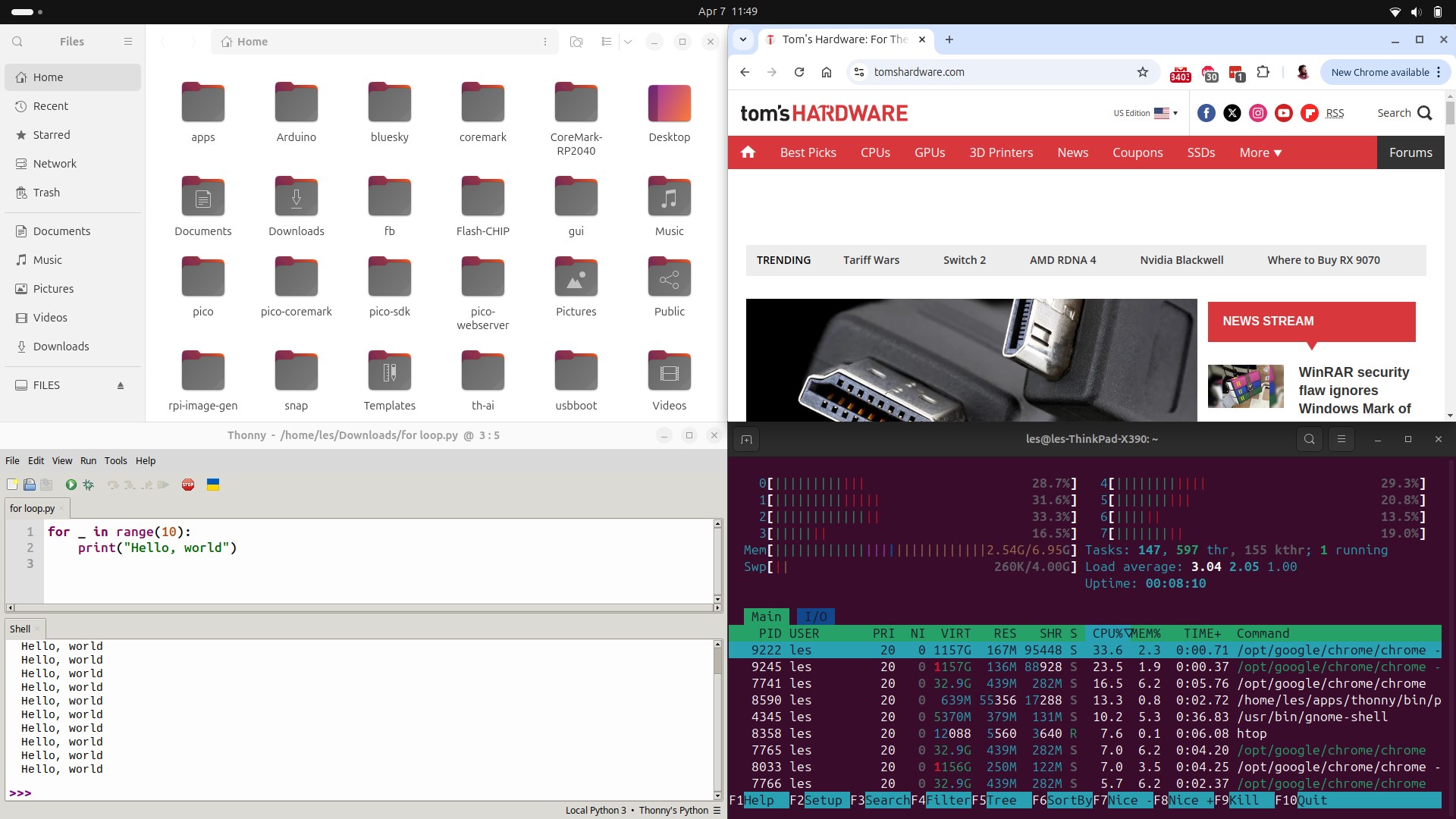
Ubuntu looks great, it uses Gnome for its user interface and it feels slick, responsive and very modern. But, you are not limited to just this, there are other versions of Ubuntu, called “re-spins” that offer different user interfaces (Window Managers) such as KDE (Kubuntu), Xfce (Xubuntu) and Mate (Ubuntu Mate). Some of these are more suited for older computers. Xfce for example, runs well on older hardware.
If you are just starting out with Linux, follow the herd and give Ubuntu a go.
2. Raspberry Pi Desktop
Not just for the Raspberry Pi.
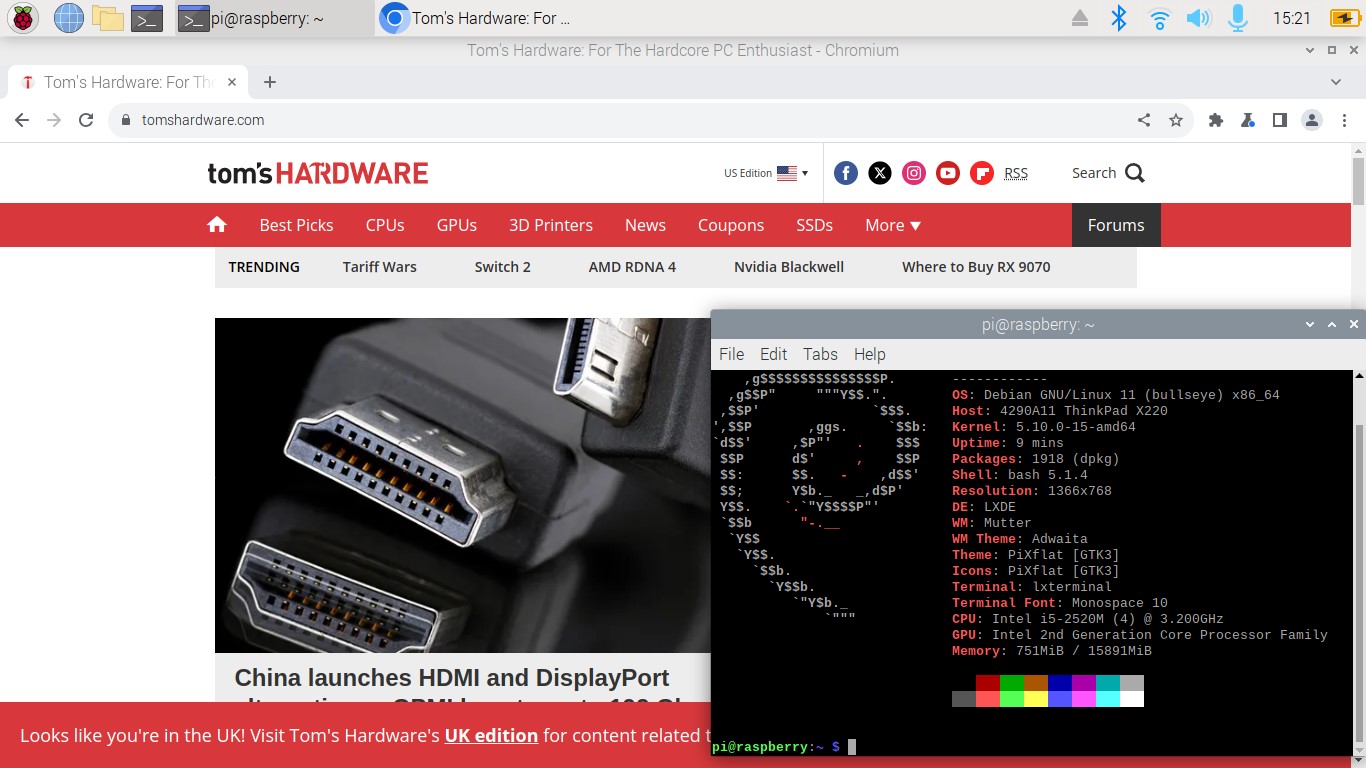
Reasons to Use
✅ Very low system requirements
✅ Looks and behaves like Raspberry Pi OS
✅ Easy to use
✅ Lots of software choices
Reasons to Avoid
❌ Long in the tooth
❌ Not as feature-rich as other Linux distributions
No, your eyes are not playing tricks, you can install Raspberry Pi OS on a non-Raspberry Pi device. Raspberry Pi Desktop is Debian Bullseeye with the Raspberry Pi desktop interface installed. The latest version is a little long in the tooth, being from 2022 and running Kernel 5.10 (we’re up to 6.14 at the time of writing) but it works on even the oldest PC that I had laying around (a Lenovo X61 with just a dual core CPU).
It looks and feels just like Raspberry Pi OS on a Raspberry Pi, but it runs a little faster. The menu is in the top left, a settings menu is located in the top right corner, and we get the usual inspirational background image.
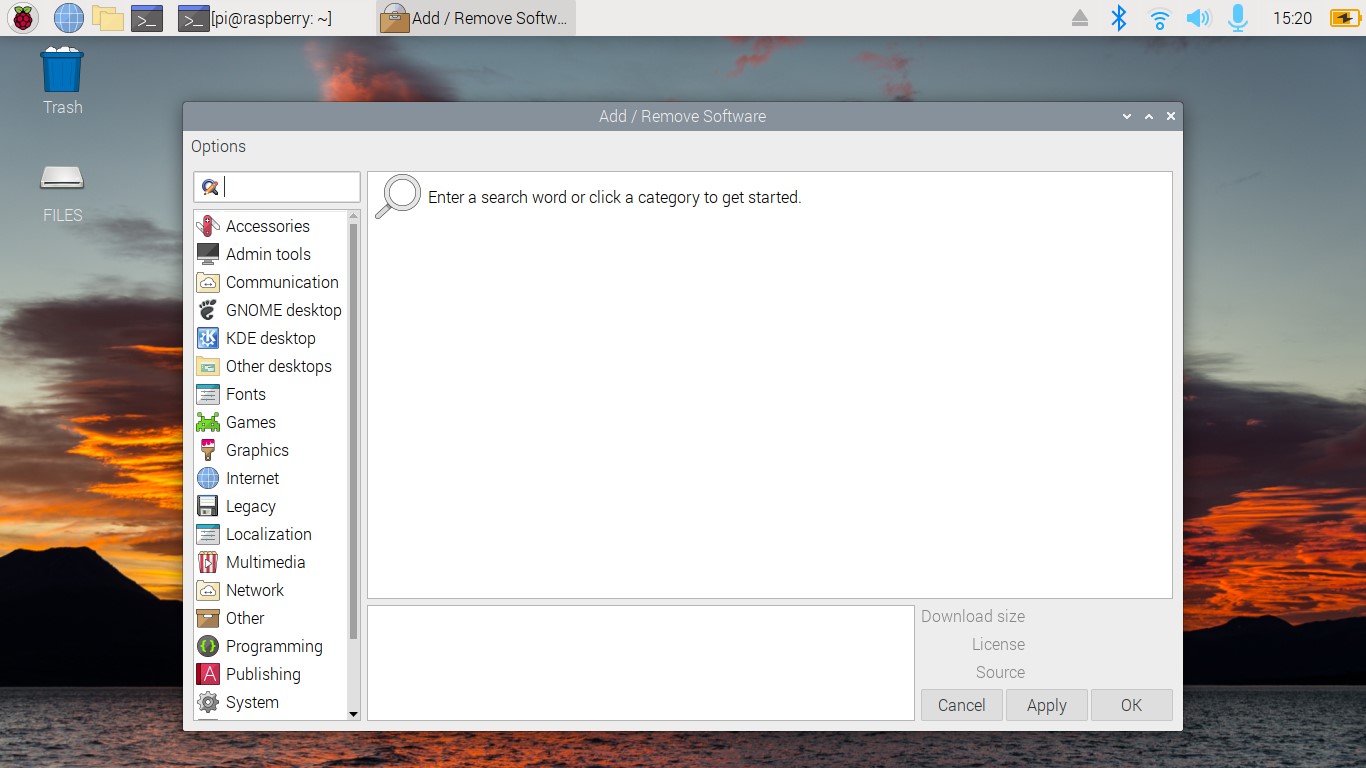
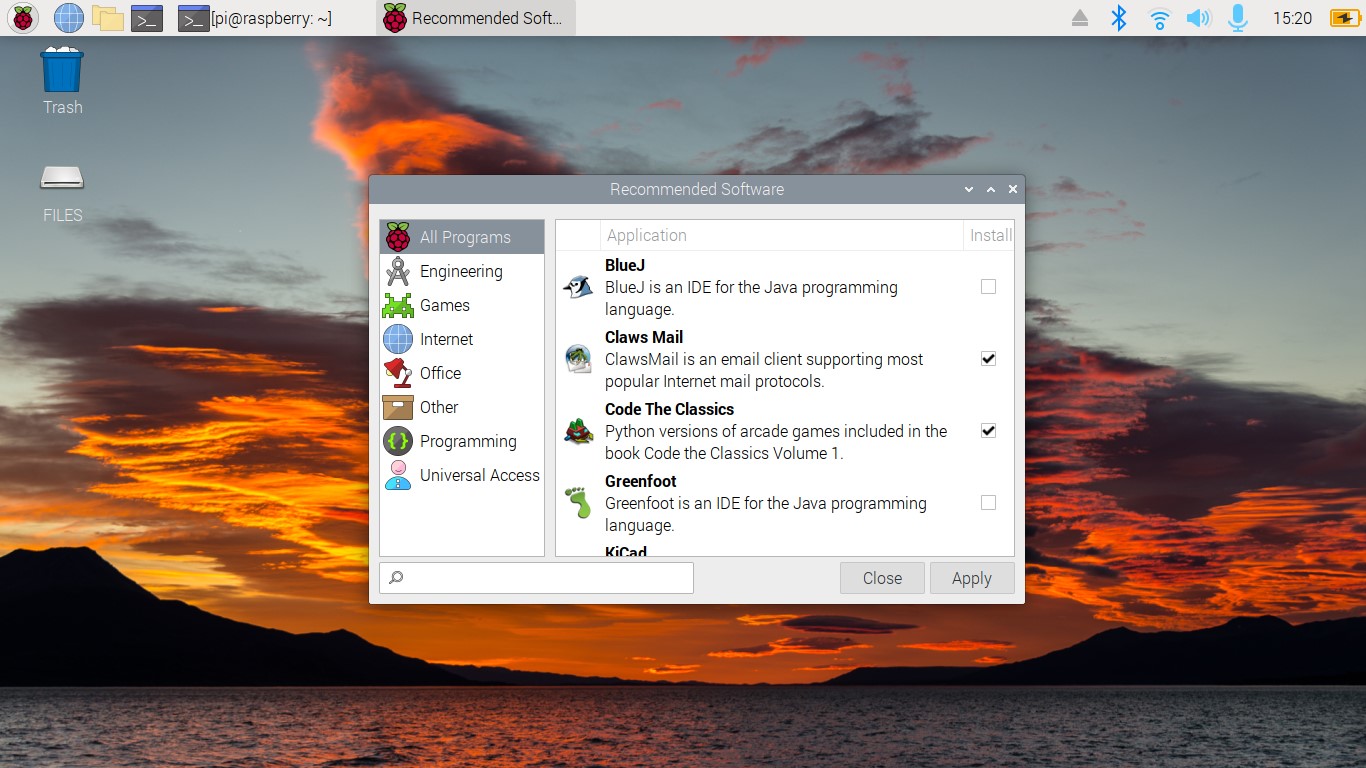
Software installation is via the graphical package manager, or you can drop into a terminal and use APT or .deb packages to install software.
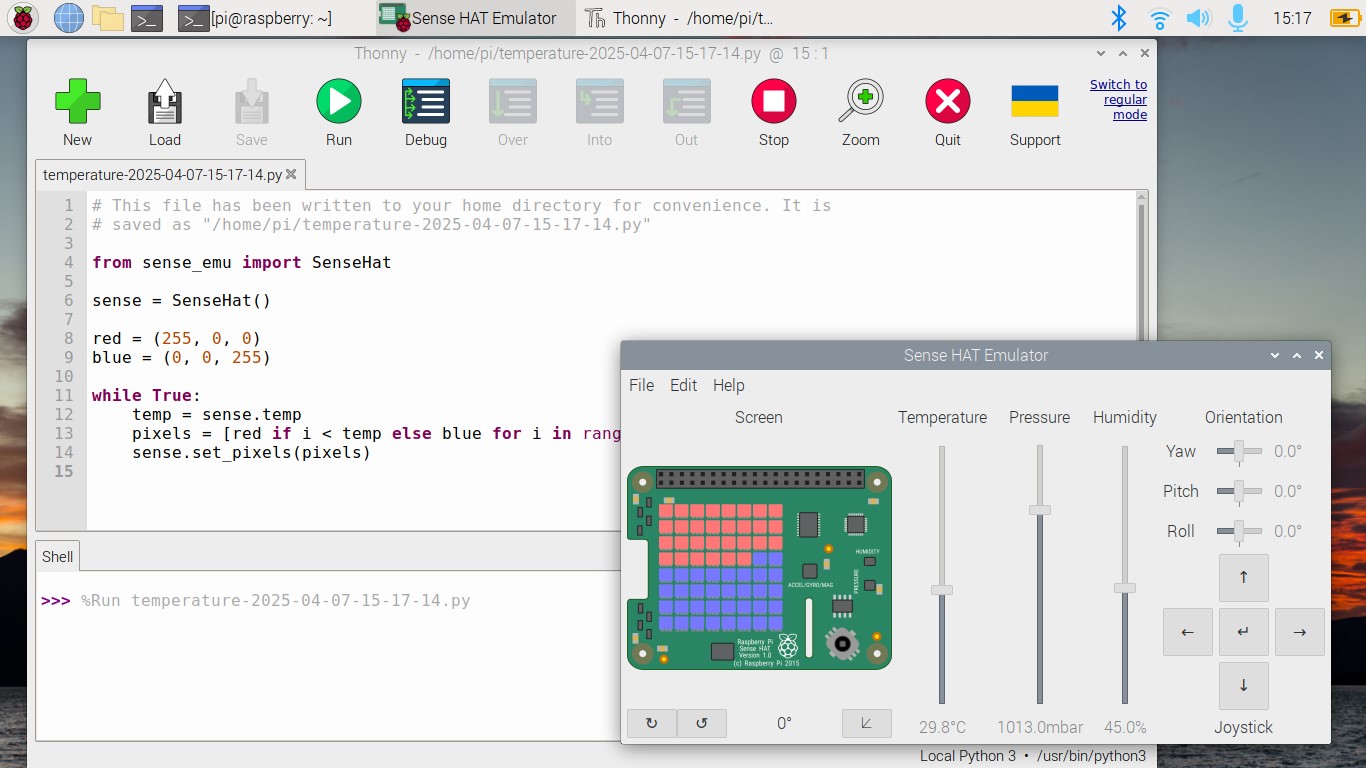
The beauty of Raspberry Pi Desktop is that for those moving between the Raspberry Pi and a Linux computer, there is very little (if any) friction as the app choices and catalog are pretty similar between the two. Another benefit is that the OS is ready for coding in your choice of Python, MicroPython or CircuitPython via the excellent Thonny editor.
Raspberry Pi Desktop is a good bridge between the Raspberry Pi and resurrecting old laptops. It is a useful Linux distro for educational purposes, and for basic home tasks.
3. Fedora
A great all-rounder
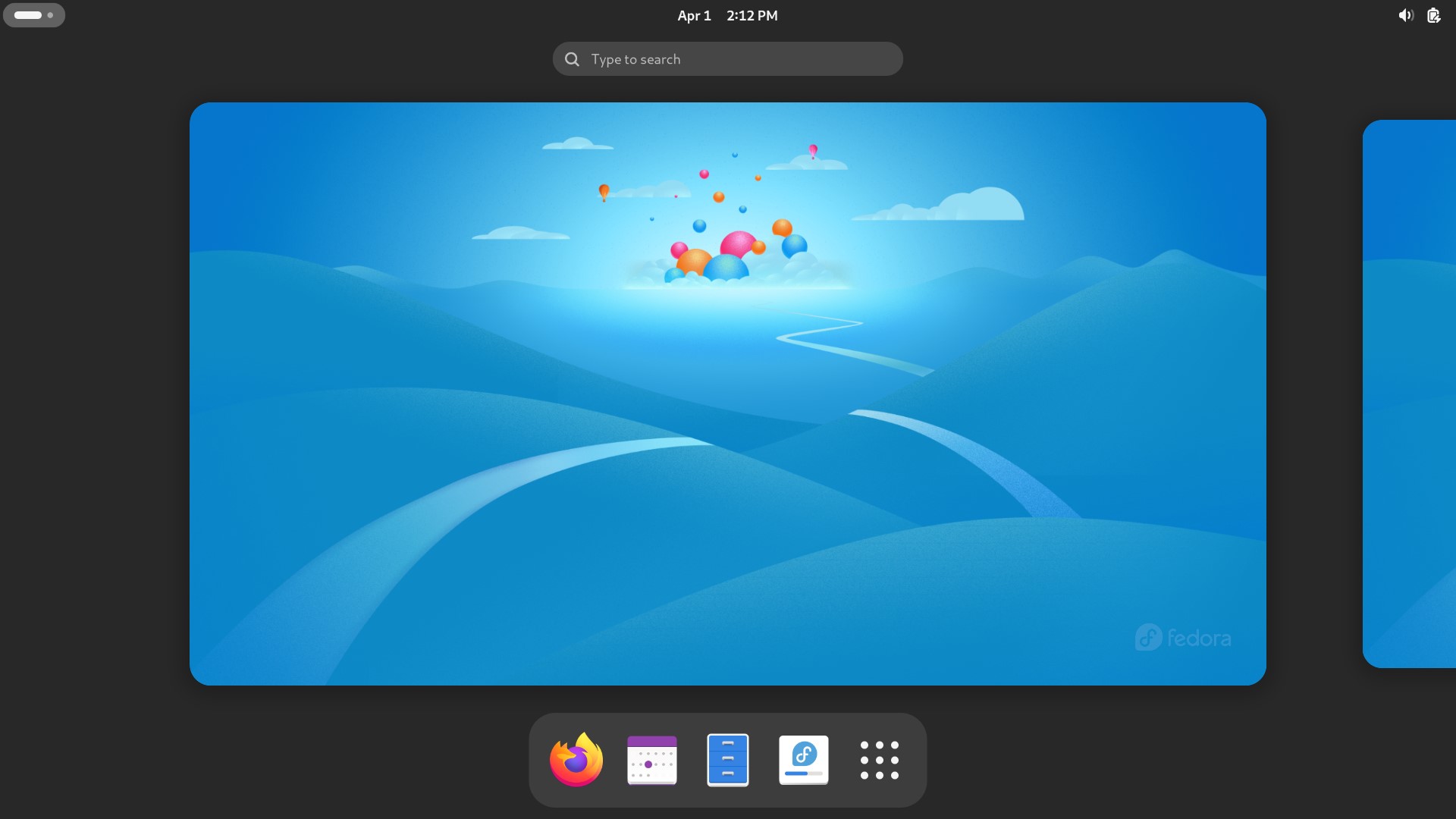
Reasons to Use
✅ Looks great
✅ Software management is easy
✅ Runs well on 8th Gen i5
Reasons to Avoid
❌ GNOME interface is not for everyone
❌ Debian users will need to learn dnf
We’ll admit, it has been many years since we last used Fedora as a day to day OS, but Fedora 41, running GNOME has really caught our attention. Fedora workstation ran like a dream on our Lenovo X390. GNOME feels grown up and powerful, but if it isn’t your thing then there are other versions (called Spins) that offer KDE Plasma, or Xfce. If you’ve got the horsepower, then GNOME or KDE is the way to go, but older machines can get the job done with Xfce.
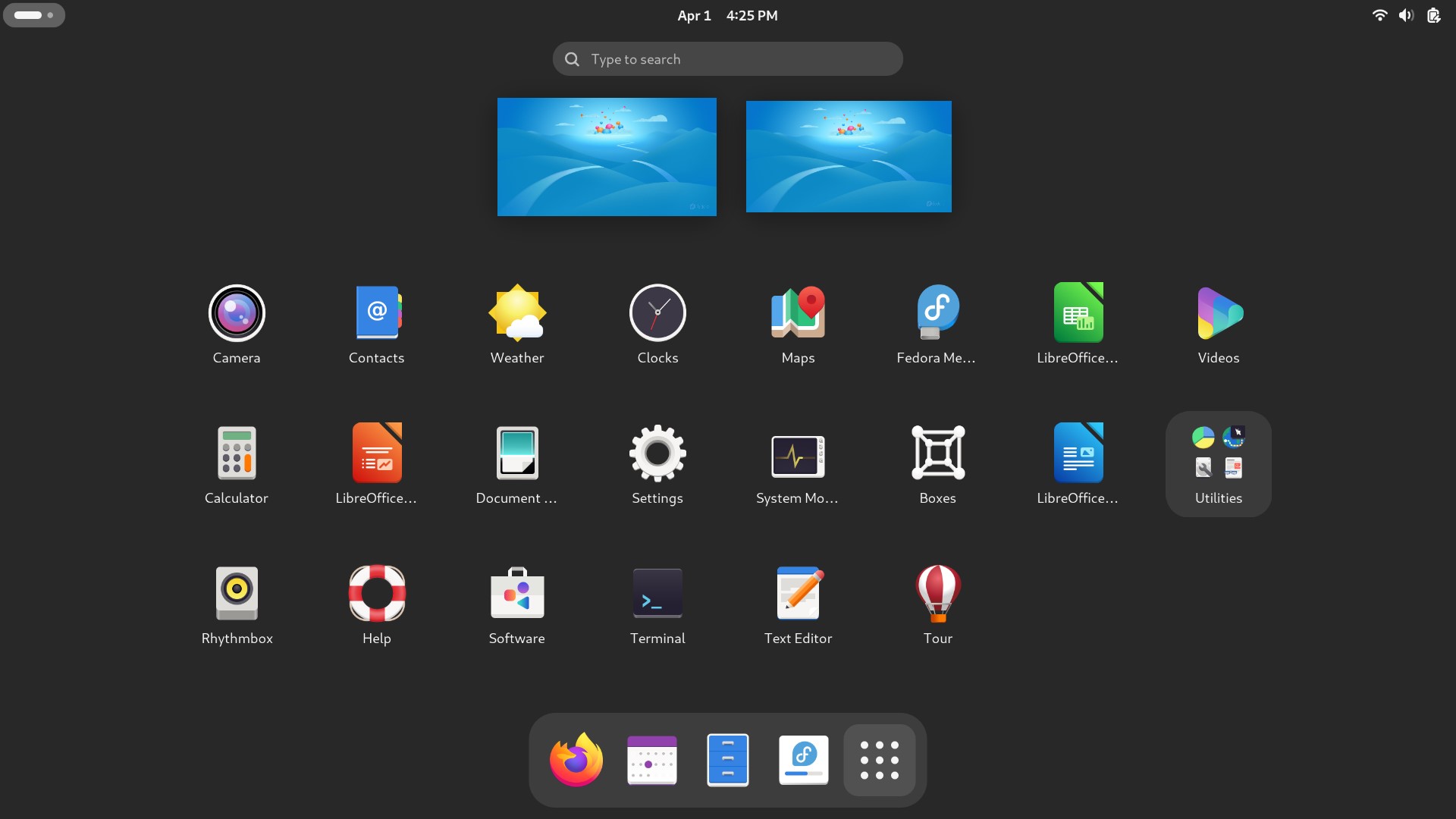
Pressing the “Super” (Windows) key, we are presented with multiple desktops, and a selection of applications. On the row are nine dots, arranged into a square. Clicking on this will open the application drawer and we can see applications ready for use.
We can search for applications by typing their names, or we can scroll and click on our chosen application. Some applications are grouped into functional categories like “Utilities”. The GNOME way of creating user interfaces is very different to the traditional Start menu in the corner, but after a while you get used to pressing Super and then searching for an app, pressing Enter to run the application.
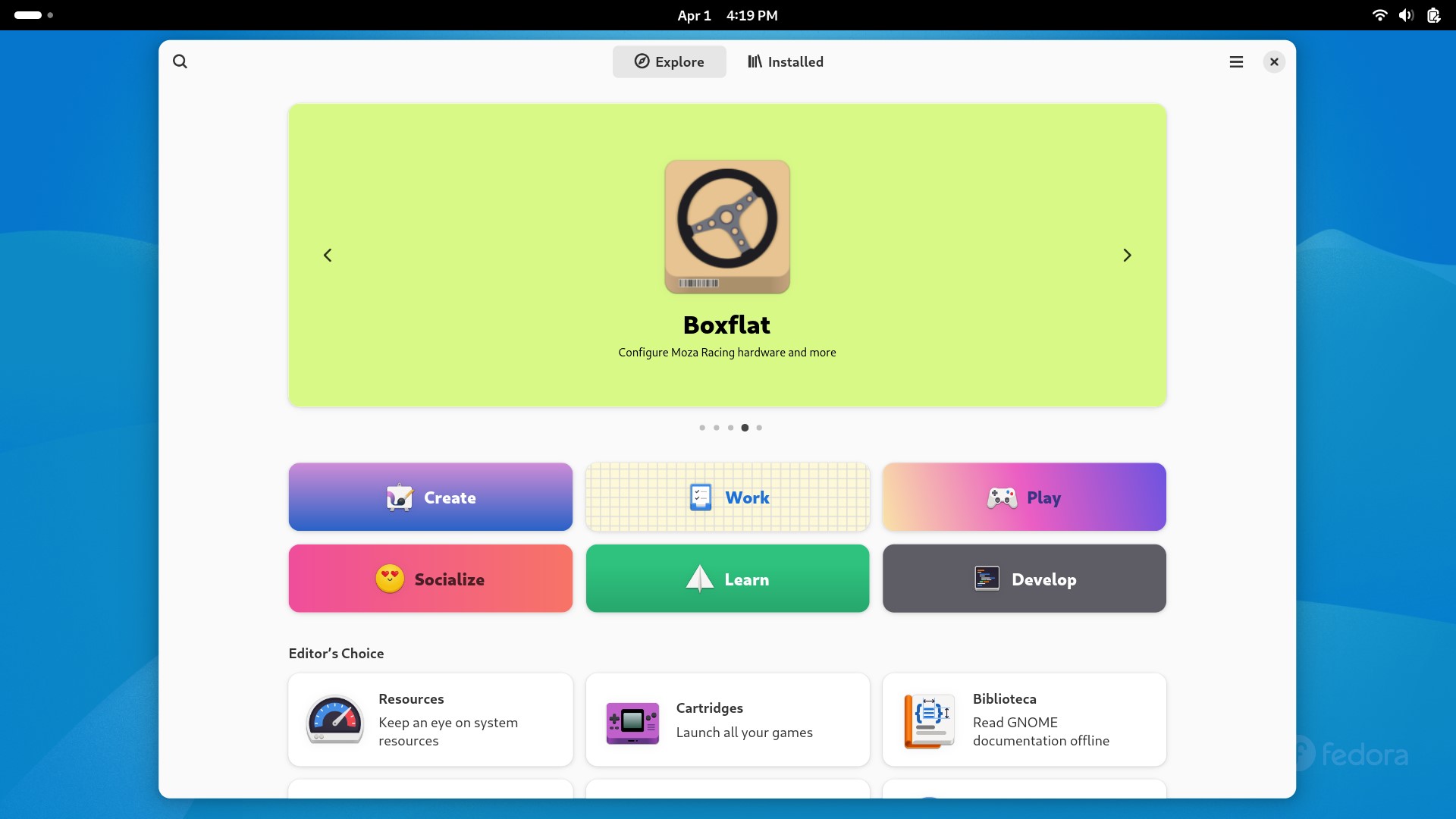
If you want to install more apps, then the Software tool handles application management via a simple graphical interface. Terminal users can use “dnf” to manage packages from the command line. Just like Manjaro, for those moving from a Debian based distro it will be a big change in how apps are managed from the terminal, but after a short while your muscle memory will kick in.
Fedora Workstation is a great Linux distro. Of all the distros that we used in this feature, Fedora Workstation was the big surprise. It felt fresh, professional and fun. You can get a lot of work done with the stable foundation of Fedora.
4. MX Linux
Featherweight fighter
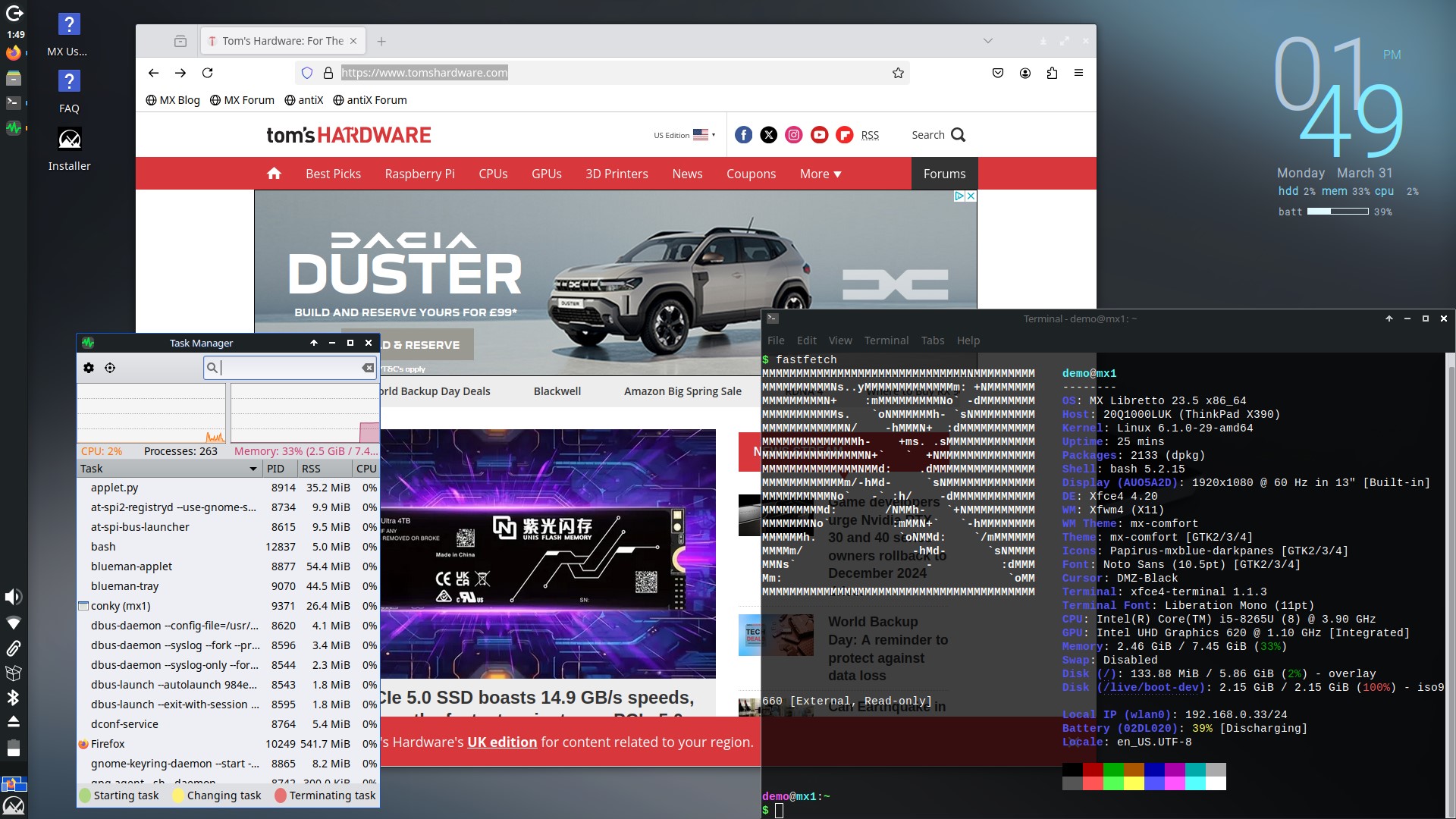
Reasons to Use
✅ Lightweight for older PCs
✅ Looks great
✅ Easy to use
✅ All the modern features that we need
Reasons to Avoid
❌ Based on Debian, so packages are stable, but older.
MX Linux is the distro which brings life to that old netbook that you have lying around. But it is not just a capable distro for reviving older machines, it is also a damn good distro that just works.
Based on Debian “Bookworm” MX Linux comes Xfce, KDE and Fluxbox versions, with Xfce being the flagship product. If you need the version of MX Linux with the lowest impact on older systems, give Fluxbox a try, it is designed to revive devices that would otherwise become e-waste.

The distro is marketed as a middleweight distro, and that means it can be installed on a plethora of devices from weak Intel Atom machines to the latest generation of CPUs. But does this make it a weak choice? Far from it! It can be installed on 32-bit and 64-bit CPUs and the “ahs” (Advanced Hardware Support) supports Linux Kernel 6.6 and has newer graphics drivers.
MX Linux’s Xfce desktop environment is light and fresh. It forges its own path with a “Start” menu in the bottom left, but the taskbar is on the left of the screen. This can be seen as a mixture of Ubuntu’s left panel, and Linux Mint’s more traditional Start menu location. The taskbar has all of the important system settings. Networking, Bluetooth, battery, volume and a handy clipboard manager.
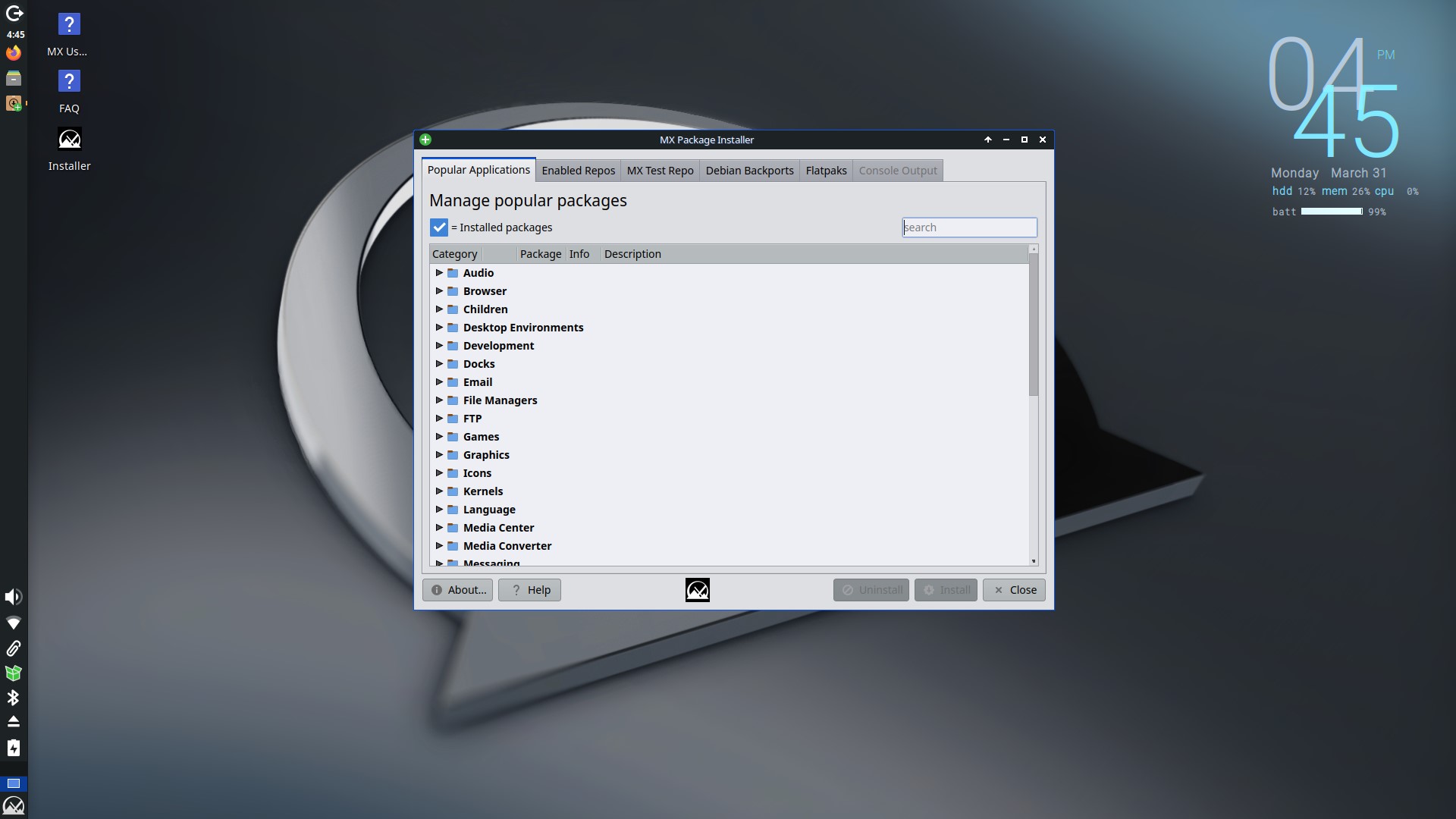
Apps can be searched via the Start menu; they are also broken down into categories. You’ll find all the usual open source and free software applications. Mozilla Firefox, VLC, Libre Office, Geany and many others are pre-installed. If you want more apps, then MX Package Installer is the GUI to manage your software. You can also do the same via a terminal using APT, after all it is Debian under the hood.
MX Linux is a fantastic distro to breathe life into an older machine. It is probably the best low-resource distro that still provides a fresh and modern experience.
5. Linux Mint
The bridge between Linux and Windows
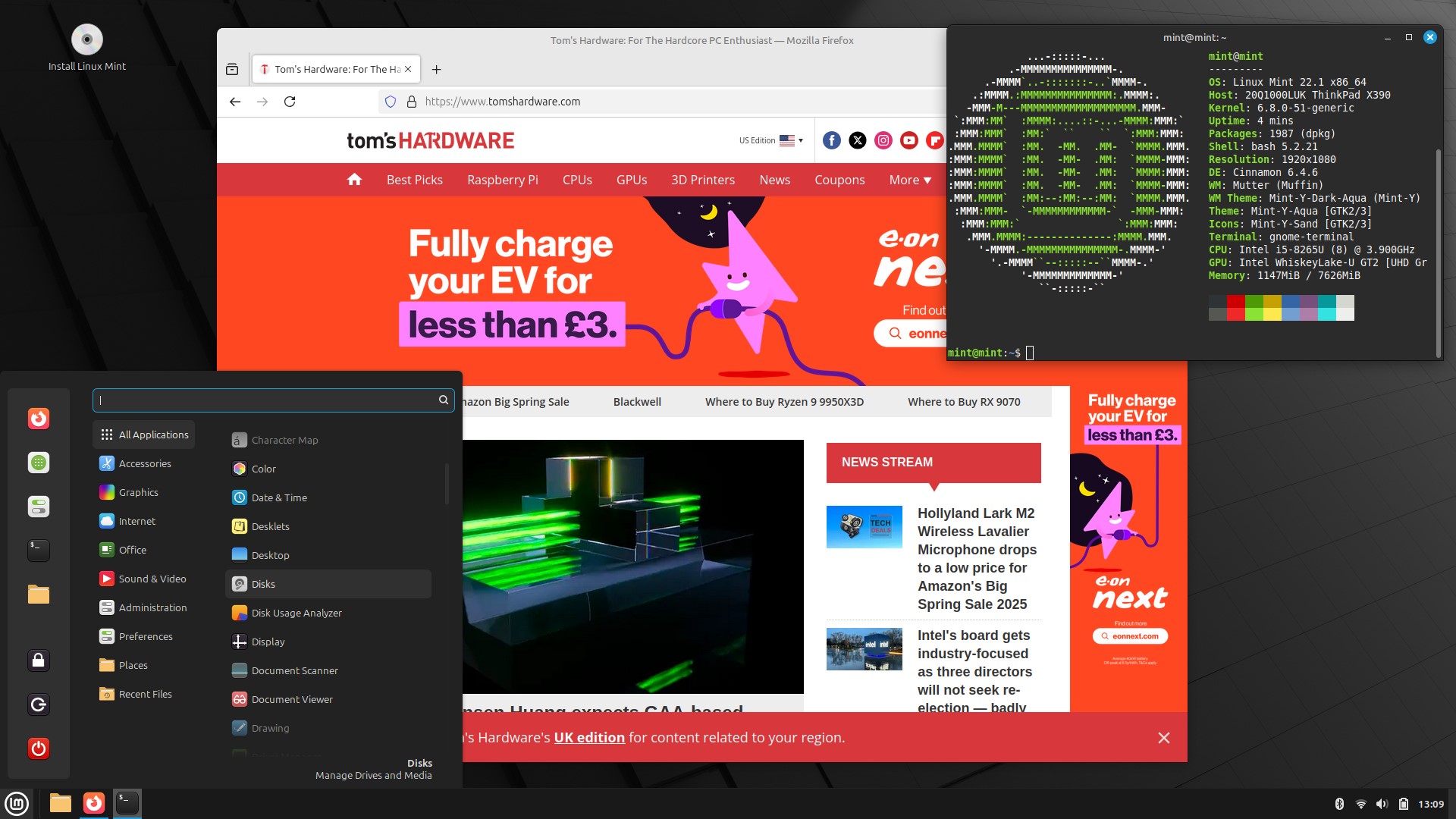
Reasons to Use
✅ Easy to install
✅ Looks great
✅ Choice of desktops
Reasons to Avoid
❌ Not bleeding edge, uses Ubuntu LTS
Linux Mint comes in a range of flavors such as Cinnamon, Xfce and Mate desktop environments, Cinnamon being the most popular version and so it is the version which sees primary development. No matter which version you choose, you are set for a great experience. It runs great, even on older hardware, but we would recommend the Xfce version for those running older hardware, as it isn’t as taxing on hardware.
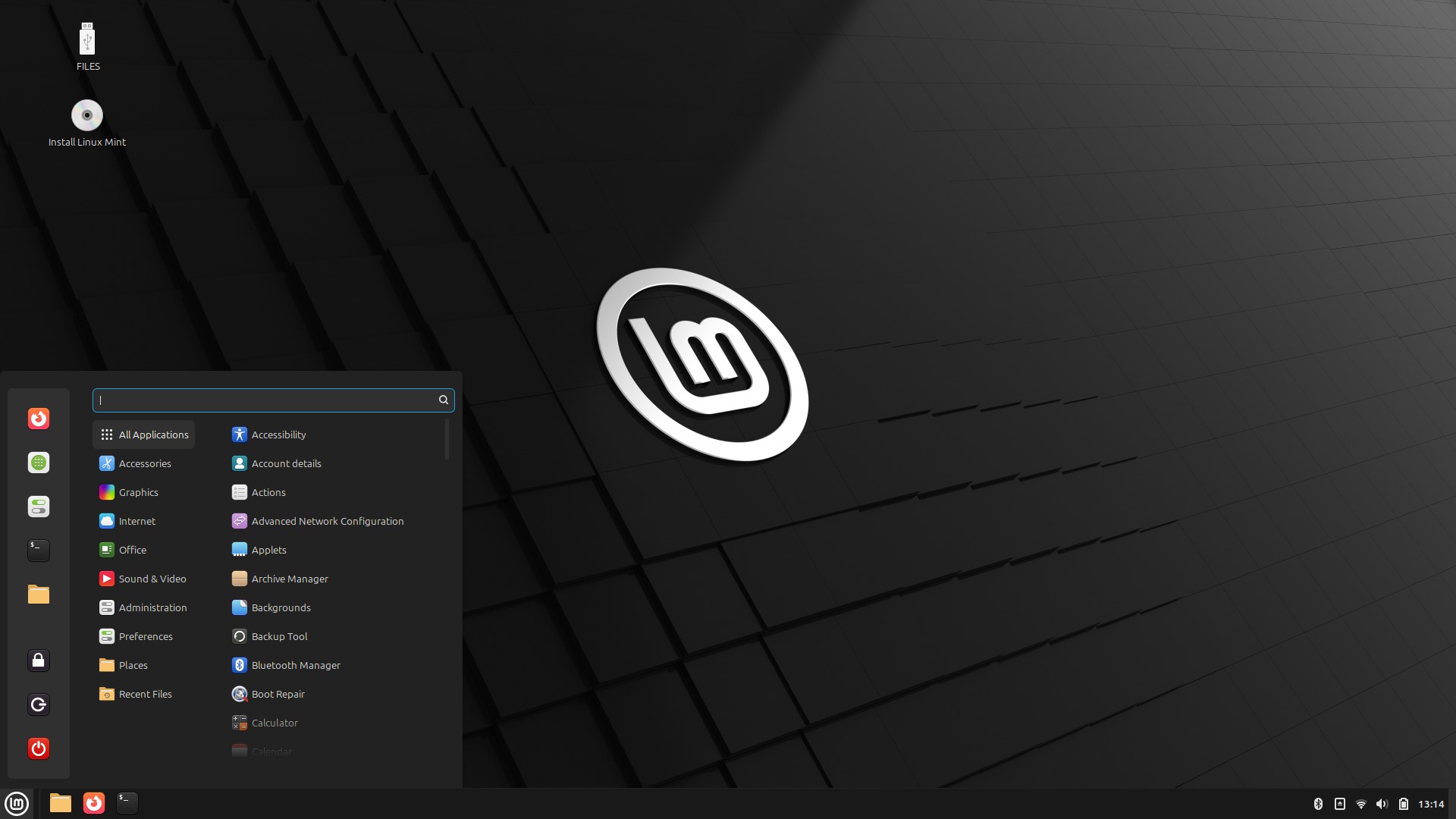
We downloaded and installed Linux Mint Cinnamon and it ran beautifully on our Lenovo X390. It felt like a great entryway from Windows to Linux. The “Start” menu is in the bottom left, settings in the bottom right corner. Accessing applications via the Start menu is a breeze, with commonly used applications within quick reach, and the rest are listed via categories.
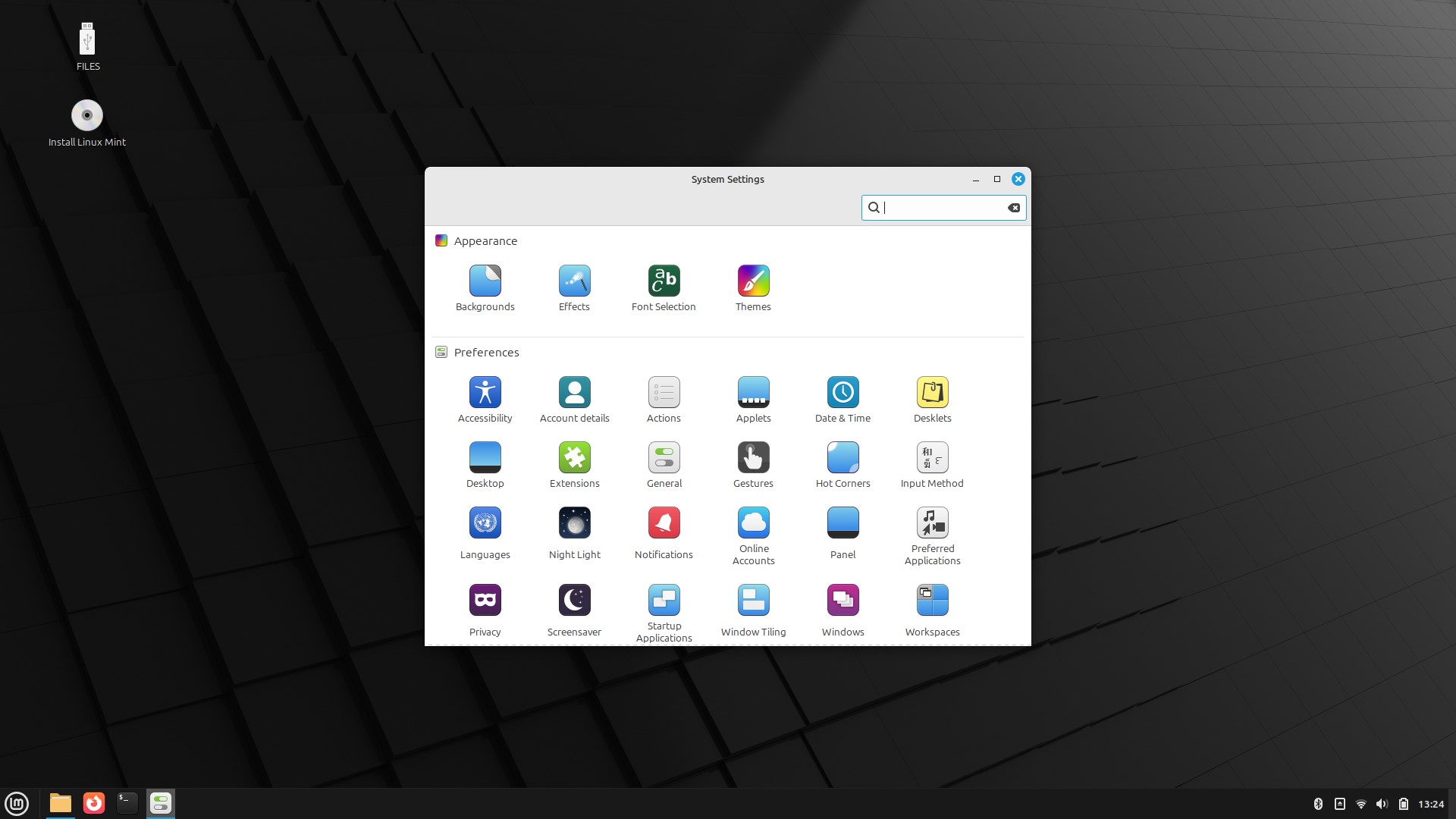
Software installation is via the Software Manager application which can be searched for specific applications, or you can browse through the categories for that hidden gem. If you are more at home on the command line, then Linux Mint uses Debian’s package manager, APT, to manage packages and applications.
Linux Mint is largely based upon Ubuntu (Ubuntu 24.04 Noble Numbat in this case) but there is a pure Debian alternative (Bookworm at the time of writing) for those who prefer the Debian ethos.
The Cinnamon desktop environment is our favorite, and it feels slick and “grown up”. No wonder it is the primary version of Linux Mint. But, both Xfce and MATE are both viable alternatives.
Linux Mint is a great transitional distro. It has enough familiarity for Windows users, while gently introducing the world of Linux. Overall it is a great distro for many users, or many abilities. It installs quickly and works well on even elderly hardware.
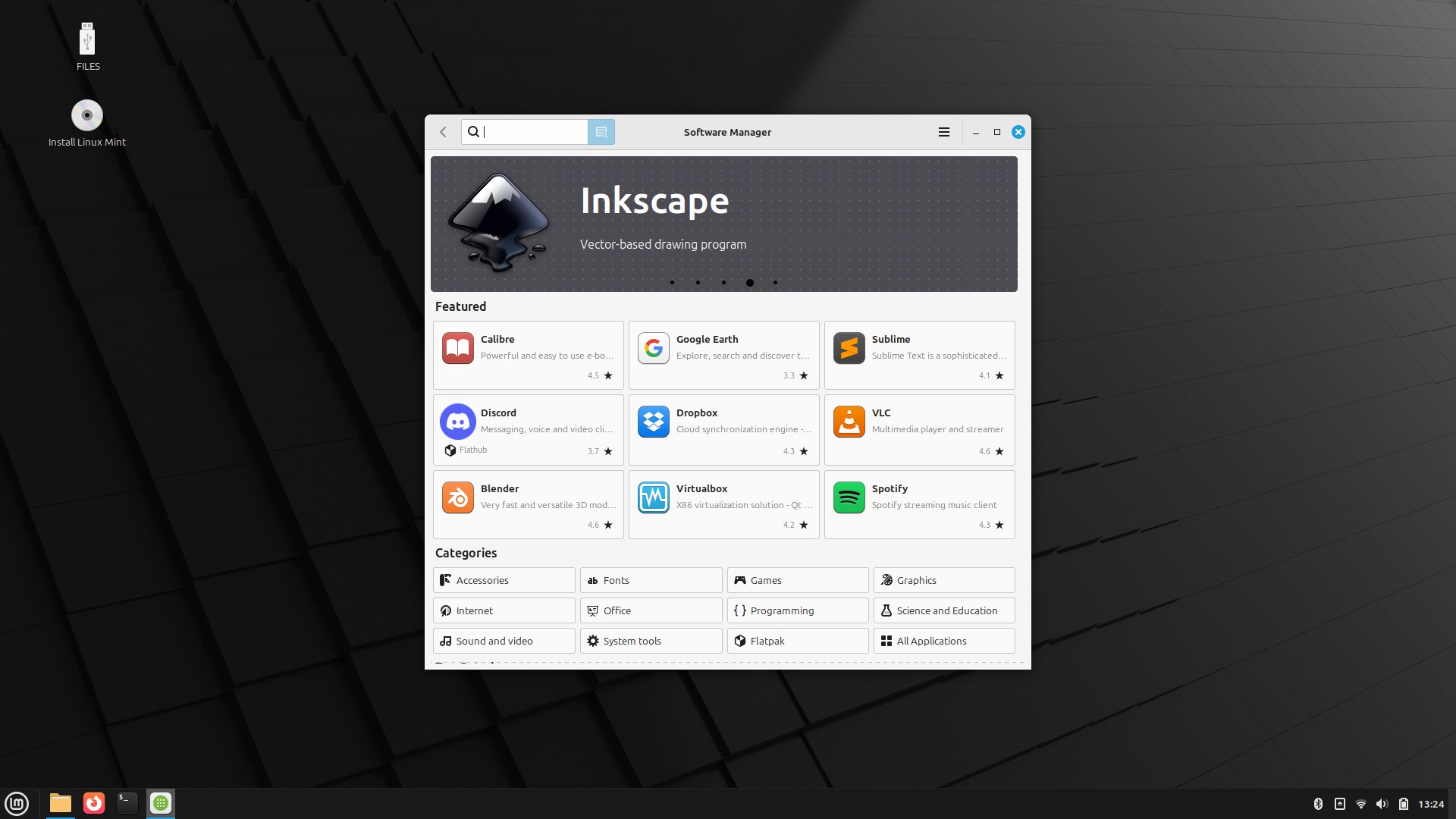
6. Manjaro
Something a little bit different
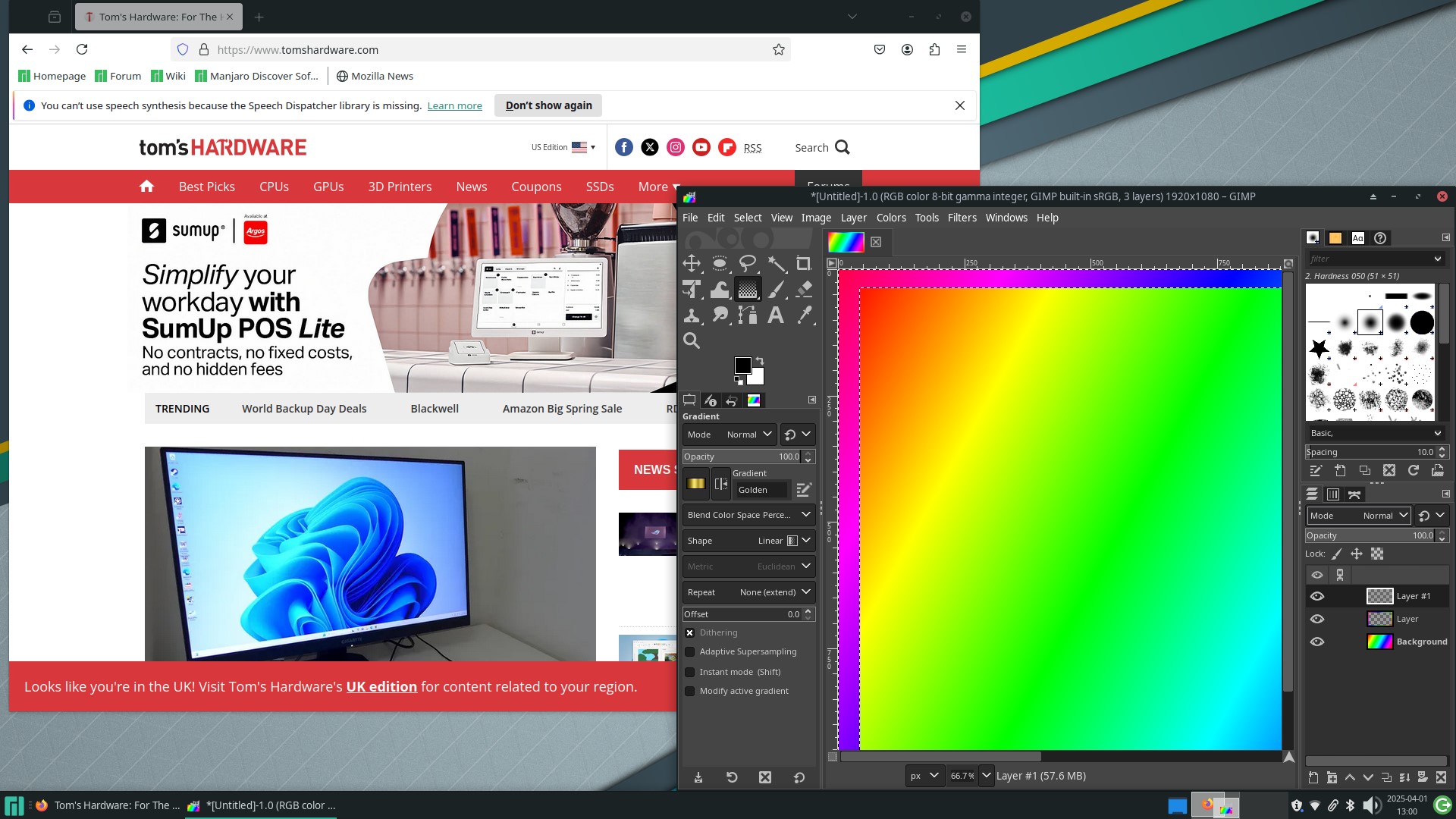
Reasons to Use
✅ Low system impact
✅ Looks great
✅ Easy to use
Reasons to Avoid
❌ Difficult to migrate from Debian / RPM distros
Manjaro Linux is something a little bit different than the norm. Based on Arch Linux, Manjaro is fast, lightweight and powerful Linux that is at home on low powered machines and the fastest PCs.
We’ve used Manjaro on a Teclast F7 laptop with 6GB of LPDDR3 RAM and an Intel Celeron N3450 (Apollo Lake) quad-core CPU. Manjaro is for beginners and power users. It is simple to use, but it has plenty of performance to give us!
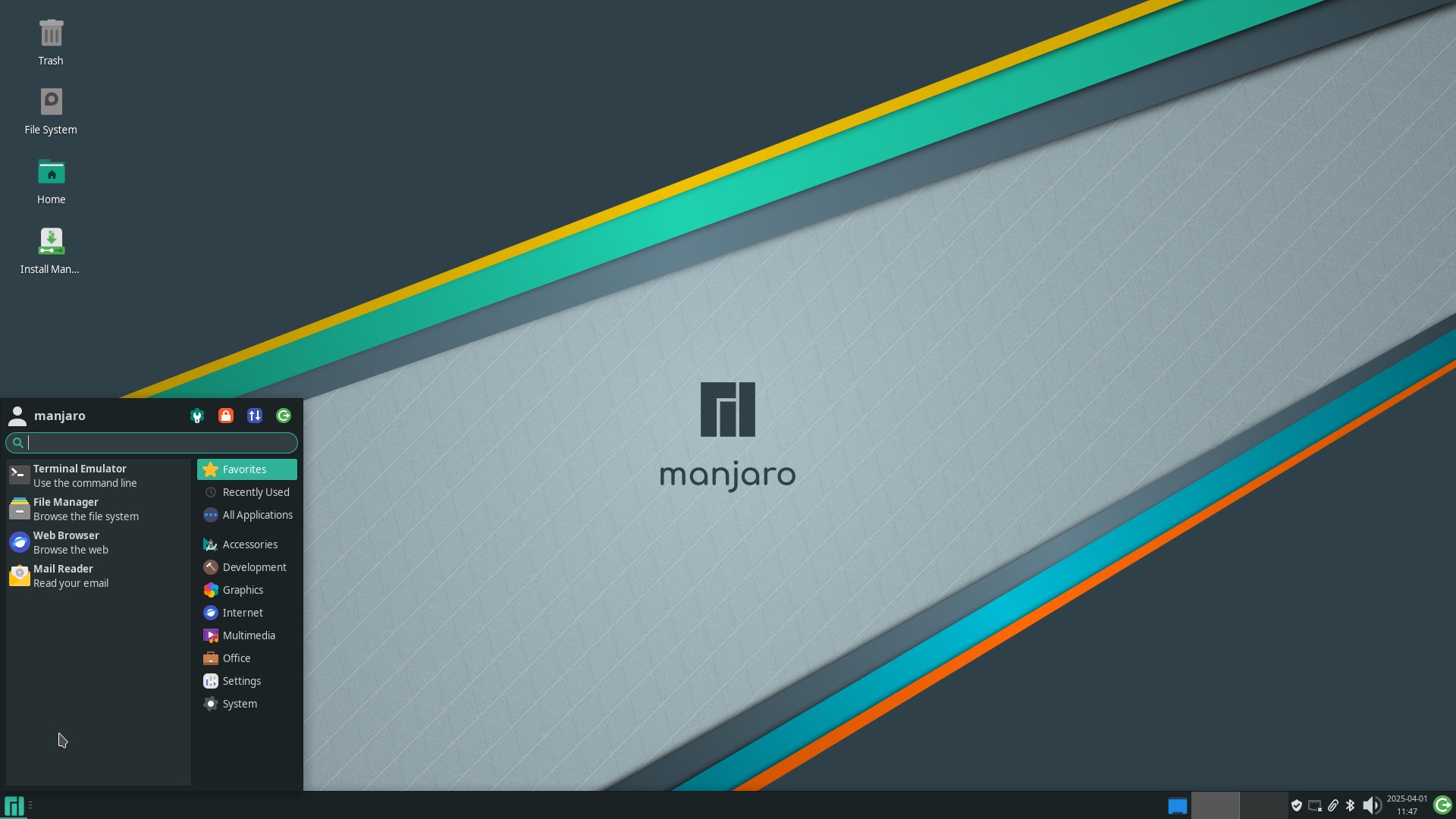
We tested the Xfce version of Manjaro 24.2.1 and it ran exceptionally well on our Lenovo X390. As with many other Linux distros that we have tested, the “Start” menu is in the bottom left corner, the settings (Wi-Fi, Bluetooth etc) are in the bottom right.
Opening a terminal, which on other distros sees a traditional window appear, we see a dropdown “visor” style terminal which disappears when out of focus. Opening the terminal again sees the same terminal appear, so we don’t lose our last command.
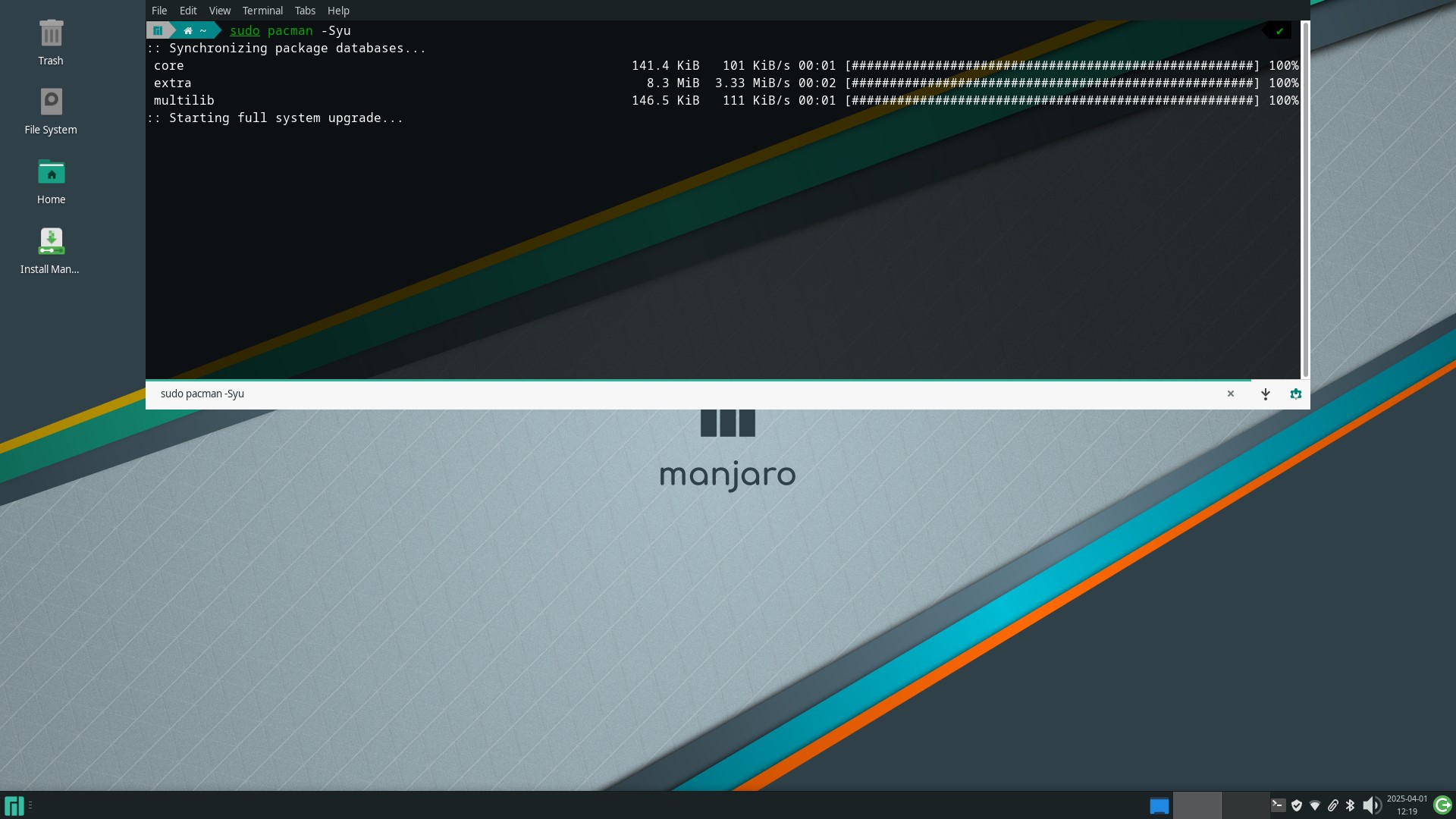
The desktop looks sublime. The wallpaper and dark theme looks great. The Start menu has a search function, or we can scroll through categories. If the apps that we want aren’t there, we can use add / remove software’s GUI to search and install them.
Should you prefer the terminal then pacman, the Arch package manager is at your service and is a joy to use. Those coming from a Debian based system will soon pick up the pacman syntax to update, search and install new packages. Or just use the aforementioned GUI instead.
If Xfce isn’t your thing, then you have the choice of KDE or GNOME. Community images bring Cinnamon, i3 and the tiling Sway window manager
Manjaro, and the underlying Arch install is powerful and fast, making it the smart choice for those who are well versed in Linux. But, Manjaro is just as easy to use as Ubuntu or Linux Mint. You just need to learn how it works. If you are fresh to Linux, then Manjaro’s “quirks” will not apply as everything will be fresh and new.
We’re die hard Debian distro lovers, but Manjaro captured our hearts with its ease of use and slick presentation, not to mention its performance. Give it a whirl on a spare PC!

Les Pounder is an associate editor at Tom's Hardware. He is a creative technologist and for seven years has created projects to educate and inspire minds both young and old. He has worked with the Raspberry Pi Foundation to write and deliver their teacher training program "Picademy".
-
eszklar My main Laptop uses Manjaro Linux, but with really Old Gear I prefer MX Linux. Linux Mint is a really good starting point for newcomers coming from Windows. I've also rediscovered Fedora (41) and openSUSE again. Not a fan of GNOME myself, prefer XFCE. But that's the beauty of Linux, although I've been using it since the mid-90s.Reply -
TerryLaze PSA:Reply
There is no linux that will make your old hardware better than it is, if your goal is to watch modern youtube videos or any other media from the web, forget it.
A decade old PC like the article talks about will be doing decade old things.
The only reason to prefer linux instead of windows is for the safety when going online, but as said above, there is very little reason to go online since you can't do much useful other than download files.
Old PCs are good for watching DVDs and that level of videos from your hdd, and for playing old games that have issues with running on modern OS.
All the above is for low end decade old systems, if you had like the super duper GPU/CPU from 10 years ago you will be good for youtube and heavier stuff but then you would also have no issue with running windows on it.
Rant continue:
Also if you have a decently modern PC and just don't want to use windows because MS is getting pretty hardcore with forcing all sorts of things on you then try bazzite which is basically steamOS just not from valve.
Also since "retro" is pretty hip these days, battocera recalbaox and lakka are the best OS/frontends for retroarch, from most heavy to most light, lakka only loads up the PS crossbar and is pretty barebones.
Lastly, just for funsies, pimiga supports the Pi as well as x86 CPUs, is a full Amiga installation, and has a full linux Os underneath.
(You have to provide your own Amiga kickstarts(bios) ) -
peterf28 Only Linux that worked on my Pentium III laptop is PLOP linux. I use it as a print server.Reply -
bit_user I'd generally recommend against using hardware too much older than a decade, due to "code rot". Basically, the stuff that works best in Linux is the stuff lots of people are (still) using. Once you go old enough, you can end up with a somewhat esoteric hardware configuration where many of the others even using Linux on it aren't running a very recent kernel. So, you might hit bugs that've crept into a device driver or kernel codepath somewhat specific to your system.Reply
It depends on just how popular the machine was, however. So, for AMD machines, I might not even want to run something much older than Zen, whereas I might still feel comfortable still running an Intel machine as old as Nehalem. At this point, I'd definitely avoid using 32-bit machines.
With that said, there's an old server we have at my job, with a Core 2-era Xeon CPU, and it's been running openSUSE Leap-15.6 just fine. We basically just use it to serve up an iSCSI volume over NFS, though. So, that's a fairly narrow bit of functionality we're exercising.
BTW, I once installed Linux on an old Pentium M laptop, back before it was too old. It was a slight pain, due to the fact that those CPUs didn't support a feature called PAE (which enabled 36-bit addressing on old 32-bit CPUs). Well, I believe PAE support recently got dropped from the kernel. So, that's one thing about using a leading-edge kernel on old hardware that would go much more smoothly. -
bit_user Reply
Web browsing on a Sandybridge-era machine (now 14 years old!) is still very viable, especially if you increase your privacy settings (which cuts down on ads) or run an ad blocker. You might be right about video decode acceleration, unless the GPU in it is a bit more recent.TerryLaze said:PSA:
There is no linux that will make your old hardware better than it is, if your goal is to watch modern youtube videos or any other media from the web, forget it.
A decade old PC like the article talks about will be doing decade old things.
Speaking of GPUs on old Linux PCs, you can apparently even play Indiana Jones (which requires ray tracing) on old AMD GPUs, like the RX 480:
https://www.phoronix.com/news/RADV-Emulated-RT-Indiana-Jones
I once had a Pentium 4 that struggled to decode 1080p H.264 video files. But, a software decoder on a Core 2-era PC could play them with ease. And Core 2 is almost 20 years old!TerryLaze said:Old PCs are good for watching DVDs and that level of videos from your hdd, and for playing old games that have issues with running on modern OS.
DVD playback is something a Pentium II-class PC could handle. -
usertests Reply
Decade old PC = Skylake, which is fast enough to do plenty of things. Once you hit quad-core Skylake, you're basically golden for anything that isn't a newer CPU-intensive game or something that "needs" Threadripper levels of performance. This level of performance is sold to this day as quad-core Alder Lake-N (e.g. Intel N100).TerryLaze said:A decade old PC like the article talks about will be doing decade old things.
SteamOS may get its "official" desktop release within a year or two (perhaps timed with Windows 10 support ending), and that will make these lists from then on. -
TerryLaze Reply
Yeah, so why do you need to "revive" such an system?!usertests said:Decade old PC = Skylake, which is fast enough to do plenty of things. Once you hit quad-core Skylake, you're basically golden for anything that isn't a newer CPU-intensive game or something that "needs" Threadripper levels of performance. This level of performance is sold to this day as quad-core Alder Lake-N (e.g. Intel N100).
This system is still alive (going strong) and can even run windows 11.
That's why I talked about high end of the time, try doing anything with a skylake celeron... Or since you brought up the atom replacements, try doing anything with a 10 year old atom cpu. -
USAFRet Reply
I have a couple of those laptops, ASUS Transformers.TerryLaze said:Or since you brought up the atom replacements, try doing anything with a 10 year old atom cpu.
Trying to use it now would be laughable.
Like watching paint dry, even in the most minimal of web browsing uses. -
usertests Reply
I've experienced what Windows 11 has to offer and want no part of it.TerryLaze said:This system is still alive (going strong) and can even run windows 11. -
ezst036 Incidentally, these are some of the best distros for someone on a brand new computer who doesn't want advertisements sent to them on their start menu. Revival isn't the only reason to go down this path for Linux.Reply
Why should anybody have to do a W11 install and then shut this off, shut that off, tweak this, tweak that, go through this go through that other thing, buy this program for $3, buy that other program for $8........ all to restore a Windows 10 or 7 look and feel. All of that is just too much compared to a nice out of the box experience at minute 1. (and, BTW, be forced during the W11 install to have no choice but go in and touch the terminal for local accounts. That's so 1980s to type in a bunch of commands.)