How to Change Microsoft Edge's Home Page, New Tabs
Get rid of Edge's obtrusive and distracting home screen.
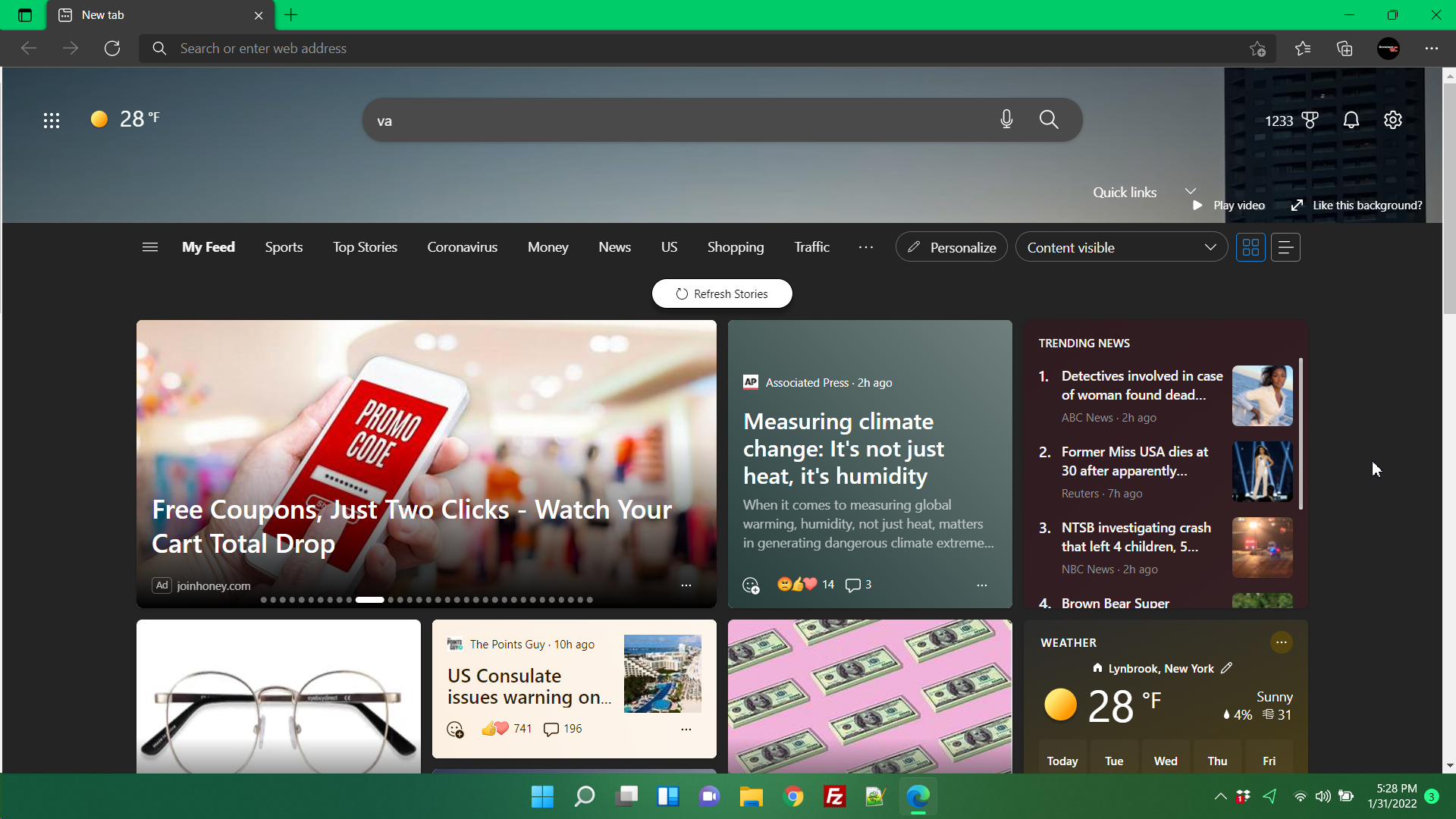
By default, Microsoft Edge shows you the world's most distracting and annoying home page (aka home screen). Instead of just showing you a search box and maybe a pretty background or some shortcuts to your favorite sites, Microsoft wants to throw a bunch of news headlines and ads in your face.
You may open your browser to read your email and ended up distracted by the latest provocative sports or politics article on the Microsoft Edge home page. Even worse, the same set of annoying distractions appears on every new tab page.
Fortunately, you can change Microsoft Edge's home page settings so you don't get much more than a search box or you can get a truly blank page. Here's how.
How to Change the Microsoft Edge Home Page
1. Open Microsoft Edge if it's not open already. If it's open already, open a new tab. Either way, the Edge home page will appear.
2. Click the settings icon in the upper right corner of the home page. It looks like a gear.
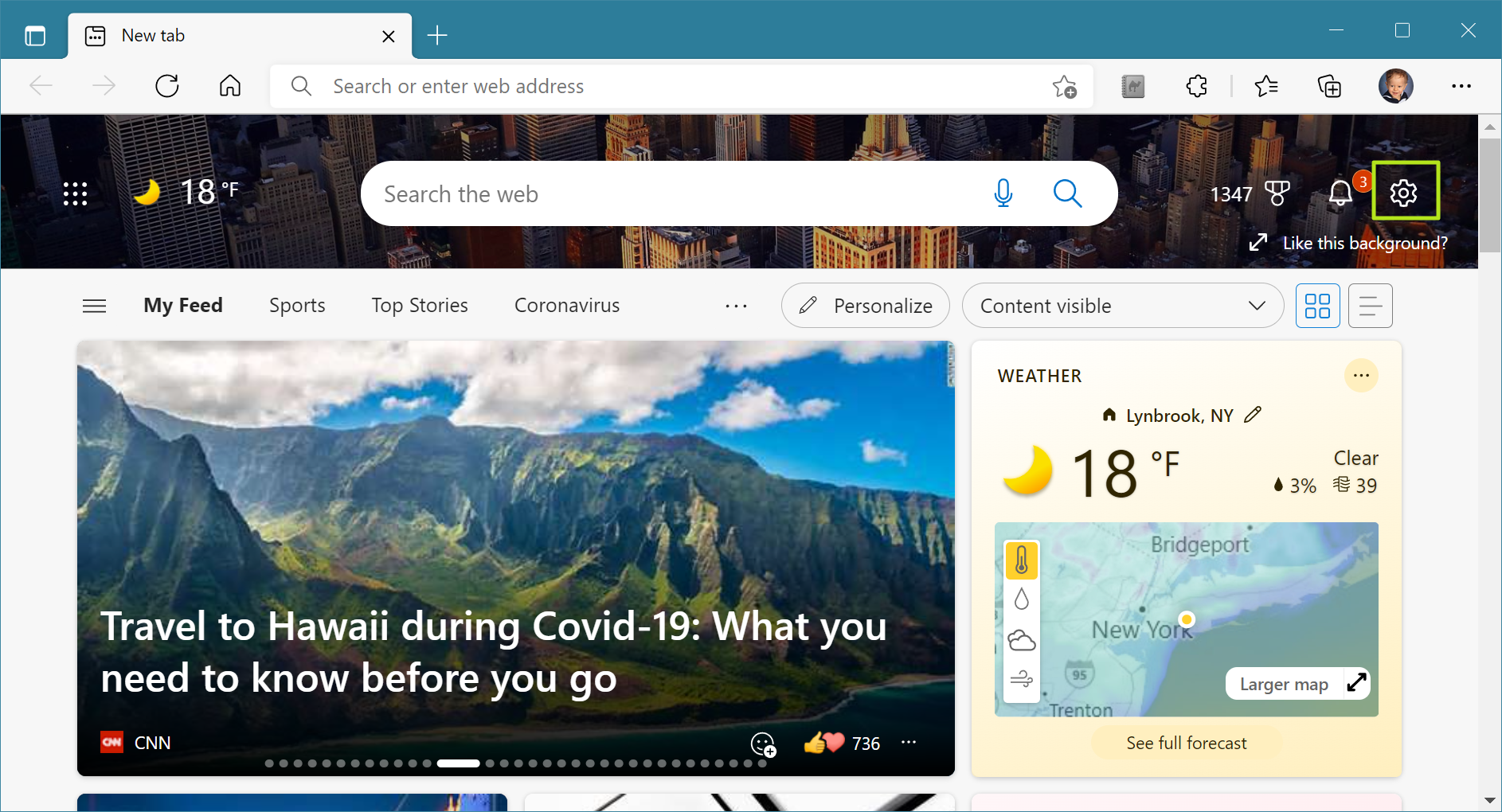
3. Select Custom from the Page layout menu.
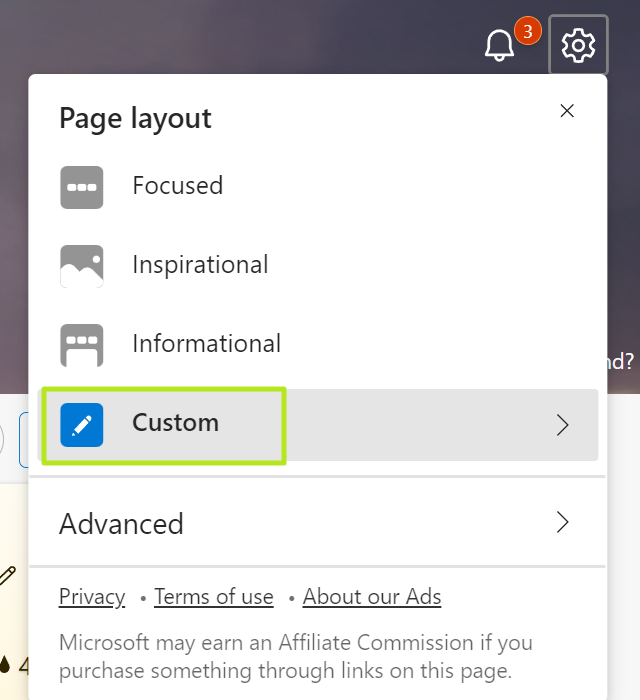
4. Open the Content menu.
Get Tom's Hardware's best news and in-depth reviews, straight to your inbox.
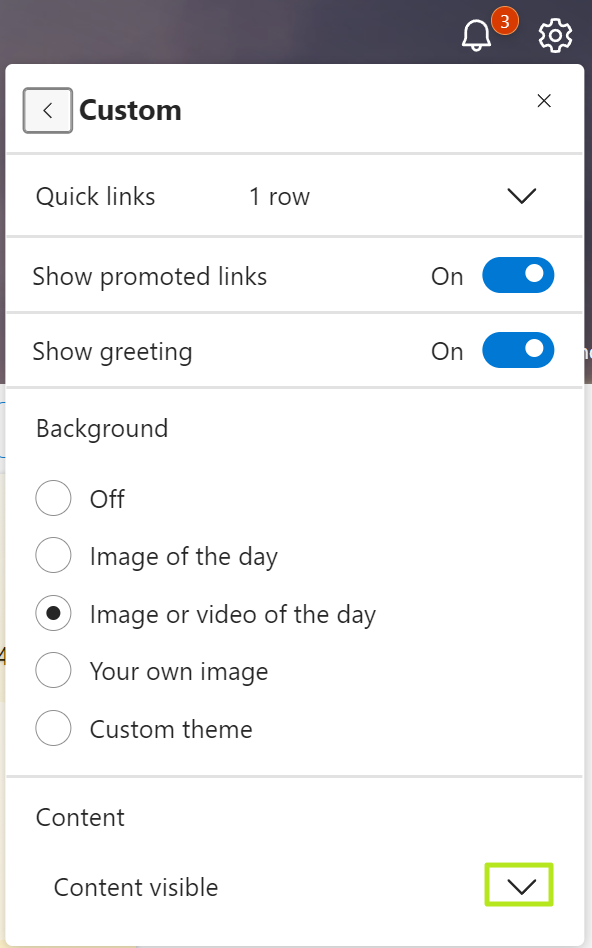
5. Select Content off.
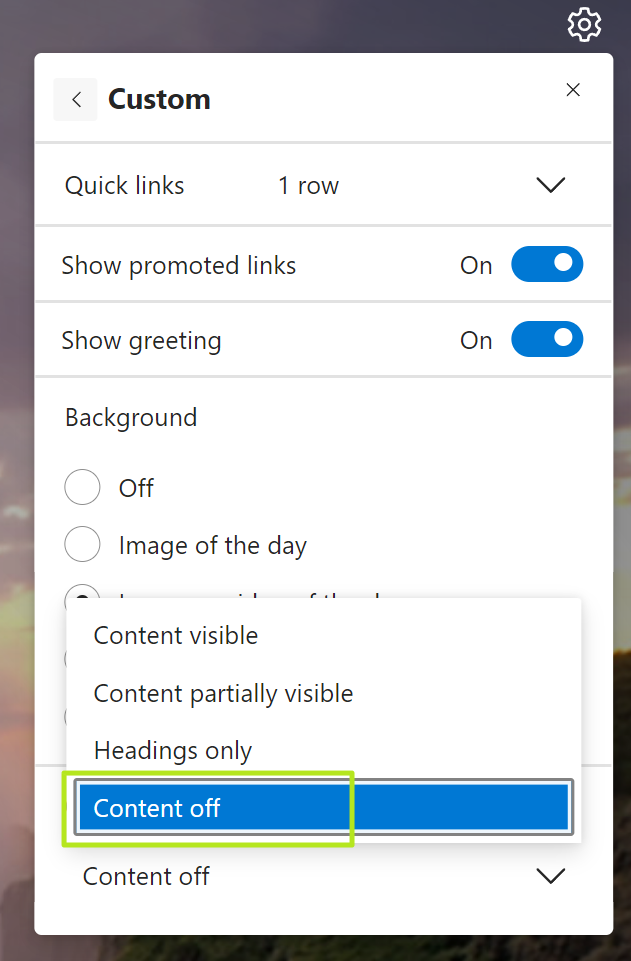
6. Set Quick links to off, show promoted links and show greeting to off and Background to off.
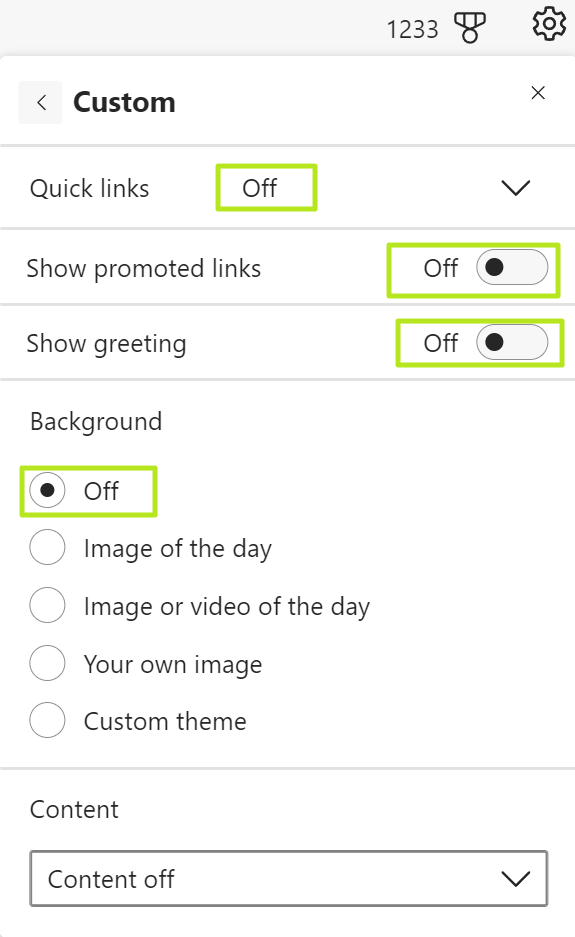
At this point, your new home page and new tab page will be just a search box for Bing and, beneath it, a list of your most recent searches.
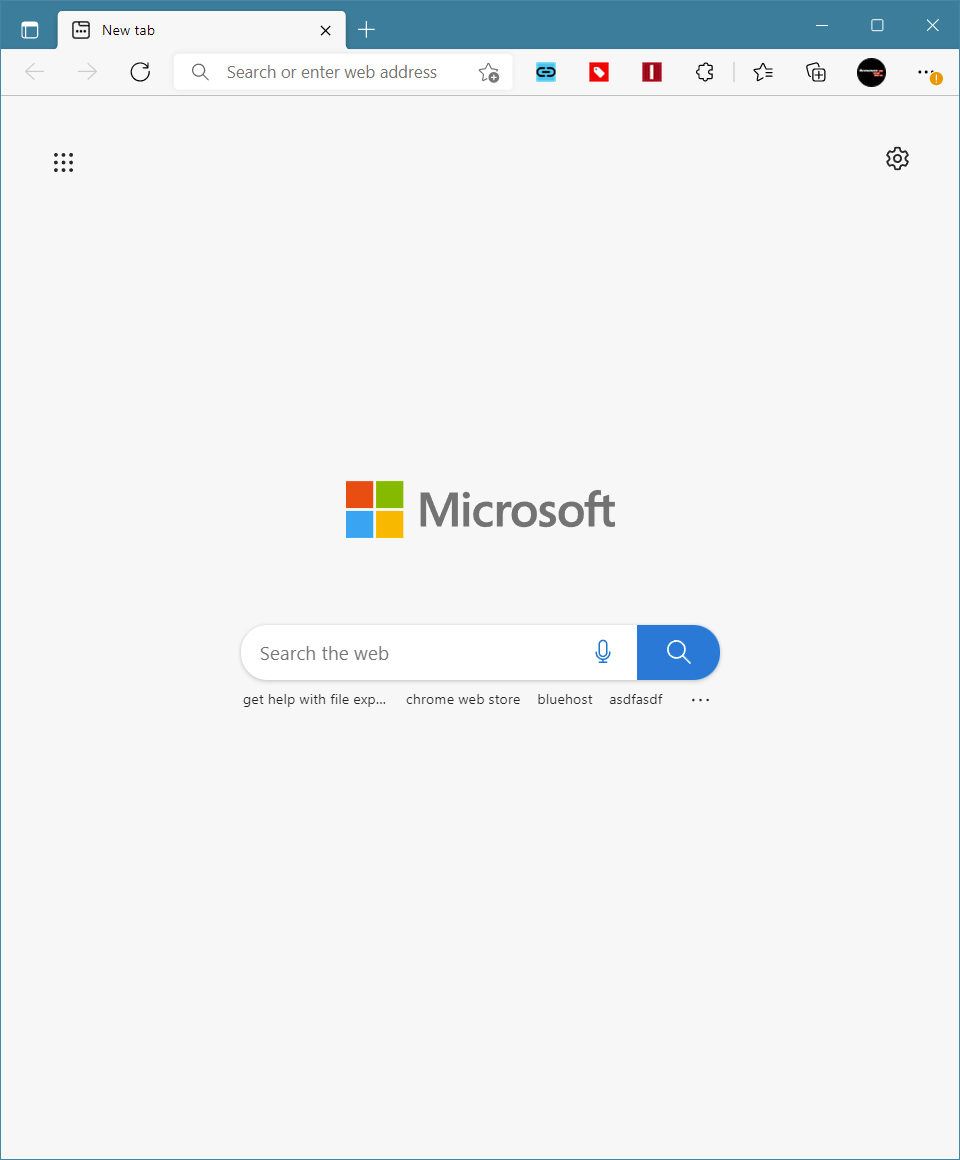
That's all well and good, but what if you want a truly blank Microsoft Edge home page or, better yet, you want a Google search box instead of a Bing one. You'll need to install a third-party extension, but it's do-able.
How to Use Any URL for the Edge Home Page
If you want to use any URL for the Edge home page / new tab page, you need to install an extension called Custom New Tab by maltejur.
1. Install Custom New Tab by navigating to its Microsoft Store page and clicking the Get button.
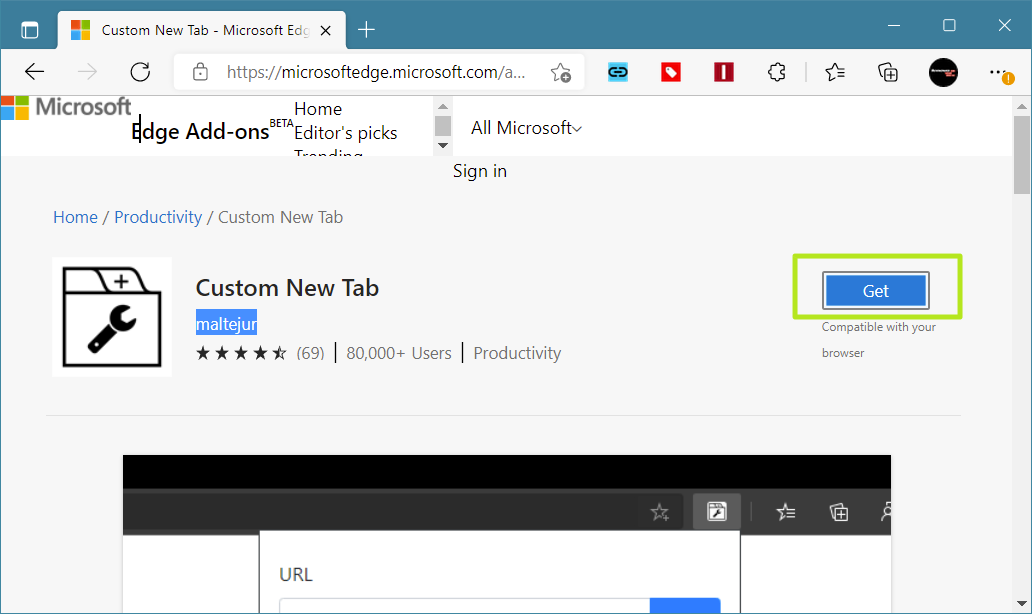
2. Click Add extension when prompted.
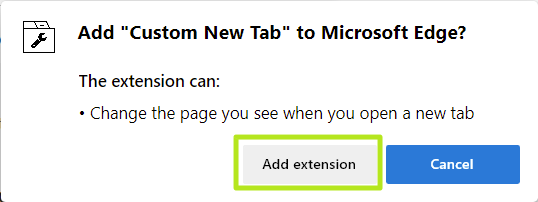
Even though you have approved it, you get a warning telling you Edge has disabled the extension by default.
3. Navigate to edge://extensions or select Extensions from the Edge menu.

4. Toggle Custom New Tab to on.
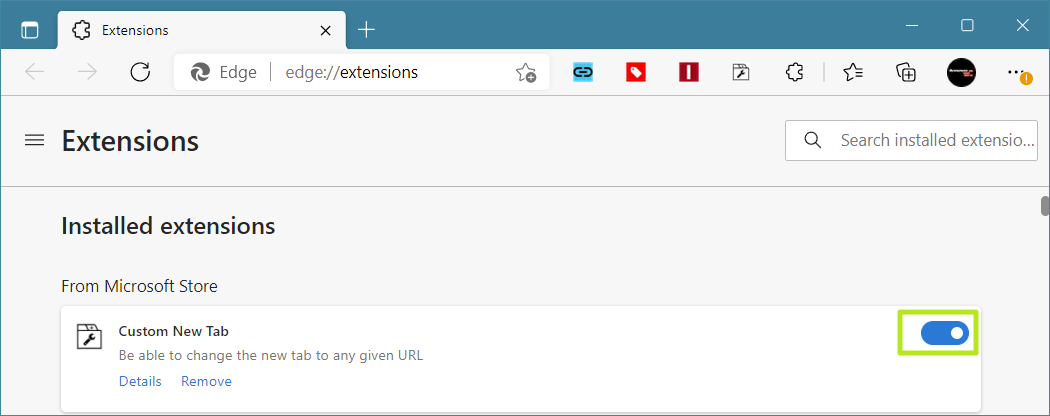
5. Click the Custom New Tab icon which should appear to the right of the address bar.

6. Enter the URL you want for the home page and new tabs and click Save. if You leave the space blank, you'll get a completely blank page.
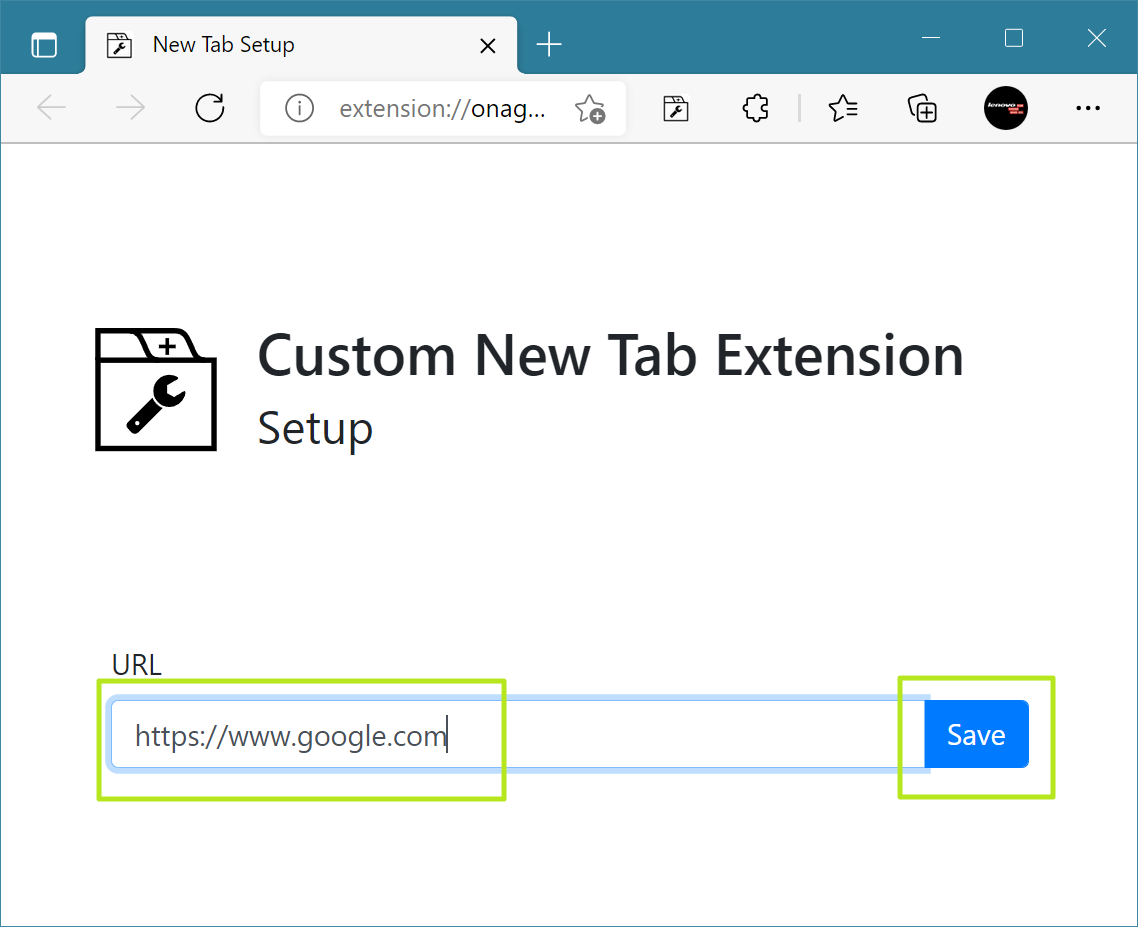
From now on, both your Microsoft Edge home page and new tab will be the page you designated. If you want to change them, just go back to the Custom New Tab extension.
Avram Piltch is Managing Editor: Special Projects. When he's not playing with the latest gadgets at work or putting on VR helmets at trade shows, you'll find him rooting his phone, taking apart his PC, or coding plugins. With his technical knowledge and passion for testing, Avram developed many real-world benchmarks, including our laptop battery test.
-
Petal2.0 Marry me. Thank you! I'm not good with the technical stuff when it comes to computers, but I follow directions very well and all you need to do is tell me what to do and I'll do it. This worked and I am happy. ❤❤❤Reply -
Sleerf It's such a shame that MS can be so brilliant and so ignorant simultaneously. Edge is an absolutely fantastic browser. It's really a step above Chrome despite the Google developed Chromium backend, All they had to do was release it and keep pushing new concepts like the Collections and so many more, and it would gain quickly. But then they go shoot themselves in the foot like this which makes people resist making the change even if they might was to try it! Sure, that Miscrosoft page with all the Microsoft stuff tied to the users Microsoft account might be a reason for some to stay actually but it totally freaks others out. Then people like me simply want flexibility because we're in a constant state of change.Reply
So to get to a point where I have to install a 3rd party plugin just to have new tabs open as I want is outrageous to me and undermining their goals. -
Nyukcubed I just tested this and it works great. No extension needed for the "NewTab". Save as a .REG file and run it. Then reboot. Any URL can be used.Reply
Windows Registry Editor Version 5.00
"NewTabPageLocation"="http://www.google.com/" -
Nyukcubed ReplyOld Molases said:Why would you want to use Edge today???
Funny enough Chrome is giving me fits with one specific website. Edge doesn't (yes I know they are based on the same thing). As much as I dislike most things Microsoft this works for me. -
GemGalDana I created an account just to thank you for this article!! 👍 I have been reading tom's Hardware articles for decades. The best!Reply -
TooMuchNoise Thanks for this article.Reply
The steps you have to go through to do this is really a testament to how hellbent big tech is on giving us all severe, irreversible brain damage. Microsoft forces you to view their "news" page upon the opening of a new tab only to bombard your eyes with "articles" about horrific freak accidents that aren't even relevant to world events, and only serve to further desensitize the population to suffering and destroy our base empathy for other humans. When I open a new tab to google how to use a V-lookup function in excel, I don't need to know that a mother of 3 was killed by a truck while driving to work. I don't need to know an 8 year old was mauled to death by a crocodile in front of his parents. It is really a sign of the times that these profoundly tragic and brutal events are what Microsoft, (a company that at time of writing is worth $1.8 Trillion) chooses to show their users. The fact that I have to use a third party extension to escape the existential dread they deliberately instil in me is utterly disgusting and can only lead me to believe that the goal of our corporate overlords is to destroy the very base instincts that make us human. If you're reading this, please continue to say no to these sick, vile people and remember that each and every person you see online is a real person with real feelings and VALUE. Peace and love to you all and here's to the downfall of Microsoft, Facebook and the rest of them.
