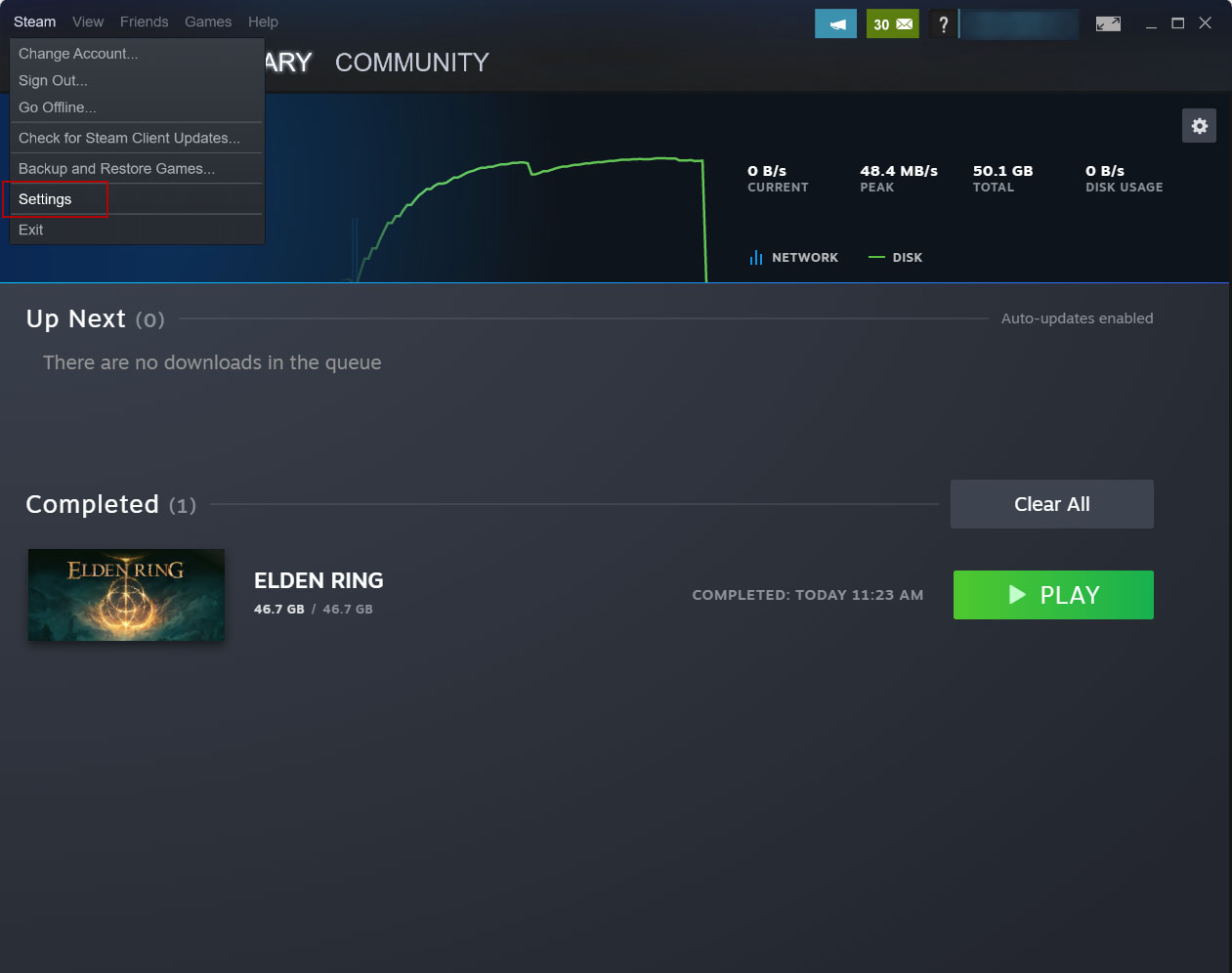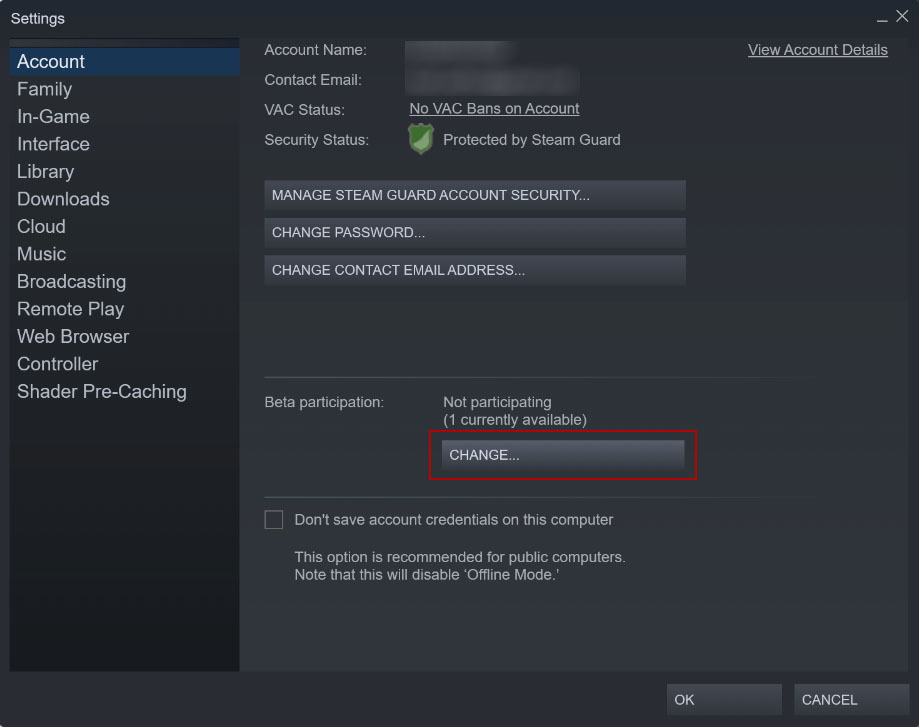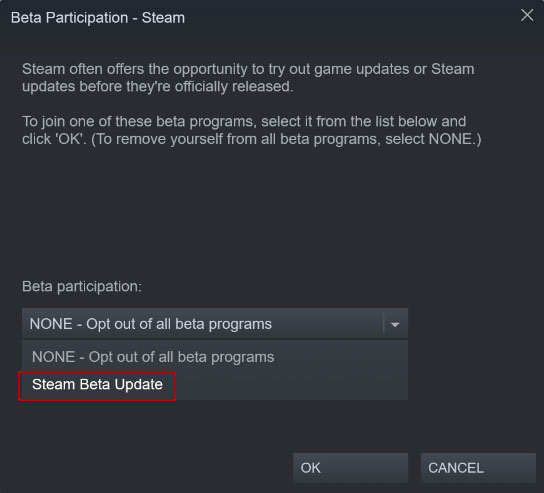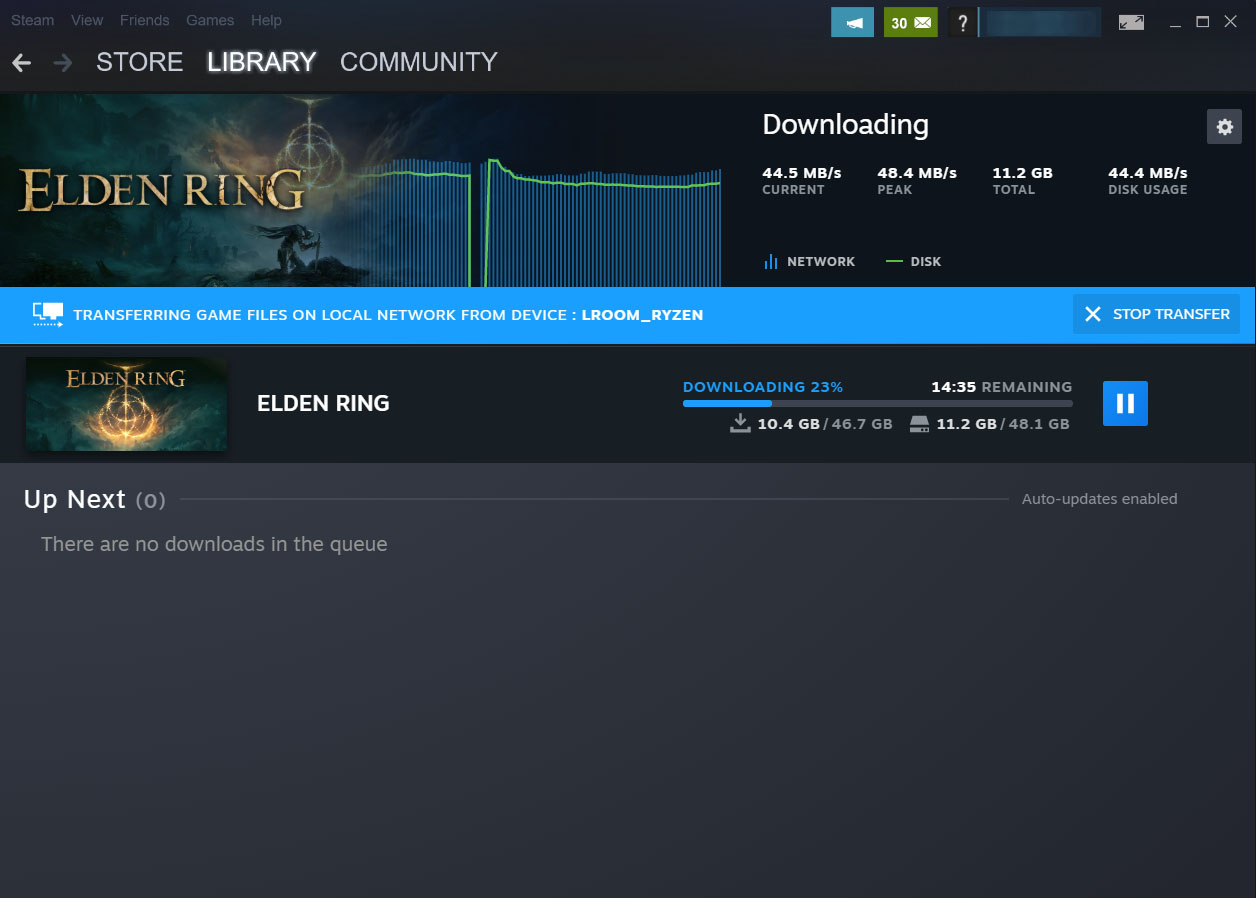How to Enable Steam's Local Network Game Transfer Feature
Speedy installs between PCs or your PC and Steam Deck – if you have a fast network
Whether you're dealing with internet data caps, you just got a new Steam Deck, or your internet is just insufferably slow (or some combination of the three), you'll likely find Steam's latest feature exciting. A recent update of Steam's beta client adds support for transferring game install files from one system to another over your local network. That means, in theory, that once you've downloaded a game on one of your machines, you won't have to grab it from Steam's servers ever again.
There are some caveats though, at least for now:
- You'll need to have the Steam Beta client running on both systems.
- If both systems aren't logged in to the same account, you can also allow for transfers with devices owned by friends or anyone on your network, depending on your settings.
- The source system's Steam account needs to be idle – that's not running or downloading a game or game updates. Also, the game needs to be up to date on that system.
- Both systems will need to be online and on the same network.
- Only a PC in desktop mode can send files. So no sharing between Steam Decks or PCs in Big Picture Mode – yet.
Beyond that, Steam's local network game transfer feature is surprisingly simple to get going. We'll show you how below.
Note that this tutorial shows local transfer between two PCs running Steam. If you are going to transfer games to a Steam Deck, the menus might be slightly different, but the process should still essentially be the same.
Get Steam's Beta Client
1. Launch Steam and select the Steam menu option in the upper-left corner, then select Settings.
2. From the Account page in the Settings Menu, click the Change button in the Beta participation section.
3. Select Steam Beta Update from the button menu under Beta Participation, and then click OK.
Steam will then prompt to restart, and after a quick update / install process, you can relaunch Steam, now with the beta client enabled.
Note that Steam says both systems need to be running the beta client. So you may have to do the above steps more than once, but it only takes about a minute to switch to Steam's beta client and about the same amount of time to switch back. So if you're worried about stability, you can flip the switch just to grab a few games from another system, then jump back to the more stable build.
Install Your Games as Normal
Once the above steps are done, try installing a few games on your new system. In the background, Steam will check if there is another system on your local network that has the requested game files. If the title is present on your network and up to date, it will start pulling the files from that system rather than the cloud.
Get Tom's Hardware's best news and in-depth reviews, straight to your inbox.
Of course, how much faster this will be than downloading files from Steam's servers will depend both on how fast your internet and your network are. And if you're transferring via Wi-Fi, a lot will depend on how far away your systems are from your router or access point. Using the gateway from my T-Mobile 5G Home Internet (I've had better luck with it than my colleague did), which was in the same room as one of my machines and one room away from the other, Steam was able to grab the Elden Ring files from my old AMD AM4 machine and move them to the AM5 / RTX 4090 system I just built at roughly twice the speed that I could download the game, or about 45 MBps.
Had I connected both systems to Ethernet, that speed would undoubtedly be significantly faster than over Wi-Fi. Because even the ho-hum Gigabit Ethernet that ships on mainstream systems these days (those that still come with Ethernet ports at all) offers a theoretical bandwidth of 125 MB. And there are plenty of newer motherboards with 2.5 Gb Ethernet ports. With 2.5 Gb-equipped systems and one of the best gaming routers with a 2.5 Gb Ethernet port, you should be able to install games across your local network at roughly 300 MB per second. This suddenly makes me a lot more interested in the possibilities of 10 Gb Ethernet.
Those looking to speedily move titles on and off their Steam Deck may want to consider Valve's Steam Deck dock – or any USB-C dock or dongle with Ethernet – to get the extra wired bandwidth. Because as nice as the Steam Deck is, its Wi-Fi radio is limited to older, slower 802.11ac / Wi-Fi 5. The 45 MBps speed I achieved in the image above was on a Wi-Fi 6 network, between two Wi-Fi 6 client PCs that were one room apart. Your Wi-Fi bandwidth may (and probably will) vary.
After a rough start with the Mattel Aquarius as a child, Matt built his first PC in the late 1990s and ventured into mild PC modding in the early 2000s. He’s spent the last 15 years covering emerging technology for Smithsonian, Popular Science, and Consumer Reports, while testing components and PCs for Computer Shopper, PCMag and Digital Trends.
-
abufrejoval Steam has been surprisingly network share compatible for years: I keep all installed Steam games on an SSD based share on my Windows network server on a 10Gbit or rather NBase-T network.Reply
Not only does it allow me to run the games on various other computers without installing them locally, it even allows me to play them with the various different user IDs in the family.
It's not perfect, mostly the games themselves aren't perfect, but it's certainly much better than giving every computer enough SSD capacity to hold a full stash of games.
Biggest issue is that sometimes file access across Windows network shares is just terribly slow. My favorite game (ARK Survival Evolved) is also one of the worst, because it has literally thousands of tiny little files, which take ages to load.
E.g. loading a complete session from scratch can take minutes on even my fastest NVMe machines with 8-16 core Ryzen 3 CPUs, while loading the same game under Linux from a HDD is noticeably faster!
That only gets worse when you try to load it using Windows shares, but other games with just dozens of files don't suffer nearly as much from the network overhead.
And it is 10Gbit networking, with 900MB/s transfer speed when copying VMs...
So now I tend to keep the really sensitive or incompatble games locally and the majority on the share to balance things. I need to play with attaching and detaching network shares to ensure games stay where I want them, but I've gotten used to that.
Because of the network and file open speeds issues I've seriously considered running all my gaming PCs on a Linux base with KVM and GPU passthrough to a Windows guest OS and using Linux for the shares (CIFS/NFS/Gluster), but I never seem to have enough time to test all of these variations for compatibility and performance..
Unfortunately all the other shop clients, Uplay, Origin, EPIC, Oculus can't hold a candle to Steam when it comes to really valuable features like this!