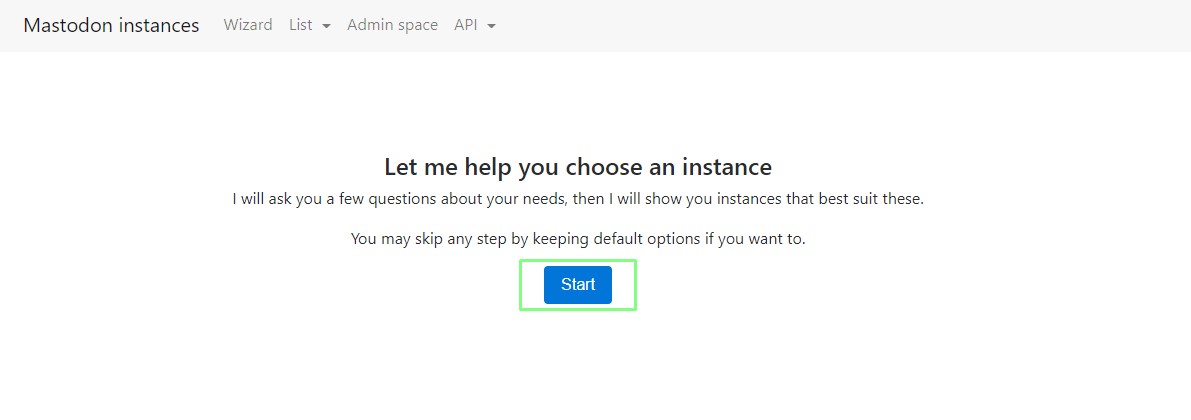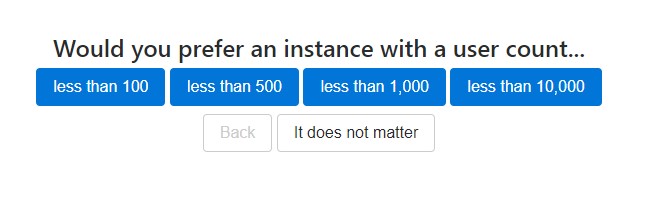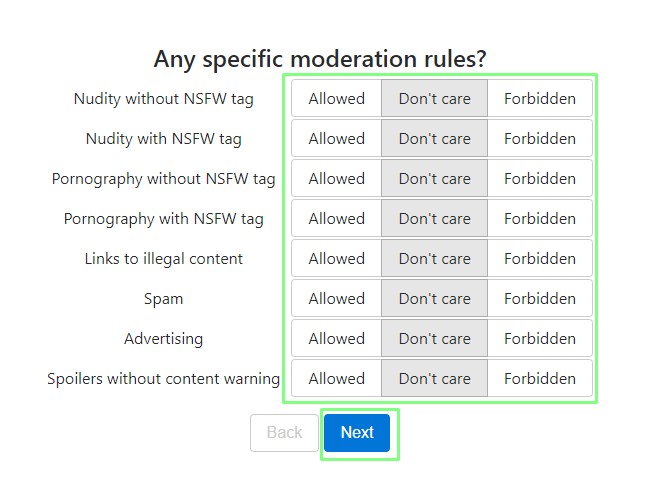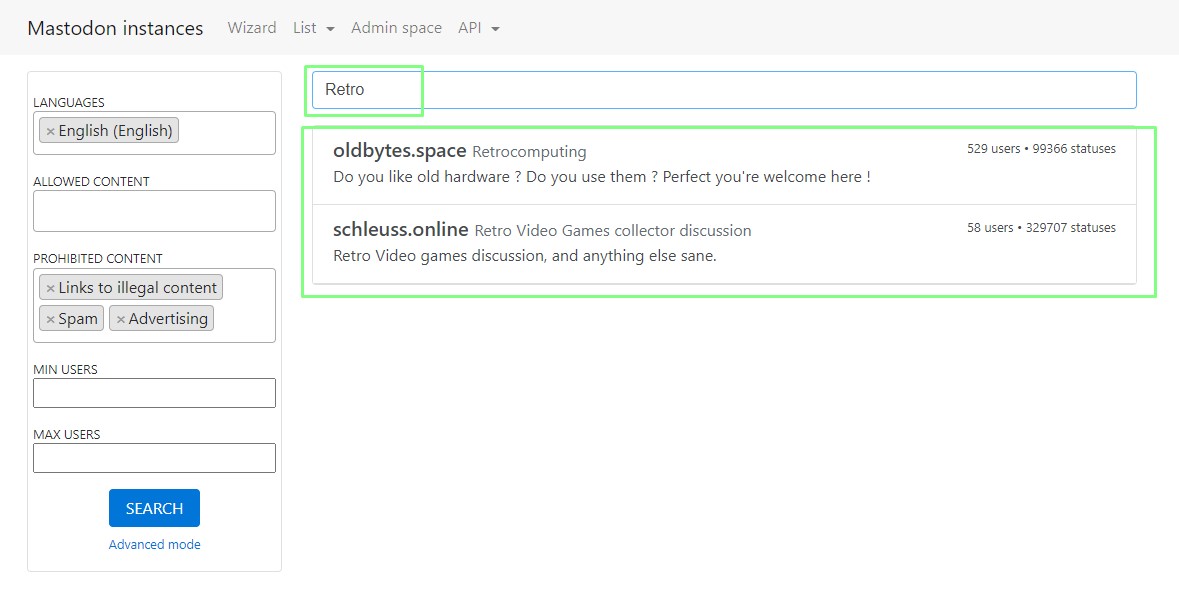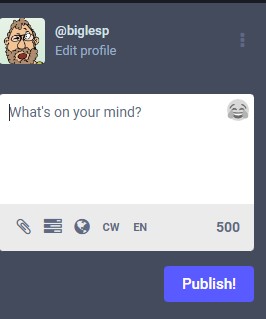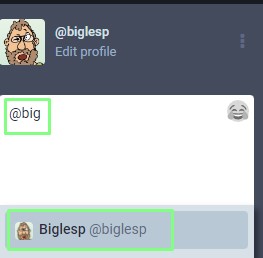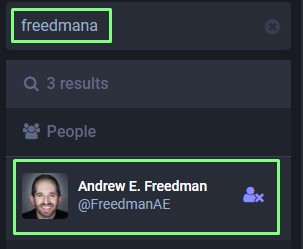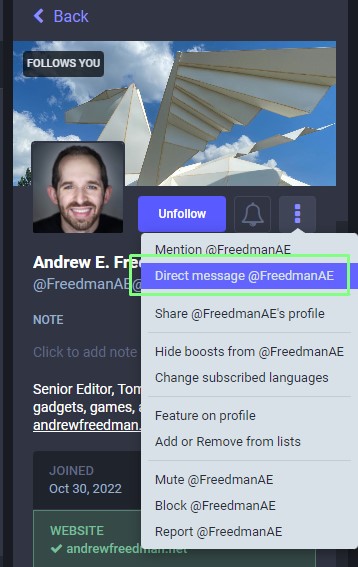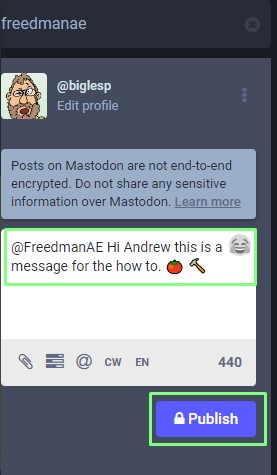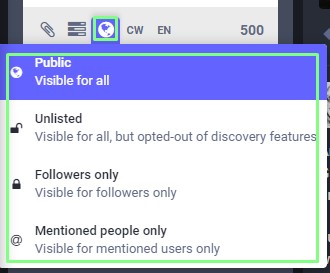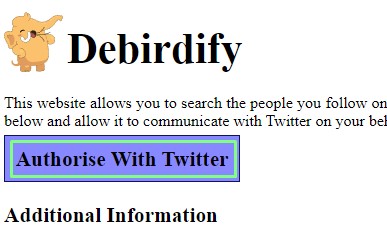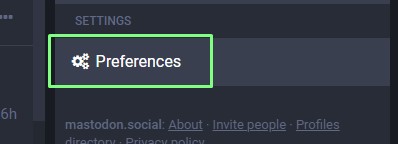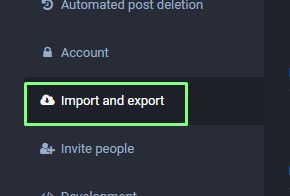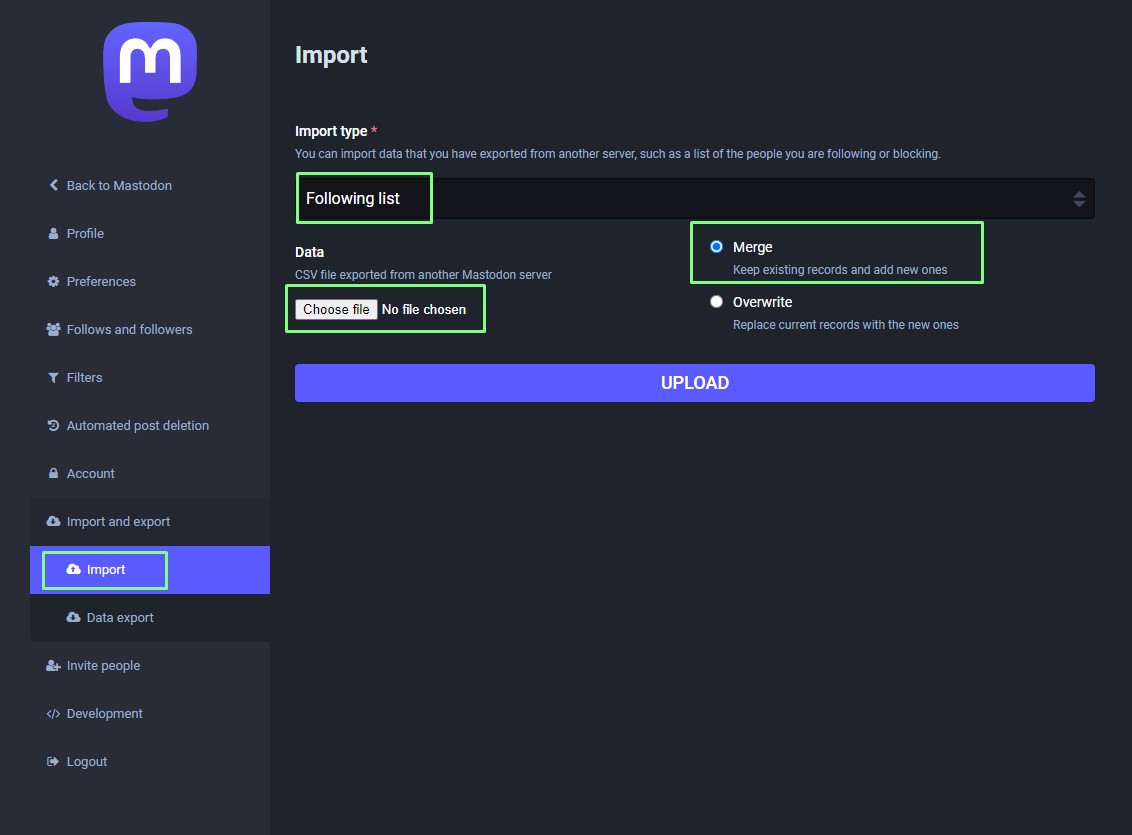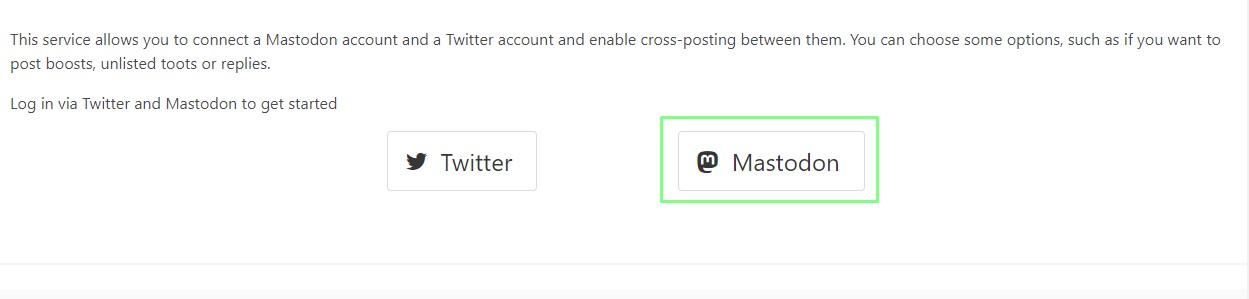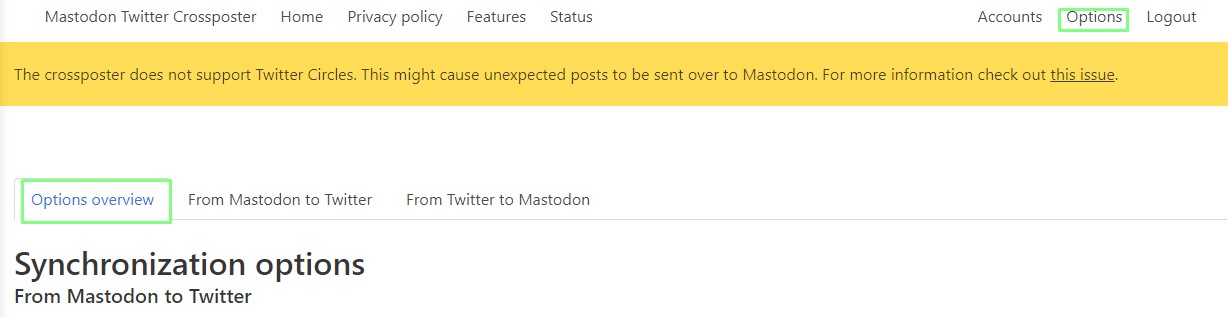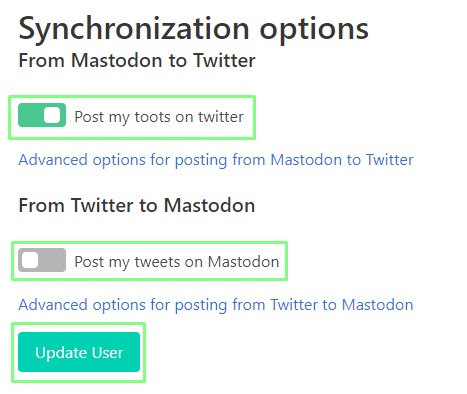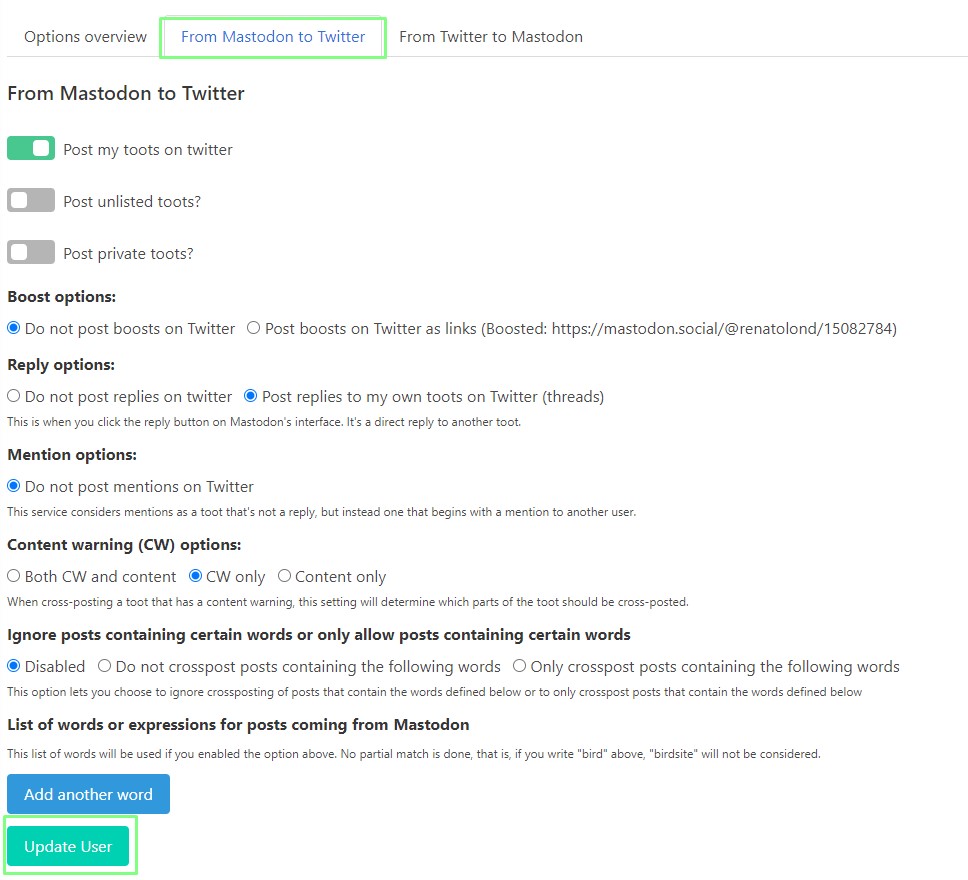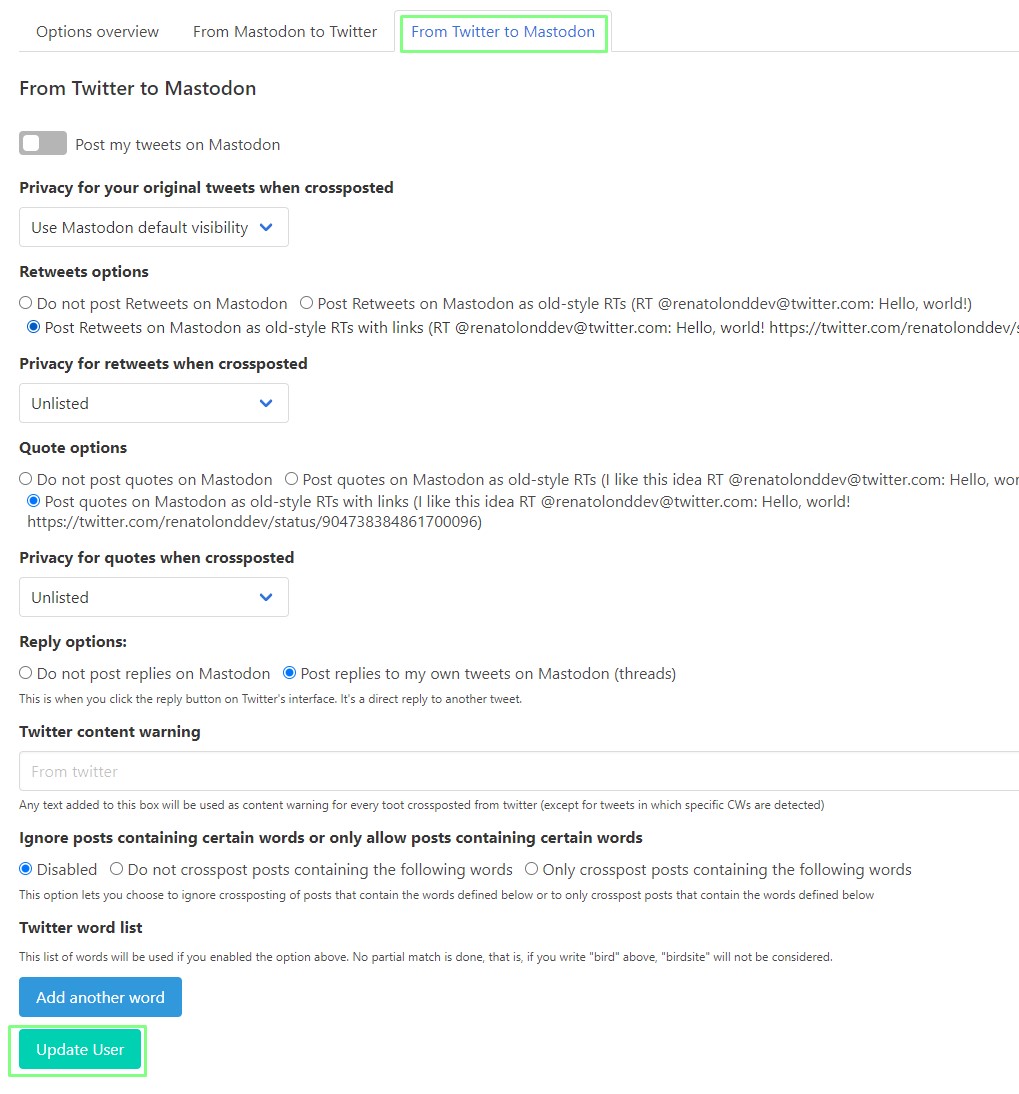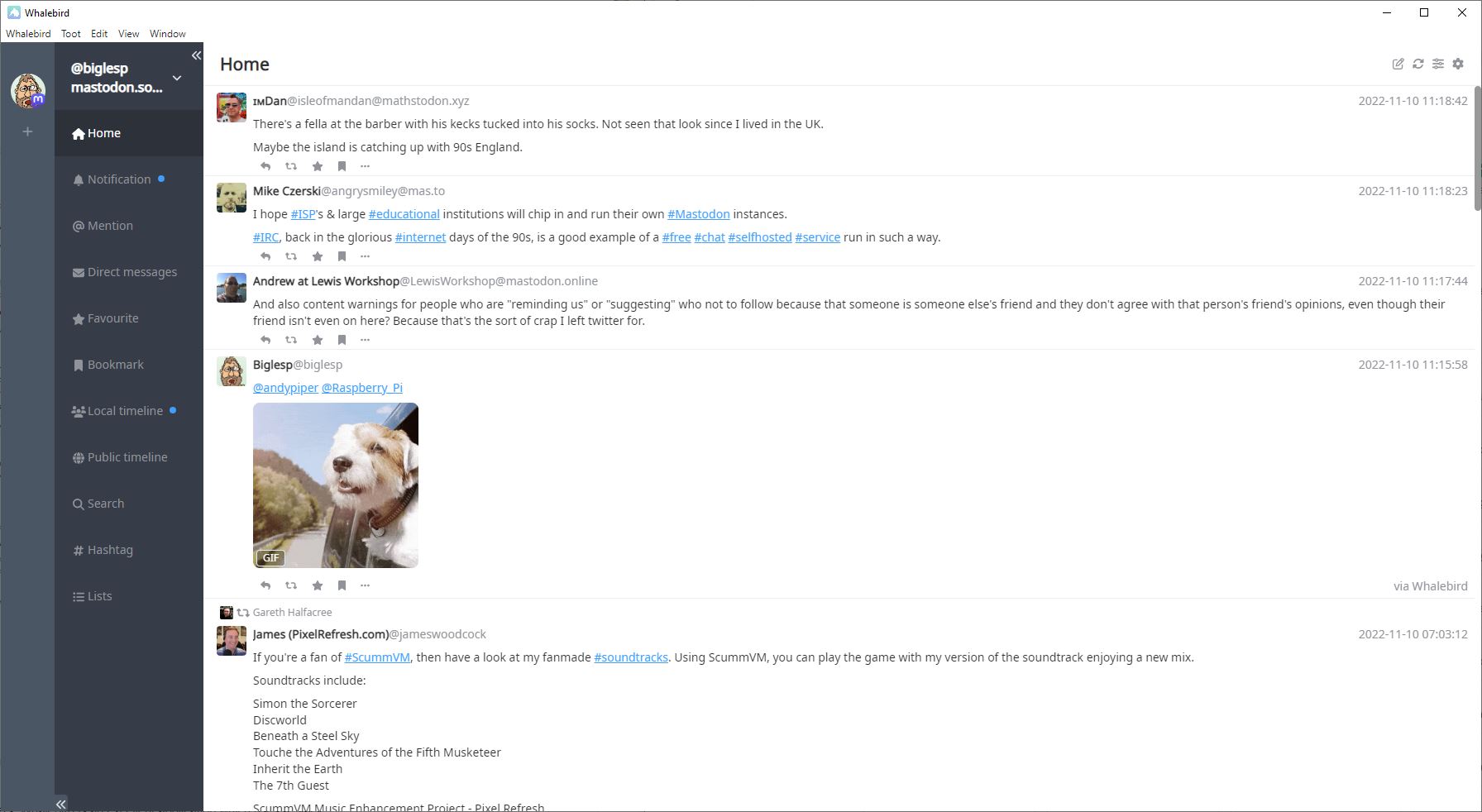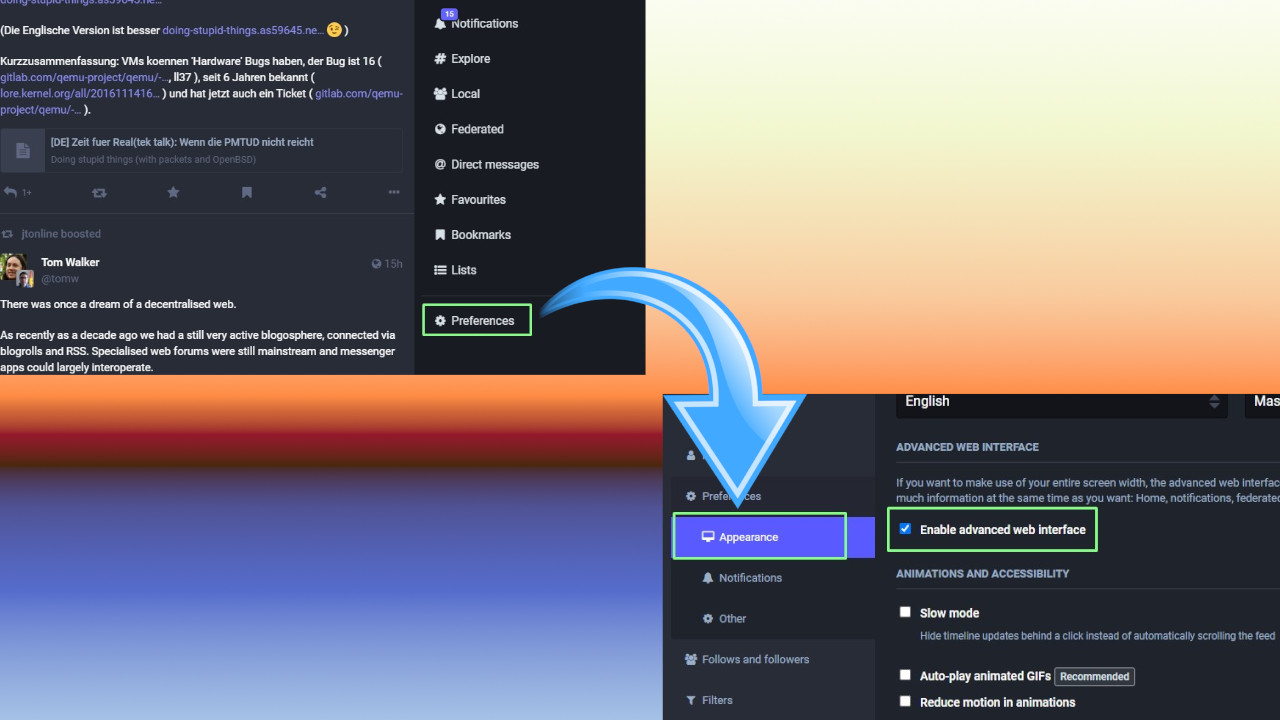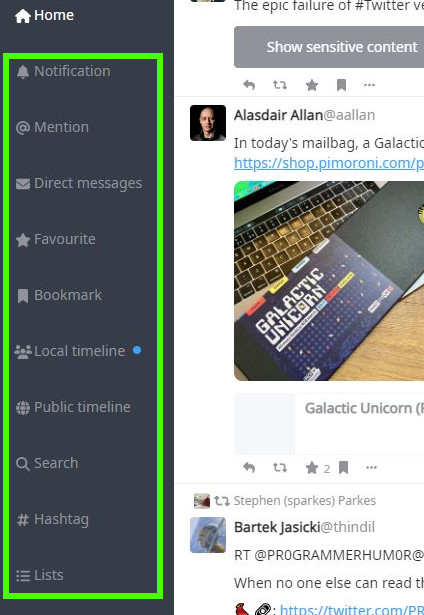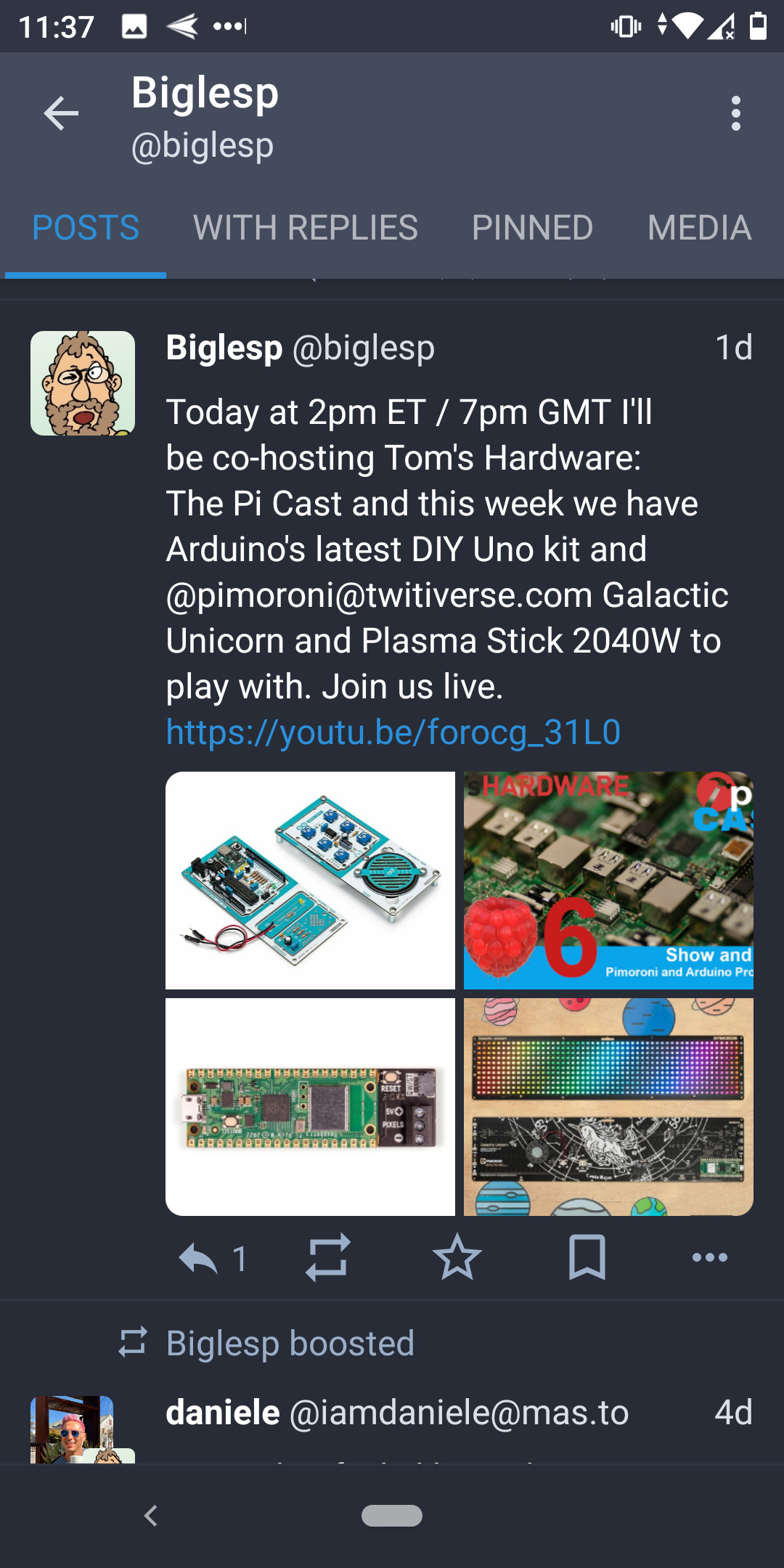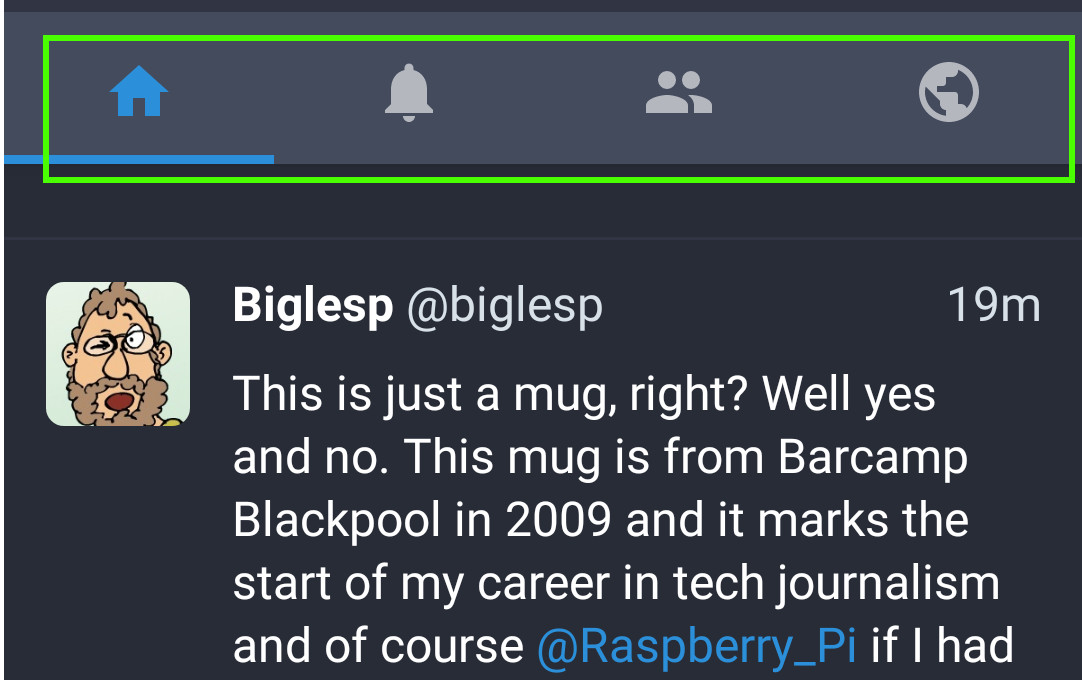How to Move From Twitter to Mastodon
Free the bird
What is Mastodon?
Mastodon is an alternative social media platform which uses individual servers, each independently run by an administrator, to create a larger network (often called the "Fediverse," a combination of "federated" and "universe") where users can post messages.
Each Mastodon instance is independent of others, in much the same manner as an email server. You may sign up for one instance, but you can send and receive messages with others. The example given on the Mastodon GitHub page is that when we sign up for an email account with Gmail, Yahoo or Outlook, we are not limited to just sending emails to users on the same server.
Unlike Twitter, Mastodon has two timelines, local and federated. The local timeline is every post with a public status from users on the same instance as you. The exceptions are posts (which were called toots) which are replies to others. The federated timeline is every post with a public status from other instances which are known to your instance. Both of these timelines can be busy, with posts flying up the screen. A new term to learn is “boost” which is analogous to Twitter’s retweet. Of course, you can also follow a feed made of accounts that you have subscribed to, much like Twitter.
How can you move from Twitter to Mastodon and which is the right instance for you? In this how-to we will cover exactly that and learn how to cross post from Mastodon to Twitter and search for our Twitter followers on the many Mastodon instances.
Moving from Twitter to Mastodon
The first task when moving from Twitter to Mastodon is choosing the correct instance. With Twitter, there is just one instance and timeline. But with Mastodon you first have to choose an instance (server). There are two things to consider. Firstly, the size of the server. A larger server is more likely to be backed by a group / organization that can financially support it. Smaller servers may be quiet havens in a busy world, but they run the risk of being the folly of a well-intentioned and eager admin. Secondly, try and select an instance for a subject you are interested in. This means that your posts will merge seamlessly with the posts in the local timeline. If you are interested in Raspberry Pi, but others are not, then your posts may not get the attention they deserve.
1. Open a browser to this wizard to select the correct server for you, click Start to begin. If you know which instances you're interested in, you can also go to them directly.
2. Set your preferred language(s) and click Next.
Get Tom's Hardware's best news and in-depth reviews, straight to your inbox.
3. Select the number of users that you would like on an instance. Smaller instances are quieter, but you run the risk of the instance disappearing. We chose “It does not matter”.
4. Set your moderation rules for each of the criteria and click Next. The moderation rules are used to filter instances that support your choices.
5. Use the search bar to filter the instances for your chosen subject. We searched for retro computing hardware and found two instances that supported our interest.
6. Click on your preferred instance and follow the sign-up process. The sign up process is generally straightforward, requiring you to provide a username, password and email details. Some instances are invite only. Popular instances, such as mastodon.social have periods where sign-ups are paused. This is to reduce the load on the server. Before signing up it is wise to read the rules / terms for that server.
Your First Post
In Mastodon a message can be sent to your followers, and, in this case, anyone on the local and federated timelines.
1. In the web interface type, in your message and click "Publish" to send a message to all of your followers, local and federated timelines.
2. Type @ and then the first few letters of a follower name to send a post directly to a follower.
Sending a DM
1. Search for / select the person who you wish to DM. There is a search box in the top left of the Mastodon page.
2. On the recipient's profile click on the three vertical dots and select Direct Message.
3. In the dialog box on the left side of the screen, type your message and click Publish to send. Note that the message starts with @ and the name of the recipient. Also note that the Publish button has a padlock. Indicating that the message is private.
4. Alternatively, click on the globe icon and select “Mentioned People Only” then type in the handle of the recipient. Direct messages will still appear in your home timeline; this is normal and does not mean that it has been sent to all of your followers. Not that the timestamp (top right) is altered to show @ rather than a globe. This means the message is private.
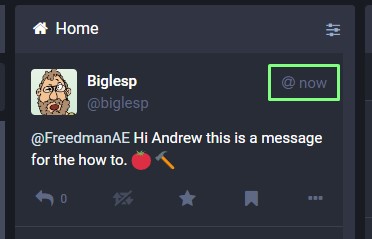
5. Messages can also be posted as Unlisted, visible to all (but opted-out of discovery) or only for Followers.
Finding Your Followers
You’ve made the move, but have your Twitter followers? That carefully curated group of followers are mostly likely in the same boat as you. So how do we find our followers and the people we follow?
The simplest way is to use a tool that checks your follower list and searches for them on the many Mastodon instances. Debirdify by Manuel Eberl is just such a tool and we will use it to find our followers on Mastodon. Hat tip to Drew Fustini (https://mastodon.social/@pdp7) for pointing us to this tool.
1. Open a browser and go to the Debirdify website.
2. Click on "Authorise With Twitter."
3. Authorize Debirdify to use your Twitter account. This provides read only access to Twitter, enabling the tool to scan your followers and the people you follow, and use the data to search Mastodon’s instances.
4. Click on Search Followed Accounts to search for the accounts that you follow on Twitter.
5. Scroll down the page and download the CSV export. Graphs and a list of followed accounts (grouped by instance) show how they are spread across the many instances of the fediverse.
6. Click on Search Followers to find those that follow you on Twitter.
7. Scroll down the page and download the CSV export. Graphs and a list of followers (grouped by instance) show how your followers are spread across the many instances of the fediverse.
8. Open a browser to your Mastodon account and click on Preferences. Our instance is on mastodon.social, opening this in a browser will open a columned display similar to Tweetdeck.
9. Click on Import and Export.
10. Click on Import and then set the import type to Following list and then select the CSV file containing the accounts that you followed on Twitter. Ensure that Merge is selected before pressing Upload. This will merge the list of CSV contacts with your current Mastodon contacts.The process can take some time, depending on the instance's current load and the number of users in your list.
11. Optionally, import the list of the accounts that follow you on Twitter.
The import will take some time and will happen in the background, over the next few hours you will see many notifications confirming that you are now following the accounts.
Cross-posting Between Mastodon and Twitter
Cross-posting is where we can post from one service to another. It is normally used when either migrating one service to another, or for growing your presence across multiple services. Setting up cross posting is a simple matter of authorizing an application to act as a bridge between the two services.
1. Open a browser to Mastodon Twitter Crossposter. This project was created by Renato Lond Cerqueira.
2. Click on Twitter and authorize the Crossposter app to access your account.
3. Click on Mastodon and authorize the Crossposter app to access your account.
4. Check that both accounts are now linked. This provides the basic bridge between the two services.
5. Click on Options >> Options overview. Using this menu we can further tweak the settings at a granular level to create a bespoke bridge between the services.
6. Select to send your posts to Twitter, and Tweets to Mastodon then click Update User. Now we have set up the basic bridge between Twitter and Mastodon. In our example we have decided not to post our Tweets to Mastodon, but our posts will go to Twitter. You may want to experiment with this and consider which messages are appropriate for which platform.
7. Click on From Mastodon to Twitter. Here you can optionally configure which messages are sent to Twitter. Tweak your settings accordingly and click Update User to save.
8. Click on From Twitter to Mastodon. Here you can optionally configure which messages are sent to Mastodon. Tweak your settings accordingly and click Update User to save.
Mastodon Clients
Mastodon can be used via the browser, and for the first few days of using Mastodon that is exactly how we used it.
The basic UI is pleasant and easy to use. Power users can unlock a Tweetdeck inspired UI via Preferences >> Advanced > Appearance > Enable Advanced Web Interface.
But there are alternative clients for the desktop and mobile devices, including official apps, which provide a better user experience.
For Windows, macOS and Linux users, Whalebird is an excellent application which uses a Slack-inspired layout to enhance your Mastodon experience. The layout is clear, with a series of tabs along the left side of the interface offering quick access to notifications, direct messages and the local / public timeline.
For Android users, Tusky has proven to be a good client in the time that we have been using it.
The interface is clear, with a top row for quick links to our timeline, notifications, local and federated timelines. Posting, boosting etc are all within easy reach and the user interface feels responsive.

Les Pounder is an associate editor at Tom's Hardware. He is a creative technologist and for seven years has created projects to educate and inspire minds both young and old. He has worked with the Raspberry Pi Foundation to write and deliver their teacher training program "Picademy".
-
Integr8d Really hope TH steers clear of politically-motivated articles (and in this case, how-to’s).Reply
And let’s not pretend that this in anything other than that. -
cyrusfox We should all cheer on parallel systems that provide additional options to communicate. but yes this does appear to be those against Elon's direction time to try to leave and make their own space outside mainstream applications. Twitters past policies birthed a host of other copied platforms (Truth social, GETTR, Parlor, etc...).Reply
Until there is a prominent decentralized censorship free option (Something akin to Odysee/LBRY), they are all the same. Subject to rule and regulation of multiple countries. -
PlaneInTheSky I like Mastodon, it's pretty easy to use.Reply
Only weird thing is that when I want to follow someone, and that person is on a different "instance" than mine, I have to copy / paste their Mastodon handle in my instance to follow them. Is this normal or am I doing something wrong?
Not a big deal though.
Other than that, I like Mastodon. It's less hectic than Twitter. -
Rogue Leader ReplyIntegr8d said:Really hope TH steers clear of politically-motivated articles (and in this case, how-to’s).
And let’s not pretend that this in anything other than that.
Let me be clear for everyone in the room. Twitter is a hot topic right now and a LOT of people are unhappy with the direction it is in. A lot of people are looking for alternative platforms and Mastodon seems as if its the most prevalent. It would be a breach of Tom's duty as a tech journalism site to NOT report on this situation, and in discussing this move it is about as technical as possible. There is no discussion here of Twitters owner, or any other things that may be deemed political. Should you be unable to understand this, that is your issue not the sites.
This is yours and everyone elses warning, we are actively monitoring these comments and should they turn political or into a flame war they will be deleted, and should you continue, you will be banned. -
Why_Me Reply
instead of threatening posters on here how about explaining the bolded part of your post.Rogue Leader said:Let me be clear for everyone in the room. Twitter is a hot topic right now and a LOT of people are unhappy with the direction it is in. A lot of people are looking for alternative platforms and Mastodon seems as if its the most prevalent. It would be a breach of Tom's duty as a tech journalism site to NOT report on this situation, and in discussing this move it is about as technical as possible. There is no discussion here of Twitters owner, or any other things that may be deemed political. Should you be unable to understand this, that is your issue not the sites.
This is yours and everyone elses warning, we are actively monitoring these comments and should they turn political or into a flame war they will be deleted, and should you continue, you will be banned. -
USAFRet Reply
Being unhappy with Twitter, for whatever reason, has nothing to do with the aim of the article. Which is 'How to move'.Why_Me said:instead of threatening posters on here how about explaining the bolded part of your post. -
Why_Me Reply
Then maybe you can explain the bolded part of that quote.USAFRet said:Being unhappy with Twitter, for whatever reason, has nothing to do with the aim of the article. Which 'How to move'. -
USAFRet Reply
An acknowlegenment of the current circumstances regarding Twitter, and a notification to all that it is off topic.Why_Me said:Then maybe you can explain the bolded part of that quote. -
Rogue Leader ReplyWhy_Me said:instead of threatening posters on here how about explaining the bolded part of your post.
If you need me to explain what I wrote you clearly have not been watching any news on the topic. Needless to say I am here to moderate not comment on that statement any further or I would be breaking our own rules. That statement was about as agnostic as I can get, stating the obvious which is clear to anyone watching current events or twitter itself, contextualizing the topic at hand and the unfounded accusations that have been levied so far.
And no it was not a threat, it was a promise to do my job and uphold the rules of decorum on this site. if you don't like it you can feel free to reserve your comments to yourself.