How to Get to the Desktop in Windows 10
It's easy to move windows around in Windows 10 and to find applications too, but sometimes you either want to clear the clutter or find an icon that's sitting on the desktop. If you need to get to your Windows 10 Desktop quickly, there are several ways to go about it.
We'll go over each method for getting to the desktop in Windows so you can find one that works best for you.
Click Icon to Show the Desktop
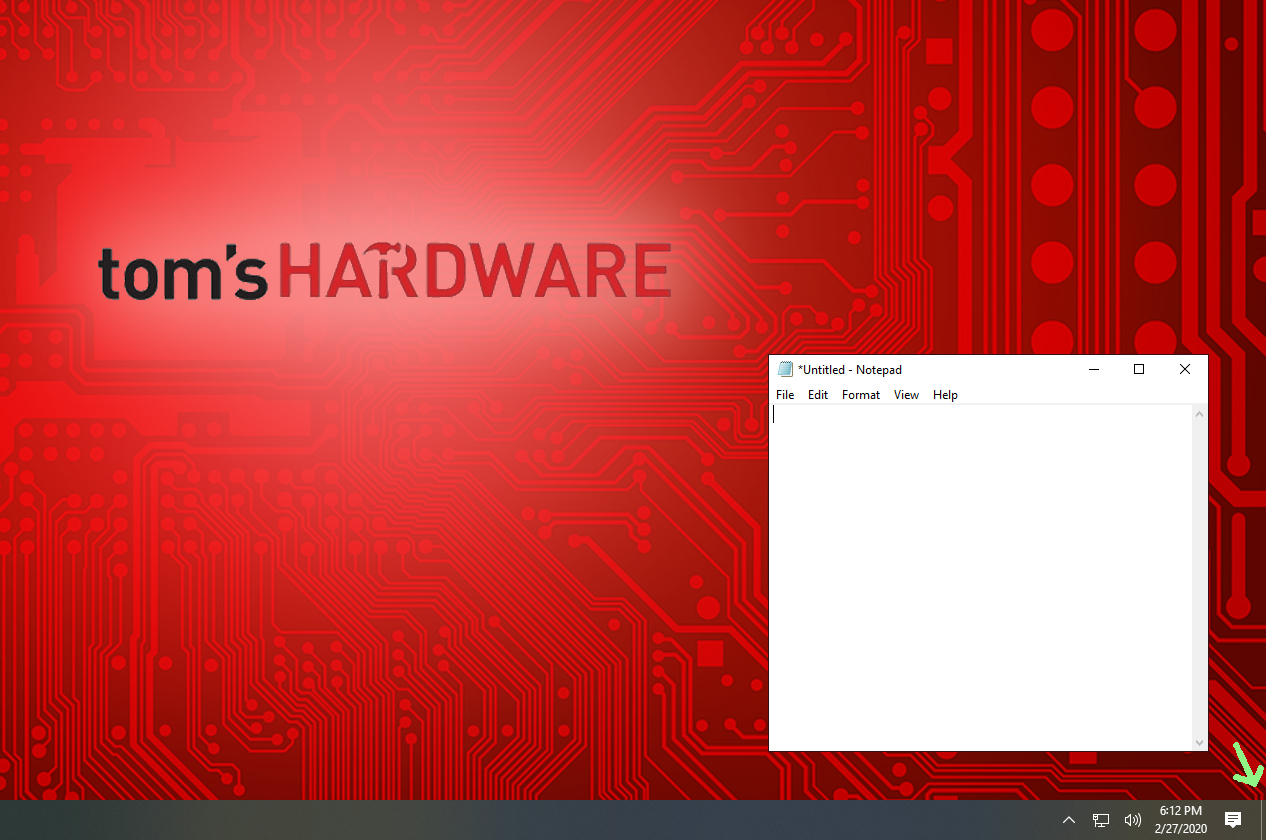
Click the icon in the lower right corner of the screen. It looks like a tiny rectangle that's next to your notification icon. Clicking the icon again will bring back the windows you had open. This is an easy way to rotate back and forth between your active windows and desktop.
Use the Taskbar Menu to Reach the Desktop
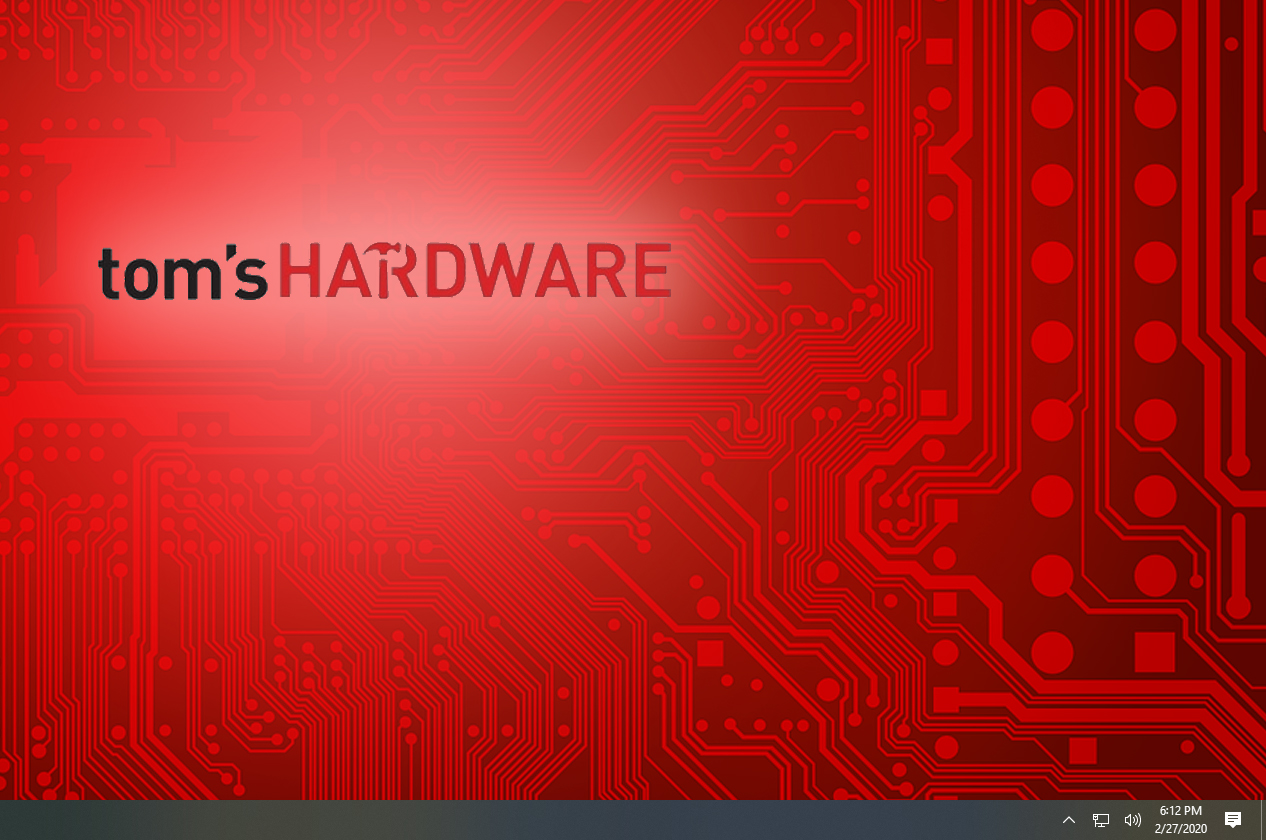
If for whatever reason you don’t want to use the desktop icon (or are unable to), you can use the taskbar menu to reach the desktop.
1. Right click on the taskbar. Make sure you click on an empty space, because clicking on the icon for an app won't give you the correct menu.
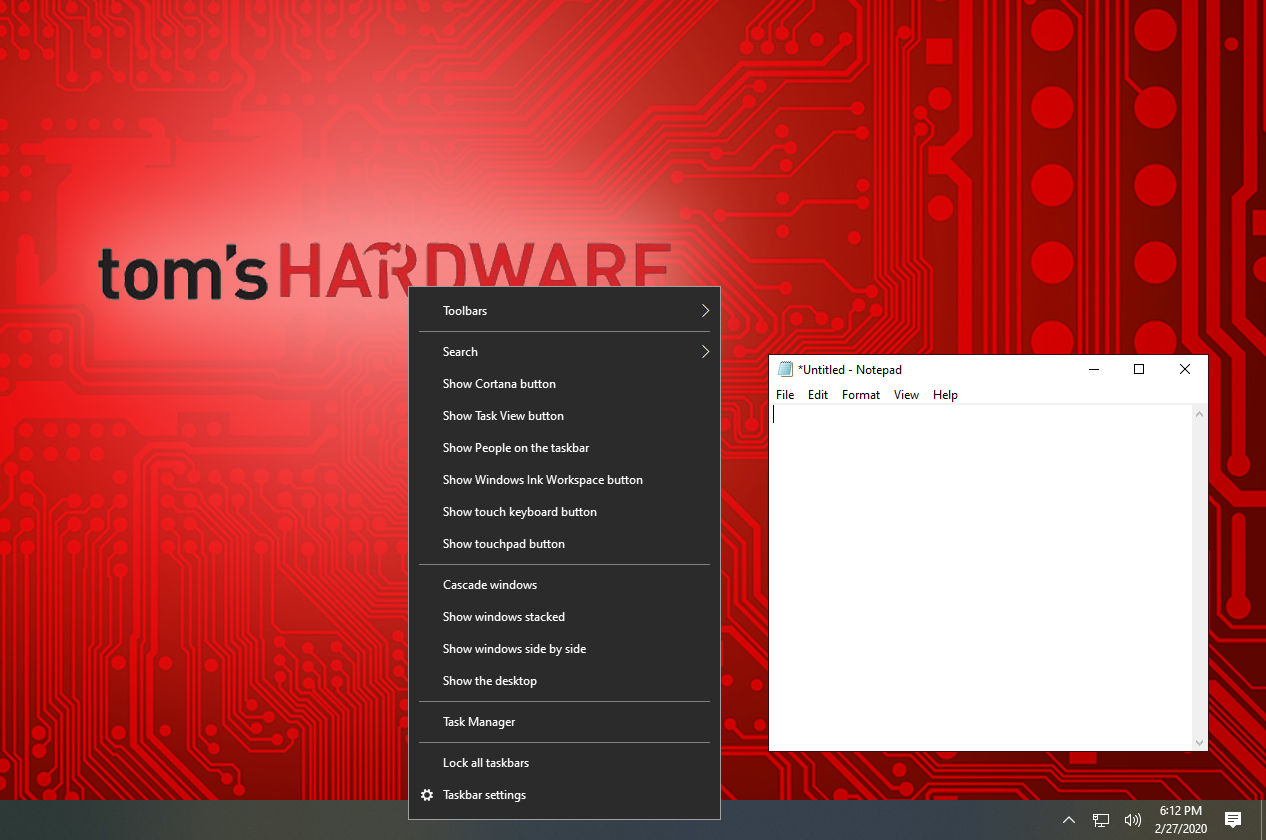
2. Select Show the desktop from the menu
Get Tom's Hardware's best news and in-depth reviews, straight to your inbox.
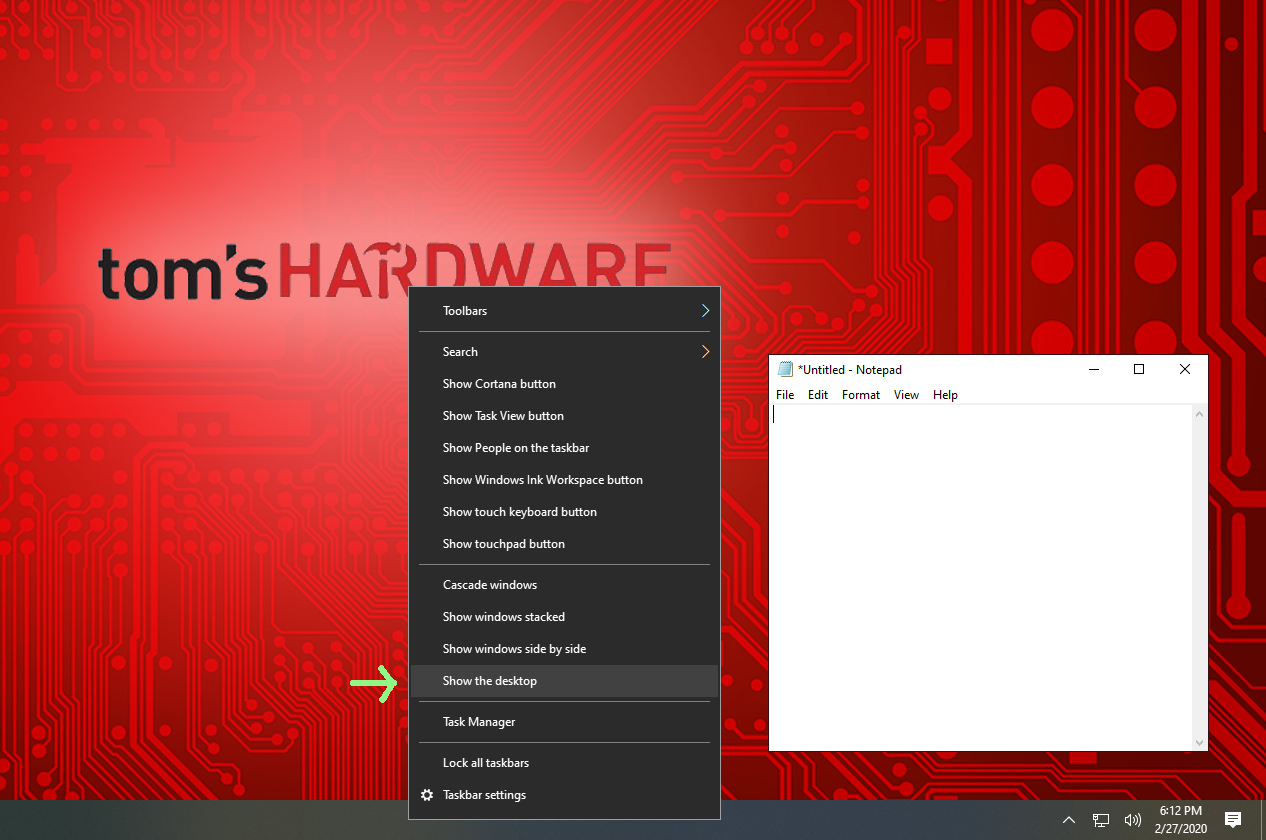
Use a Keyboard Shortcut to Reach the Desktop
Hit Windows Key + D to toggle back and forth from the desktop. This method is also useful when troubleshooting. If the screen is frozen and you can't use the taskbar, this keyboard shortcut can save you in a pinch.

Ash Hill is a contributing writer for Tom's Hardware with a wealth of experience in the hobby electronics, 3D printing and PCs. She manages the Pi projects of the month and much of our daily Raspberry Pi reporting while also finding the best coupons and deals on all tech.
-
kerberos_20 funny thing happened today, ac odyssey freezed, some radarpreleak64,Reply
show the desktop was still showing freezed game :P -
mdamaged Thank god for this article, with all this corona virus stuff happening, I was stuck in an explorer folder for the last 2 weeks, finally, finally, this comes to the rescue. Thanks Tom's Hardware!Reply