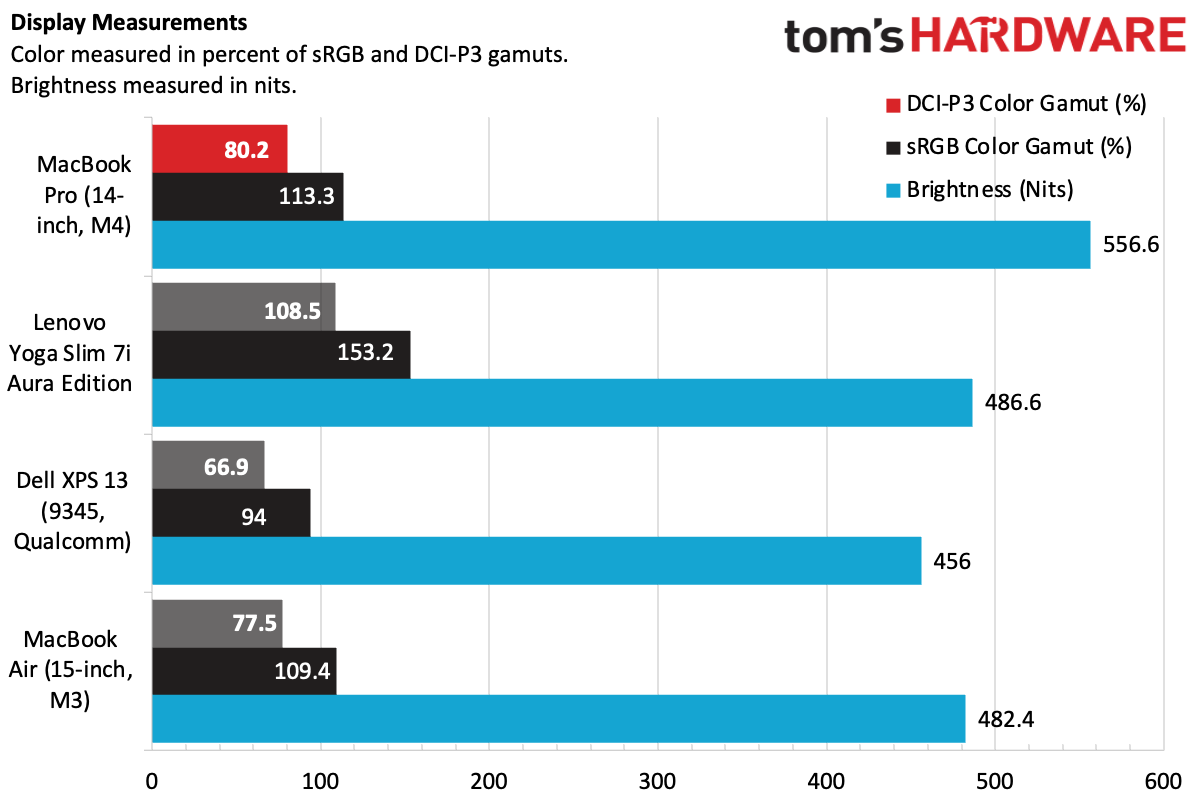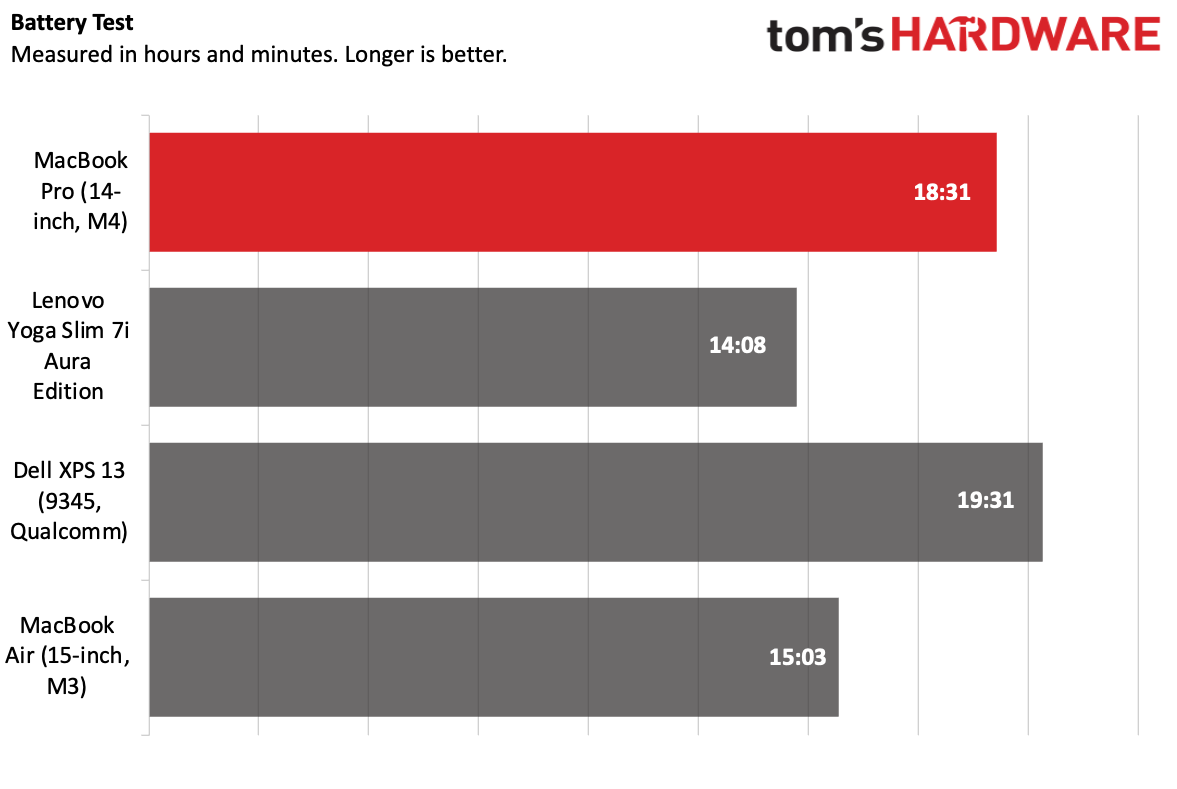Tom's Hardware Verdict
The 14-inch MacBook Pro with M4 is a luxurious device. M4 is a powerful chip, and you finally start at 16GB of memory. If you can afford it, opt for the nano-texture display, which is stunning. But RAM and SSD pricing is jaw-droppingly high, and Apple Intelligence still needs time to bake.
Pros
- +
Nano-texture display is stunning
- +
One more Thunderbolt 4 port than prior model
- +
Long battery life
- +
Strong performance
- +
Starts with 16GB of RAM (Finally)
- +
Great speakers
Cons
- -
Apple Intelligence features are limited right now
- -
RAM and SSD upgrade pricing is absurd
- -
Display notch should have Face ID by now
Why you can trust Tom's Hardware
The current MacBook Pro design is a few years old, but Apple isn't done pushing it. Along with a refresh to the M4 system on a chip, Apple has made a bunch of small changes to the base MacBook Pro ($1,599 to start, $1,949 as tested), that make one of the best ultrabooks better than ever.
I fell in love with the nano-texture display, an optional matte display upgrade that looks incredible when you use it in an office or in sunlight.
A bump to 16GB of base RAM (the M3 models started at 8GB) was long necessary, but now makes the Pro feel like a better value (at least, if you disregard the extremely expensive upgrade prices otherwise). An extra Thunderbolt 4 port on the left side adds parity to the M4 Pro chassis. And a bump to a 12MP webcam with Desk View, and there's plenty of new tricks for the entry MacBook Pro.
Design of the MacBook Pro (14-inch, M4)
If you've gotten used to the MacBook Pro over the last few years, with rounded corners, a boxy base, and Apple's minimalist design, the M4 model won't surprise you. The big difference this year is that you can get the 14-inch base model in Apple's space black color.
I quite like the black, but I have simple tastes. It's definitely nicer than the space gray Pro that I carry around as one of my personal devices.


There is one major functional difference between this year’s model and last year’s: An extra Thunderbolt 4 port on the right side, between the full-size SD card reader and the HDMI port. The left side still features the same two Thunderbolt ports, MagSafe, and 3.5 mm headphone jack.
The extra USB-C/Thunderbolt port puts the base MacBook Pro on par with the M4 Pro-based version, which already had three of them, though this year, that's bumped up to Thunderbolt 5. The fact that the extra port is on the right side means you can charge this laptop from either side, which is a nice bonus, though MagSafe hasn't moved.


The display is still interrupted by a notch for the webcam. While I thought I would get past the oddity of it after all these years of Apple using it, I still find it mildly annoying. Still, it's not actually getting rid of any functional screen space, and I know many people who aren't bothered at all.
Get Tom's Hardware's best news and in-depth reviews, straight to your inbox.
At 12.31 x 8.71 x 0.61 inches and 3.4 pounds, the Pro is just slightly heavier than the 3.3-pound 15-inch MacBook Air, which is 0.45 inches thick.
MacBook Pro (14-inch, M4) Specifications
| CPU | Apple M4 (10-core CPU - 4 performance cores, 6 efficiency cores) |
| Graphics | 10-core GPU (integrated) |
| Memory | 16GB LPDDR5 unified memory |
| Storage | 1TB SSD |
| Display | 14.2-inch, 3,024 x 1964, Liquid Retina XDR, Pro Motion (Up to 120 Hz), True Tone |
| Networking | Wi-Fi 6E, Bluetooth 5.3 |
| Ports | 3x Thunderbolt 4, SD card reader, 3.5 mm headphone jack, HDMI, MagSafe 3 |
| Camera | 12MP Center Stage camera |
| Battery | 72.4 WHr |
| Power Adapter | 70W USB Type-C |
| Operating System | macOS Sequoia 15.1 |
| Dimensions (WxDxH) | 12.31 x 8.71 x 0.61 inches (312.6 x 221.2 x 15.5 mm) |
| Weight | 3.4 pounds (1.55 kg) |
| Price (as configured) | $1,949.00 |
Productivity Performance on the MacBook Pro (14-inch M4)
The 14-inch MacBook Pro is the first laptop we're testing with Apple's M4 chip. M4 actually debuted on the iPad Pro earlier this year, but it's finally made its way to the Mac. It's a 10-core CPU with four performance cores and six efficiency cores, as well as a 10-core GPU and 16-core neural engine (or, as you may hear others say it, NPU). We also tested the laptop with 16GB of RAM and 1TB of SSD storage.
M4 showed strong performance on benchmarks, easily competing with the Dell XPS 13 (Qualcomm Snapdragon X Elite X1E-80-100), Lenovo Yoga Slim 7i Aura Edition (Intel Core Ultra 256V) and Apple's own M3 in the 15-inch MacBook Air.
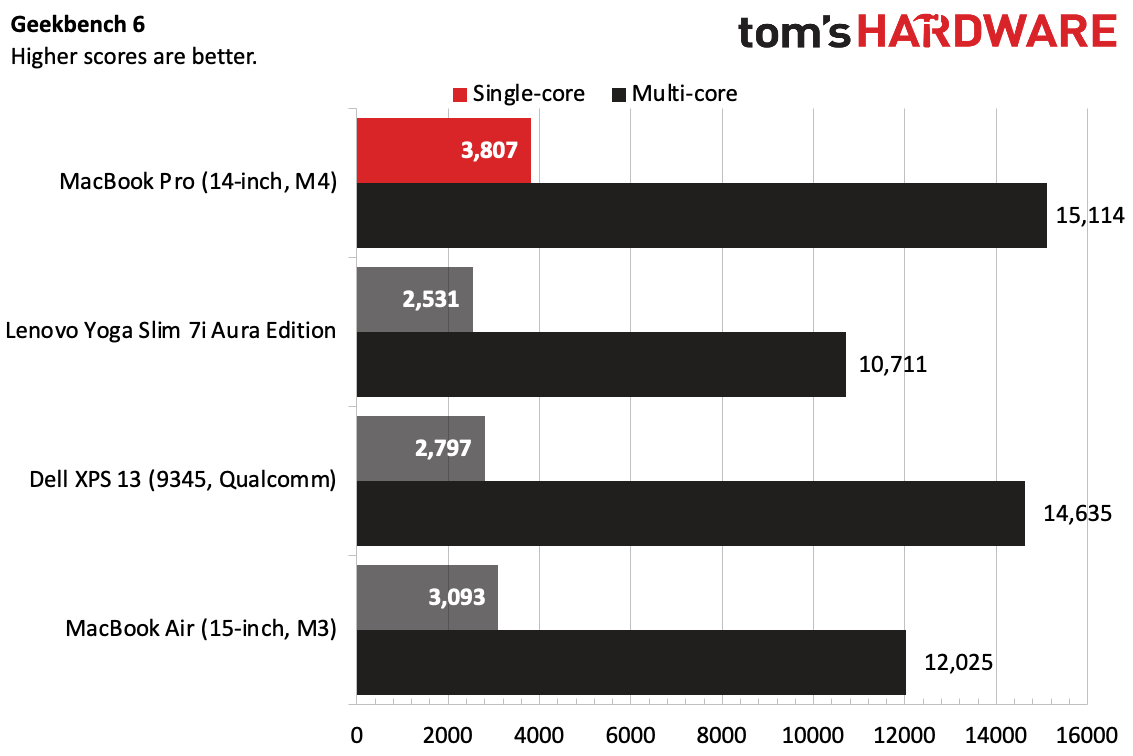
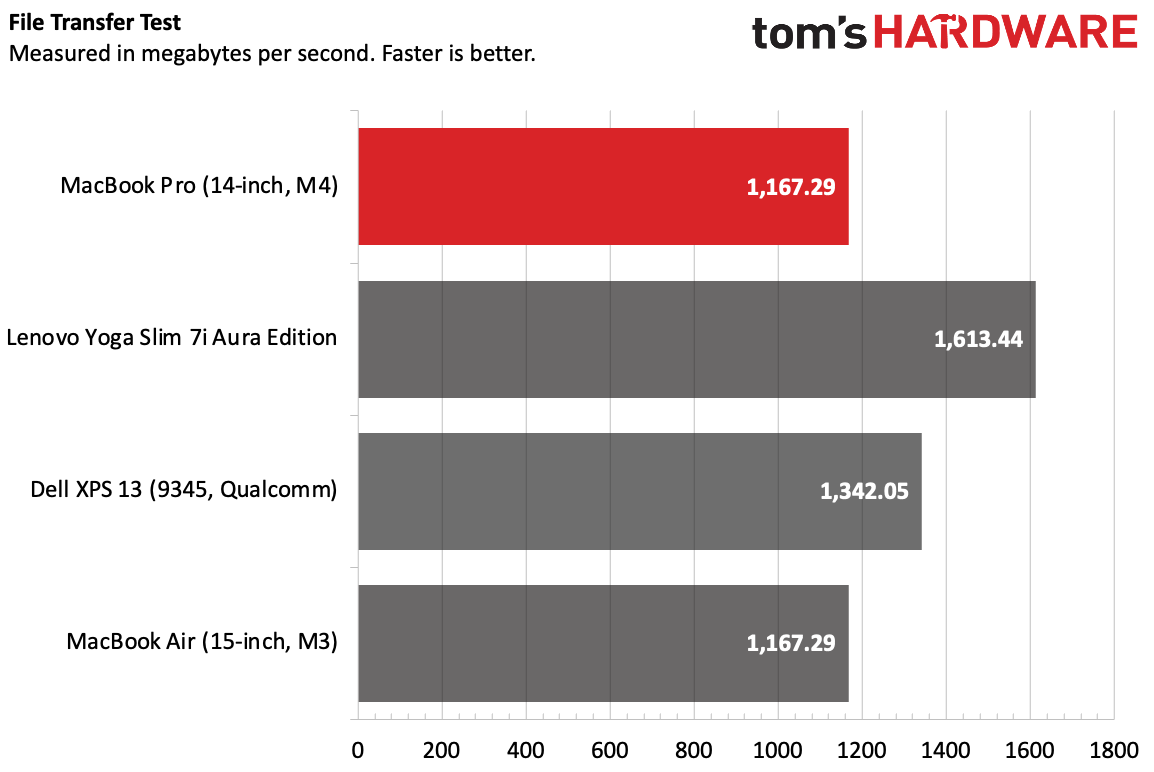
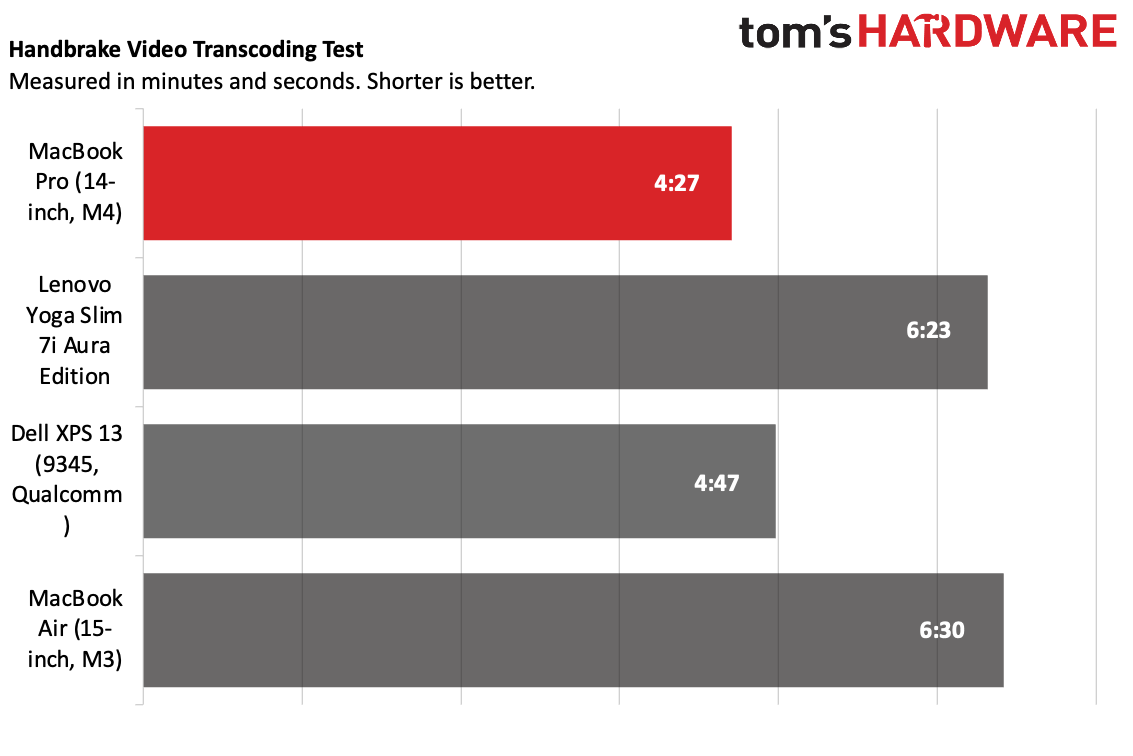
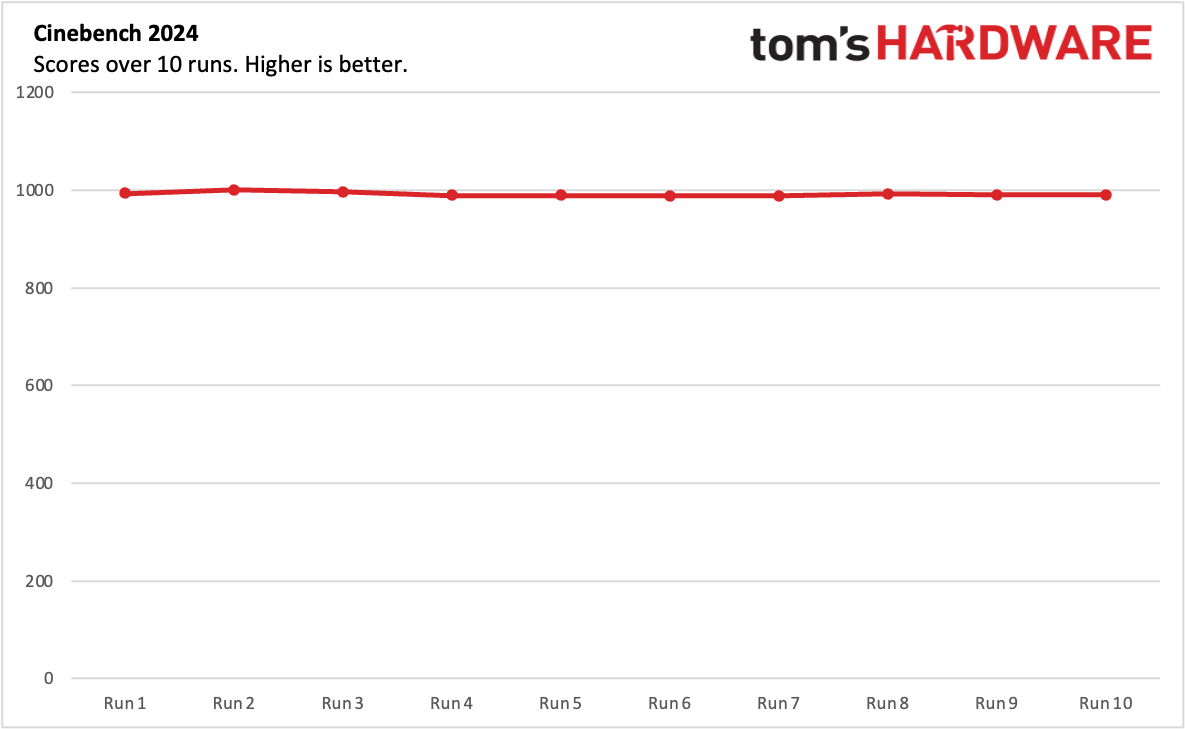
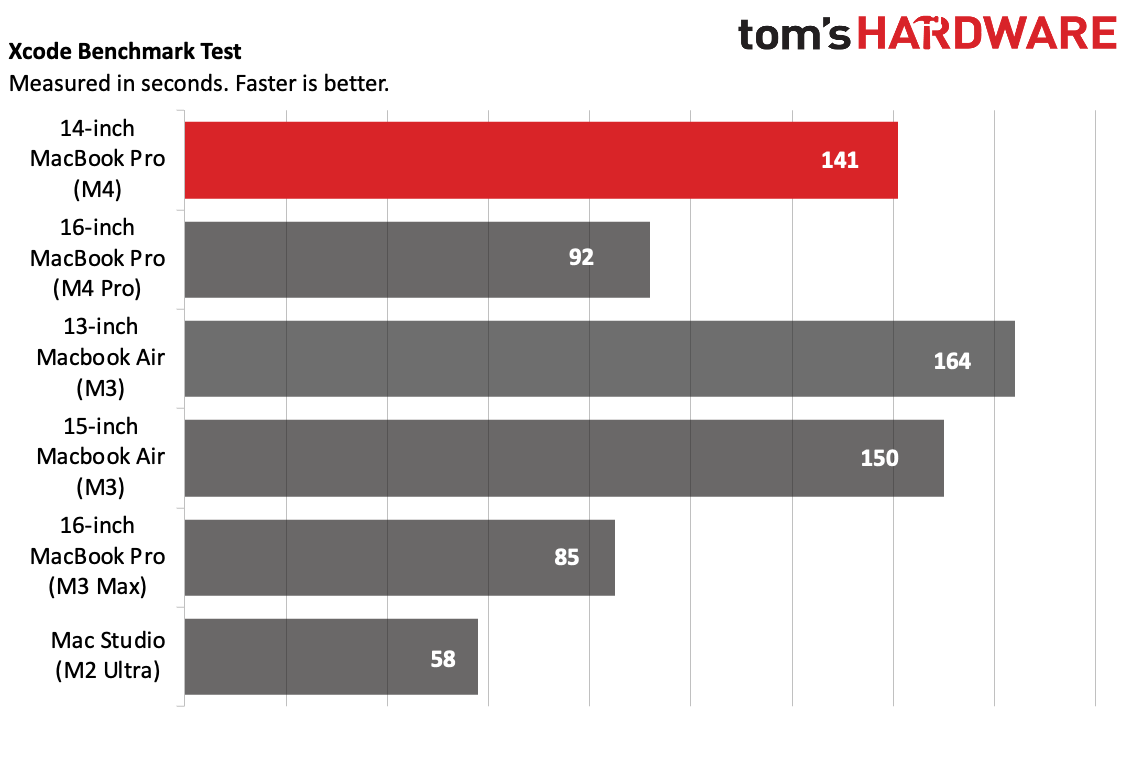
On Geekbench, the new Mac achieved a single-core score of 3,807 and a multi-core score of 15,114. For single-core performance, the next best competitor was Apple's own M3 processor (3,093 points), and that was without air cooling.
In multi-core, Qualcomm's Snapdragon X Elite put up a strong second-place showing of 14,635, and that has two more cores than M4. Intel's Lunar Lake was last in both tests.
On our file transfer tests, the MacBook Pro copied roughly 25GB of files at a rate of 1,167.29 MBps, matching the M3 MacBook Air. Here, both the Yoga and XPS were faster.
The MacBook Pro took the crown in Handbrake, which we used to transcode a 4K video to 1080p. It took 4 minutes and 27 seconds, which is 20 seconds faster than the Snapdragon-based XPS. In comparison, Lunar Lake seemed slow, coming in closer to last year's M3 without air.
On Macs, we run the Xcode benchmark to simulate compiling a large codebase. The MacBook Pro with M4 completed the test in 141 seconds. That's a 6.2% improvement over the M3 in the 15-inch Air (150 seconds), but the Pro and Max chips, even from previous generations, completed the task faster with more cores.
We stress test laptops by running Cinebench 2024 over 10 runs, which usually takes a couple of hours. Results were fairly consistent; the highest run earned 1,001 points (run 2), but the system quickly settled into scores between 988 and 992. While we use TG Pro to log Mac temperatures (Apple doesn't reveal core speeds), it appears it wasn't ready for M4. It did, however, log overall system temperature, which reached 50.33 Celsius internally with an average across the power supply, power management dies, battery, and other components.
While many people don't see the Mac as a gaming machine, there's no doubt that M4 has some gaming chops. The 10-core GPU let me explore in No Man's Sky at 2560 x 1600 on the ultra preset between 60 and 70 fps.
An increasing number of games, like Control: Ultimate Edition, Death Stranding: Director's Cut, Baldur's Gate 3, the Resident Evil 4 remake, and more have been coming to Mac, running natively using Metal, but not at the same rate as these games come to Windows PCs. Next year, Cyberpunk 2077 is coming to the Mac (including Path Tracing!) which should be a big test of the Mac's prowess, even if the game is several years old at this point.
macOS Sequoia and Apple Intelligence
The M4 MacBook Pro ships with macOS Sequoia, which launched in October. In general, macOS doesn't contain much bloat. There are preinstalled apps including Safari, Mail, Messages, Weather, Notes, Maps, and FaceTime, as well as basic productivity software in Pages, Keynote, and Numbers. There's also Apple's subscription services, including Podcasts, Apple Music, Apple News, and Apple TV, which way too many people sleep on.
Apple still includes Rosetta 2, its translator for code designed for older Macs with Intel CPUs, though at this point I'm hard-pressed to find something that requires it. Most of the apps that I use have moved over to native Arm versions or are using universal binaries. Valve's Steam launcher, which some Mac gamers may use, is still using Rosetta, though the games that work are optimized for Apple Silicon.
macOS Sequoia is filled with a bunch of great features. I'm a fan of iPhone Mirroring, which lets you use most of the features on your iPhone without needing to pick up the device, as well as the ability to get my iPhone notifications in macOS. The new Window tiling is nice, though there's still some changes to be made to catch up to Windows there. There are also updates to Messages, including text formatting and emoji tapbacks, as well as new math logic implemented throughout, from Calculator to Notes.
But the big change that Apple is pushing is Apple Intelligence, which made its debut on the Mac with macOS Sequoia 15.1, days before this MacBook Pro was announced. But Sequoia only brings a few of the promised AI features, so it's a small start. My favorite changes so far are to Siri. Being able to hit Command twice to launch the assistant and type my queries is sometimes more appropriate than speaking, especially on a laptop, and I found myself using it more often. The fact that Siri can now tell me about my Mac and has access to user guides is also a helpful addition.
I also like notification summaries, which can put multiple emails, texts, or even news headlines into one simple notification to read. In general, it works well, though it does occasionally make mistakes, including about who said what in emails.
Clean Up in photos lets you erase background distractions. This makes it easier than ever to do, but Apple is catching up to Google and Adobe here.
Apple's Writing Tools let you proofread, summarize, or re-write text in different tones. As someone who writes for a living, I find this all kind of impersonal, though I could see the summarization option can be useful for very long emails. Still, the AI can miss things, so you'll ultimately want to read that email.
But most of the most hyped Apple Intelligence tools aren't here yet, with more coming in macOS 15.2 and 15.3. MacOS 15.2 is expected to bring ChatGPT integration to Siri and the writing tools, while Image Playground will let you create images of yourself in a cartoon style. Even later, we may see further upgrades to Siri that can answer questions based on your email and calendar, what's on screen, and take actions for you in apps. But none of these features are here just yet (though some are available in developer betas). That means that as of this writing, Apple Intelligence is a pretty minor set of features.
While Apple is pushing Apple Intelligence on its lineup of M4 Macs (so much so that they're all starting with 16GB of base RAM now. About time!), you can use these features on any Mac with an M-series chip.
Display on the MacBook Pro (14-inch, M4)
I'll get to all of the specs on Apple's 14.2-inch display. But what really got me on the unit Apple loaned us is the nano-texture screen. This won't be in any of the preconfigured versions (the ones most people will buy at Apple Stores, Best Buy, or Amazon), so if you want it, you'll have to order from Apple.
While the $150 upcharge for the nano-texture display is a lot of money, I really enjoyed it. My desk is right next to a window. Any laptop I use — as well as my desktop monitor, are prone to some glare, and I end up constantly adjusting the window shade. But the nano-texture display, which reduces glare and reflections, eliminated that problem. (At least, on the MacBook Pro. It couldn't help my ageing 4K monitor). It's a simple change, but it was kind of a game changer for me. If you use your Mac outside, you should absolutely consider it.
The 14.2-inch screen has a "Liquid Retina" resolution of 3024 x 1964 with a refresh rate that goes up to 120 Hz with ProMotion. The Mini-LED backlighting isn't quite OLED, but it looks pretty great. It also comes with TrueTone enabled, which adjusts the image on your screen to the ambient lighting. I generally use it, except for photo editing when I want colors to be exact.
When I watched the trailer for Ryan Coogler's upcoming vampire thriller, Sinners, I appreciated the deep blacks, especially when contrasted with fiery lanterns lighting some of the characters' faces.
The 14-inch Mac was the brightest of the test pool at 556.6 nits, easily surpassing the Yoga Slim 7i, XPS 13, and the LED-lit MacBook Air. Apple's display covered 80.2% of the DCI-P3 gamut and 113.3 % of the sRGB color space.
Lenovo rought the most colorful screen with the Yoga Slim 7i Aura Edition, covering 108.5% of the DCI-P3 space and 153.2% sRGB. In my eyes, the brightness helps balance things out, but Lenovo brought the more vivid screen on paper. The Dell XPS 13's 1920 x 1080 LCD screen was great for battery life (see Battery Life, below) but nowhere near as bright or vivid as what the MacBook Pro or Yoga brought to the table.
Apple includes a polishing cloth with the nano-texture laptop screens. It's been awhile since every Mac came with one, and I wish Apple would expand this. This screen can get smudgy if you touch it, so it's nice to have one in the box.
Keyboard and Touchpad on the MacBook Pro (14-inch, M4)
Apple's Mac keyboards continue to be reliable and comfortable. The layout, including full-sized function keys and arrow keys in an inverted T, works great. I particularly appreciate the full set of media keys on the function row, though I don't think I need a shortcut just for Focus modes.
While some Windows competitors beat the Mac on key travel, I don't have any complaints on comfort. The Mac's only biometric login option, Touch ID, is built into the power button. (There's a whole notch, I'm waiting for Face ID to hit the Mac already).
On the Monkeytype typing test, I reached 124 words per minute and 98% accuracy. I rarely do better than that.
The haptic touchpads on Macs are still some of my favorites you can find on a laptop. It's a good size (though frankly, Apple does have a little extra room on the sides), the feedback feels natural, and the gestures always just work. I still tend to turn off the "natural" scroll direction, though I did give it the old college try out of the box with the MacBook Pro despite my preferences and eventually got used to it. I still won't say it's better.
Audio on the MacBook Pro (14-inch, M4)
The six-speaker sound system on the 14-inch MacBook Pro continues to be one of the best in the industry (bested only, in my experience, by the 16-inch MacBook Pro). If you want to jam without headphones, these speakers do a tremendous job.
Case in point: the sounds of Mike Shinoda and K.Flay's "Make It Up As I Go" filled my apartment before I came close to maxing out the volume. When I did, there was almost no distortion. The raps and vocal verses were crisp and clear, as were the synths, guitars, snappy drums, and even some deep bass — the latter of which is exceedingly rare on 14-inch machines. The speakers also support Apple's spatial audio or dolby vision.
Upgradeability of the MacBook Pro (14-inch, M4)
There's not much for the average person to fix or upgrade on the MacBook Pro. Eight pentalobe screws hold the bottom of the case on, but once you get in there, your options are minimal.
Like previous M-series chips, Apple's M4 is a system on a chip, which includes the memory. In addition, the storage is soldered to the board, rather than using M.2 slots like most of the competition. So you'll have to be judicious with your component choices when you order a MacBook Pro, because you'll be set with them until your next upgrade.
Most people with MacBook Pro repair needs will end up at the Genius Bar at one of Apple's many stores. For experts willing to rent a bunch of tools from Apple, these laptops will probably hit Self Service Repair soon.
Battery Life on the MacBook Pro (14-inch, M4)
Ever since Apple transitioned to Arm-based Apple Silicon, it's been pumping out laptops with long battery life. That hasn't changed here, with the 14-inch MacBook Pro running for 18 hours and 31 minutes on our battery test, which browses the web, runs OpenGL tests, and stream video at 150 nits of brightness.
But while Apple's battery life was once class-leading, another company has become just as competitive when it comes to longevity. Specifically, Qualcomm's Snapdragon X chips are extremely competitive here. In fact, the Dell XPS 13 (9345) with the Snapdragon X Elite lasted longer (19:31), though with the caveat that it had a dimmer, lower-resolution display.
Intel hasn't entirely caught up here. The Lenovo Yoga Slim 7i Aura Edition, with an Intel Core 7 Ultra 256V ran for 14:08. That's not bad for x86, but not exactly Arm numbers.
Heat on the MacBook Pro (14-inch, M4)
During our Cinebench stress test, the MacBook Pro got warm, but not unusable. The fans kicked into high gear, and were plenty audible at the peak of the test.
The center of the keyboard actually proved to be the hottest touchpoint at 101.8 degrees Fahrenheit. It wasn't unusable, but it's toasty. The touchpad was a far cooler 86.5 F. The hottest point on the bottom of the system measured 99.6 F. That was towards the back of the unit, an inch or so from the vent.
Webcam on the MacBook Pro (14-inch, M4)
Apple has bumped its webcam from 1080p to 12MP with its latest Pros. No longer dubbed "FaceTime," Apple is now calling it a Center Stage camera, named after the feature that will focus on your face even as you move around.
In video calls, I looked pretty decent. Partially due to the window pouring natural light onto my desk. In that lighting, the webcam caught the bags under my eyes, the gray hairs creeping onto the side of my head, and the colors of all of the little trinkets on my bookshelf. With the windows behind me, my skin appeared a bit red and my blue eyes were less intense, but blown out windows will do that to most webcams.
This is the first time Apple has built its Desk View functionality directly into the Mac; you no longer need an iPhone for it. When you first launch Desk View, there's a nice tutorial that explains how to adjust the hinge and move your Mac to get optimal positioning, but the slice of your desk isn't very wide. In my testing, I found that the distortion of certain objects, including the function keys on my keyboard and even my fingers, was distracting.
MacBook Pro (14-inch, M4) Configurations
The 14-inch MacBook Pro with M4 starts at $1,599 with a 10-core CPU, 10-core GPU, 16GB of RAM and 512GB of storage. Our review unit was one step up from that, with a 1TB SSD. That's $1,799, but since our system also came with the nano texture display (a $150 upgrade), it came out to $1,949.
As usual, Apple's upgrade prices for RAM and storage are hefty, if not downright egregious. But since these are all soldered, you have to buy what you'll need at the start, since there aren't any upgrades. Jumping up between 16GB and 24GB of RAM costs $200. Moving from 24GB to 32GB is another $200. For storage, moving from 512GB to 1TB is $200. The jump up to 2TB is $600.
Apple also has versions of the 14-inch MacBook Pro with the M4 Pro (and, instead of Thunderbolt 4, you get the newer, faster Thunderbolt 5). Those start at $1,999.
Apple sells the MacBook Pro with a one-year warranty. AppleCare Plus can be added for $99.99 per year or $279 for a three-year period, which also includes accidental damage protection for additional fees.
Bottom Line
The M4 MacBook Pro is a powerful, attractive, luxurious laptop. Apple's latest chip is strong, fast, and efficient with excellent battery life (though Qualcomm is very competitive on that front) and strong performance.
At this point in Apple Silicon's lifespan, that may be table stakes. But by beefing up the base RAM to 16GB (as it should've been, even on the base level Pro), adding an additional Thunderbolt port to the non-Pro versions, it also feels like you're getting a more valuable laptop. And if you pay for the nano-texture display, you'll get a beautiful matte screen that is great for working both at your desk or on the go.
If you're updating for Apple Intelligence, you may want to hold off. Some of the features are fun and useful, but many of the most interesting ideas haven't been released yet. And at the moment, those will work on any M-series chip.
Once you get over the sticker shock of the RAM and SSD pricing, you're left with a strong workhorse that can compete with Windows — both in Arm or x86 — and more than ever feels like it can be your everything machine.
MORE: How to Buy a Gaming Laptop
MORE: Best Gaming PCs
MORE: Best Ultrabooks and Premium Laptops

Andrew E. Freedman is a senior editor at Tom's Hardware focusing on laptops, desktops and gaming. He also keeps up with the latest news. A lover of all things gaming and tech, his previous work has shown up in Tom's Guide, Laptop Mag, Kotaku, PCMag and Complex, among others. Follow him on Threads @FreedmanAE and BlueSky @andrewfreedman.net. You can send him tips on Signal: andrewfreedman.01
-
Air2004 " In general, macOS doesn't complain much bloat."Reply
I think you mean contain not complain. -
evdjj3j I don't understand Arm on Windows. If you're going to give up x86/64 hardware why in the world would you stay on Windows?Reply -
AtrociKitty Reply
Easy compatibility and a familiar interface. I have a Windows Arm laptop and have been pretty happy with the balance it strikes. For example, my browser and media player are Arm builds, so they run efficiently and I get great battery life. But I can also fire up a 25 year old video game or use my favorite bulk renaming tool without doing anything special to make them work.evdjj3j said:I don't understand Arm on Windows. If you're going to give up x86/64 hardware why in the world would you stay on Windows? -
NinoPino I'd liked to see an explanation of the difference, between the Mac nanotexture screen vs a normal matte screen.Reply -
edzieba Reply
The difference is that one has a picture of a piece of fruit on the other side of the lid.NinoPino said:I'd liked to see an explanation of the difference, between the Mac nanotexture screen vs a normal matte screen. -
evdjj3j Reply
How compatible? Like throw any piece of software that will run on x64 Windows compatible? If not that's not easy compatibility.AtrociKitty said:Easy compatibility and a familiar interface. I have a Windows Arm laptop and have been pretty happy with the balance it strikes. For example, my browser and media player are Arm builds, so they run efficiently and I get great battery life. But I can also fire up a 25 year old video game or use my favorite bulk renaming tool without doing anything special to make them work. -
JamesJones44 Reply
Apple's "nanotexture" display uses etchings in the glass to combat glare. Matted screens are typically just a coating over the display to help diffuse external light causing less glare. Supposedly the etched glass is supposed to achieve the same goal as matted display without affecting the displays color output.NinoPino said:I'd liked to see an explanation of the difference, between the Mac nanotexture screen vs a normal matte screen.
I've never used one of Apple's "nanotexture" displays to know if it's truly better or just different for the sake of charging more. -
ezst036 Reply
ARM and Windows actually makes a lot of sense if you look at it with a long view. It's all about the software. Software, software, software.evdjj3j said:I don't understand Arm on Windows. If you're going to give up x86/64 hardware why in the world would you stay on Windows?
Microsoft can't let Apple win solely on the performance of the M series, and Qualcomm can make chips with enough performance to come within a decent range.
The most likely place to see Adobe apps like Photoshop ported to ARM are on Windows - they aren't coming to Linux any time soon. Same for Microsoft Office, same for CAD, same for pick what you want. Visual Studio, anything else. Even the biggest AAA games. -
JamesJones44 Reply
Most of the things listed there are enterprise level, for which Mac is an option. The only consumer level entity is AAA games and it is yet to be seen how many will studios/games will support ARM for Windows.ezst036 said:The most likely place to see Adobe apps like Photoshop ported to ARM are on Windows - they aren't coming to Linux any time soon. Same for Microsoft Office, same for CAD, same for pick what you want. Visual Studio, anything else. Even the biggest AAA games.