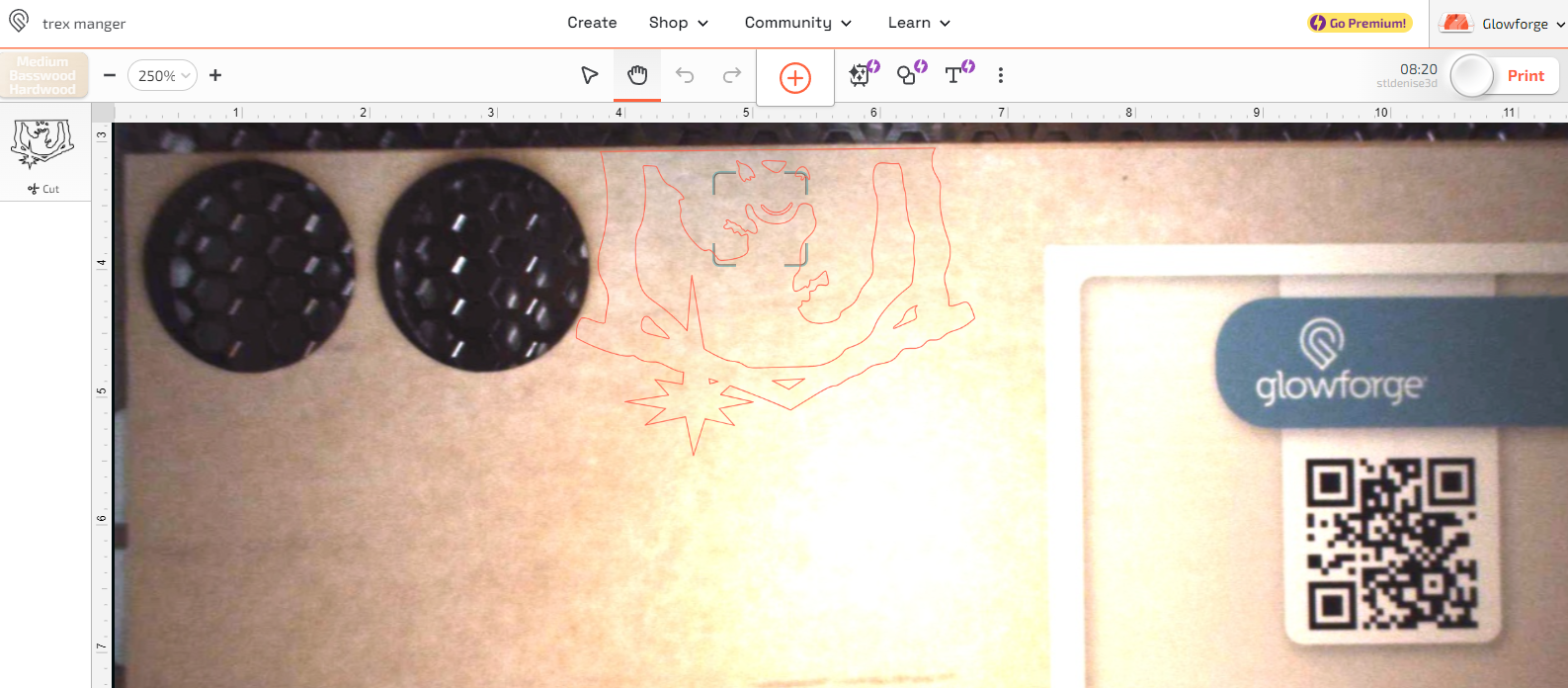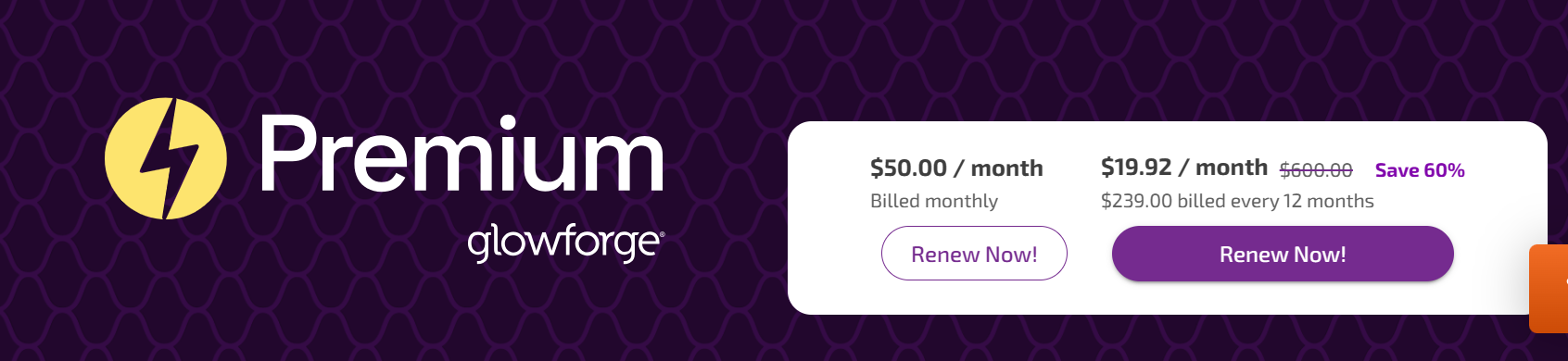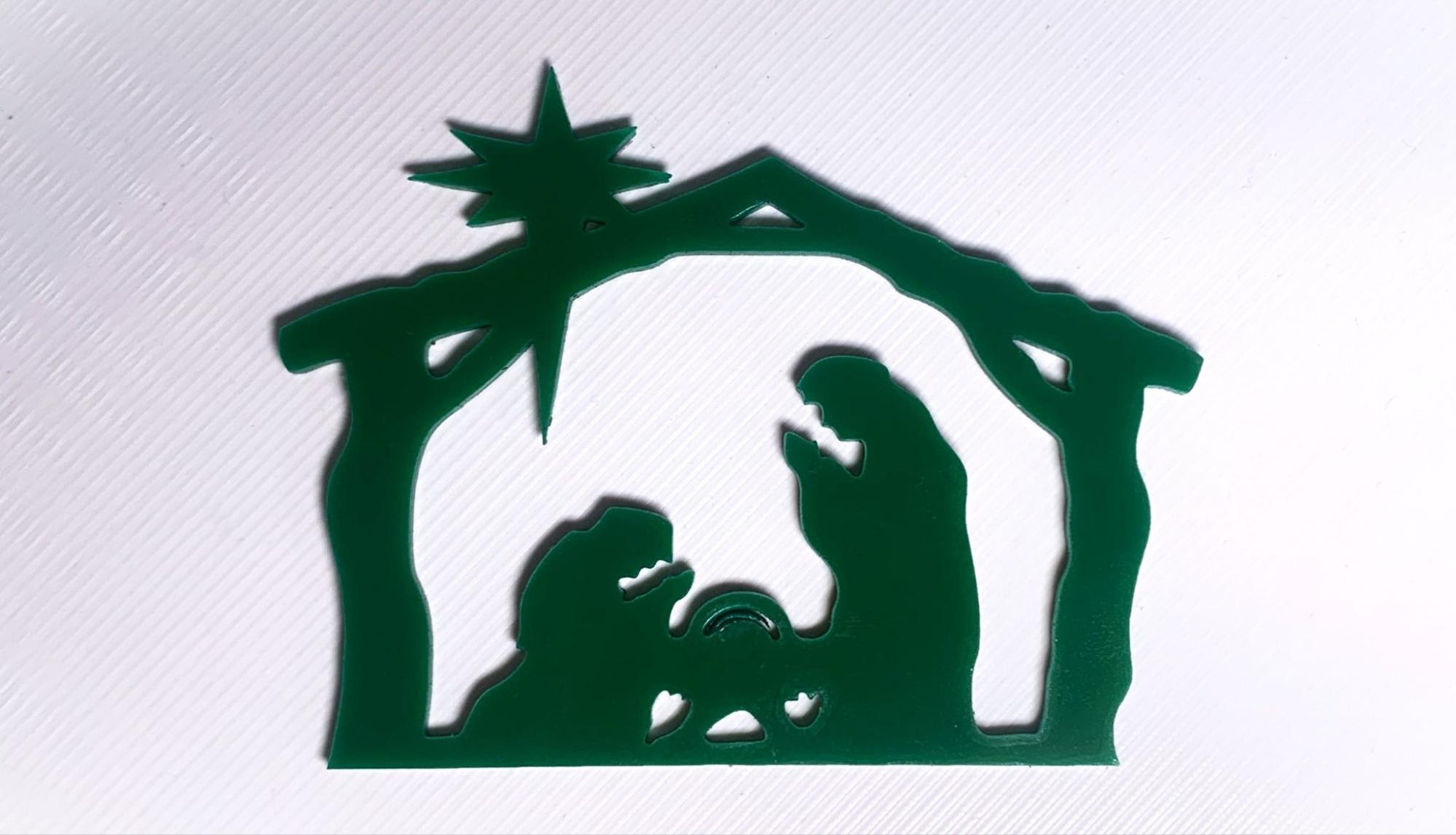Tom's Hardware Verdict
Glowforge lowers its price, but not its standards, with a sophisticated laser for crafters ready to move up from paper cutters.
Pros
- +
Fully enclosed
- +
Positioning camera
- +
Easy Software
- +
Premium materials with QR codes
- +
Optional membership for designs
Cons
- -
Shallow depth
- -
Glowforge materials are pricey
Why you can trust Tom's Hardware
The Glowforge Aura is squarely aimed at home crafters ready to move from electronic paper cutters to lasers, but not ready to spend thousands of dollars on a premium Glowforge CO2 laser cutter. The Aura is a beginner machine with a smaller footprint and a low power laser that is designed to cut and engrave typical craft materials like paper, thin wood, leather and even a specially made t-shirt faux vinyl. What the Aura it lacks in horsepower, it makes up for in sheer cleverness.
The Aura is by far the easiest laser I’ve ever used, especially if you’re willing to supply it with Glowforge’s premium lineup of “Proofgrade” materials. These items are specifically made for lasering, are pre-finished and wrapped in giant protective stickers. The sticker not only protects the material from being scratched before use, but also prevents charring around the edges of the laser cuts. Each sheet of material from Glowforge’s shop comes with a QR code containing presets the laser can read and automatically apply in the software.
Directions for the Aura are all provided in easy to follow video format on the company website, dubbed “Glowforge TV”. These are highly produced videos and make you feel like you’re watching HGTV…or your favorite YouTube crafter.
Though the Aura can cut and engrave “hundreds” of materials, it only has material settings for items the company sells. You’re left to figure out on your own the proper settings for metal, stone and glass. Thankfully, Glowforge provides a community forum on its website for users to share tips, designs and out of the box material settings.
The laser is fully enclosed and rated as Class 1, making it safe to operate around family and pets. It’s so lightweight that it can be kept in a closet and plopped on a coffee table, kitchen counter or backyard patio for a crafty afternoon. You’ll still need ventilation, so you should consider Glowforge’s optional air purifier system if you’re using it indoors. Once connected to your home WiFi, the laser can be operated with any internet capability device.
Retailing at $1199, the Glowforge Aura is not exactly cheap, but it's packed with intelligent features that make it worthwhile. It’s definitely one of the best laser cutters on the market right now.
Specifications: Glowforge Aura
| Machine Footprint | 558.8 x 520.7 x 127 mm (22 x 20.5 x 5 inches) |
| Engraving Size | 304 cm x 304 cm (12 x 12 inches) |
| Material | Cardboard, wood, leather, stone, metal, acrylic. |
| Laser Type | Blue Diode |
| Laser Power | 6w |
| Laser Wave Length | 450 nm Diode |
| Engraving Accuracy | 0.08*0.06mm |
| Cutting Platform | Included (flat waffle) |
| Connectivity | Wireless |
| Interface | Single Button |
Glowforge Aura: Included in the Box
The Glowforge Aura comes with a power cable, exhaust hose and a sample of wood. Our review unit also came with an air purifier, which is optional, and a sample of Proofgrade materials for testing.
Get Tom's Hardware's best news and in-depth reviews, straight to your inbox.
Design of the Glowforge Aura
The Glowforge Aura is a light weight, fully enclosed laser with a bright orange window on the lid. Crafters familiar with electronic cutters will feel right at home with this machine. The laser is a low power, 6 watt diode that can cut paper, wood and dark acrylic. It can also engrave food, stone and metal.
The Glowforge logo on the lid hides a camera with bright LED lights and a fish eye lens to view the internal work area. The camera provides live feedback when placing designs on materials, handles the focusing, and reads the QR codes on Glowforge materials. The QR codes tell the laser exactly what settings it needs for cutting and engraving that material.
The camera is a little blurry on the edges, but a sensor on the tool head confirms the focus before it sets to work. I found it to be very accurate for placing designs.
The Aura is run from the Glowforge website via WiFi and has no file storage or display screen of its own. Its only interface is a glowing button you press to start or stop the laser. The good news is you can operate the Aura with any device, from phone to desktop computer, on the same LAN.
The inside of the Aura is fairly simple. There’s a removable metal “crumb tray” perforated with hexagon shaped holes. The holes allow air to flow under the pieces and prevent scorching. Below that is a fixed metal plate to catch stray laser beams and smoldering bits of material.
A vent in the back blows air out of the chamber. It comes with a flexible hose so you can direct fumes and smoke toward a window or open door. The $399 air purifier is optional, and we were given the chance to test it. The purifier caught all the smoke, but not all the smells, which are reduced to the faint aroma of campfires.
There are pass-through doors on either side of the machine, which allow you to feed larger pieces of material through the Aura. The bottom of the case is fixed in place, so you are limited to engraving materials that fit in the box, up to ¾ inch thick.
Glowforge is firmly targeting crafters seeking their first laser, so the machine has been made extremely easy to use. When kept inside the Glowforge ecosystem – using their premium designs and QR tagged materials – you can literally drag, drop and laser designs in moments.
Assembling the Glowforge Aura
The Glowforge Aura is fully assembled; you only need to drop the tray into position and plug it in.
Safety Precautions for the Glowforge Aura
The Glowforge Aura is a Class 1 laser because it can not operate while the lid is open. This keeps you safe from burning your fingers or damaging your eyes. It still produces smoke and fumes while engraving or cutting materials, which you need to vent to the outside or through an air filter. You must take precautions to operate the machine safely. Use this and any other laser at your own risk.
A sensor on the lid will shut off the laser when the lid is lifted or the laser is tilted. An exhaust fan on the back of the unit removes smoke from the laser area – you will need to properly vent these fumes outdoors or purchase a separate air purifier.
Since the laser is literally burning material, never allow it to operate unattended and have a fire extinguisher handy just in case.
Some materials should not be burned with a laser due to their chemical makeup – they could melt, catch fire or produce toxic fumes. Dallas Maker Space has published a list of safe and hazardous materials to use with their laser. The list of no-nos includes plastics, fiberglass and certain foams.
The laser lens can get dirty from smoke and fumes. You will need to wipe it clean – while unplugged – before each laser session. If it’s allowed to become dirty, the laser will lose some of its capability.
Software for Glowforge Aura
Glowforge is operated with an online app, and the basic features are free so long as you have the machine plugged into your network. You’ll need to connect your machine via your phone’s Bluetooth at least once to confirm ownership.
A Premium membership offers advanced features like an AI art generator, adding text and shapes to your designs. Premium also unlocks tons of ready to go designs from Glowforge’s massive catalog. If you opt out of premium, you can still buy the designs per model and score the occasional free design. You’ll get a free trial of Premium membership when you first connect your Aura laser to the website to check it out. I highly recommend browsing the catalog and picking up a few designs.
Due to my schedule, my free membership lapsed between unboxing and serious testing of the Aura. All the tests performed for this review were done without the benefit of membership. Glowforge’s software is extremely compatible with outside design software and I found that as long as you have access to clip art, you can run the Aura. Most of my designs were created in Canva.
Aura’s camera can also trace clean black and white images, which enables you to cut and engrave hand drawn art or coloring book designs.
Glowforge is not compatible with Lightburn, a popular 3rd party laser design suite, though I did use it to create SVG files from Canva’s clipart.
Engraving / Cutting with the Glowforge Aura
The ability to cut or engrave materials is determined by the speed and power settings of the laser. The Glowforge Aura has a 6-watt diode laser under the hood that can cut wood and acrylic up to 6mm thick.
The laser’s camera provides live positioning feedback so you don’t need to waste any material.
The first test I ran was cutting and engraving a piece of Proofgrade Basswood, using a free design from Glowforge’s library and my own logo imported as a PNG file. The laser read the QR code and picked out the perfect settings with no smokey edges, but the fine detail of the border was lost after the protective sticker became embedded in the fine grooves.
I did a second test where I added my logo to the piece after the sticker had been removed and found an unpleasant char around the added image. A third test was done on regular, unfinished basswood I picked up at Micro Center. This piece looked darker with more fine detail in the border, but also had more of a smokey edge throughout. Some tuning may be needed here for the best results, but the presets were still impressive. Each took 4 minutes and 23 seconds to cut and engrave.
Next, I cut an ornament from a design created for 3D printing. I brought the STL file into Tinkercad and saved it as an SVG file – this works because the ornament is flat and practically two-dimensional.
Glowforge’s software gave me the choice of cutting, engraving or scoring the design. Engraving would have filled in the shape with texture, and scoring would produce a line drawing. I selected “cut,” and the machine made a perfect ornament. This took 10 minutes and 47 seconds to cut in two passes.
The Glowforge Aura does a wonderful job with Proofgrade leather, though it went rather slow when given a png file to burn. The larger bookmark took 32 minutes to laser in one pass. The smaller bookmark was brought in as an SVG file and only took 8 minutes to score and cut. The aroma of burning hair was a bit too much for the air filter, but there was no smoke in the room.
Both the engraved and scored designs look beautifully crisp with clean edges on the cuts.
Sidenote: Glowforge’s Proofgrade leather is extremely thin and feels a bit like cardboard – which is great for lasering. Once you’re finished, just wipe it down with a coat of leather cleaner or oil to soften it up.
I had to test out the Aura’s ability to trace designs, so I scribbled a quick “Merry Christmas” with a Sharpie on a piece of computer paper and dropped it into the laser. It snapped a photo of the entire 12x12 inch work surface – which is distorted at the far corners. This feature works best on art that you can keep in the center portion of the compartment, directly underneath the camera.
It reproduced my handwriting precisely, however it took 15 minutes to engrave the design onto a blank card (which you can see on the left held in place with magnets). It’s fun to use, and would be great for transferring recipe cards onto a cutting board, but it isn’t going to replace your paper printer anytime soon.
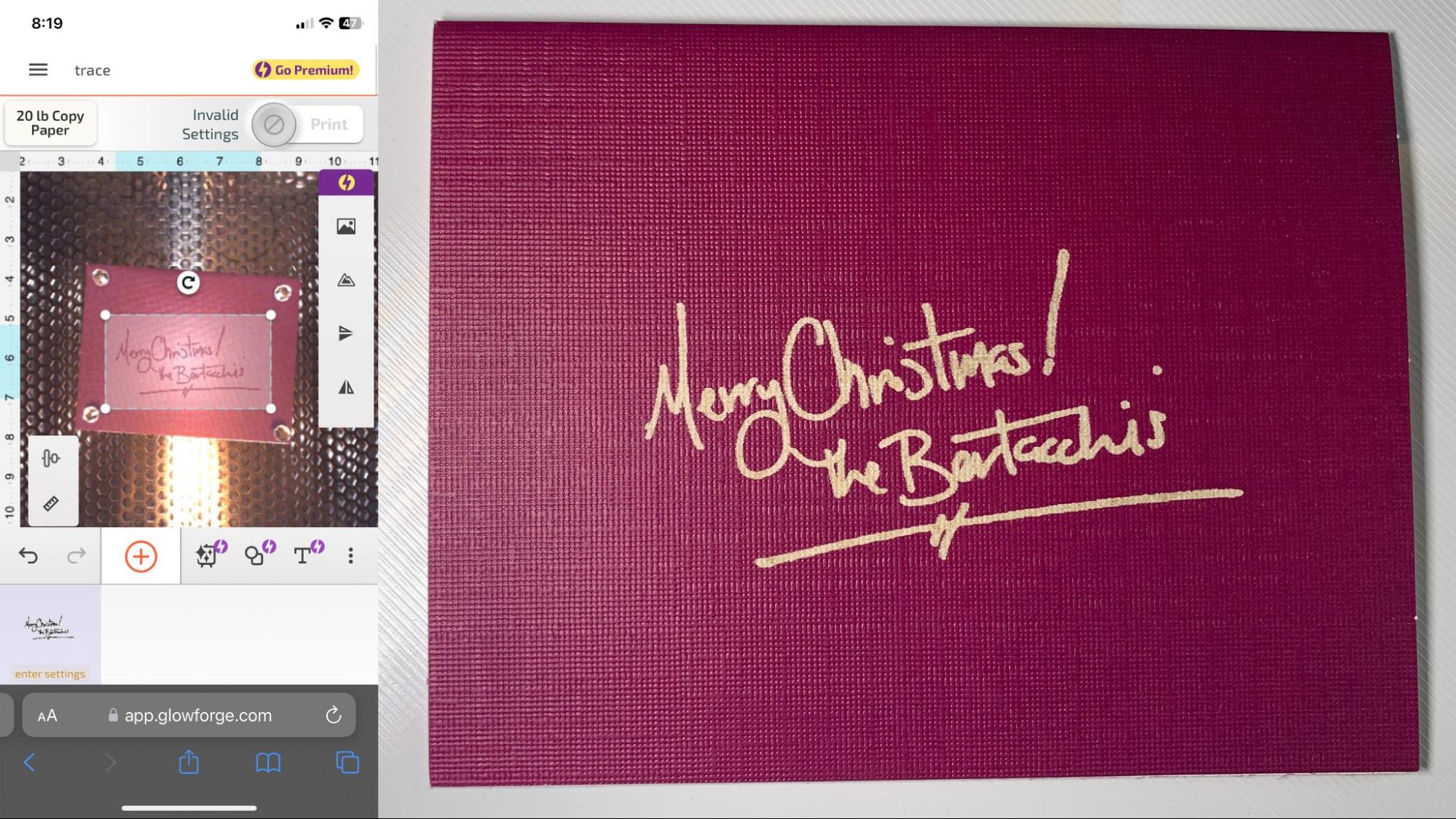
Bottom Line
The Glowforge Aura is a safe, beginner friendly laser that’s designed for home crafters ready to trade up from Cricut type paper cutters. The $1199 price tag makes it a bit expensive when compared to an open frame laser, but the level of ease and automation built into the Glowforge ecosystem make the Aura worth every dime. If you can draw on paper, you can laser with the Aura.
The Aura is not a very powerful machine and is limited to cutting through materials about 6 mm thick that fit within the case. It’s also rather slow, but the presets that come with Glowforge materials deliver outstanding results.
You don’t need to be tethered to the laser – in fact, it doesn’t even have a port for a USB cord. Once the machine is introduced to your home Wi-Fi, you can set up files from anywhere in the house you have internet access. You’ll still need to be in the room to press the start button, but that’s a typical safety feature.
If you’re ready for a faster laser with more power, check out the Xtool D1 Pro for $1399, a 20-watt laser with excellent support that also comes in a less expensive 10-watt mode. If you want to laser ALL the things – and sell them too – check out the xTool P2 CO2 laser. It’s more expensive at $4499, but is perfect for professional cutting and engraving.

Denise Bertacchi is a Contributing Writer for Tom’s Hardware US, covering 3D printing. Denise has been crafting with PCs since she discovered Print Shop had clip art on her Apple IIe. She loves reviewing 3D printers because she can mix all her passions: printing, photography, and writing.