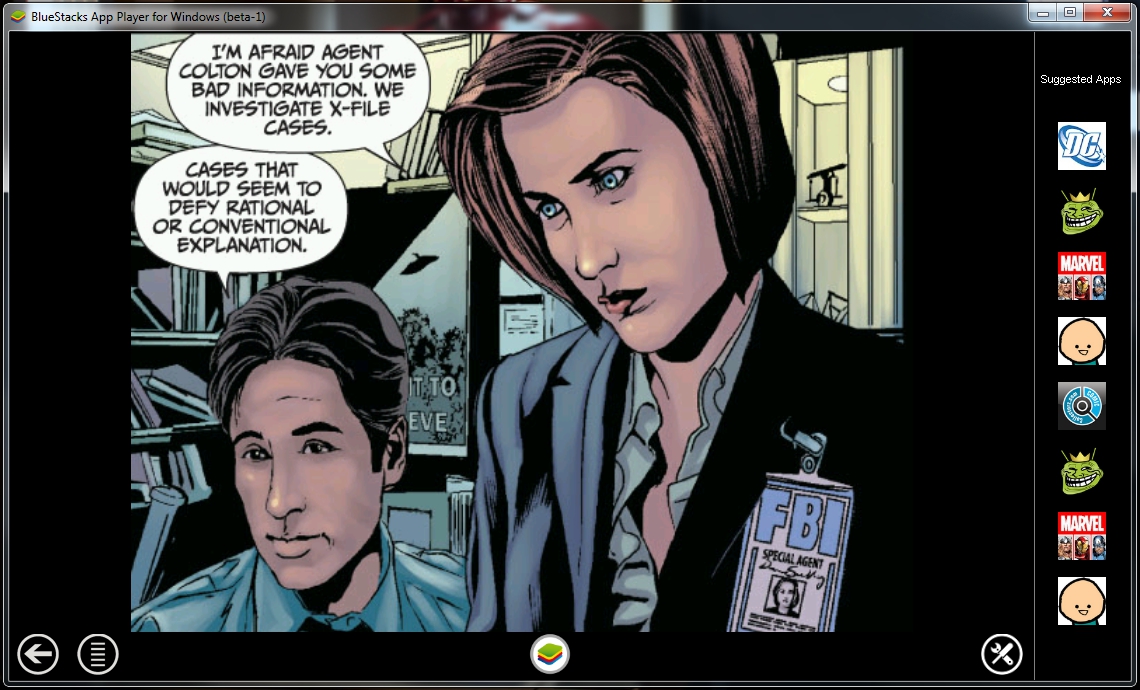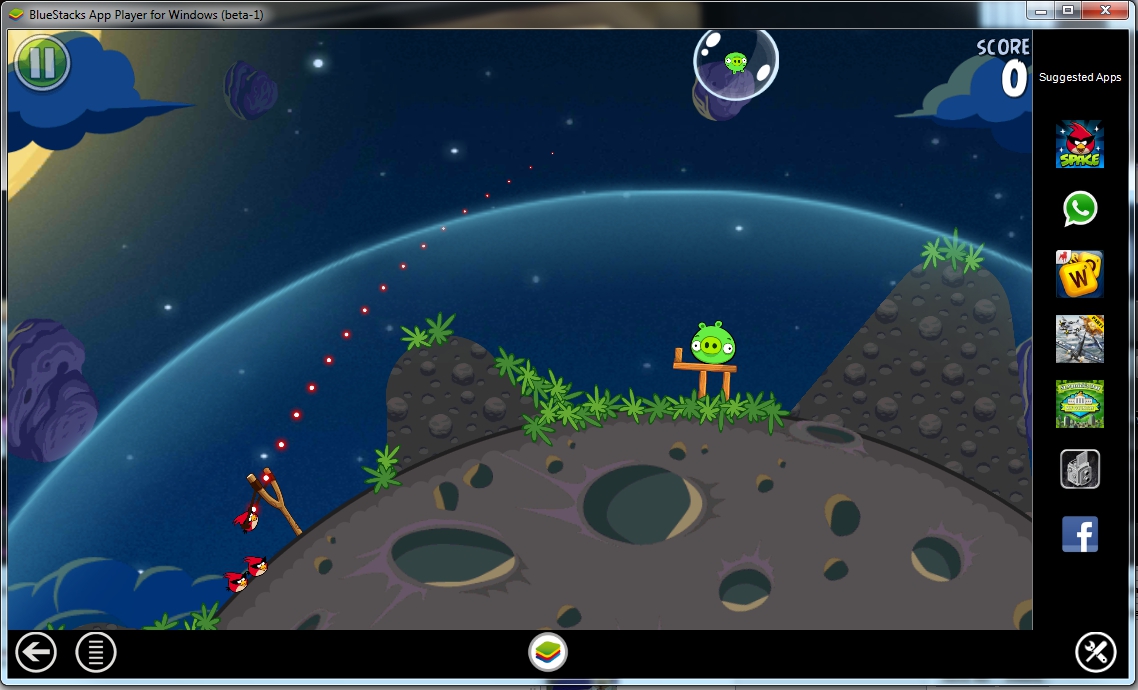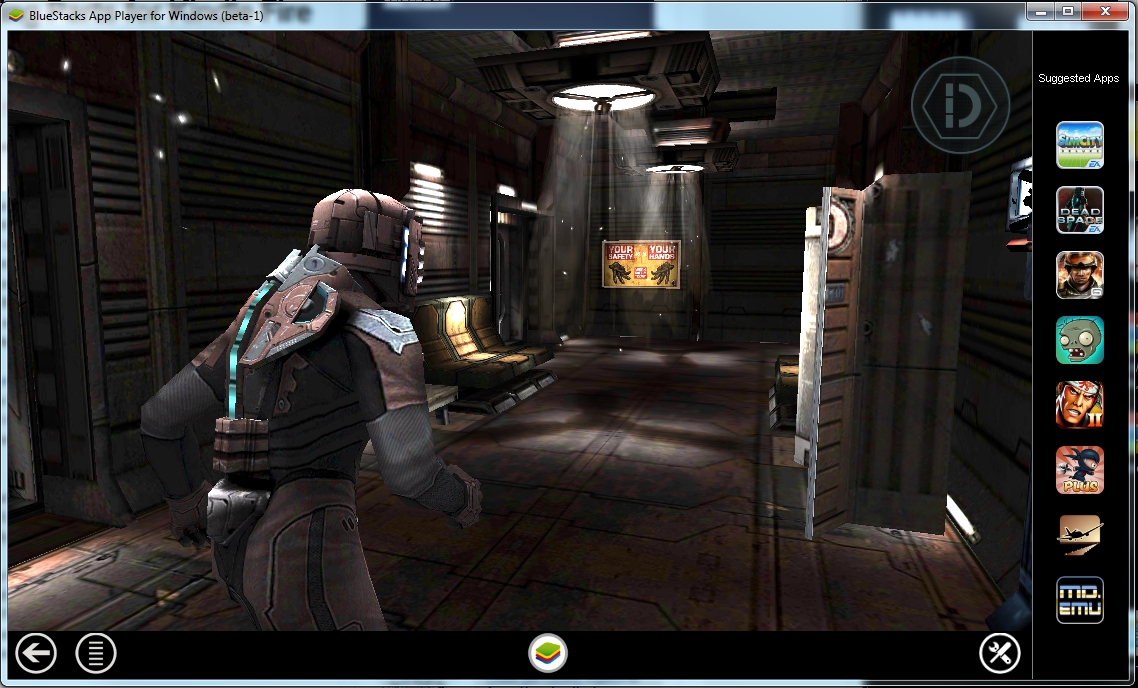Preview: BlueStacks Android App Player for PC, Now in Beta
BlueStacks is shaping up to be an awesome Android emulator for Windows 7, as seen with the new beta release.
It's been a while since we last tested BlueStacks -- October 2011 in fact, arriving as an alpha with limited features. Essentially it allowed Windows 7-based PCs and tablets to run Android apps within the Windows environment without having to install the Android SDK or modify the original software. And thanks to an Android app called Cloud Connect, the user could sync selected installed apps to the desktop client.
Now five months later, BlueStacks is finally in beta and in great shape overall, sporting an entirely new interface and updated features. Previously users could only install Android apps provided by the software, and a handful of free apps offered on Android Market (now Google Play). Now users can import their favorite paid apps provided by Amazon's Appstore, Google Play, Getjar and 1Mobile Market.
BlueStack's main user interface works like a miniature closed OS, featuring app icons on one row, a search engine field in the next row, and then a row of functions lining the bottom including a Home button, a back button, a menu button, and a settings button. Along the right side is a column of suggested apps, both free and paid from the various markets.
The beta comes packed with pre-installed apps like Crackle, Evernote, Google Sky Map, Pandora, Pulse, Talking Tom 2 Free and a few others. To install additional apps, simply seek out the desired game or tool in the search box which will present a list of results. By clicking on one of those results, you bring up a pop-up menu listing the app in the four markets. This is where things can get tricky.
Obviously BlueStacks doesn't have Google Play's market pre-installed. Instead, users are directed to a separate Google Play/Android Market APK to install. This really doesn't help import apps purchased on Google Play. Instead, users need to install the Cloud Connect app on their phone and choose the installed apps they want to import. This was the only way we could get Sonic CD successfully up and running, as trying to install the game within BlueStacks produced no results.
Amazon apps were far much easier to install. Apparently the Appstore comes pre-installed, but the trick is to figure out a way to sign in (that's Amazon's catch -- your apps won't work without signing on to Amazon's network). We simply chose a free app that pulled up the Android version of Amazon's Appstore, granting access to the storefront, our library of purchased apps, and the sign-in screen. Once signed on, Amazon's apps ran without a problem.
But given that Windows 7 isn't the native environment, some of the more graphic-intensive apps didn't perform optimally. Sonic CD was a bit laggy, but to some degree that was a benefit, allowing us to dodge flying enemies at a somewhat slower pace. This app also allows for the use of a keyboard probably due to the game's native support for the Xperia PLAY, a feature that wasn't available in Dead Space and Angry Birds Space.
Get Tom's Hardware's best news and in-depth reviews, straight to your inbox.
Playing Angry Birds Space -- the ad-free version installed from Amazon's Appstore -- was relatively straightforward: use the mouse to pull back the slingshot. Interestingly, Dead Space was a little more involved, forcing us to use the mouse pointer like a finger. That said, movement was achieved by dragging the cursor up, down, left and right on the bottom left of the screen, while "mouselook" was achieved by clicking on the right side of the screen and moving the mouse around.
Unfortunately, we couldn't get any Gameloft games to download and install, and even Google Play didn't list the entire library of apps we've bought over the years. Amazon's Appstore also didn't list the entire library of purchased apps, filtering out numerous titles that seem platform-specific like the Kindle Fire. A few apps wouldn't even install due to unknown reasons.
Obviously using BlueStacks isn't just for playing games. Other installed Android apps worked just fine like Quickoffice Pro, Documents to Go and others. Apps are also easy to update: simply go to the Home screen and pull down the taskbar as you would with any other Android smartphone. Updates are listed here, and users have a choice of updating all at once, or individually. Those that came packed with BlueStacks came from the default 1Mobile Market storefront -- updates for Google Play and Amazon app may need to be performed in their individual market apps.
The biggest beef with BlueStacks thus far is a lack of easy access to the pre-installed Markets. Getting into Google Play isn't a problem once the APK is downloaded and installed, but there's no real apparent way to enter Amazon's Appstore or the 1Mobile Market storefront even though the apps are listed under "Manager Applications" in the BlueStacks Settings menu. Because of this, it's difficult to resolve update issues between the three platforms because most of the time you can''t manually download a free app from a specific source. Case in point was Adobe Flash 11: the Crackle app requires Flash, and when you click on the Get Flash link, you download from Google Market. But once installed, BlueStacks wants to update via 1Mobile Market and the update fails. Crackle fails to play video and there's no way to directly download Flash from the default market.
Finally, while BlueStacks remains active in the background, the main interface doesn't always need to be open. Upon installation, a folder is created on the desktop with shortcuts leading to all installed Android apps. By double-clicking on a shortcut, you're essentially re-launching the BlueStacks window again, but with the application running in the virtual Android environment. Want to change apps while the environment is still running? Just hit the HOME button like you would on an Android smartphone.
While BlueStacks is "stacking" up to be an awesome tool, access to Android apps through this Windows 7 software won't be free forever. Everything is free to load and launch during the beta, but the finished product will come with a price that hasn't been set as of this writing. Right now the details are scarce now that the beta has gone live, as the BlueStacks site merely points to the beta download, luring in potential customers with this functional beta tease.
To download the BlueStacks beta or to check out a few videos of the software in action, head here.

Kevin Parrish has over a decade of experience as a writer, editor, and product tester. His work focused on computer hardware, networking equipment, smartphones, tablets, gaming consoles, and other internet-connected devices. His work has appeared in Tom's Hardware, Tom's Guide, Maximum PC, Digital Trends, Android Authority, How-To Geek, Lifewire, and others.
-
zaznet hoof_heartedI would rather see a project like Andorid x86 run in a VM to do this.Reply
Due to the open source nature of Android there should be plenty of options to run your favorite Android app on your desktop before long. -
bells101 Two words. Windows. 8.Reply
I'll seriously take another look at windows phone if you can run all your droid apps on it. -
__-_-_-__ bluestacks is great but it still sucks. it has a very very limited number of apps working.Reply -
captaincharisma __-_-_-__bluestacks is great but it still sucks. it has a very very limited number of apps working.Reply
apparently you don't know what the word "beta" means do you?
-
alextheblue bells101Two words. Windows. 8.I'll seriously take another look at windows phone if you can run all your droid apps on it.Err, I think you're getting a bit ahead of yourself there. I think initially you'll have better luck running Android apps on a Windows 8 tablet. Although that's not to say that it couldn't be done in Windows Phone using a VM, phones are a lot more resource limited, especially in the RAM department.Reply -
stevejnb Reply9442528 said:I wish to run Windows Apps/Games on Android tablet. No I do not want Windows 8 tablet ;-)
I've got to ask, why is this? I actually like Android, but I don't find the OS itself adds much to the mobile experience outside of giving access to the file system (an advantage over iOS, not Windows 8) and being cheap. Windows 8, as an OS, offers a *heck* of a lot more with the desktop option incuded.
If Windows 8 can run Android Apps, what is there inherent in the Android OS that makes you want it over Windows 8? And keep in mind that if your answer is "I hate the Metro UI" you can hit the big Metro tile entitled "desktop" and go back to a classic Windows desktop interface at any time... And if you prefer Android's UI to the much more capable Windows desktop, well, to each their own.