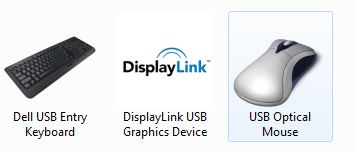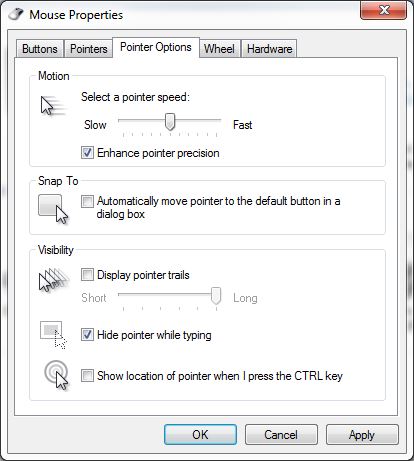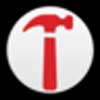How to Completely Disable Mouse Acceleration In Windows
This tutorial was written by Tom's Hardware Community member Krazeee. You can find a list of all their tutorials here.
In this tutorial we will explain how to disable mouse acceleration in Windows 10 by turning off pointer precision. Mouse acceleration can hinder the ability to play games where you need precise aim (for example, First Person Shooters). Pointer precision, hidden in the control panel, causes your mouse to move not only based on movement, but on speed. Changing this option will make your mouse more accurate.
Step 1
Go the Control Panel, select Hardware and Sound, and then Devices and Printers
Step 2
Choose your mouse from the menu of devices.
Step 3
Click the Pointer Options tab in the Mouse Properties window.
Step 4
Uncheck the box next to Enhance pointer precision.
Step 5
Click Apply, then OK. You're done!
Get Tom's Hardware's best news and in-depth reviews, straight to your inbox.
Recap
With pointer precision disabled, mouse acceleration will be less of a problem, as your mouse movements will follow your hand movements more exactly.
The Tom's Hardware forum community is a powerful source of tech support and discussion on all the topics we cover from 3D printers, single-board computers, SSDs, and GPUs to high-end gaming rigs. Articles written by the Tom's Hardware Community are either written by the forum staff or one of our moderators.
-
Scrotus When I enter the UEFI on my ASUS Maximus X Hero mobo the cursor is so sensitive to even the tiniest of mouse movement that it is very difficult to navigate the settings. Is there a way to make the cursor less sensitive so the cursor slows down?Reply -
chikatana Do you think a regular reader of Tom's hardware won't know how set it??? Please start by teaching how to switch on a computer if you do so.Reply -
SteveRNG Regular readers are spawned from new readers.Reply
Google can direct traffic to a website.
If a newb finds their answer to their Google search on Tomshardware, they might then come back when they're looking at how to do other things. Then Tom's stays in business and you can continue to complain about articles you don't like.
I'm sure Tom's would hate for you to run out of things to complain about.