Microsoft Delays November 2019 Update for Some Windows 10 Users
Outdated drivers are keeping the Windows 10 November 2019 Update from some users.

Microsoft officially released the Windows 10 November 2019 Update on November 10. Not everyone can install the operating system's latest major update, however, with Microsoft saying that the company is holding back the release from systems running an outdated Bluetooth driver from Realtek.
Microsoft told users on Friday that "To safeguard your update experience, we have applied a compatibility hold on devices with affected driver versions for Realtek Bluetooth radios from installing Windows 10, version 1909 or Windows 10, version 1903 until the driver has been updated." Read: update the driver or miss out.
That means the Windows 10 November 2019 Update requires Realtek Bluetooth driver version 1.5.1012 or newer. Some people will be able to find the driver by using Windows Update and installing the recommended, well, update. But anyone who can't find the new driver there must contend with a more convoluted process.
What to Do
Here are the steps those poor souls must follow, according to Microsoft:
- Download both of the Realtek Bluetooth radio drivers to your preferred folder: Driver 1, Driver 2. Note We recommend downloading them to your Documents folder.
- Open File Explorer. If there is no file explorer icon in the task bar, select the search box and enter file explorer and select it.
- Within File Explorer, go the the Documents folder or the folder you downloaded the drivers to.
- Find and double click or double tap on the file named 068de0d6-6ac2-473a -8cbd-bd449cd5c97c 942eec5828662eecc6b98 cc2706658bf2433717c.cab
- Select CTRL+a on the keyboard. This should select all of the files
- Right click or long press on any of the files and select Extract.
- Select the New folder button and rename it Realtek Bluetooth.
- Select the Extract button.
- In File Explorer, select the back button to go to the location you downloaded the drivers into.
- Find and double click or double tap on the file named f2748416-7753-49c6 -9185-56f4986f490b e98e0d664b7e874011b8 e3752046ca61f3475295.cab
- Select CTRL+a on the keyboard. This should select all of the files
- Right click or long press on any of the files and select Extract.
- If you are in the folder named Realtek Bluetooth, then select the New folder button and type Realtek Bluetooth 2.
- Select the Extract button.
- In the search box on the taskbar, enter device manager, then select Device Manager.
- Find Bluetooth and expand it.
- Find the Realtek device and right-click or long press on it.
- Select Update Driver from the context menu.
- Select the Browse my computer for driver software button.
- It should default to your Documents folder, if this is where you saved the drivers then just select the Nextbutton. If you did not save the drivers to your Documents folder, select the Browse button and find the folder you downloaded the drivers to and select OK.
- It should now find the updated drivers and install them. Wait for this to complete and select Close.
While these compatibility updates can be frustrating, it makes more sense for Microsoft to hold back the Windows 10 November 2019 Update from certain systems than to field complaints from consumers who don't understand why installing the latest version of Windows 10 caused problems with their PCs.
Get Tom's Hardware's best news and in-depth reviews, straight to your inbox.
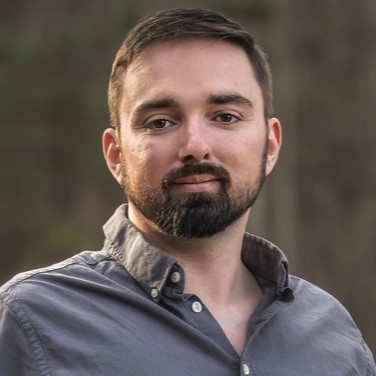
Nathaniel Mott is a freelance news and features writer for Tom's Hardware US, covering breaking news, security, and the silliest aspects of the tech industry.
-
mikeebb What about a computer running Win10 1903 that has no bluetooth hardware, so therefore needs and has no driver? So far, 1909 has not been offered. Or does it actually have a driver, despite no hardware, and needs the phantom driver updated? Sounds like a job for installation from media rather than WU.Reply -
Dave_135 We had a Laptop that had windows 10 on it, and I hated using that laptop so much, I wiped the Hard clean and Installed Linux Mint 19.2 Lisa Cinnamon, a much better Operating System.Reply
Then we have My Desktop Computer, I has Peppermint 10, Ubuntu Sever and Linux Mint 19.2 Lisa Cinnamon, which are all better Operating Systems than Windows 10 will ever be. The reason for that is Updates alone. Microsoft takes away a users ability to use their computer when it Updates, where as with all three Operating systems I have on my desktop, no computer time is taken away for updates. In fact I have 3 Updates arrive in one day and not once did I restart my computer and not once did it disturb what I was doing. And after having Linux Mint mounted on my Hard drives for over 4 years now, I no longer miss anything Windows has to offer.
Saying that above, more folks who make programs for The Windows Operating System, they should look at the Linux world, becuase in about 5 years, Linux will have taken over the Home Computer users.