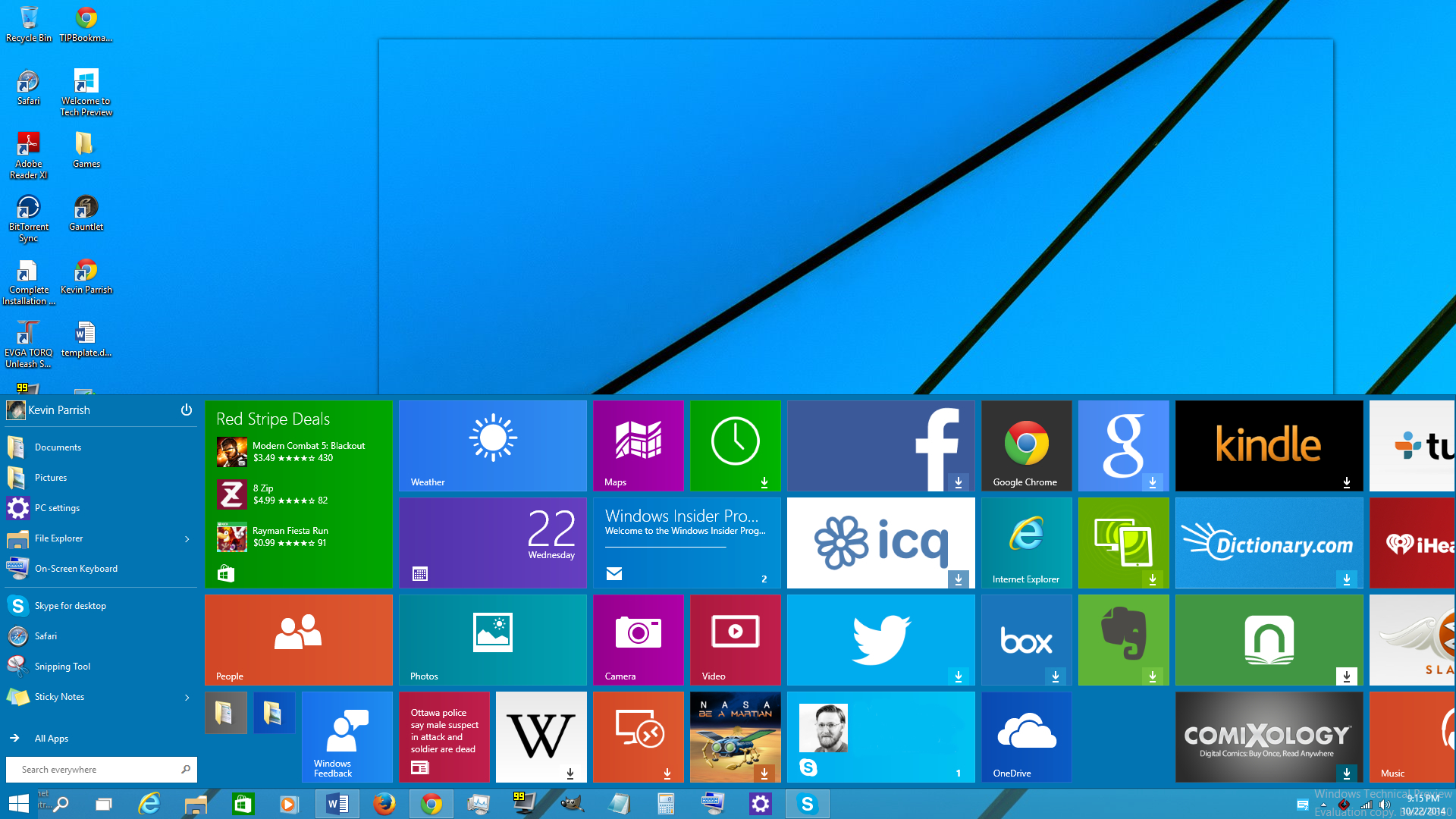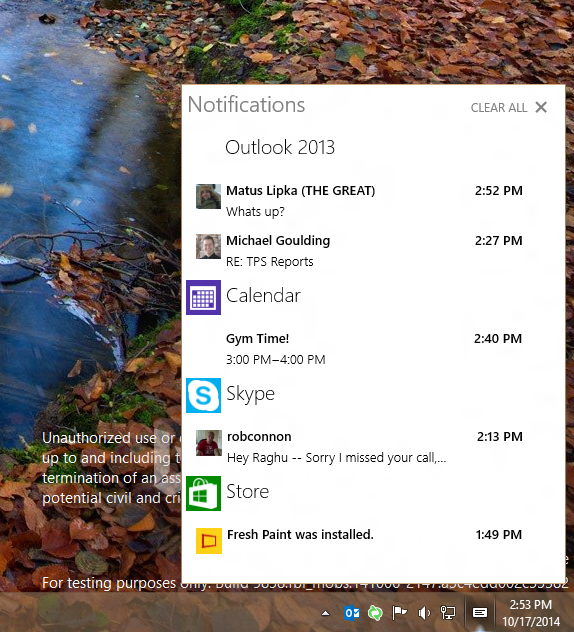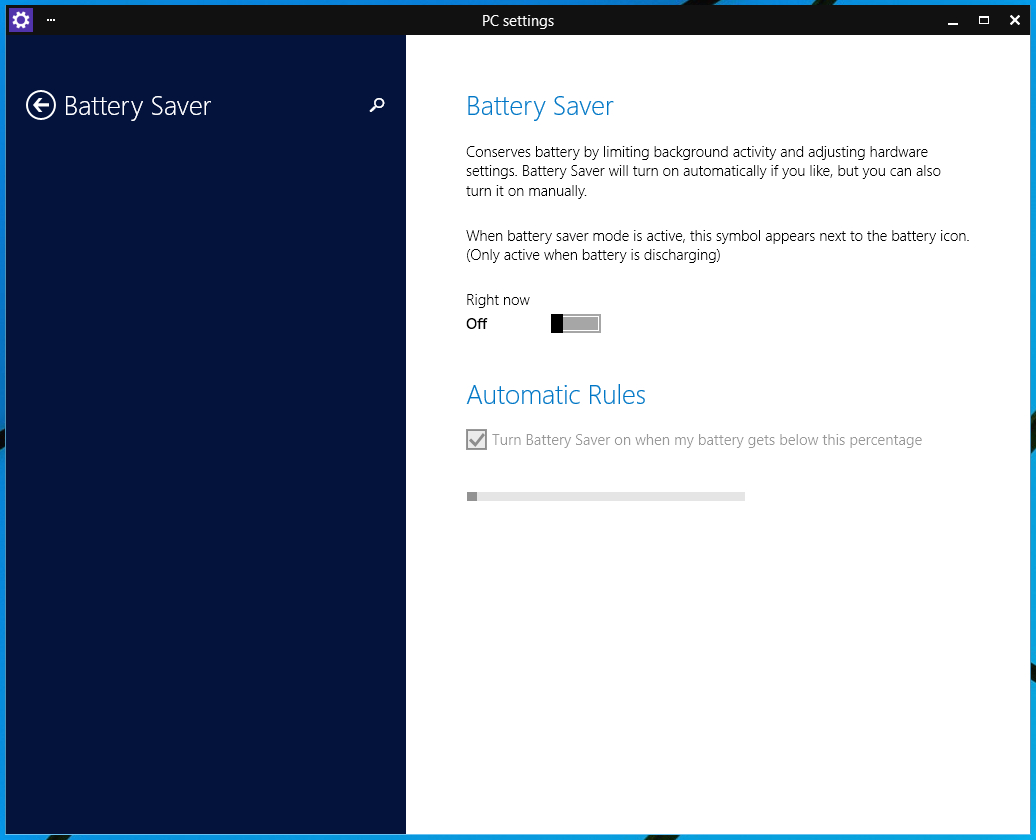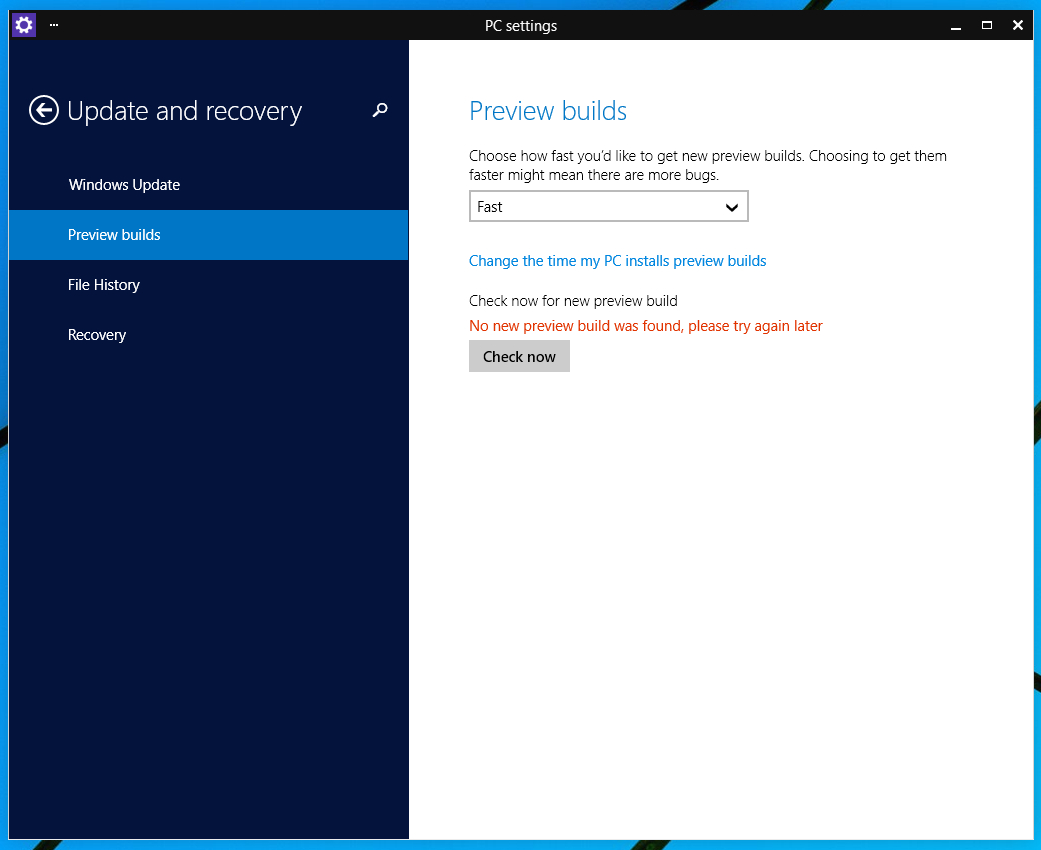Hands On With Windows 10 Technical Preview 9860
This week, Microsoft released a new version of its Windows 10 Technical Preview: Build 9860. The company’s Gabe Aul updated the Blogging Windows site to announce its release, reporting that it’s a huge update, with around 7,000 improvements and fixes. He said many of these changes will be “invisible” while others will be more apparent, such as the new Notifications window.
Those using Windows 10 Technical Preview 9841 who don’t want to wait for Windows Update to grab the latest build can go into “PC Settings,” then “Update and recovery,” and then “Preview builds.” Here you can hit the “Check Now” button and download the update. The file size is around 2 GB to 2.74 GB, depending on the PC’s configuration and language.
The first thing users will notice is the Action Center icon sitting in the system clock area. While mine is blank at the moment, this area will eventually be filled with notifications from the system and installed apps. Right now, this feature provides only the basic notifications, such as Facebook posts, emails, Skype messages and so on. Eventually it will have Quick Actions and a Cleaner UI.
The new build also comes with a Battery Saver feature. This build conserves battery life by adjusting the hardware settings to limit the background activity. Naturally, this is a great feature for laptops and tablets sporting the new Windows 10 build. Users can opt to have this mode turned on automatically or do it manually. Once it’s turned on, an icon will appear next to the battery icon in the system tray.
Also new to PC settings is DataSense. This area shows the user how much data is consumed by the machine. In my case, I’ve only used 624 MB of data via Wi-Fi since the 9860 update was installed; the cellular portion shows that no data has been used. Users can set DataSense to restrict background data, to restrict background data when roaming, and to show the total data usage for the device.
This new preview build comes with new animations, especially when the user switches virtual desktops, providing a smooth transition between each. There’s also something different going on when minimizing and maximizing apps and windows: they seem to pop open when maximized rather than sliding into the larger screen on the desktop. Honestly, these animations give Windows 10 some character.
Still, users who can’t stand the new animations can go into “System,” “Advanced system settings,” and hit the Settings button under “Performance”. This list includes animations in the taskbar, animated controls and elements inside windows, the ability to show shadows under windows, and loads more.
Get Tom's Hardware's best news and in-depth reviews, straight to your inbox.
The new build also brings new shortcuts to the preview table. To move from one virtual desktop to another, simply use WIN + CTRL + LEFT or RIGHT. To close the current virtual desktop, press WIN + CTRL + F4. Want to create a new virtual desktop? Hit WIN + CTRL + D. Several additional new shortcuts can be accessed here.
With the new update, the Preview Builds section in PC Settings allows users to decide if they want a new build each time one is released (Fast), or wait until a stable, larger preview is provided for testing (Slow). The faster setting means possibly more bugs, according to Microsoft.
Finally, I noticed that the Start Menu is now wider, stretching across the bottom of the screen and displaying most of my installed Modern UI apps. Unfortunately, I couldn’t keep this on, as I’m still having weird text input issues with the Start Menu enabled (can’t type in Word, address bars). Still, I hope this super-wide Start Menu isn’t permanent… the thin Start Menu with just a few live tiles looked better.
So there you go: a brief summary of what Build 9860 brings to Windows 10. Microsoft still insists that you shouldn’t have this build installed on your main machine. However, outside of the weird text input problem I have with the Start Menu enabled, I have yet to come across any additional bugs or broken features.
Follow Kevin Parrish @exfileme. Follow us @tomshardware, on Facebook and on Google+.

Kevin Parrish has over a decade of experience as a writer, editor, and product tester. His work focused on computer hardware, networking equipment, smartphones, tablets, gaming consoles, and other internet-connected devices. His work has appeared in Tom's Hardware, Tom's Guide, Maximum PC, Digital Trends, Android Authority, How-To Geek, Lifewire, and others.
-
hst101rox Has Explorer changed versus windows 8? Support for file paths longer than 255 characters? The same task manager? Notepad, paint, boot times?Reply -
TechyInAZ Cool, can't wait for the preview to finish downloading!Reply
I haven't come across a single issue in my VM. -
ATL_Tech_Guy There was a minor windows update patch, that possibly addressed keyboard input. I'm physically testing on a SP3 and HP Elitebook, no issues so far.Reply -
MidnightDistort It would be nice if MS would make the updates a smaller size. The hard drive i'm using is almost full which means i'll have to move some files around or i'll just have to delete the virtual installation and then download the new one. =\ The updates sound promising though :) Not sure how i like the enlarged start menu though.Reply -
ohim I wonder if on this build Dolby Home Theater app will work from my Xonar Phoebus soundcardReply -
Osmin The first thing I asked for on the feedback page was to change All Apps back to All Programs in the Start Menu and put an All Apps subfolder inside the All Programs folder for the Metro Apps. I don't want to see the crippled tablet/phone apps listed with the full featured desktop program causing multiple versions to show up together or giving a priority for the crippled mouse and keyboard unfriendly Metro Apps. Business and productivity programs should be a priority on a desktop computer.Reply
The second thing I asked for is for the Metro Apps, that are always meant to be free, to be available without logging in to a Microsoft account. This would allow Metro Apps such as Solitaire and Hearts to be available to a Local Account since everyone is limited to a maximum of 5 devices. After 5 devices you are forced to create a new Microsoft account to be able to login and use the free games that used to be included in the OS.
The third thing was to be able to pin a Weather and Calendar widget or at least be able to pin Metro Apps to the desktop where we can always see the updates instead of the Start menu that we don't frequently check.
I also asked for a more mature and modern look, like when we had the Aero Interface, and not the look of simple shapes that reminded me of the early 90's. I never liked the changes to the look of Office 2013 and hope we get a more advanced looking GUI. I want my graphics card on my desktop to outshine the look and feel of any tablet or phone OS.
Now I will ask for an expanding/contracting Start Menu rather than a fixed wide or short Metro App container because I don't like the super wide look of the Start Menu that reminds me of the restrictions on windows 8. -
turkey3_scratch Reply14435433 said:Has Explorer changed versus windows 8? Support for file paths longer than 255 characters? The same task manager? Notepad, paint, boot times?
Agree, all these need changed, as well as the option to uninstall IE without manually doing so. Paint for sure should be updated, one of the most exciting features of a new Windows is new Paint which Win 8 failed to bring, -
cherokeelakes Personally, I've never had an issue with the Live Tiles; I just felt that integrating them into the start menu is a much better option. I haven't had a chance to try it out myself, but the new start menu looks great.Reply
As for the concern about its width; I believe you are able to resize it as will, since it is just another window.