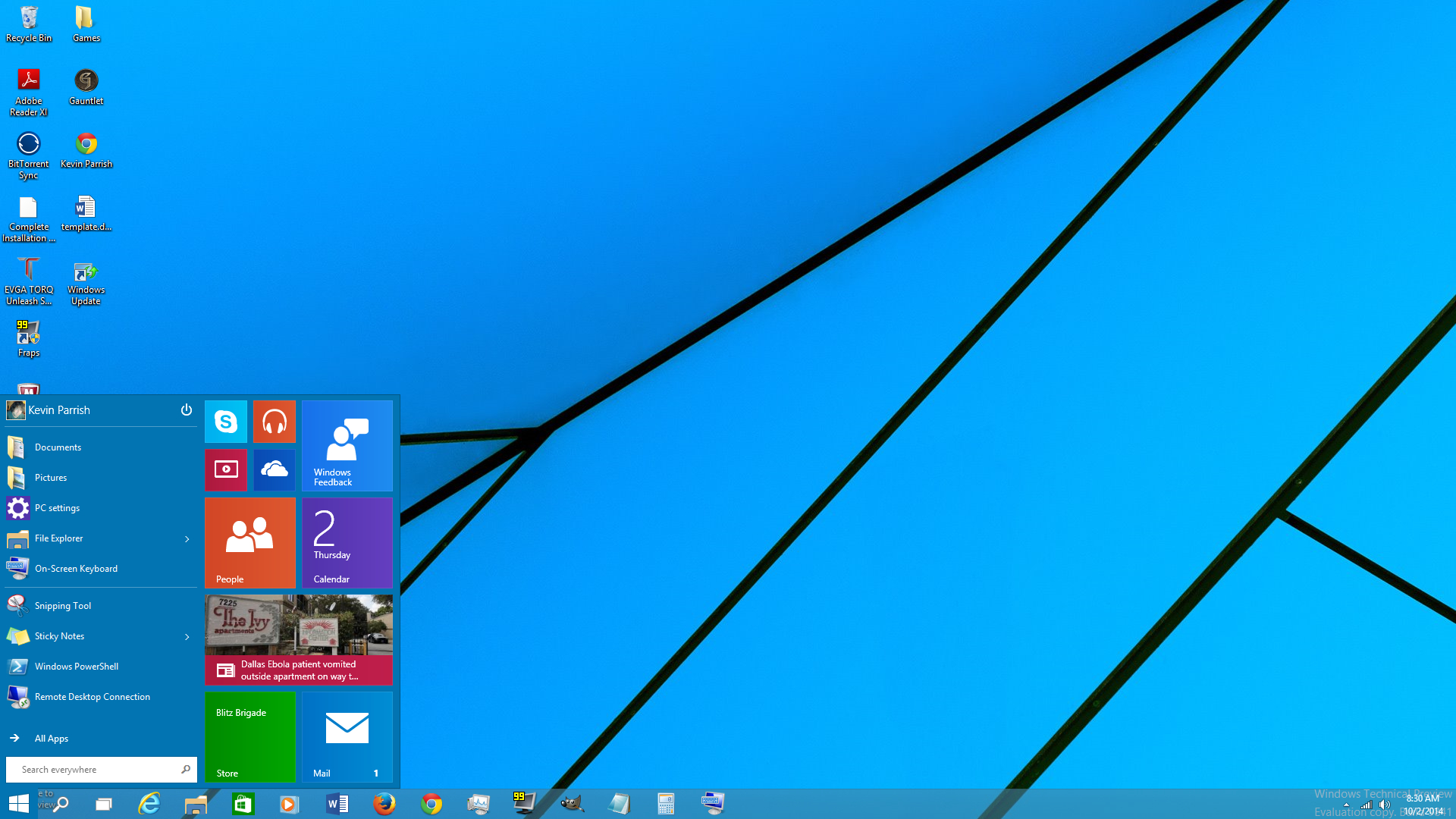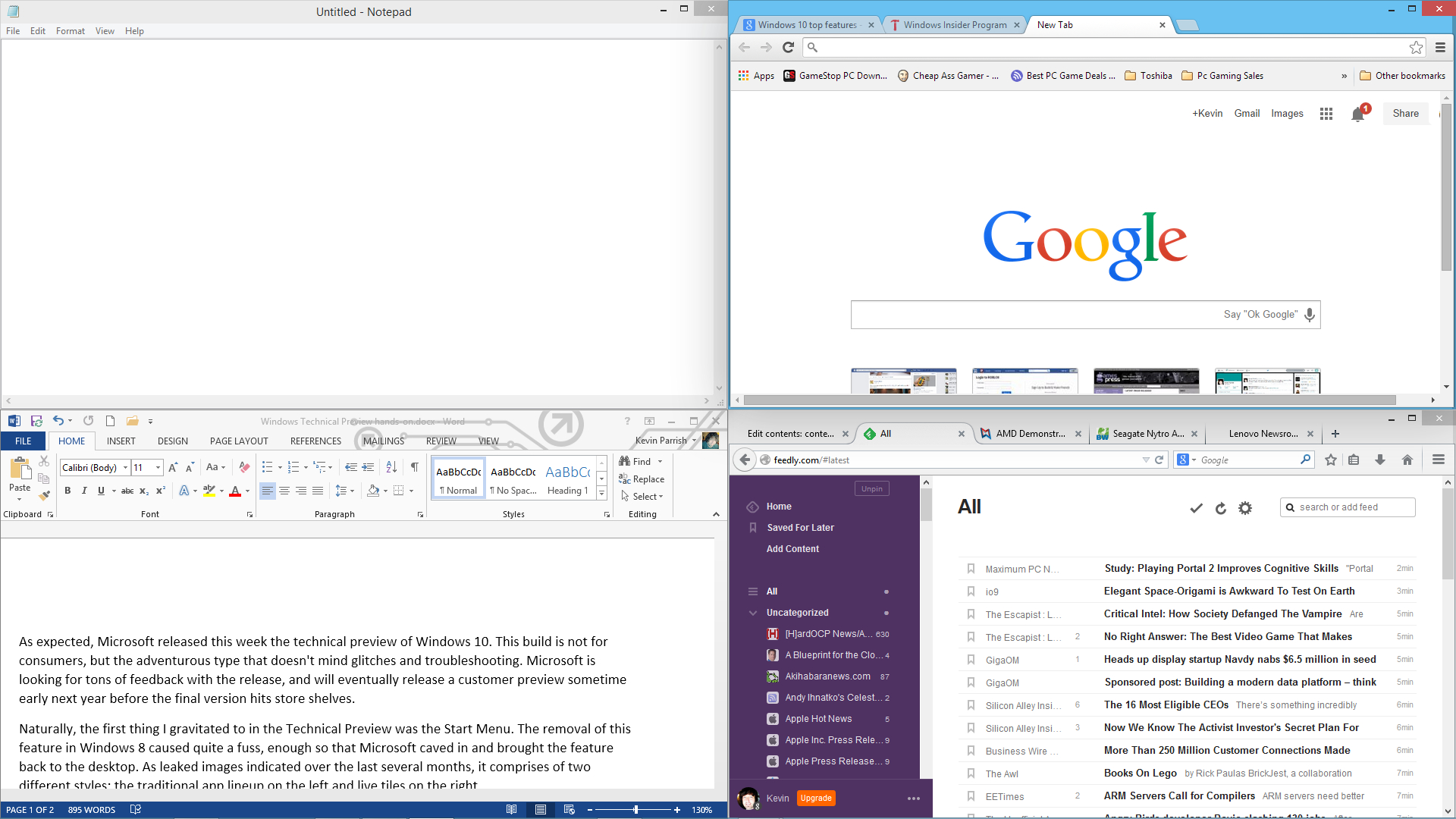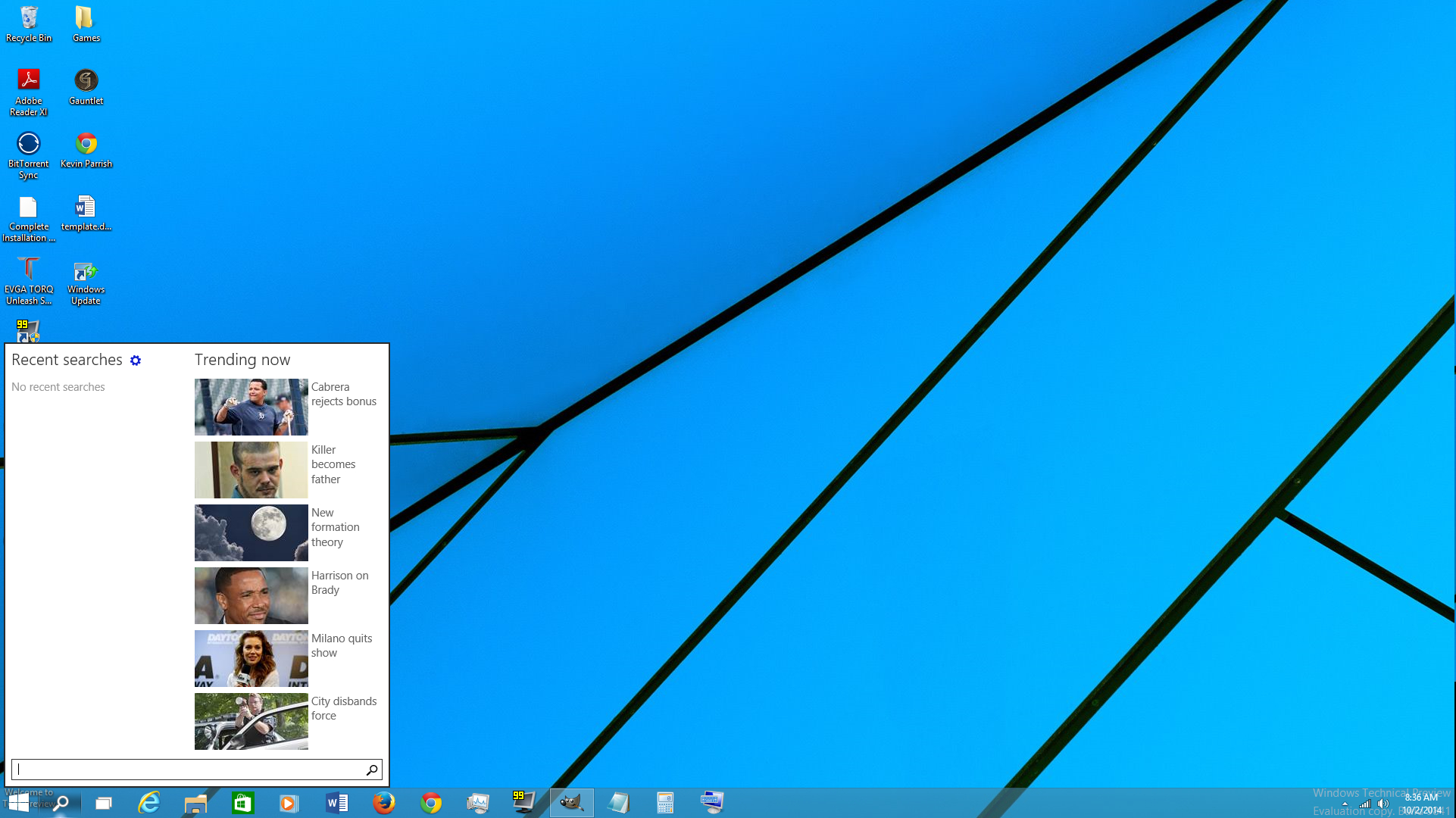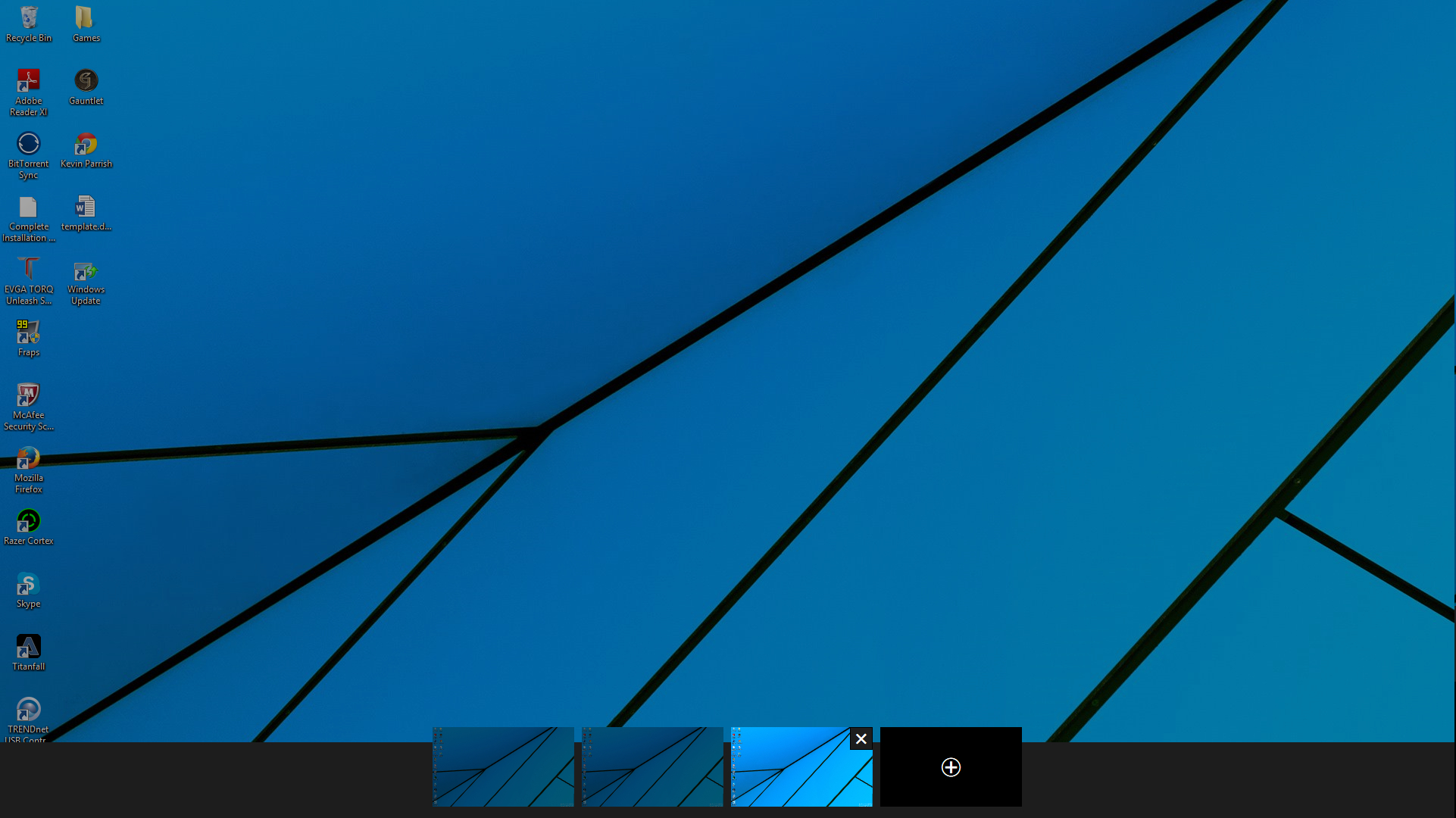Windows 10 Technical Preview: Hands On
As expected, this week Microsoft released the much-anticipated technical preview of Windows 10. This build is not for consumers but for the adventurous type that doesn't mind glitches and troubleshooting. Microsoft is looking for tons of feedback with the technical preview and will eventually release a customer preview sometime early next year before the final version hits store shelves.
Naturally, the first thing I gravitated to in the Technical Preview was the Start Menu. The removal of this feature in Windows 8 caused quite a fuss, enough so that Microsoft caved in and brought the feature back to the desktop. As leaked images indicated over the last several months, it's comprised of two different styles: the traditional app lineup on the left and live tiles on the right.
The start menu is, surprisingly, not big and bulky. The traditional list includes links to Documents, Pictures, PC Settings, File Explorer and the on-screen keyboard. There's also the snipping tool, Sticky Notes, Windows PowerShell and Remote Desktop connection. Users can access all of their apps and programs by hitting the All Apps link, which brings up a list combining traditional programs and Modern UI apps.
As for the live tile portion, users can click on one of the apps and drag it to the desktop, creating a shortcut. On my build, the list of "Metro" apps includes Skype, Music, Windows Feedback, People, Calendar, Windows Store, Mail, Weather, Video and News. These apps open on the desktop, casting a nice shadow that gives depth to the desktop.
That brings us to one of the biggest changes in Windows 10: using Modern UI apps on the desktop. Why not just use them on the Start Screen? Because it's gone, or at least, it's not easily accessible in the Technical Preview as it is in Windows 8 and 8.1. Microsoft has essentially merged both worlds into one, and it works rather nicely. The Metro apps open at full screen, but they can be reduced down and resized to the user's liking.
Still, for customers who loved the Start Screen, there is a way to bring it back. Simply right-click on the Taskbar, choose Properties, then hit the Start Menu tab. There's an option to "Use the Start menu instead of the Start Screen." Uncheck this option, and the computer will assign the Start Screen to the Start button instead of the beloved menu.
In addition to the Start Menu, Microsoft has moved the Search app to the taskbar. Users can search for content locally, such as hunting down the Netflix app installed on the PC, to the latest trending news for the day (powered by Bing, of course). All of this conveniently resides next to the Start button and should make searches easier and quicker than when this feature resided on the Charms Bar.
Get Tom's Hardware's best news and in-depth reviews, straight to your inbox.
That's another Windows 8 feature that's missing in action: the Charms Bar on the desktop. That feature was odd to begin with, and given that Microsoft yanked Search and PC Settings from the bar, there probably was no real point of having it. However, the Charms Bar will supposedly appear on tablets and phablets along with the missing Start Screen.
In addition to moving Search to the taskbar, Microsoft is also introducing multiple virtual desktops. This icon sits next to the Search icon and lets customers create new desktops with a simple click. For those with two or more monitors connected, this feature seems a little useless. However, for single-monitor setups and those with low resolutions, customers can spread out their work and access these windows using the Task View shortcut.
Power users should get a kick out of Snap Assist. This allows users to "snap" an app to each corner of the screen. For instance, maybe the user needs to write a letter and snaps Word to the bottom left corner while throwing Internet Explorer in the corner above, Skype in the top-right and the Music app at the bottom right.
Will Microsoft bounce back from all the negativity surrounding Windows 8? One thing is clear: Microsoft's move to release this Technical Preview shows that the company wants geeks/customers to have a hand in shaping this platform. This is a good move on Microsoft's part, showing that the company is listening to our feedback. For the Technical Preview users, there's even a dedicated app for that very purpose.
Given that this is a very early "consumable" version of Windows 10, there will be problems. Luckily, the only roadblock I've crossed in the several hours I've used Windows 10 is related to text. It's the strangest thing: turn the Start Menu on, and I can't type in Skype, Internet Explorer and Microsoft Word. Turn the Start Menu off, and the text bug goes away. Again, this is not a "gone gold" product we're evaluating, so there will be bugs to uncover and fix.
As for the appearance, Windows 10 really looks no different than Windows 8.1. The UI remains flat, and as previously mentioned, it uses shadows to make the apps stand out above underlying apps and the desktop. The File Manager icon has changed, and its interface has been cleaned up a bit so that the user doesn't have to scroll.
Overall, Windows 10 seems to be shaping up rather nicely. The installation took quite a while, and I can't seem to install the latest Radeon drivers at the moment, but that's OK: this is a technical preview, after all.
Follow Kevin Parrish @exfileme. Follow us @tomshardware, on Facebook and on Google+.

Kevin Parrish has over a decade of experience as a writer, editor, and product tester. His work focused on computer hardware, networking equipment, smartphones, tablets, gaming consoles, and other internet-connected devices. His work has appeared in Tom's Hardware, Tom's Guide, Maximum PC, Digital Trends, Android Authority, How-To Geek, Lifewire, and others.
-
cklaubur I installed the Technical Preview on my Latitude D830, and I had issues using a USB keyboard attached to the dock. Rebooting seemed to fix it.Reply
-
The3monitors Ok to all you that are worried about the osx or linux like multiple desktops. I was rendering a 1000 frame animation in maya in one, had adobe illustrator/photoshop/bridge on another, had a fur mark test on another with another chugging away at a zbrush 4.6 render. It was a little sluggish for revolving around the object (only 9.5mil polys but no crashes/errors & its still going.Reply -
spectrewind Perhaps THG has the technical expertise to record some virtual machine usage of this OS? ///HINTReply
... And post the video.
Kevin Parrish... You are challenged. Make it happen?! -
Monarch1 Anybody get an error about a corrupt file? I received error code: 0x80070570. I redownloaded the ISO file and then burned another copy and still got the same error. The laptop I'm trying to install it on is crap and has Vista which might be part of the problem.Reply -
AlphaCompton I installed the Technical Preview last night. It looks nice. It runs ok but I noticed some odd things. There was no good default driver so my 1080p monitor resolution was left to 1024x768 , 1280x800, etc, I'll install the correct Nvidia driver when I get home. Also the loading icons during installation had a weird fast I think overlapping animation. The metro apps run well. I can see them getting more use and becoming the norm when Windows 10 is released. I think the new start menu is a great compromise of having live tiles and still keeping the start menu. I found that the charms bar is still there and functions just as it did in Windows 8. I did like the tiles start menu from Windows 8 but I felt the charms bar was weird and I didn't like it, I'm glad they plan to move the feature and put the shutdown button back in the start menu.Reply -
MidnightDistort I played with the OS a little and there isn't much to say other than it looks like Windows 8 with a start menu. It's not bad, at least now you can perform security updates without having to resort to a 3rd party start menu which could cause problems. 2020 for W7 is still a bit of time away but at least MS is listening to feedback a bit more. Just wish they wouldn't push the modern app stuff which is a big reason why W8 wasn't doing so well.Reply -
The3monitors Alpha I just upgraded from 8 and it actually went smooth for once(this is against every moral fiber in my technical being because I always format and install a new ms os). The upgrade took about 45, no hikkups on my video drivers, the software I had installed transferred beautifully. The only glitch I am having is the Microsoft natural keyboard drivers glitch/dont funcion on the login screen.Reply