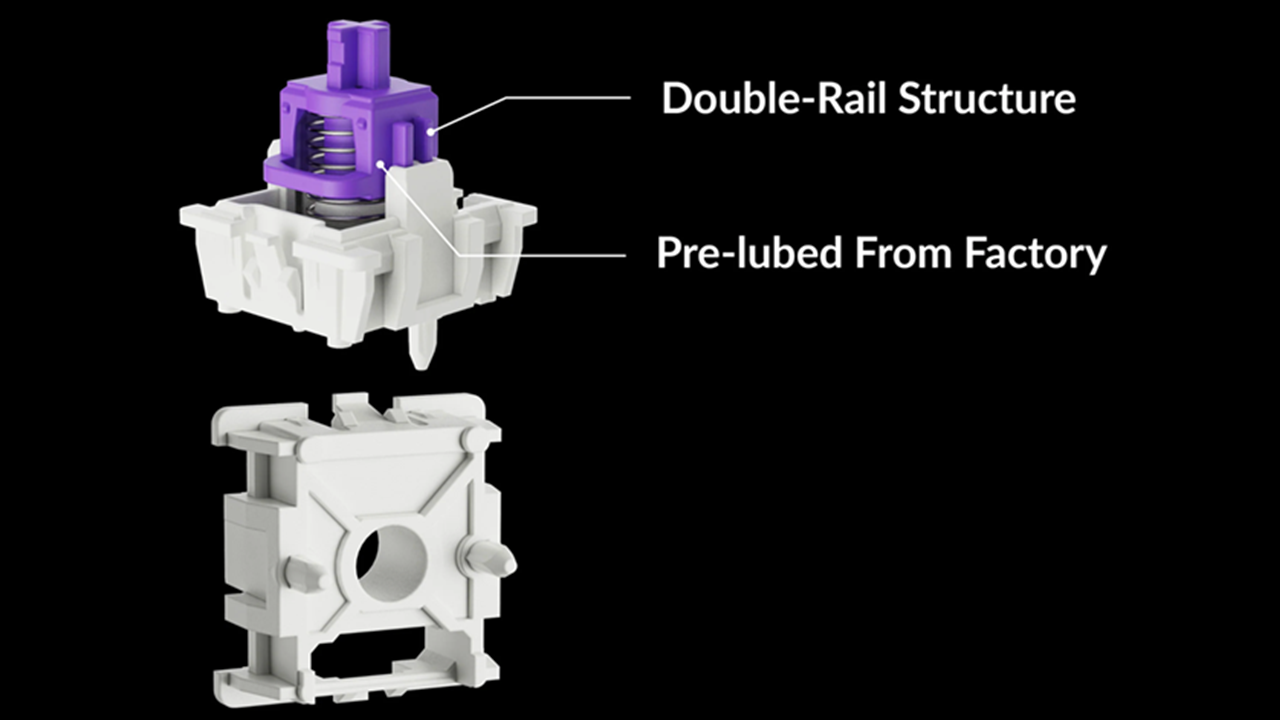Tom's Hardware Verdict
Keychron's K2 HE Special Edition combines gamer-friendly Hall Effect magnetic switches with distinctly non-gamer looks and a premium feel. If you're after a keyboard for your mid-century gaming den, this is the clacker you're after.
Pros
- +
Stunning wood-accented looks
- +
Magnetic switches offer next-level gaming options
- +
Excellent typing feel
- +
Web interface for customization
Cons
- -
Switch support is very limited
- -
A knob would be nice at this price
Why you can trust Tom's Hardware
After years of aggressive styling and RGB everything, peripheral and component companies seem to be settling on wood accents as the retro-inspired style of the moment. And as a gamer of a certain age, I couldn't be happier about it. The success of Fractal's North case seems to have kick-started the trend, and now Keychron is here with a keyboard that matches its mid-century looks quite nicely.
But the Keychron K2 HE Special Edition is much more than a (very) pretty keyboard. Its compact 75-percent layout and double-shot OSA keycaps hide Gateron Double-Rail magnetic switches, which let you customize their actuation points in 0.1mm increments and assign multiple actions to a single key, based on travel depth. For gamers who love fine-tuning features, these magnetic (also known as Hall Effect) switches are excellent. And despite being linear, they're pre-lubed and designed for stability, helping Keychron's K2 HE feel as premium and pleasing as it looks.
Keychron will launch its K2 HE models on Kickstarter first at a $5 discount starting today. Or you can wait for full production and pick one up from Keychron directly beginning in October, starting at $130.
Design of the Keychron K2 HE
Keychron sent us the Special Edition of the K2 HE in white, but the company will offer up multiple variants. The Special Edition versions will be offered in black or white ($135 via Kickstarter or $140 in October), with rounded OSA keycaps that aren't shine-through (limiting the RGB lighting that can escape between the keys), with metal top and bottom frame pieces, and solid-wood sides.
It's a specific look that isn't for everyone, but I think this is the prettiest keyboard I've ever tested. Even if I'm a little afraid of what the white keycaps might look like after several months of daily use. Personally, I'd probably opt for the black model.
For those who don't dig the wood look and prefer brighter RGB lighting, the K2 HE Standard Edition ($125 via Kickstarter or $130 starting in October) features shine-through keycaps with an OEM profile, and keeps the metal frame that helps add to the premium feel. That said, the core of the keyboard's chassis is plastic. With the wooden side panels removed from our Special Edition review unit, the top and bottom metal rails slide right off, revealing a keyboard that looks quite similar to a white version of the much cheaper Keychron K2.
Then again, I'm sure the plastic main body improves wireless signals for the 2.4GHz and Bluetooth connection modes. Wired connectivity is of course also supported. And the company includes a decent braided cable in the box, along with a hex wrench for taking off the wood side panels and a small screwdriver for getting access to the interior of the keyboard.
There are also extra keycaps for Windows or Mac, a keycap / switch puller, and an extender for the RF dongle included. I primarily used the keyboard with the dongle plugged into one of the top ports of my PC case (as well as occasionally over Bluetooth with my laptop) and never had any issues with connectivity.


There are a pair of two-level flip-up feet on the bottom for adjusting the keyboard's rear height. And while I know you generally shouldn't need to raise the angle of the keys while sitting at your desk, I did prefer typing with the lower of the two feet levels flipped up, lifting the back of the keyboard up just a bit.
Get Tom's Hardware's best news and in-depth reviews, straight to your inbox.
The keyboard also has rubber pads to keep it stable on your desk. Its 2.13-pound weight also helps there, and doesn't feel unnecessarily heavy.
As with previous K2 variants, almost all of the physical controls and connections live on the left edge. There you'll find the USB-C port for charging or wired use and two switches – one for Windows / Android or Mac connectivity and the other for 2.4GHz, wired, or Bluetooth modes.
Keychron claims that you'll get up to 72 hours of run time with the backlight on and 240 hours with it off, using the 4000 MAh battery. I used the keyboard for work and gaming for nearly two weeks with the backlighting on about 20% of the time (mostly at night while gaming), and never had to charge it.
There is technically one more button, which I discovered while taking a look at the stabilizers. Clearly a bit of foam has been cut away to provide access to a reset switch, which you might need should the keyboard ever lock up or otherwise become unstable. But in my time testing it, our review unit never had any performance issues.
The stabilizers are of the screw-in variety, mounted on the PCB (a liberal amount of glue was also used on our review unit), and they keep the bigger keys from being wobbly. The smaller keys also feel smooth and stable, thanks to the two plastic rails of Gateron's Double-Rail switches, which seem to hold the top of the switch in place horizontally as you press it down.
I generally strongly prefer tactile (usually clicky) switches for typing, but the linear switches that Keychron uses in this keyboard are about the smoothest I've ever used. In fact, the lubed switches, combined with the sound-dampening foam and stabilizers, deliver a feel and sound that I found myself preferring over the Corsair K65 Plus Wireless — even after I added tactile Holy Panda X switches and better keycaps to the Corsair keyboard.
It's good, though, that the Gateron switches in the K2 HE feel very nice. Because while the keyboard is hot-swappable, it's designed for magnetic switches — meaning it doesn't support the traditional mechanical switches that dominate the market. In fact, it's not even compatible with all of Gateron's HE switches — only the dual-rail ones. As of this writing, the company has two dual-rail HE switches, and both are linear. It may be anathema to most serious gamers, but the clicky, tactile switch fan in me is sad that I can't drop something tactile and noisy into this otherwise excellent keyboard.
Specs
| Size | 75% |
| Switches | Gateron Double-Rail Magnetic Hall Sensor |
| Backlighting | Yes |
| Onboard Storage | Yes |
| Dedicated Media Keys | No |
| Game Mode | No |
| Additional Ports | 0 |
| Connectivity | 2.4GHz, Bluetooth 5.1, wired (USB-C) |
| Cable | USB-C to USB-A |
| Keycaps | Double-shot PBT |
| Construction | Aluminum top plate, plastic, wood |
| Software | Keychron Web App, QMK / VIA |
| Dimensions (LxWxH) | 12.62 x 4.97 x 1.6 inches / 320.5 x 126.2 x 40.7 mm |
| Weight | 2.13lbs / 966g |
| MSRP / Price at Time of Review | $130 (Standard), $140 (Special) |
| Release Date | Aug. 6, 2024 |
Software for the Keychron K2 HE
Apart from its pleasant switches and gorgeous aesthetics, I also found the software for the K2 HE refreshing. Instead of some bulky, confusing, crash-prone program that's designed to work with 100 products (and generally leads to 100 or so curses), Keychron uses a web app (https://launcher.keychron.com/) for the K2 HE, which is where you'll assign keys, control the RGB lighting, record macros, and adjust and assign things to the magnetic switches.
I had to plug the keyboard into my system with a USB cable to get the Launcher to recognize the keyboard, but other than that, the process of using the web app worked pretty much as I expected.
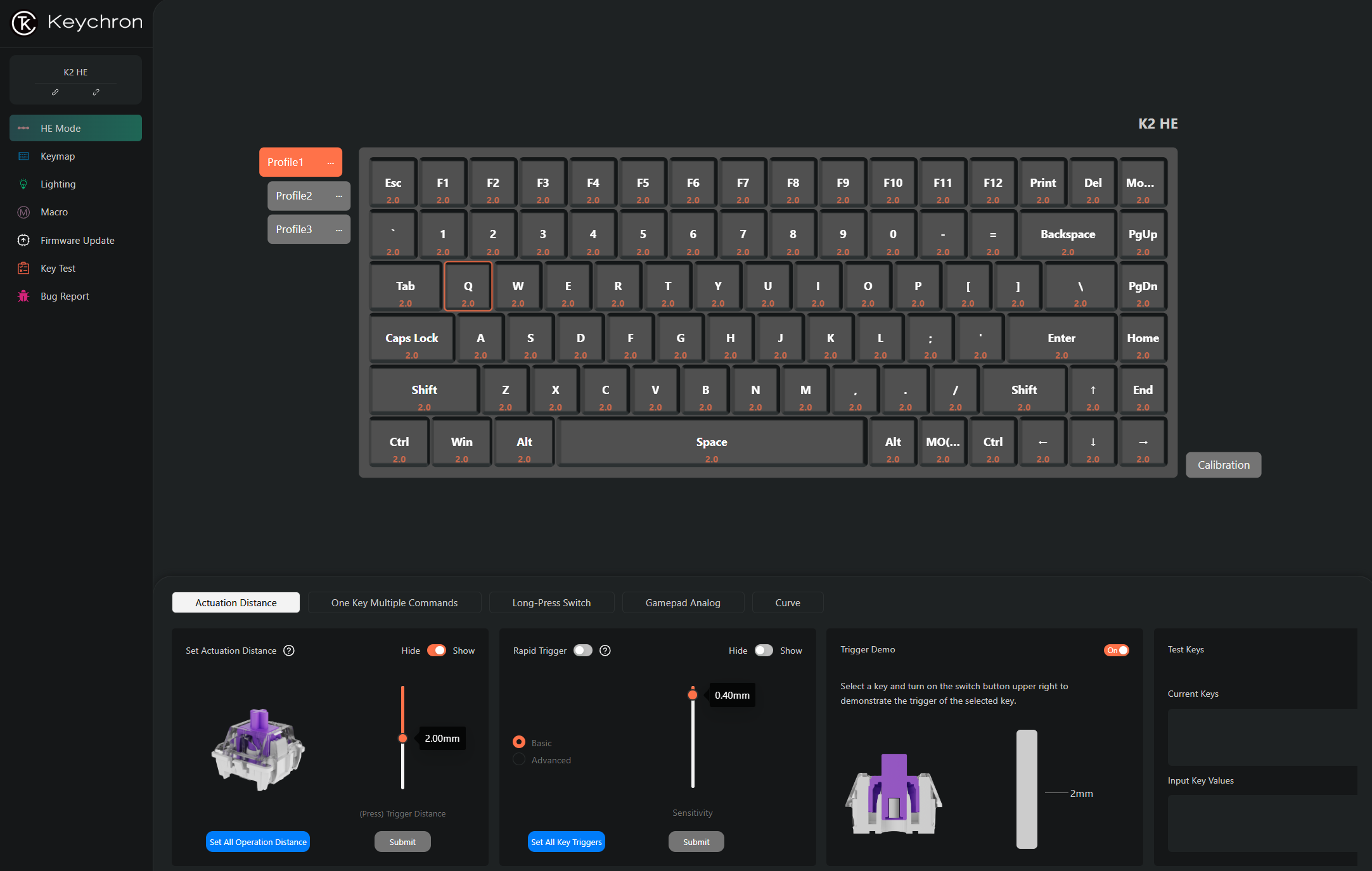
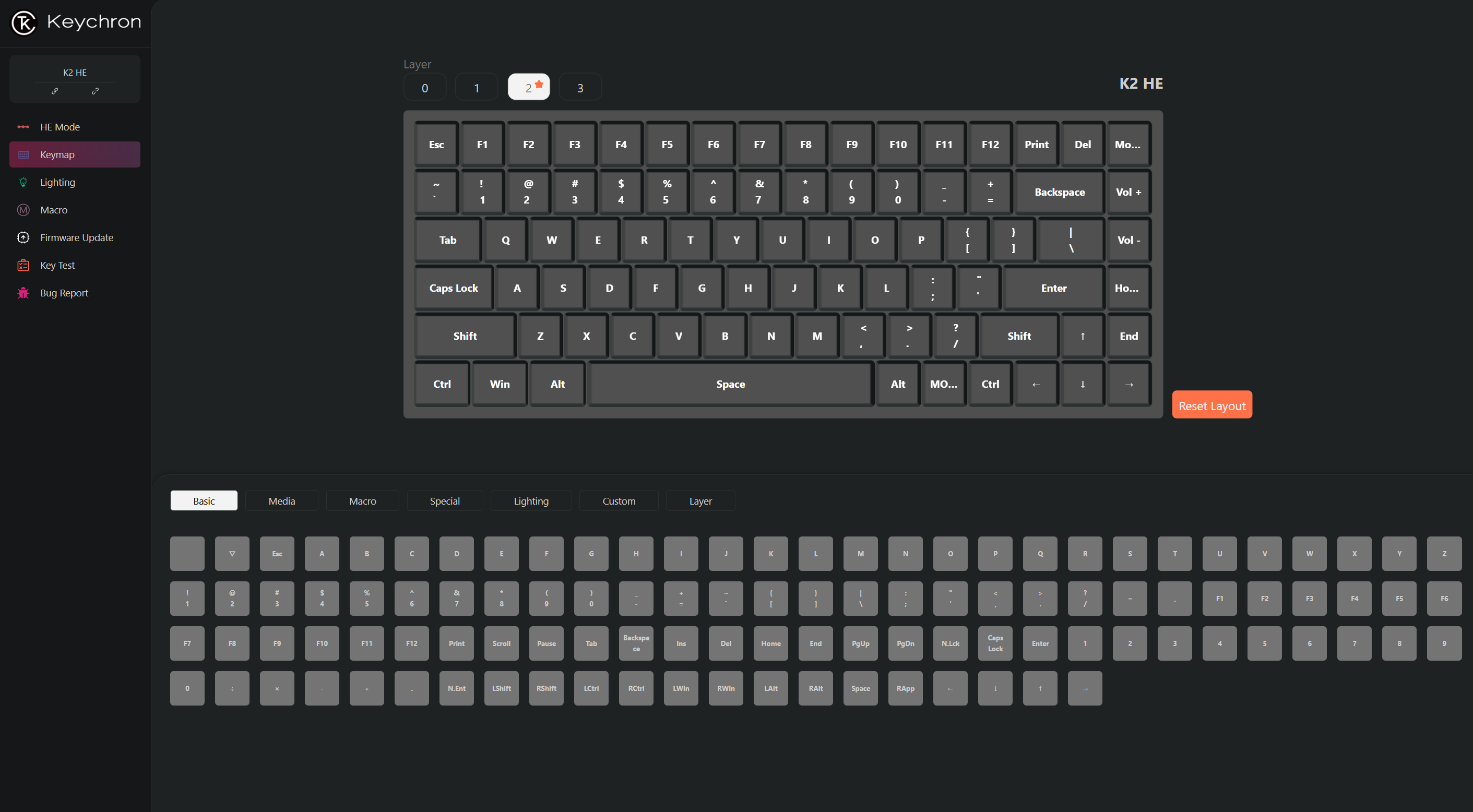
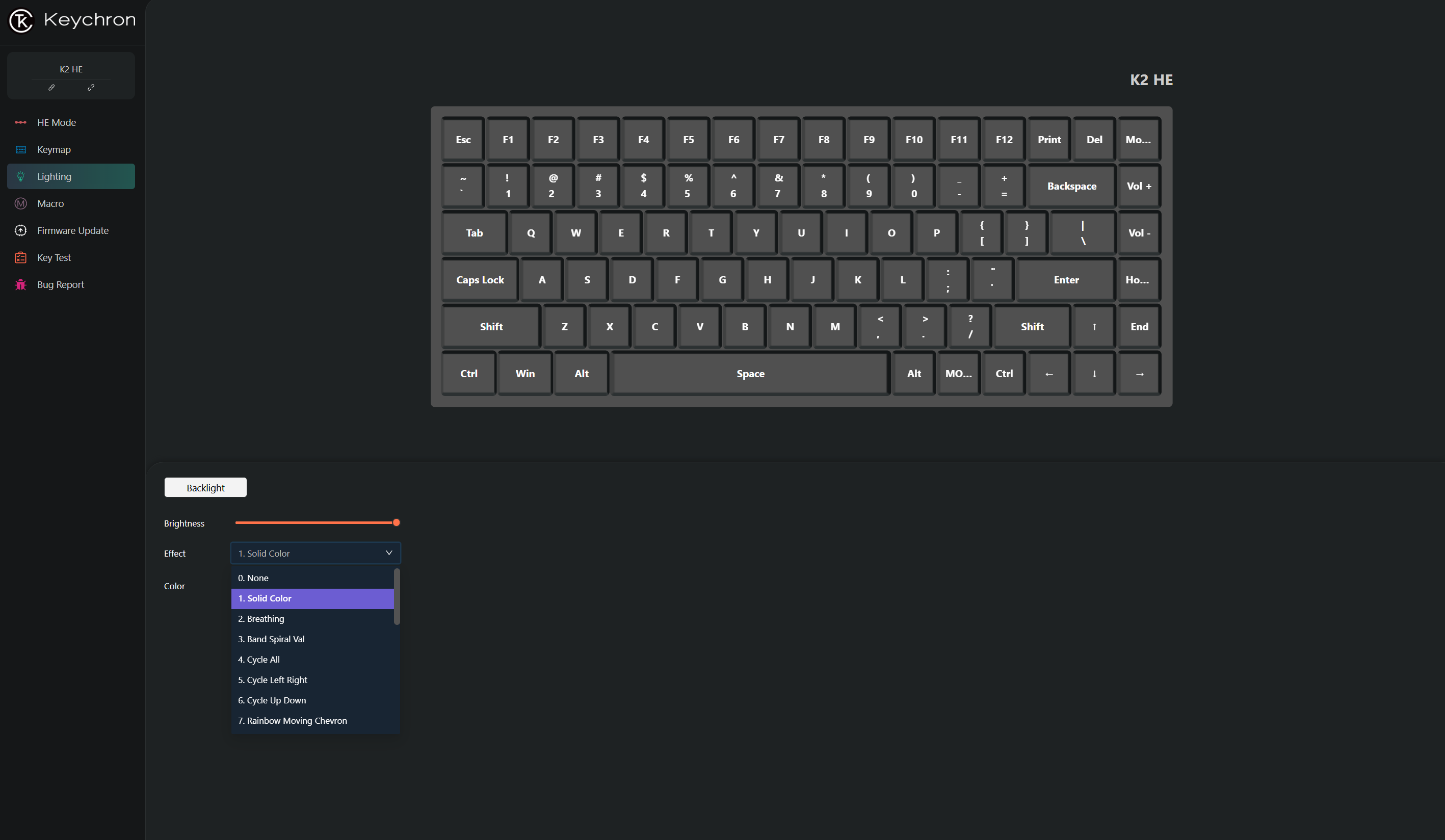
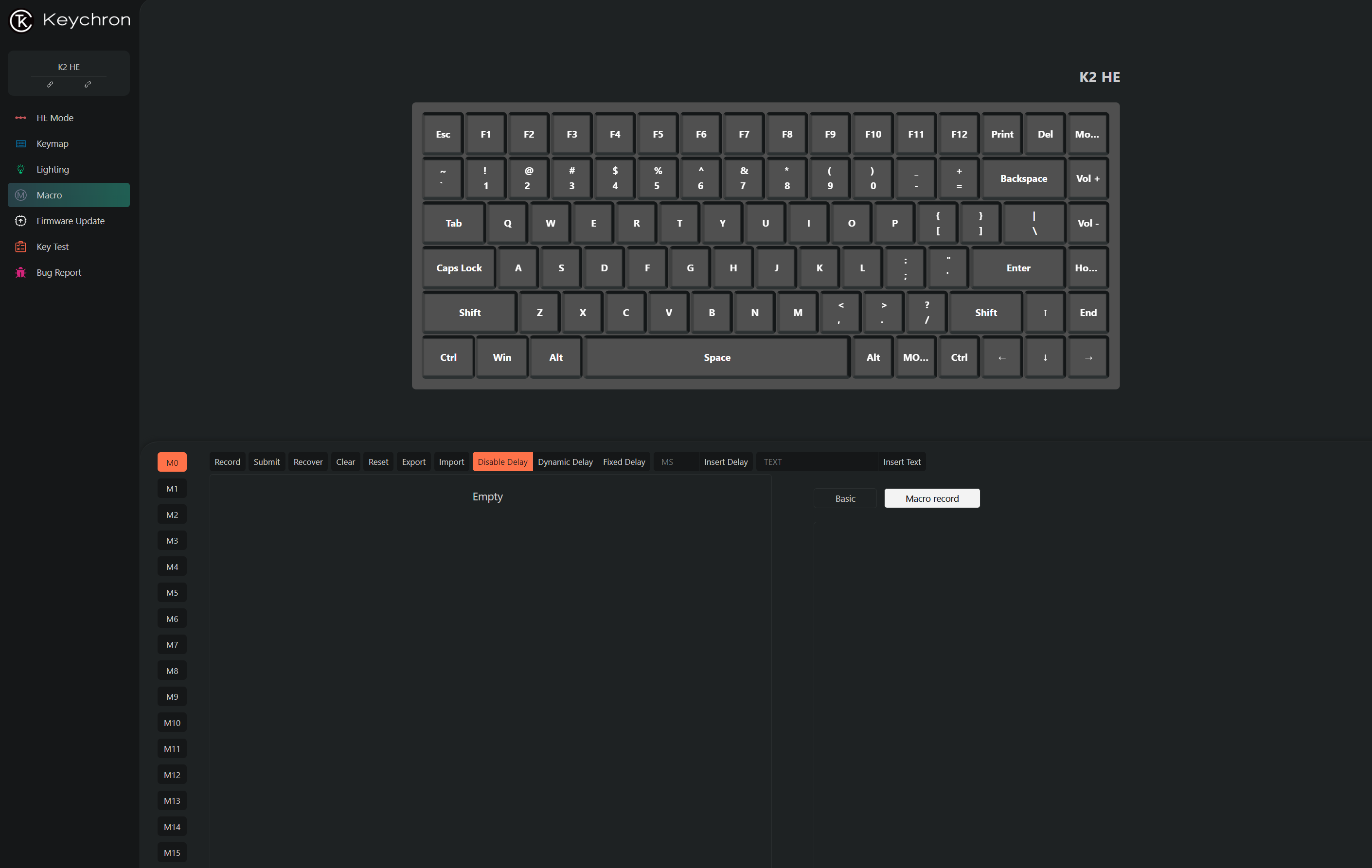
You get three locally stored profiles, and you can adjust the switch actuation in 0.1mm increments.The function row has media controls, but there's no knob — and as a result, I often found myself trying to mash the volume down when jumping into a game after playing some music. So I clicked the tab for media controls and assigned the PgUp / PgDn keys to volume control with a few clicks. There was no need to hit a save button or something similar, and the keys remained mapped to volume control across multiple devices.
There are some limitations, though. At one point I had the idea of trying to map a light press of the PgUp button to volume up and a full press to volume down. But it turns out that while you can pretty easily assign different actions to different actuation levels on the same key, the feature appears to be limited to controls from standard buttons or macros, and doesn't work with media controls.
While you can cycle through several patterns via the key lighting key in the upper-right corner of the keyboard, the Launcher is also where you'll need to go for finer color controls, like choosing between single static colors. I quickly grew tired of the many blinking rainbow presets, and eventually settled on an orange hue that, when dim, worked well with the light brown of the rosewood and the Escape and Enter accent keys.
Note that, at least on the Special Edition models, the RGB glow is held back by the solid keycaps. If lighting is important to you, you might want to consider the Standard Edition model, which uses shine-through caps to give it a more traditional gaming keyboard look.
Gaming and typing on the Keychron K2 HE
I do a fair bit of PC gaming, but I stick mostly to strategy games and single-player FPS titles, so I'm not the best person to take full advantage of the K2 HE's magnetic switches. Still, I used the keyboard during several rounds of Dome Keeper and Cataclismo, and found it an excellent companion that felt comfortable and familiar. That's likely in part because I used the original Keychron K2 as my daily driver for a couple of years, and 75-percent layouts are my favorite for both gaming and typing. But again, both in terms of switch feel and typing sound, this is the nicest 75-percenter I've used. I also like Corsair's K65 Plus Wireless, but the K2 HE just sounds and feels more substantial (and, yes, thocky). The Corsair keyboard also had more wobble on their stabilizers, but the difference there isn't drastic. I mainly found myself missing the nice metal knob on the K65.
Surprisingly, I also found myself wanting to use the K2 HE for work, even though it doesn't have tactile switches. I've been using the 8bitdo Retro Mechanical Keyboard in recent months, and I like its clicky tactile Kailh Box White v2 switches and retro NES-themed shell. But compared to the Keychron K2 HE, it feels more like a kid's toy (which it is, in fairness, designed to mimic), with its creaking and hollow-feeling plastic shell and comparatively bulky frame.
The Keychron also has a retro look, but it feels and sounds so much more premium. And I'm not sure if it's the operation force of the switch, their pre-lubed components, or the stability of the dual-rail system (perhaps a combination of all three), but I don't think I once found myself double-pressing letters like I usually do when I'm typing with linear switches. These are the nicest linear switches I've used for both gaming and typing – and Gateron deserves a lot of credit for that feat.
Bottom Line
If all you're after is an affordable wireless 75-percent magnetic keyboard, there are certainly more affordable options than the $130 Keychron K2 HE. Gamakay offers its TK75 HE for around $90, and it also includes a knob, which Keychron's models lack. But you won't get Keychron's slick web app for customization and, while I haven't tried them, I highly doubt Gamakay's switches feel anywhere near as nice as the surprisingly smooth and stable Gateron Double-Rail switches in Keychron K2 HE. Seriously, they feel so good that I am actually rethinking my decade-long love for tactile switches.
The K2 He Special Edition model we tested costs $10 more at $140 (or $135 if you pick it up through Kickstarter), but I'd argue it offers a lot more for that price. You get the same great switches and software, plus wood side panels that make the keyboard look much more distinctive and OSA keycaps that feel more premium than the more typical OEM shine-through keycaps on the standard model. If you can live without a knob and you like the recent trend of wood-accented tech, the K2 HE Special Edition is a stunning addition to your desk setup. And if all that sounds appealing to you and you're a gamer who loves the idea of extremely tweakable Hall Effect switches, this keyboard should probably be your next tech purchase. It combines the latest switch tech with the latest in PC peripheral design trends at a price that, while certainly not cheap, seems reasonable for everything Keychron delivers.
MORE: Best Gaming Keyboards
MORE: How to Pick Keycaps for Your Mechanical Keyboard
MORE: How to Build a Custom Mechanical Keyboard
After a rough start with the Mattel Aquarius as a child, Matt built his first PC in the late 1990s and ventured into mild PC modding in the early 2000s. He’s spent the last 15 years covering emerging technology for Smithsonian, Popular Science, and Consumer Reports, while testing components and PCs for Computer Shopper, PCMag and Digital Trends.
-
Tallmios I backed the campaign in blind faith, but this review's dispelled any doubts that my purchase wasn't justified. All the talk about rapid triggers, analogue controls and SOCD make it abundantly clear to me that Hall-effect switches are the future (at least for gaming). I'm very much looking forward to replacing my 6-year-old MasterKeys Pro MReply
with something that has a nicer design, modern switches and wireless capability.