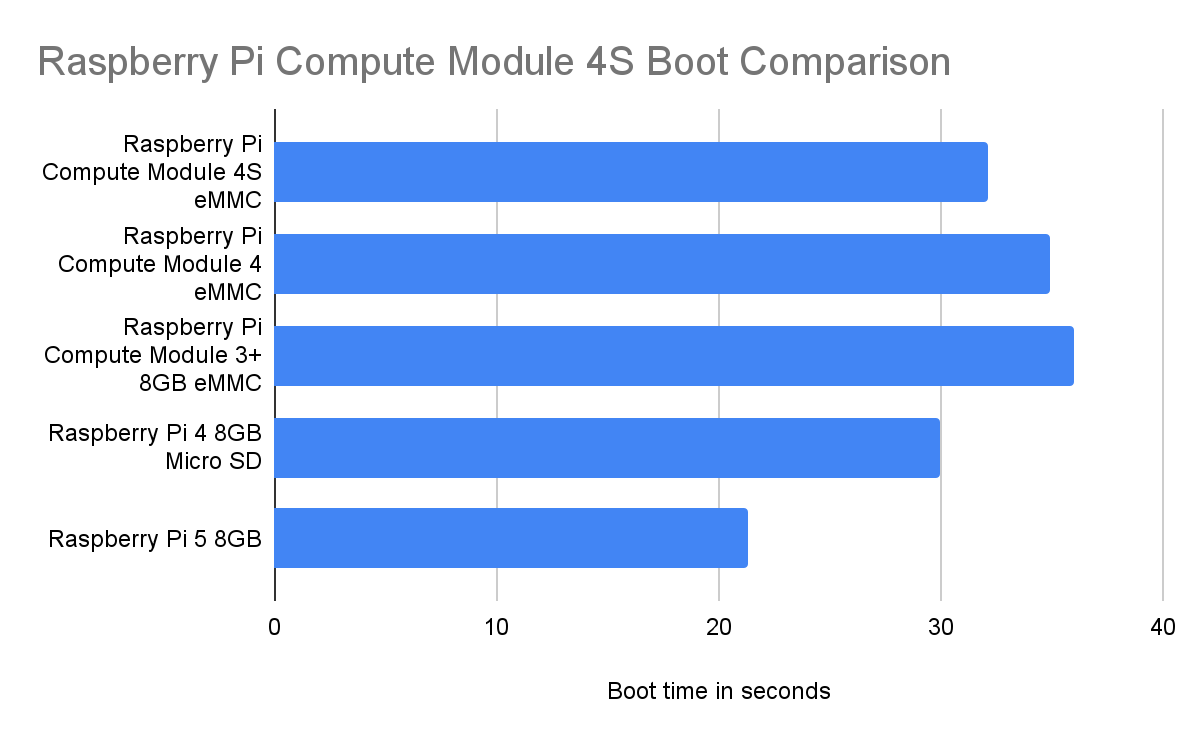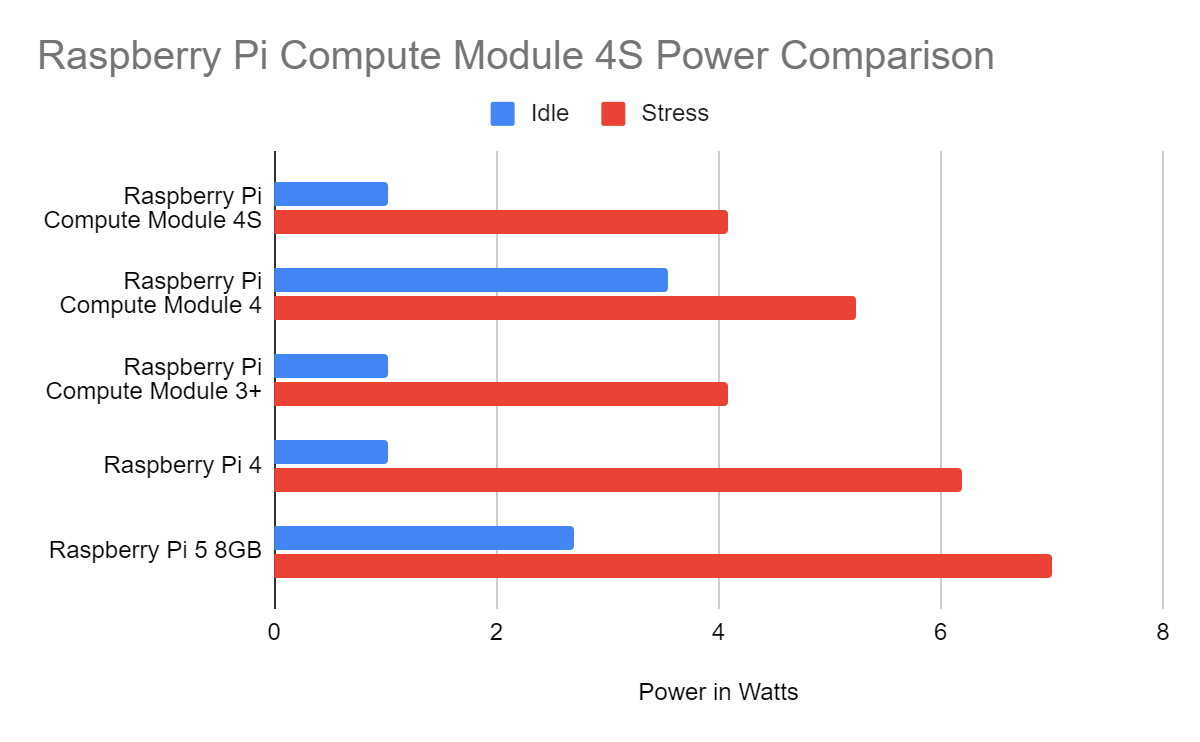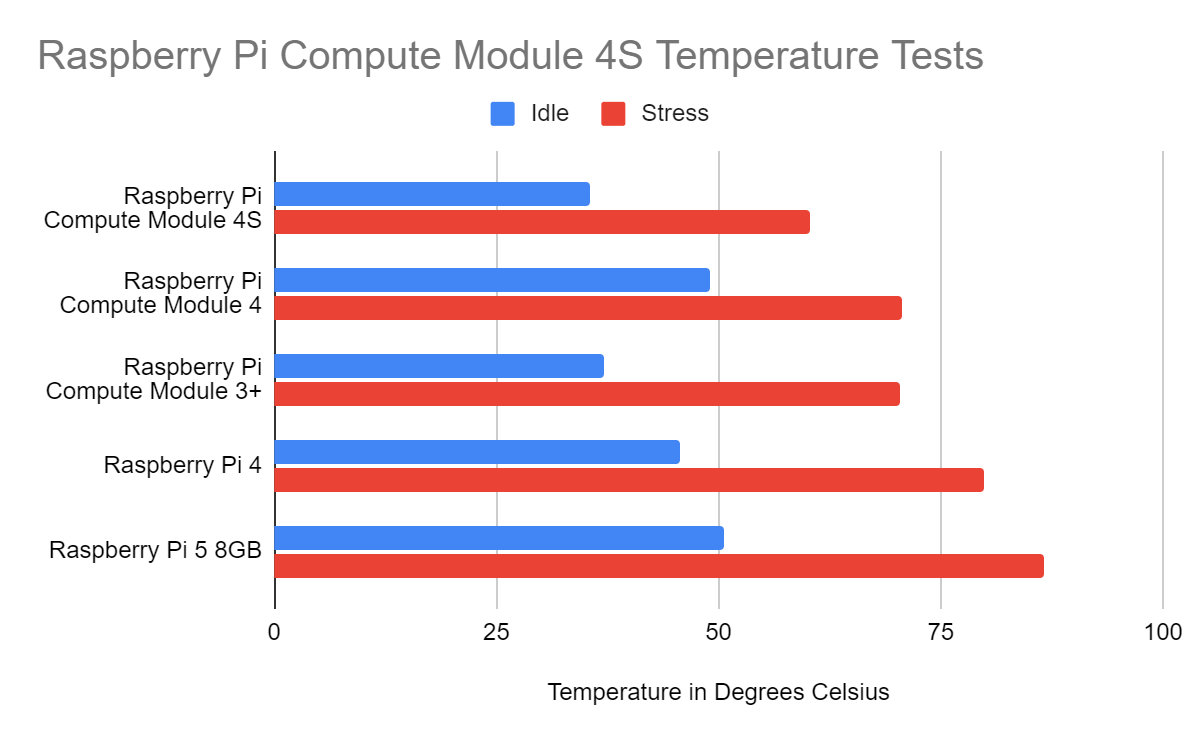Tom's Hardware Verdict
A product designed for a single sector and it performs remarkably well. Those that need the upgrade will buy into the improved RAM and storage options, not to mention the extra ten years of support.
Pros
- +
Works with older Compute Module form factor
- +
Many different configurations
- +
Low power consumption
- +
Low temperatures
Cons
- -
Only for industrial customers
- -
No USB 3
- -
No onboard Wi-Fi of Bluetooth
Why you can trust Tom's Hardware
This is an unusual review to write. Why? Because this is for a Raspberry Pi product that you cannot easily purchase. The Raspberry Pi Compute Module 4S isn’t an upgraded version of the original Compute Module 4. Rather it is a variant designed for companies which based its products on the original Compute Module form factor.
As we said, this isn’t a board that you can just go out and buy. Well, unless you want 200+. You can only buy Compute Module 4S, which starts from $25 per unit, in batches of 200 to 1000 units for particular variants. The Compute Module 4S is made for industrial customers, those who based its products on the original Compute Module form factor, and can’t or won’t retool for the newer Compute Module 4 form factor. The Compute Module 4S has more RAM and storage options than its predecessors. Providing a cost effective pathway for industrial customers who have to keep their costs in check.
How does the Compute Module 4S compare to the Compute Module 4? Is it missing any features and can we drop it into a product powered by the original Compute Module? Let's find out.
Compute Module 4S Specifications
| SoC | Broadcom BCM2711 quad-core 64-bit Cortex-A72 (Arm v8) at 1.5GHz |
| RAM | 1/2/4/8GB LPDDR4-3200 SDRAM |
| Storage | 8/16/32GB eMMC (0GB for CM4S Lite) |
| Connectivity | 1 x USB 2.0 (via carrier board) 46 GPIO pins 1 x SD90 2.0 (CM4S Lite only) |
| Wireless | None |
| Form Factor | DDR2-SODIMM (Not electrically compatible) 67.6 x 31mm |
There are a plethora of Compute Module 4S variants to choose from. The lowest spec being the $25 1GB CM4S Lite which has no eMMC storage, requiring a carrier board with a micro SD card slot. The top spec board is the $75 8GB 32GB Compute Module 4S, which is what we have for review.
Unlike the Compute Module 4, the Compute Module 4S does not come with onboard Wi-Fi or Bluetooth. Chiefly this is because it would mean that industrial customers would have to recertify its products for radio emissions. Rather than do that, the 4S omits wireless connectivity, ensuring that end users existing and pre-certified solutions are used instead.
Just like the original Compute Modules and the LattePanda Mu, our System on Module (SoM) is pretty useless without a carrier board. Raspberry Pi supplied us with a Compute Module IO Board v3 for this review. It provides a single USB 2.0 port, two camera and two display ports. We also have a rather healthy amount of GPIO pins, of which 46 are general purpose pins, the rest are additional power connections, Ground and some special pins for the cameras.
The IO board also comes with a micro SD card slot, and two micro SD ports. One is used for connecting to a computer in order to flash the eMMC. The other is used just for power. We don’t get the same PCIe slot, RTC battery or Ethernet port like with the Compute Module 4 IO board, but as the CM4S is set to replace legacy Compute Module boards that didn’t have that, it isn’t a big deal.
Get Tom's Hardware's best news and in-depth reviews, straight to your inbox.
With that being said, let's flash the latest Raspberry Pi OS to the board.
Setting Up the Compute Module 4S
As with many Compute Modules, we have to follow a set workflow in order to flash the onboard eMMC. This involves downloading an application and part of a GitHub repository. Setting the USB Boot jumper, run the application and then connect the IO board to your computer, your Compute Module 4S is presented to the machine for an OS installation.
We used Raspberry Pi Imager to flash the latest Raspberry Pi OS to the onboard eMMC. It wasn’t fast though. We didn’t time it, but we had plenty of time to make a cup of tea and be back to watch the progress bar. Once done, make a quick config change to enable USB ports, eject the drive, swap the jumper to disable USB boot and power the board up.
You’ve now essentially got a Raspberry Pi 4 with access to all of the GPIO pins via the extended GPIO header. We can use Python to control the GPIO and build projects as if it were a “normal” Raspberry Pi 4. There is no active cooling, nor is it easy to add cooling to the Compute Module 4S while it is in the IO board. You could probably attach some self adhesive heatsinks to the SoC, or add a fan via the 5V GPIO pin.
But there is a limitation that we must address, the single USB 2.0 port on the IO board. The Raspberry Pi 4 introduced USB 3 to the Pi, and this and the Compute Module 4 IO board do not have USB 3. If we’re building this into an industrial product, then USB 2 will do, but there will be some edge use cases that need the extra bandwidth that USB 3 affords. If that’s the case, you are out of luck.
We have to remember that this is a board destined to replace the Compute Module 1 or 3 that are already integrated into products, and many of those are not home user products. But can we “upgrade” a Compute Module 1 based product with the Compute Module 4S? Let's find out!
Can we use the Compute Module 4S in our products?


The short answer is yes. The longer answer is that you’ll need to ensure that your use case is still supported by software. If you are building your project around Raspberry Pi OS or one of its derivatives, then you are good to go. But test your setup before committing to a big purchase. Here is our limited example.
Years ago (almost a decade) we backed the Five Ninjas Slice media player. This crowdfunded project was powered by the Raspberry Pi Compute Module and was flashed with a version of XBMC with full support for the custom hardware found on its carrier board. We easily flashed the latest Kodi (the new name for XBMC) release to the eMMC, enabled USB in the config.txt file and booted up inside our Slice device. It booted, and we saw the glorious user interface, but had no means to control it. Our Logitech K400+ wireless keyboard was not detected, nor were our usual keyboard and mouse combo. The problem is that the underlying OS used for Kodi just doesn’t know how to handle the components used in Slice.
So the result of this limited test is that if you plan to upgrade your products with the Compute Module 4S, then you need to ensure that your products are based upon Raspberry Pi OS and that you’re not using any pins / connections / protocols that are not available on the CM4S’ SoC.
Performance Tests
Some variants of the Raspberry Pi Compute Module 4S come with onboard eMMC storage. Our review model has 32GB of eMMC. We compared this to a Compute Module 4 and 3+ which also have onboard eMMC storage. Also, we tested a Raspberry Pi 4 and Raspberry Pi 5 for a more relatable comparison. All tests were done at stock speeds and with no form of cooling.
Let's start with boot times. The eMMC boot times are comparable to micro SD, but are far slower than NVMe on a Raspberry Pi 5. At 32.11 seconds, the CM4S boot time is 2.85 quicker than the CM4, but this difference is trivial. The older Raspberry Pi Compute Module 3+, a likely point from which users will upgrade, managed 36 seconds. The Raspberry Pi 4, running from Micro SD came in at 30 seconds, and the Raspberry Pi 5 running from Micro SD zoomed past at 21.28 seconds.
These numbers are really just there to help you determine how well eMMC performs versus microSD, but in day to day operation eMMC is much more reliable than Micro SD. With onboard eMMC we don’t need to worry about losing / breaking a card and it means that we can bury the CM4S deep inside our products.
Here is an interesting curiosity. The Raspberry Pi Compute Module 4S had a lower idle power draw than the Compute Module 4. 1.02 Watts at idle and only 4.08W during our stress test. The Compute Module 4 was 3.55W at idle, and 5.2W under stress. The Compute Module 3+ recorded the exact same idle and stress power consumption rates as the Compute Module 4S. Both the 4S and the Compute Module 4 run at the same stock speed of 1.5 GHz.
The Raspberry Pi 4 and especially the Raspberry Pi 5 are much more power hungry. With the Pi 4 recording 1.02W at idle and 6.2W under stress. The Raspberry Pi 5, requires a formidable power supply and we can see that as it draws 2.69W at idle and a whopping 7W under stress.
How do the thermals perform? Pretty well really. The Compute Module 4S runs cooler than the Compute Module 3+ that it replaces. At idle the 4S is at 35.5 degrees Celsius, and under stress this hit a limit of 60.3°C. The Compute Module 3+ was 37°C at idle and 70.4°C under stress. The big difference in temperatures is between the 4S and the CM4. A whopping 49.1°C at idle for the CM4, but a near identical 70.6°C under stress. Identical tests and conditions.
For comparison, the Raspberry Pi 4 at idle runs at 45.7°C and under stress it can hit 79.8°C with no form of cooling, but take a look at our best Raspberry Pi cases to find a great way to protect and cool your Pi. The Raspberry Pi 5 at idle manages 50.5°C and with no cooling we got it to 86.7°C which triggered thermal throttling to protect the CPU. Please use cooling, the Active is cooler is only $5 and it does a great job. Argon’s THRML 30 is a great alternative too.
Who is the Compute Module 4S for?
This is the easiest answer of all. Industry. With batch sizes starting at 200 units, you’ll need deep pockets to even think about buying the board. The target market is industrial customers looking to eek a little more time from their products designed around the original Compute Module form factor. After all, redesigning your products / solutions to the newer Compute Module 4 form factor is a costly affair.
The extra RAM options, better processor and larger onboard eMMC storage makes the Compute Module 4S desirable to industry.
If the Compute Module 4S is ever released as a general purchase product, then projects based around the original Compute Module units could see an increase in performance, especially from the CM1 which has only a single core Arm CPU running at 700 Mhz. The Compute Module 4S has a quad-core Arm processor running at 1.5 GHz, a mind blowing speed boost when compared to the legacy boards.
Bottom Line
An interesting board for industrial customers who want to get the most from their existing solutions. As the Raspberry Pi Compute Module 1-3 are now legacy products, support will die out for these older boards but the Compute Module 4S has support until January 2034.
The many variants that combine a plethora of RAM and storage options are great for industrial customers who want to keep costs low.
If you’ve already bought into the Compute Module 4 form factor, then this isn’t for you. But if you’re holding on to your legacy Compute Module based products, then the 4S could be what you need to get a few more years from them.

Les Pounder is an associate editor at Tom's Hardware. He is a creative technologist and for seven years has created projects to educate and inspire minds both young and old. He has worked with the Raspberry Pi Foundation to write and deliver their teacher training program "Picademy".
-
taz-nz They are already available for single unit purchase from Element14 in NZ/AU (Farnell in UK), they will likely soon be available from Mouser and Digikey. All these companies sell to the general public.Reply -
elguiri With regards to Kodi on the FiveNinjas Slice with CM4S, I've just posted a brief how-to on the Pi forums:Reply
https://forums.raspberrypi.com/viewtopic.php?t=388684
Les, hopefully you kept hold of your Slice and the CM4S to try this again!