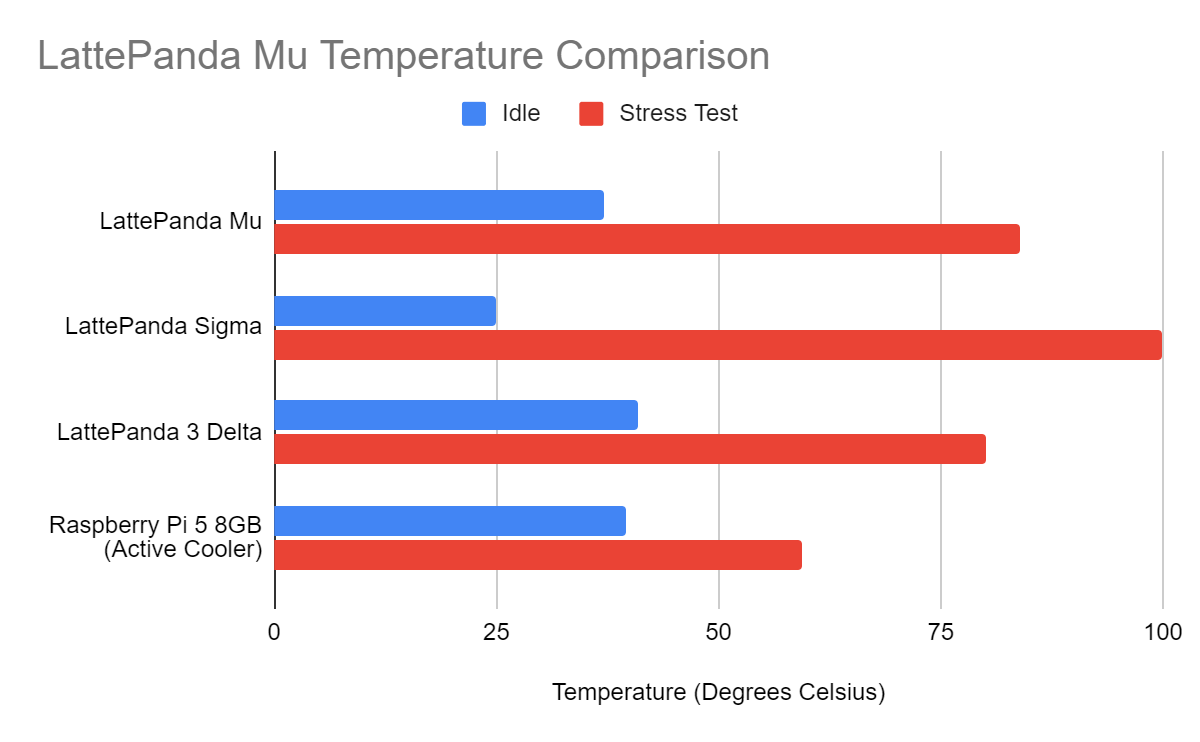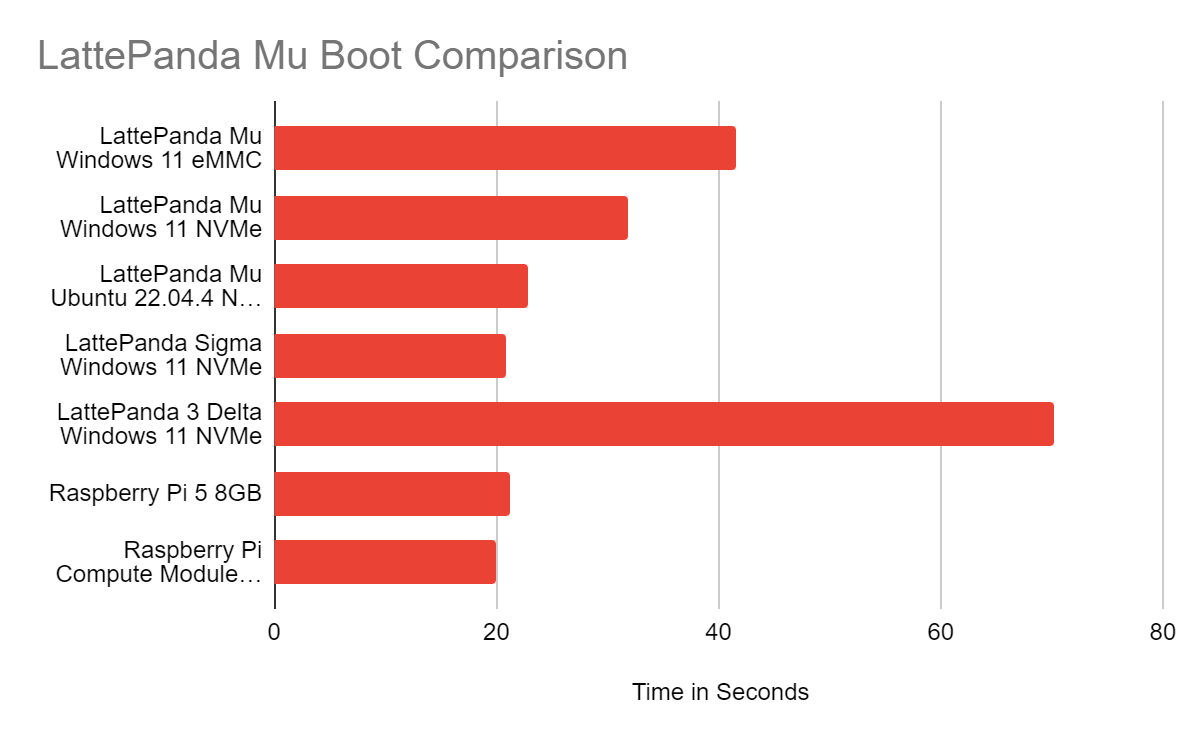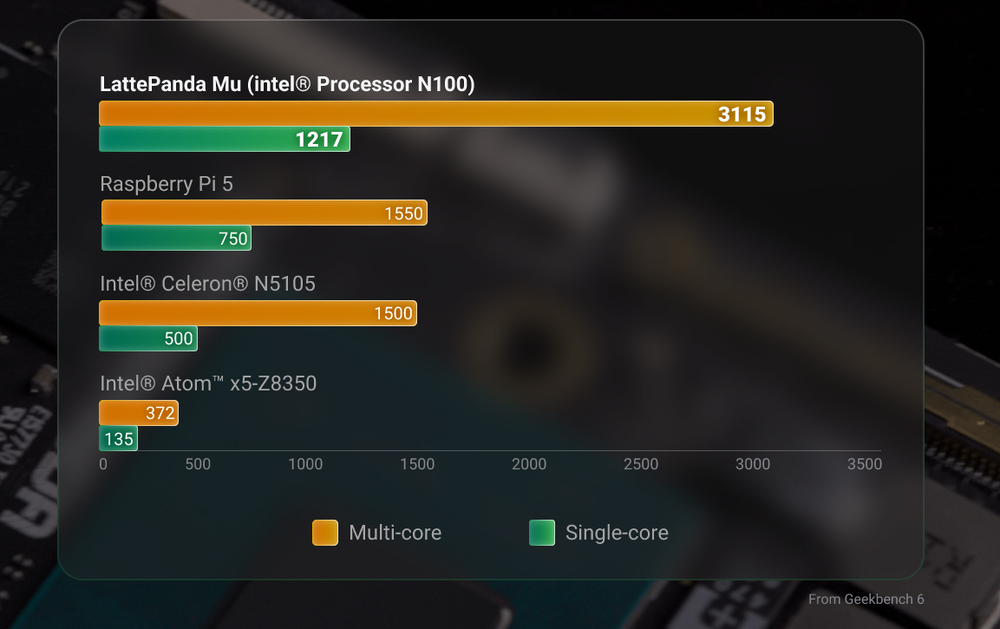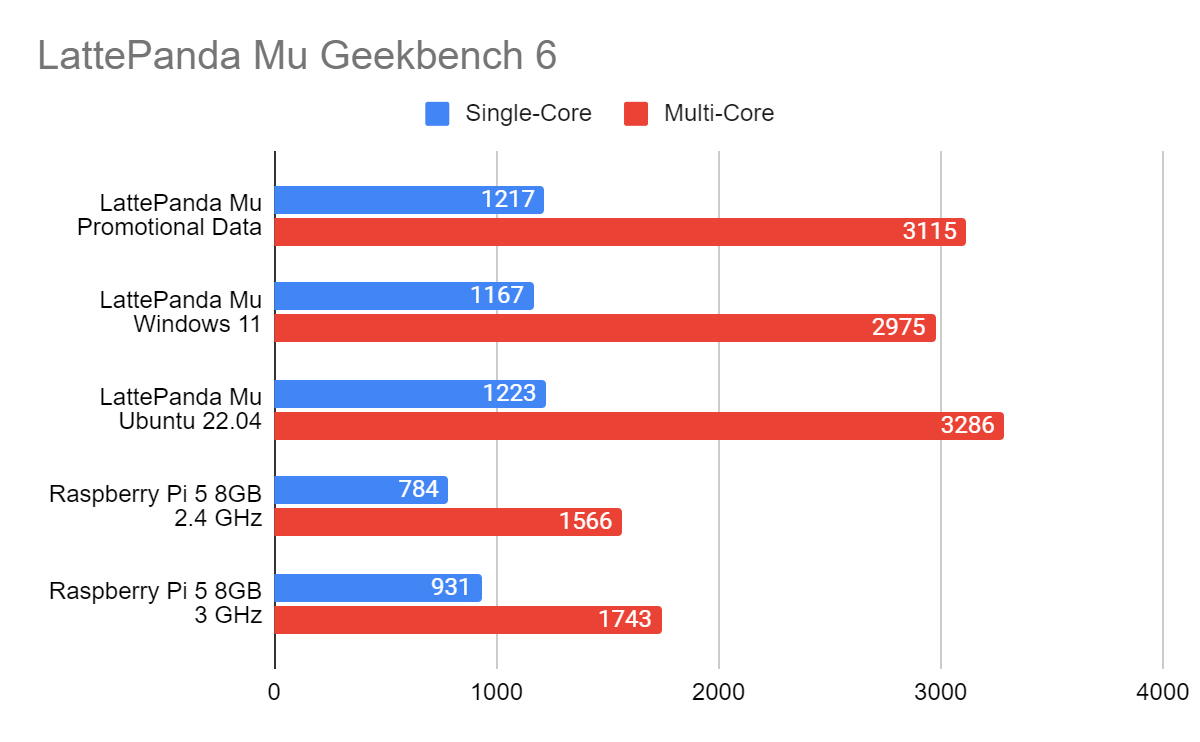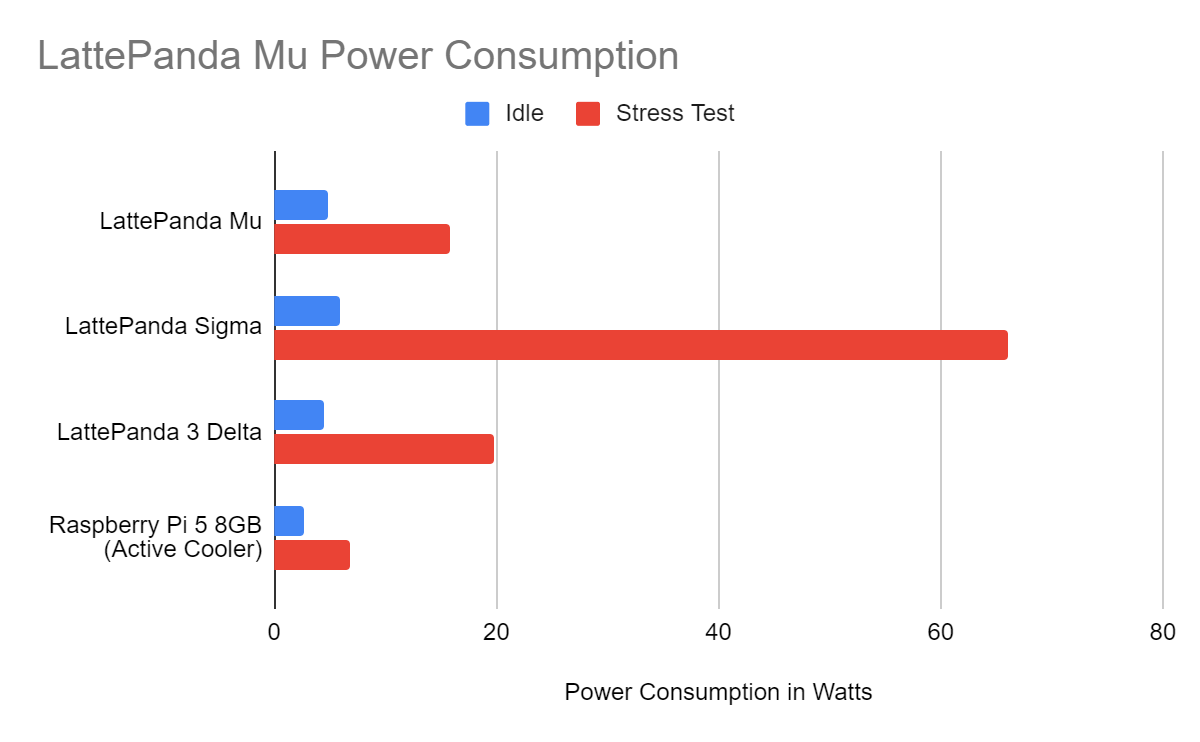Tom's Hardware Verdict
A great alternative to the Raspberry Pi 5 which brings plenty of CPU power with a low power budget. When the GPIO is ready, this could be a real alternative to the Pi.
Pros
- +
Impressive CPU power versus Raspberry Pi 5
- +
Small form factor
- +
Expandable via carrier boards
- +
Onboard storage is faster than Micro SD
- +
Support for many different operating systems
Cons
- -
GPIO is not ready yet
- -
Fan noise is “whooshy” under heavy loads
Why you can trust Tom's Hardware
The Raspberry Pi 5, released in late 2023 has cemented itself as the most powerful Raspberry Pi, but what if you want power but not in a traditional SBC (Single Board Computer) layout?
Thoughts will turn to Compute Modules, and at the time of writing the Raspberry Pi Compute Module 4 is the natural option, but we do take a performance hit. Sure there are alternatives from Pine and Radxa, but the latest to hit the market is from LattePanda, makers of the Sigma and 3 Delta, and its entry is the $139 LattePanda Mu which brings the Intel N100 CPU to the Compute form factor where it is a solid price, but around double the price of an 8GB Pi 5, before you add a carrier board.
Based upon Intel’s Alder Lake, the N100 is an interesting mix of low power and impressive performance. The chip is often being used in low-cost and low power mini PCs, often retailing for under $150. Where the LattePanda Mu differs is in the compute module design which requires a carrier board in order to use it.
You can purchase one of the reference carrier boards from DFRobot, the “Lite” Primer Carrier or the Full-Function Evaluation Carrier or you can make your own using the provided reference material and a PCB design application such as KiCAD, Altium, or Fusion 360.
Is the LattePanda Mu any good? Can we use it as a desktop PC? Does it game? Can we use the GPIO? Let's find out! But first, let's compare the Mu to the two other LattePanda boards that we have reviewed. The Sigma and the 3 Delta.
LattePanda Mu versus Sigma versus Delta Specifications
| Header Cell - Column 0 | LattePanda Mu | LattePanda Sigma | LattePanda 3 Delta |
|---|---|---|---|
| Processor | Intel N100 Quad-Core, Four-Thread up to 3.4 GHz | Intel Core i5-1340P | Intel Celeron N5105 |
| Row 1 - Cell 1 | Performance core max: 4.6 GHz | 2.0-2.9GHz Quad-Core, Four-Thread | |
| Row 2 - Cell 1 | Efficient core max: 3.4 GHz | Row 2 - Cell 3 | |
| GPU | Intel UHD Graphics up to 750 MHz | Intel Iris Xe Graphics 80 Execution Units, up to 1.45 GHz | Intel UHD Graphics (Frequency: 450 – 800 MHz) |
| RAM | 8GB LPDDR5 4800 MHz | 16 / 32GB, Dual-Channel LPDDR5 6400MHz | LPDDR4 8GB 2933MHz |
| Storage | 64GB eMMC | M.2 NVMe/SATA SSD (sold separately) 500GB WD Black SN770 for review | 64GB eMMC |
| Connectivity | Via carrier board | M.2 Wireless Module (sold separately) Wi-Fi 6E AX211 for review | Wi-Fi 6 @ 2.4/5 GHz |
| Row 7 - Cell 1 | Row 7 - Cell 2 | Bluetooth 5.2 | |
| Row 8 - Cell 1 | Row 8 - Cell 2 | Gigabit Ethernet | |
| GPIO | 4 x UART | 6 x Analog Inputs | 12 x Analog Inputs |
| 4 x I2C | Up to 13x Digital Input/Output (7 PWM) | Up to 23x Digital Input/Output (7 PWM) | |
| 64 GPIOs via carrier board | 1 x UART | 1 x UART | |
| Row 12 - Cell 1 | 1 x I2C | 1 x I2C | |
| Row 13 - Cell 1 | 1 x SPI | 1 x SPI | |
| Row 14 - Cell 1 | 1 x Audio Connector | 1 x Audio Connector | |
| Row 15 - Cell 1 | 1 x USB 2.0 Header | 1 x 4-Pin RS232 Header | |
| Row 16 - Cell 1 | 1 x CPU Fan | 1 x Fan Port (4 Pin 1.25mm PWM 5V | |
| Row 17 - Cell 1 | 1 x SATA Power | 1 x 4-Pin Header (Power and Switch) | |
| Row 18 - Cell 1 | 1 x COM (RS232/485) | Row 18 - Cell 3 | |
| Row 19 - Cell 1 | 1 x 4-Pin Header (Power and Switch) | Row 19 - Cell 3 | |
| Row 20 - Cell 1 | eDP Connector | Row 20 - Cell 3 | |
| Row 21 - Cell 1 | Touch Panel Connector | Row 21 - Cell 3 | |
| Row 22 - Cell 1 | RTC Battery | Row 22 - Cell 3 | |
| USB | Via carrier board | 2 x USB3.2 Gen2 Type-A (10Gbps) | 2 x USB 3.2 Gen1 Type A |
| Up to 8 x USB 2 | 2 x Thunderbolt™ 4 Type-C (40Gbps) | 1 x USB 3.2 Gen2 Type A 1 x USB Type C, Supports PD, DP, USB 2.0 | |
| 4 x USB 3.2 | 2 x USB2.0 Type-A (480Mbps) | 1 x USB 2.0 Pin Header | |
| Display | Via carrier board | HDMI 2.1, up to 4096 x 2304 @ 60Hz | 1 x HDMI 2.0b: Up to 4096x2160 @ 60Hz HDR Support |
| 1 x eDP 1.4 | DP 1.4a via USB Type-C, up to 7680 x 4320 @ 60Hz | 1 x DP1.4: Up to 4096x2160 @ 60Hz HDR Support | |
| 3 x HDMI 2 / DisplayPort 1.4 | eDP 1.4b, up to 4096 x 2304 @ 120Hz | 1 x eDP : Extendable Touch Displays up to 1920*1080 | |
| Expansion Slots | Varies depending on carrier board | 1 x M.2 M Key: PCIe 3.0 x 4 | 1 x M.2 M Key, PCIe 3.0 2x, Supports NVMe SSD |
| Row 30 - Cell 1 | 1 x M.2 M Key: PCIe 4.0 x 4 | 1 x M.2 B Key, PCIe 3.0 1x, Supports USB 2.0, USB 3.0, SATA, SIM | |
| Row 31 - Cell 1 | 1 x M.2 B Key: SATA III/PCIe 3.0 x 1, USB2.0, USB3.0, SIM | Row 31 - Cell 3 | |
| Row 32 - Cell 1 | 1 x M.2 E Key: PCIe 3.0 x 1, USB2.0, Intel CNVio | Row 32 - Cell 3 | |
| Row 33 - Cell 1 | 1 x Micro SIM Card Slot | Row 33 - Cell 3 | |
| Co-Processor | N/A | Atmel ATMEGA32U4 (Arduino Leonardo | Atmel ATMEGA32U4 (Arduino Leonardo |
| Row 35 - Cell 1 | ) | ) | |
| Power | Row 36 - Cell 1 | DC Jack Input: 19V DC | DC Jack Input: 12V DC |
| Row 37 - Cell 1 | Type-C Input: 20V DC | Type-C Input: 12/15V DC | |
| Dimensions | 60 x 69.6mm | 146 x 102 x 25mm | 125 x 78 x 16mm |
| Price | $139 for module | $579 (16GB) $629 (32GB) | From $239 |
| $190 with Primer Carrier and Active Cooler. $240 with Full Evaluation Carrier | Row 40 - Cell 2 | Row 40 - Cell 3 |
Design of the LattePanda Mu
The LattePanda Mu is a tiny module measuring just 60 x 69.6mm. But it is useless without a carrier board. We’ve got both of the official carrier boards for our tests, but let's first take a look at the module. Using a SODIMM interface is a smart move, the connectors are cost-effective and proven to work. The Raspberry Pi Compute Modules used them until the Compute Module 4 switched to a custom pinout.
The LattePanda Mu module is dominated by the Intel N100 Alder Lake CPU. There is 8GB of onboard LPDDR5 and a 64GB eMMC module. A decent combination of features for an Intel SBC, and LattePanda claims that the Mu is more powerful than the Raspberry Pi 5, something that we will later test.
Get Tom's Hardware's best news and in-depth reviews, straight to your inbox.




The two carrier boards are the Primer Carrier board and the Evaluation board. Both boards are powered by a 19V DC input, there is no USB-C power option for the full evaluation carrier board, but the Primer carrier board can be powered from USB C. But remember that the PCIe slot only works with the 19V DC input.
The Primer is a smaller carrier board which packs a decent level of functionality into a 145 x 100mm package. The Mu is housed in the top right of the board, and secured using two machine screws. All of the ports are broken out along one of the longer edges and we would consider this to be the best option for most users as it also provides a PCIe x4 connection along with two M.2 slots for Wi-Fi / 4/5G and NVMe storage.
The Evaluation Carrier Board is a much larger board. Essentially an ITX motherboard, the Mu sits just off center on the board. The power connector for the active cooler is located next to a DB9 connector, and here is our first issue. The fan power cable needs to be routed underneath the Mu module in order to reach the power connector. This isn’t a deal-breaker but it will be annoying if you have just screwed down the Mu into its holder.
Don’t try to force the cable, route it properly! The evaluation board has more USB 3.2 ports, dual 2.5GB Ethernet, audio in/out, dual HDMI, SATA ports, micro SD and a DB9 interface for serial connections. We also have standard PC case connections for fans, case buttons etc.
Our biggest issue with the Evaluation board is that the USB / HDMI, Ethernet etc ports are located on two sides of the board. meaning that dropping this board into an ITX case would be problematic. Let's end on a high point, there are two PCIe connectors on the board: the same x4 connector as the Primer, and a smaller X1 slot.
Cooling the LattePanda Mu
The onboard Intel N100 CPU needs cooling, and there appears to be a choice. There are passive coolers for those that don’t want the fan noise, and there is an active cooler which was supplied for our review.
In normal operation the fan is largely quiet. You will hear it, but it isn’t too loud for an office. At idle the CPU sits at around 37 degrees Celsius, slightly cooler than a Raspberry Pi 5 with its active cooler which runs at 39.5°C. When running a stress test we heard the fan ramp up to full speed and that of course brought the noise and moderated the CPU temperature to 84°C.
The loud whooshing / whistle is annoying, but hear me out. The LattePanda Mu isn’t destined to be your desktop replacement. Rather it is for embedded applications, so pushing the CPU too hard will not be a regular occurrence. The full evaluation carrier board is designed for use in an ITX case and has a connector for an additional system fan. We connected a Noctua NF-A4x10 FLX 12V 40 MM fan to the SYS_FAN connector and that added extra cool air to the build. In a case, this would be your standard 12V fan, pushing air over the entire motherboard. If you plan to push the CPU, then buy additional cooling.
Using LattePanda Mu
Our review unit came with an unregistered version of Windows 11 pre-installed on the 64GB eMMC. This left us with 18 GB of space left for our applications, not much but enough for most projects. The eMMC is fast enough for most tasks. It is obviously much faster than a MicroSD card, but we’d stump up the extra cash and purchase a decent NVMe SSD and use that with the Lite Carrier, or via a PCIe to M.2 NVMe adapter on the full evaluation carrier board. The
Lite Carrier has an M.2 M-key slot for a 2230 NVMe SSD, but this is missing on the full evaluation carrier. There are two M.2 slots, one B and one E, for 4/5G cellular and Wi-Fi M.2 cards. If you want NVMe on the evaluation board, use a PCIe breakout board.
Just like the LattePanda 3 Delta and Sigma, we have a full BIOS where we can tweak every aspect of the device. We used the BIOS to enable / disable the onboard eMMC when testing Linux OS installation to an NVMe drive.
Boot time is ok, but again we have to remember that this isn’t a powerful PC. Via the onboard eMMC, we managed to boot into Windows 11 in 41.54 seconds. A Windows 11 installation on our WE_Black 1TB SN850X booted in 31.77 seconds. The clear winner though was Ubuntu 22.04 which booted up in 22.78 seconds. If we were planning on building a project around the LattePanda Mu, it seems that Ubuntu is where we would start.
LattePanda Mu versus the Raspberry Pi 5
In the LattePanda Mu promotional material there is a bold claim that the N100 CPU is more powerful than the Raspberry Pi 5’s Arm Cortex-A76 64-bit CPU running at 2.4 GHz.
The claim uses a Geekbench 6 run to prove that the Mu is more powerful. With a claimed single core score of 1217 and multi core score of 3115, versus the 750 and 1550 (respectively) on the Raspberry Pi 5.
We wanted to confirm this so we ran our own Geekbench 6 tests. Allowing for a few discrepancies, our scores pretty much matched with a single core result of 1167 and multi-core of 2975. Those scores even beat a Raspberry Pi 5 overclocked to 3 GHz!
Based on pure horsepower alone, the LattePanda Mu is indeed more powerful than the Raspberry Pi 5, but to make the most of the power, you will need a carrier board.
All of this extra processing power inevitably means that the LattePanda Mu requires more power to run. The Raspberry Pi 5 uses around 2.6 Watts of power at idle, rising to 6.85W under stress. The LattePanda Mu uses 4.9W at idle and 15.8W under stress. The promotional materials for the LattePanda Mu claim that the board has a TDP of 35W, but even with our 19V, 90W LattePanda PSU and some unsubtle tweaks in the BIOS, we were unable to trigger power draws that high.
Can the LattePanda Mu game?


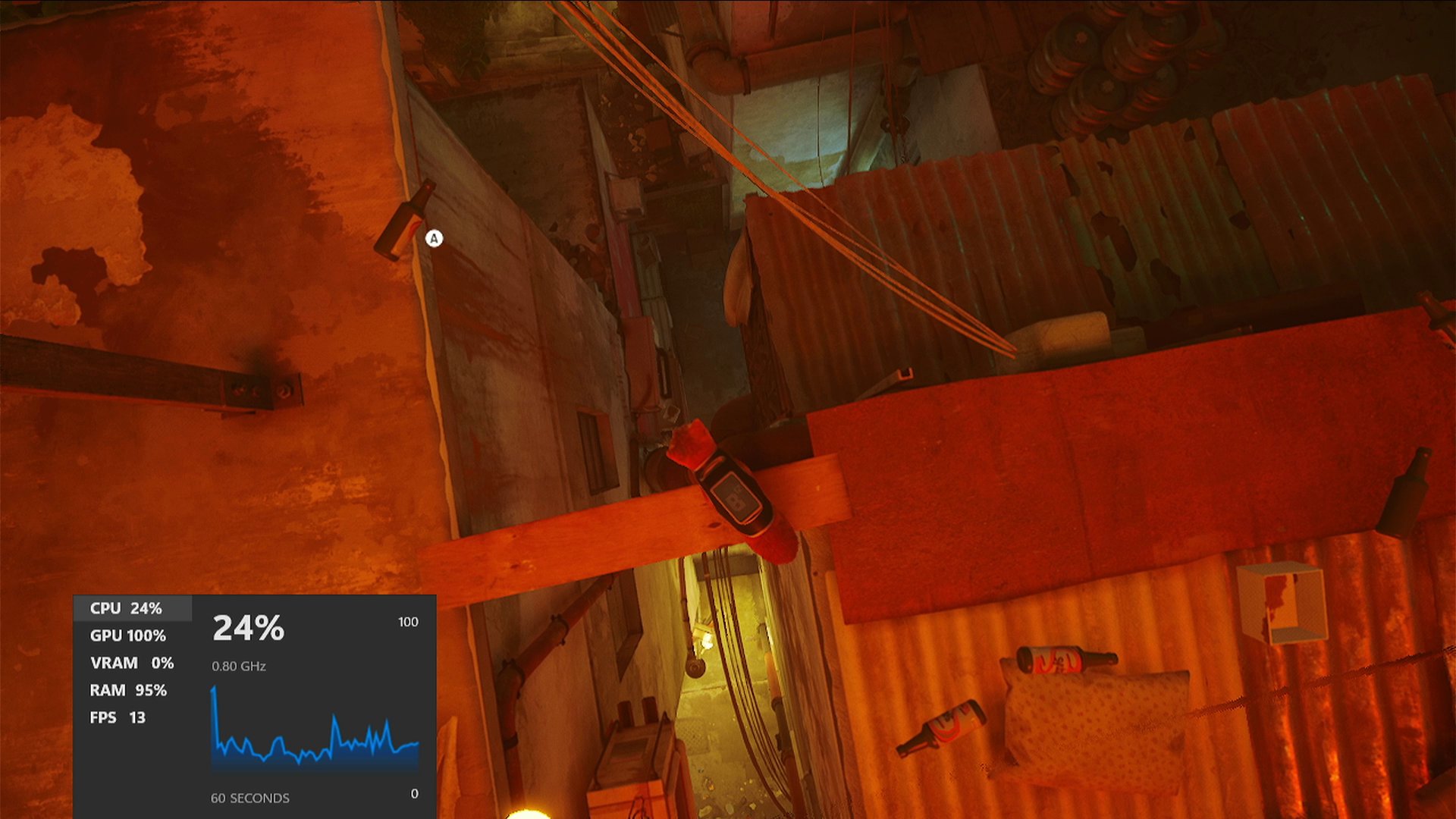

Yes it can game, but you won’t be playing the latest triple-A games on it. Even my favorite boomer shooter, Warhammer 40,000 Boltgun saw its resolution reduced down to 720p and medium settings to get a playable framerate. There were even times when the game refused to let us fire our guns, or throw a grenade. This has never happened before when we played it on the LattePanda Sigma, our Steam Deck or desktop PC.
We tested Hades at 1080p and the framerate appeared slightly subpar at 1080p, dropping this to 720p gave us an acceptable experience. Our final test saw Stray put the GPU through its paces. We had to sacrifice a lot to make this even slightly playable. 50% resolution scaling at 720p. Moving too quickly would render the world through a potato.
If you really want to game using the LattePanda Mu, then Steam Link, cloud gaming or just good old school games should be your first port of call. The 2007 version of Call of Duty 4 played beautifully, and we were soon in the middle of an ocean, fighting for secret nuclear devices on a doomed container ship.
GPIO
Previous LattePanda boards, Sigma and 3 Delta came with an onboard Arduino Leonardo compatible co-processor which we could use via a dedicated serial connection. But the LattePanda Mu doesn’t have an onboard Arduino, but it does have a GPIO which is accessible via the evaluation carrier board.
The Mu module itself has a MIPI CSI interface for a camera, an FFC (Flat Flex connector) for a touch interface, and an eDP connection for use with compatible screens. On the reverse side of the module are a series of eSPI contacts which connect with pogo pins (spring loaded pins) on the evaluation board.
At the time of writing, we were unable to test the GPIO and we contacted the LattePanda team to ask how to use the GPIO. We were directed to this resource, and this message in particular. “But sorry, the firmware engineers couldn't keep up with the hardware engineers. Some of the features that have hardware pins reserved for them don't have firmware adaptations yet, and they don't work at the moment.”
Linux Performance
The most recent version of Ubuntu supported on the LattePanda Mu is 22.04. This older LTS (Long Term Support) release has now been superseded by Ubuntu 24.04, which we did try to install, but it crashed. This is likely not the fault of the LattePanda Mu, more the new Ubuntu installer which also has issues on the Raspberry Pi 5.
Ubuntu 22.04 on the LattePanda Mu is great – smooth, slick and fast! It blows Windows 11 out of the water and we can see many makers opting for Linux. We ran a Geekbench test under Ubuntu 22.04 and found that it squeezed just a little more performance out of the N100 CPU.
I’d be happy to use Ubuntu on the LattePanda Mu as my daily driver for 90% of my work tasks. It runs a web browser, streams music, it can even competently edit images in GIMP and Inkscape. For anything that needs a little more muscle, OBS, DaVinci Resolve etc, I’ll have to stick with my AMD 5600X-powered based system.
Who is the LattePanda Mu for?
If you need a little extra grunt than the Raspberry Pi 5 can provide, the LattePanda Mu is for you. But the extra power comes at a price. The $190 bundle of the Primer Carrier and Mu is the best option to get started with, but for the $35 price difference we lose access to additional PCIe interfaces, 2.5Gb Ethernet, SATA, dual HDMI ports and an ITX form factor which could prove useful. You can just purchase the LattePanda Mu for $139, but you will need to create your own carrier board.
On the LattePanda Mu homepage we see four suggestions on how to use the Mu in a project: a NAS, router, a graphic carrier (for use with the best GPUs) and a cluster carrier which uses multiple Mus for cluster computing tasks. All of these applications, with the exception of graphics are something that a Raspberry Pi 5 could do, but the Mu has the edge over the Pi 5 because of the x86 CPU and compatibility with a plethora of other OSes’. The additional CPU horsepower provided by the N100 means that the Mu is a viable middle ground between low power usage and high performance. The CPU will throttle down to use around 5W, or it can go up to 16W in our tests. The official Mu homepage claims 35W is possible, but we did not see that in our tests.
If you are building an appliance that will live in a box and perform tasks over a network, or need a low power, high performance box, then the LattePanda Mu and the Intel N100 CPU is a good choice. To get the most from it, you will need to design your own carrier board, and for the target market this is no obstacle. Home users will likely opt for one of the two official carrier boards, our money is on the full evaluation carrier board as it has the most features.
Bottom Line
The LattePanda Mu is a great piece of kit and it bridges a gap between the Raspberry Pi 5 and LattePanda’s other offerings. If you need a low power machine in your custom build, then you could opt for the Raspberry Pi Compute Module 4, or the LattePanda Mu. The Mu will give you low power consumption, but it outperforms the Raspberry Pi 5 with around double the CPU performance. Just like the Raspberry Pi Compute Modules, the Mu requires a carrier board to break out its functions, and for those who know how to do this, the Mu could be their new favorite board. But we have to address the elephant in the room. The GPIO. It's not ready yet and this is a major downer for us. It is on the horizon; all it needs is the firmware.

Les Pounder is an associate editor at Tom's Hardware. He is a creative technologist and for seven years has created projects to educate and inspire minds both young and old. He has worked with the Raspberry Pi Foundation to write and deliver their teacher training program "Picademy".
-
SyCoREAPER Who cares if the Latte is more expensive. Pi 5 misses the point of its own existence, cheap but powerful. The balance for Pi is gone between cost and performance.Reply
So with the Latte your just deciding to you want to spend a little more. -
bit_user Thanks for the review, though it raises almost as many questions as it answers, for me.Reply
The paragraph literally ends there. Did you mean to say "... board, use the Lite Carrier"?The article said:If you want NVMe on the evaluation board, use
The LattePanda Mu uses 4.9W at idle and 15.8W under stress.
How was this measured? What was the stress test and did you measure at the wall?
I have to wonder whether you used a CPU-only stress test, because the iGPU on my N97 board can use even more power than the 4 CPU cores. For me to max the power consumption, I need to simultaneously stress both the CPU cores and the iGPU! Furthemore, I found that different GPU workloads use markedly different amounts of power, even when GPU utilization is nearly 100% in all cases.
The promotional materials for the LattePanda Mu claim that the board has a TDP of 35W, but even with our 19V, 90W LattePanda PSU and some unsubtle tweaks in the BIOS, we were unable to trigger power draws that high.
Did your tweaks possibly include raising the power limits of the SoC? I've had limited success by increasing PL1 and PL2. The main effect I've observed is simply that setting higher values prevents the CPU cores from throttling when there's a heavy GPU workload running at the same time.
Also, if the 35 W board power refers to the carrier board, then they must also be accounting for the maximum amount of power the peripherals use. On my N97 board, I've seen a CPU + GPU workload use up to 54 W at the wall, if I raise PL1/PL2 from their defaults. If I account for the PSU's supposed 89% efficiency, that translates into 48 W board power. Note that the N97 has a PL1 that's double that of the N100, although I think they both have a recommended PL2 of 25 W. Interestingly, my board has a default PL2 of 15 W, but then its heatsink really isn't very good.
Ubuntu 24.04, which we did try to install, but it crashed.
I installed Kubuntu 24.04 on my N97 board, mere days after it was released. The installation and subsequent usage has been flawless. Kubuntu is simply Ubuntu, but with KDE serving as the default desktop environment. They both use the same package repositories.
the extra power comes at a price. The $190 bundle of the Primer Carrier and Mu is the best option to get started with
I'd recommend people to consider the ODROID-H4. The base H4 includes the faster N97 CPU and sells for just $99. Unlike the LattePanda Mu, it lacks memory, but that's a plus because you can use a 32 GB or 48 GB SO-DIMM (as opposed to the Mu's meager 8 GB) and it accepts regular DDR5, which is lower-latency than the LPDDR5 used by the LattePanda Mu. Even if you add a $45 Crucial 16 GB DDR5-4800 SO-DIMM, you're still at just $144. Then, add a case and power supply for another $19.40, which brings you up to $163.40. Now, if you add a $37 Team Group MP33 M.2 2280 512GB PCIe 3.0 SSD, you have a fully-functional PC for just a hair over $200, and it also has double the RAM and is 200 MHz faster than the Mu!
https://www.hardkernel.com/shop/odroid-h4/If you need even more power, you can step up to the ODROID-H4 Ultra, for $220, and get 8 cores, a 33% bigger iGPU, and yet another 200 MHz single-core frequency limit (bringing us up to 3.8 GHz, or 400 MHz above the N100). Estimated system price: $320.
Note that while the ODROID-H4 boards aren't mini-ITX, you can buy a
-
bit_user Reply
I think you are the one missing the point of the Pi's existence! Since the day the first Pi was released, they were never the fastest, nor the cheapest SBCs out there. What they had was enough performance, a very accessible price point, compact size, low power, lots of features, a large market for add-on products (i.e. hats, cases, peripherals), and a large user community. All of those things are still true, although the power consumption and base price have gotten a little bit away from them, though I see 4 GB Pi 5 boards currently in stock and selling for a mere $60.SyCoREAPER said:Who cares if the Latte is more expensive. Pi 5 misses the point of its own existence, cheap but powerful. The balance for Pi is gone between cost and performance.
Focusing in on price, for a lot of people and applications, that's one of the main limiting factors. You also shouldn't ignore size and power. For lots of embedded applications, small size and low power are the main factors and compute performance really isn't.
I certainly did, but I don't pretend it's the right decision for everyone.SyCoREAPER said:So with the Latte your just deciding to you want to spend a little more. -
abufrejoval I've always wanted to have some first hand idea about the power of the Gracemont cores, but didn't want to buy a Nxxx board just to find out.Reply
I got several Alder Lake systems, but unfortunately you can't just boot them with all P-cores disabled (the opposite is trivial) to simulate the various Nxxx variants.
So I pulled out Project Lasso and used that to dig a bit into P vs E vs combined vs. RP5/OP5+ on an i7-12700H.
And yeah, those 8 E-cores pack a punch and with an Alder Lake host, they might also benefit from a much beefier RAM controller and dual channels (2x 32GB DDR4-3200) vs a normal Nxxx system.
But it comes at the cost of power consumption, going all out with 8 E-cores that chip consumes 41 Watts, 35 of which HWinfo is told are pure CPU consumption (it's an Erying Mini-ITX running the mobile SoC set to 120/95 Watts for PL2/PL1).
That's quite a bit above the 12 Watts I see at the wall plug for both the RP5 and the OP5+ for a max load.
I believe Intel now, when they say that the E-cores are pretty near Skylake cores in terms of IPC and even clock ranges.
That is quite a performance improvement over the previous Atoms, where I have hardware for pretty near every generation.
But it's peak performance comes at significantly higher power consumptions vs. previous generations, too. Most of those stuck to 10 Watts TDP and only improved the effiency and iGPU capabilities per generation.
Using potentially extra Watts would be perfectly ok, even great, if you're given complete control and can trade energy consumption vs. compute power to match your use case.
And there a really interesting comparison would require running those Gracemont cores at around 10 Watts of PL2 and PL1 to see if they can compete with these ARM devices, which are using quite conservative process nodes, after all.
I do like the modularity of the Lattes a bit, but there is no way I'd buy one with less than 32GB of RAM. And I guess I'd prefer going for a classic Mini-ITX board or perhaps a NUC to have the flexibility where I need it.
That never included the GPIO, which might be the key differentiator for many... if they make it work. -
bit_user Reply
In ServeTheHome's testing, a N97 performs almost identically to a Skylake i5-6600T, which has a TDP of 35 W, in multiple benchmarks.abufrejoval said:I believe Intel now, when they say that the E-cores are pretty near Skylake cores in terms of IPC and even clock ranges.
When I set my PL1/PL2 high, my N97's all core-clocks on a vector FP workload max out at 2.9 GHz and package power is somewhere in the 13 - 14 W range. At the stock PL1 of 12 W, they settle at 2.83 W. At the 6 W equivalent to the N100, they drop to 2.1 GHz. Now that I think of it, I should test this for different power limits & workloads and post up some graphs.abufrejoval said:But it's peak performance comes at significantly higher power consumptions vs. previous generations, too. Most of those stuck to 10 Watts TDP and only improved the effiency and iGPU capabilities per generation.
Consider an ODROID-H4 + mini-ITX adapter kit.abufrejoval said:I do like the modularity of the Lattes a bit, but there is no way I'd buy one with less than 32GB of RAM. And I guess I'd prefer going for a classic Mini-ITX board or perhaps a NUC to have the flexibility where I need it. -
SyCoREAPER Reply
I'm not missing the point, I know the target audience. My point was one of the things that make it appealing were it's capabilities at the price point and that's purely what I'm looking at it from (compared to now other products). There was no completion when they first came out.bit_user said:I think you are the one missing the point of the Pi's existence! Since the day the first Pi was released, they were never the fastest, nor the cheapest SBCs out there. What they had was enough performance, a very accessible price point, compact size, low power, lots of features, a large market for add-on products (i.e. hats, cases, peripherals), and a large user community. All of those things are still true, although the power consumption and base price have gotten a little bit away from them, though I see 4 GB Pi 5 boards currently in stock and selling for a mere $60.
Focusing in on price, for a lot of people and applications, that's one of the main limiting factors. You also shouldn't ignore size and power. For lots of embedded applications, small size and low power are the main factors and compute performance really isn't.
I certainly did, but I don't pretend it's the right decision for everyone.
Today, that price is nearly doubled and IMO no longer a no brainer when there is competition at the same price or a bit more that crushes it.
The one thing they definitely have going for them over other SB's is support and user base being one of the most popular. -
bit_user Reply
Not true. ODROID beat them by several years, but SBCs in general are nothing new.SyCoREAPER said:There was no completion when they first came out.
What made Raspberry Pi special was the attention they brought to the educational market, plus the fact that it ran a pretty much standard desktop Debian distro. I think the Pi's features & specs vs. price also made it a somewhat unique value.
IMO, that competition has primarily been coming from Amlogic and Rockchip-based boards, not Intel ones. The price differential between Pi and Intel boards is still quite substantial.SyCoREAPER said:Today, that price is nearly doubled and IMO no longer a no brainer when there is competition at the same price or a bit more that crushes it. -
SyCoREAPER To each their own and their goals. What made it appealing to me was a literal computer for $35 that I could tinker with, do projects, etc..Reply
Today people have gotten so creative with even smaller boards, I personally don't have a foreseeable use for them anymore, I'd spend the extra money for something more powerful and that extra money would cover 2-3 generations (potentially) of HP that each Pi revision afforded. -
bit_user Reply
Yeah, I was used to running Ubuntu (also Debian-based) and blown away that a $35 Pi + SD card could run most of the same software packages as my PC!SyCoREAPER said:To each their own and their goals. What made it appealing to me was a literal computer for $35 that I could tinker with, do projects, etc..
Funny story: I once tried compiling some fairly simple C++ code on the original Pi. It took so long that I decided something must be broken and killed it. After trying it on a few other machines, I decided to give it another go. It took a whopping 20 seconds to compile a file that compiled in less than 2 seconds on the aged desktop I was using at the time.
Pi does have their Compute Module & Zero line of SBCs, which are significantly cheaper, not to mention the Pico (which is mainly an Arduino competitor). I'm also very interested in see what they do with the cash infusion they get from the IPO. I think Broadcom has really been holding them back, so maybe they'll finally set sail for greener pastures (to mix metaphors).SyCoREAPER said:Today people have gotten so creative with even smaller boards, I personally don't have a foreseeable use for them anymore, I'd spend the extra money for something more powerful and that extra money would cover 2-3 generations (potentially) of HP that each Pi revision afforded. -
Eternalighty I find that Chinese products have great flexibility but their software is lacking. This product has so much I/O it's fantastic. I'm just mad that they used a lower end cpu and put the ram on the module. if it was a n97 and 16gb I'd snap it up.Reply
I really like the OdroidH4 it's perfect from a cpu memory angle, but where is the I/O???
you have 4 pcie lanes, 1 m.2 slot. where is the wifi and or slot for 4G/5G. it's soo close to perfection.