Kanguru's Secure USB Memory Stick
Preparation Of The USB Flash Drive
The Kanguru Defender has two partitions, and its operation is comparable to USB sticks with U3 support . One of these partitions is about 10 MB and identifies itself as a CD-ROM drive to the operating system. Here one finds the program Kanguru Defender Manager (KDM), which is used to set up the USB stick. It also controls access authorization for the encrypted partition, and communication with the remote management server. More about this later.
KDM: Kanguru Defender Manager
When you first starts the program, a software assistant helps you with the setup. In the first step, the user enters a password that is used to activate the encrypted second partition. In the next step, Kanguru’s online support is activated. Through this all data on the USB stick can be deleted over the Internet, in case of loss of the unit.
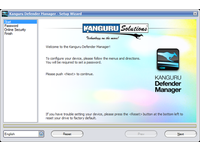
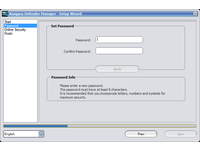
Once the setup procedure is finished, the secured partition of the USB flash stick can be mounted as a new drive in Windows. To do this, one opens the KDM on the CD-ROM partition and enters the previously chosen password. The secure partition is accessible through its own drive letter, and the KDM program keeps the icon visible in the task bar.
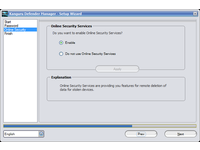
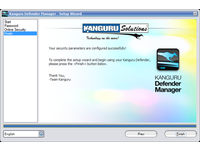
AES-Encryption
Data written to the drive is automatically encrypted in accordance with the Advanced Encryption Standard (AES). Should you wish to unmount the drive, a right-click on the KDM system tray icon followed by selecting "Unmount Kanguru Defender" is all that is needed. You can also use this icon to change the password and settings for online monitoring.
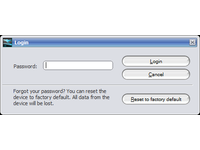
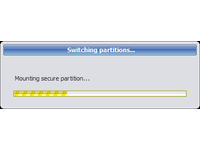
Get Tom's Hardware's best news and in-depth reviews, straight to your inbox.
Current page: Preparation Of The USB Flash Drive
Prev Page An Inconspicuous Looker: Kanguru Defender Next Page Online Monitoring: Kanguru Management Console-
snarfies1 The 2gb Jumpdrive Lightning from Lexar costs under $35 and also has AES256 hardware encryption and, if you really want it, "free" laser engraving (only if you buy direct from Lexar, at an additional $20 premium). It doesn't have any sort of auto-expire feature, but eh. Considering that Staples gives out FREE thumbdrives with spindles of DVD-Rs, its a bit of a jump to invest $50+ for one of them these days.Reply -
hellwig As a contractor I simply ask my employer for a USB drive and they ordered me one the next day. When I was a full-time employee at a different employer, not only did I have to use my own USB drive if I wanted to copy files from my workstation to a computer in a separate lab, I couldn't get a hard drive bigger than 40gigs in my workstation.Reply
Simple point is, some companies actually care about making the jobs of their employees easier, and if that means supplying a $10 USB drive (that they can confiscate at any time) they make that effort. Most companies, however, spend as little as possible to aid their employees and don't understand why their productivety suffers. Their IT departments are also people who have simply undergone a multi-day training session, and are only there to look confused and package the broken components and ship them back to HP or Dell, they don't understand nor care that someone can copy sensitive information to a USB drive and walk out the door with it.
While it's interesting to see a product like this, the prohibitive cost and complexity will never see a vast market segment. Too many large companies simply care more about the bottom line than anything else. -
ButtonBoy In six months the IEEE 1667 enabled flash sticks will render this product moot- and obsolete.Reply -
Check out SanDisk’s solutions at:http://www.sandisk.com/enterpriseA really reliable and easy to use secure USB drive.Reply
