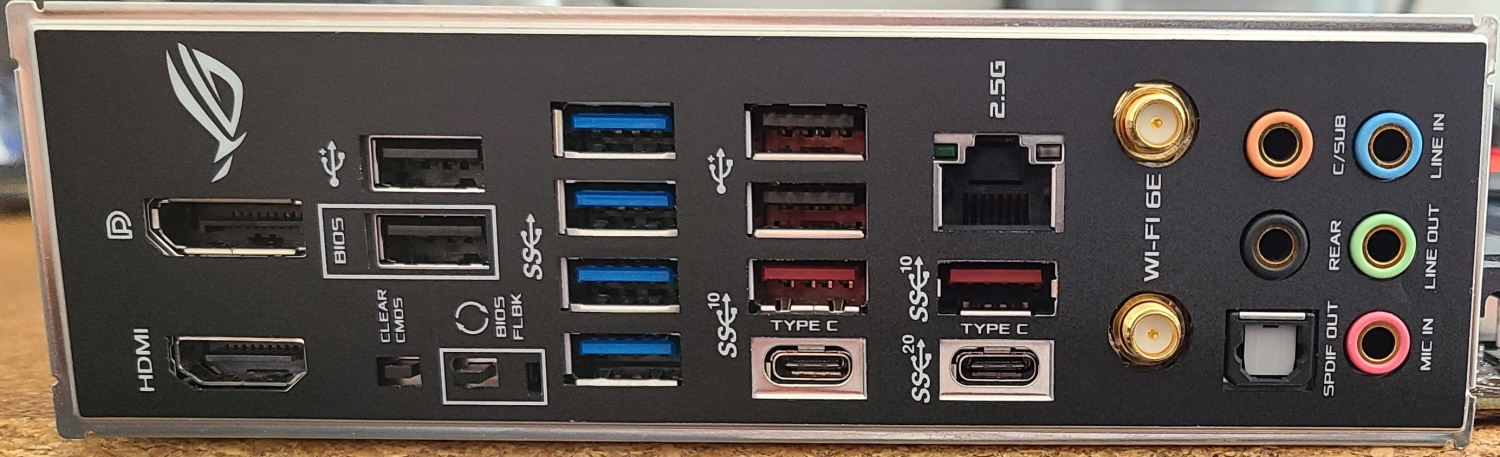Tom's Hardware Verdict
The Asus ROG Strix Z690-E Gaming WIFI is solid upper mid-range Alder Lake option. It includes five M.2 sockets (one PCIe 5.0 x4), flagship audio, 12 USB ports, robust power delivery, and even a convenient Q-Release button for removing the GPU to help soften the blow of the $469.99 price.
Pros
- +
+ PCIe 5.0 x4 M.2 socket
- +
+ 12 total rear USB ports
- +
+ Premium audio
- +
+ Q-Release for GPU
Cons
- -
It’s a $470 motherboard
- -
DDR4-like performance out the box
Why you can trust Tom's Hardware
Asus’ ROG Strix Z690-E Gaming WIFI hails from the upper mid-range segment of Z690 motherboards. And yes, what constitutes mid-range these days is quite a bit higher than it used to be. Priced at $469.99, the Z690-E Gaming WIFI isn’t cheap, but it’s one of the least expensive Z690 boards with an integrated PCIe 5.0 M.2 socket. But the Z690-E Gaming is more than just the M.2 socket. It has capable power delivery, a whopping 12 rear USB ports, the latest Realtek audio codec, and an appearance fit for any build theme.
Compared to the last-generation Z590-E Gaming, the appearance changed slightly, while more features were added. Like most Z590 to Z690 boards, it’s an iterative update to support Intel’s 12th generation Alder Lake processors and the features that come with it. Outside of the PCIe 5.0 support, Asus improved upon the power delivery, increasing phase count (from 14 to 18) and output (70A to 90A MOSFETs) to support Alder Lake’s higher core-count processors, added another M.2 socket (for a total of five) and upgraded the audio.
The most significant difference, and one of the rare few boards with such a thing, is the integrated PCIe 5.0 x4 M.2 socket. Although the Z690 chipset brought PCIe 5.0 support, most motherboards don’t have any PCIe 5.0 M.2 sockets. And if they do, it’s often done via an add-in-card and bifurcation of the primary graphics slot. Asus changed the look a bit outside of that, but it still has the same high-quality ROG Strix vibe. What it doesn’t have anymore is a sub-$400 price point. If this board cost a bit less, it would have a much better shot at landing on our best motherboards list.
Performance with the Z690-E Gaming WIFI was a bit slower than average across our benchmarking suite. The board ended up closer to the slightly slower DDR4 boards, as it followed intel specs closely out of the box. Gaming performance was average through and through, though our AIDA64 memory bandwidth tests were on the higher side of results. Overall, the performance differences aren’t much at all. In most cases, you’d be hard-pressed to notice a difference unless you were benchmarking.
Read on for more, including overclocking results, features, and details that set this board apart. Before we get going, here’s a complete list of the ROG Strix Z690-E Gaming WIFI specifications from the Asus website.
Specifications - Asus ROG Strix-E Gaming WIFI
| Socket | LGA1700 |
| Chipset | Z690 |
| Form Factor | ATX |
| Voltage Regulator | 19 Phase (18+1, 90A MOSFETs for Vcore) |
| Video Ports | (1) DisplayPort (v1.4) |
| Row 5 - Cell 0 | (1) HDMI (v2.1) |
| USB Ports | (1) USB 3.2 Gen 2x2 Type-C port (20 Gbps) |
| Row 7 - Cell 0 | (1) USB 3.2 Gen 2 Type-C port (10 Gbps) |
| Row 8 - Cell 0 | (2) USB 3.2 Gen 2 (10 Gbps) |
| Row 9 - Cell 0 | (4) USB 3.2 Gen 1 (5 Gbps) |
| Row 10 - Cell 0 | (4) USB 2.0 (480 Mbps) |
| Network Jacks | (1) 2.5 GbE |
| Audio Jacks | (5) Analog + SPDIF |
| Legacy Ports/Jacks | ✗ |
| PCIe x16 | (1) v5.0 (x16) |
| Row 15 - Cell 0 | (2) v4.0 (x4, x4/x4 w/ ROG Hyper M.2) |
| PCIe x8 | ✗ |
| PCIe x4 | ✗ |
| PCIe x1 | (1) v3.0 (x1) |
| CrossFire/SLI | ?? |
| DIMM slots | (4) DDR4 6400+(OC), 128GB Capacity |
| M.2 slots | (1) PCIe 5.0 x4 (128 Gbps) / PCIe (up to 110mm) |
| Row 22 - Cell 0 | (2) PCIe 4.0 x4 (64 Gbps) / PCIe (up to 110mm) |
| Row 23 - Cell 0 | (1) PCIe 4.0 x4 (64 Gbps) / PCIe (up to 110mm) |
| Row 24 - Cell 0 | (1) PCIe 4.0 x4 (64 Gbps) / PCIe + SATA (up to 110mm) |
| U.2 Ports | ✗ |
| SATA Ports | (6) SATA3 6 Gbps (Supports RAID 0/1/5/10) |
| USB Headers | (1) USB v3.2 Gen 2x2, Type-C (20 Gbps) |
| Row 28 - Cell 0 | (1) USB v3.2 Gen 1 (5 Gbps) |
| Row 29 - Cell 0 | (2) USB v2.0 (480 Mbps) |
| Fan/Pump Headers | (8) 4-Pin (CPU, AIO, Chassis fans) |
| RGB Headers | (3) aRGB Gen2 (3-pin) |
| Row 32 - Cell 0 | (1) RGB (4-pin) |
| Diagnostics Panel | 2-character debug LED, 4-LED Q-Code |
| Internal Button/Switch | ✗ |
| SATA Controllers | ASMedia 1061 |
| Ethernet Controller(s) | Intel I-225V (2.5 Gbps) |
| Wi-Fi / Bluetooth | Intel AX210 Wi-Fi 6E (2x2 ax, MU-MIMO, 2.4/5/6 GHz, 160 MHz, BT 5.2) |
| USB Controllers | ASMedia ASM1074, ASM1543 |
| HD Audio Codec | Realtek ALC4080 |
| DDL/DTS | ✗ / Yes, Sound Unbound |
| Warranty | 3 Years |
The Strix Z690-E Gaming includes all of the expected basics in its box to get you started, as well as the ROG Hyper M.2 card for additional M.2 drive. Below is a list of everything included with this board.
- (4) SATA 6Gb/s cables
- ROG HYPER M.2 CARD
- ASUS 2x2 Dual-Band Wi-Fi moving antennas
- M.2 Q-Latch package
- M.2 Q-Latch package for M.2 backplate
- M.2 Rubber Packages
- (2) M.2 Screw Packages
- ROG Graphics card holder
- ROG key chain
- Cable ties
- ROG STRIX stickers
- ROG STRIX thank you card
- Support DVD
- User manual




Looking over the board in detail for the first time, it sports a black-on-black appearance, with some branding highlighted on the IO cover and chipset heatsink. The sole RGB element is above the IO bits, with the ROG symbol the prominent feature (controlled via Aura Sync software). The VRM heatsinks are large, heavy and look like they would do a great job cooling the power bits below. The chipset heatsink carries additional branding, including the Strix name in white along with ROG letters and the latitude and longitude coordinates of Asus’ headquarters. The top M.2 socket sports a heatsink and a heatpipe that connects to another smaller heatsink above it.
Get Tom's Hardware's best news and in-depth reviews, straight to your inbox.
While the heatsinks and shrouds on the bottom half of the board don’t reach the left edge, it’s still a good-looking board. Overall, the Z690-E Gaming WIFI looks the part of a premium motherboard and would be a great-looking piece to build your Z690-based system with.
As we focus on the top half of the board, we’ll start with the VRM heatsink. Here the two are connected via heatpipe to share the load. The left VRM heatsink is huge, reaching out over the IO cover and integrates the RGB element. While there isn’t a ton of surface area (not many cutouts), there’s a lot of mass. As you’ll see later, the heatsinks easily kept the VRMs below running within specification.
Above the VRM heatsinks are two reinforced 8-pin EPS connectors (only one required) to feed power to the CPU. The socket area is busy, with a lot of black capacitors and other motherboard bits close to the CPU (including two 4-pin fan headers).
To the right of the socket are four DRAM slots that support up to 128GB of RAM. Asus lists RAM speeds up to 6400 MHz, but as always, your mileage may vary. Reaching these speeds is a combination of the right memory kit, a quality memory controller on the processor, and a board (with the right BIOS) that will do it.
Located just above the VRM heatsinks and DRAM slots are the first two (CPU_FAN and CPU_OPT), of eight total 4-pin fan headers. You’ll find two more headers (CHA_FAN AIO_PUMP) just above the top M.2 socket, two more by the SATA ports (CHA_FAN) and another on the bottom edge. As far as power output on these headers, they are all 1A/12W. I would like to see at least one header offer more power, as is common with most other higher-end boards. All fan/pump headers are Q-Fan controlled, except for the AIO_PUMP, which runs at full speed by default.
In the upper-right corner, we run into two RGB headers. On the left is a 3-pin ARGB and on the right is 4-pin RGB. Any RGBs attached to the board use the Asus Aura Sync software to control the lighting. Along the right edge, we first run into the Q-LED display and Q-Code LED. The first is a set of four LEDs (CPU, Boot, RAM, VGA) that light up during the POST process. If an issue arises that prevents booting to the OS, the corresponding LED where the problem lies remains lit. The Q-Code LED gives you more specific details on where the problem could be.
Continuing down the right edge, we run into the 24-pin ATX connector to power the board, a front-panel USB 3.2 Gen 2x2 (20 Gbps) connector, and a USB 3.2 Gen 1 (5 Gbps) port).
For the CPU power delivery, Asus uses a 19-phase “teamed” VRM (two MOSFETs per channel without a phase doubler), with 18 phases assigned to Vcore. Power comes from the EPS “ProCool II” connector(s) onto a 20-channel Renesas RAA229131 PWM controller. Power is sent to the 18 90A Intersil ISL99390 SPS MOSFETs from the controller. The 1,620A available for the CPU is more than capable of handling the flagship Intel Core i9-12900K processor at stock and while overclocked. No worries here, as you’ll be limited by your cooling solution long before the VRMs are a hindrance.
Rotating down to the bottom half of the board, we’ll cover the audio, PCIe slots, M.2 sockets, and other storage connectors located in this area. On the far left, we find the Realtek ALC4080 audio codec, hidden below a shiny faraday cage with the SupremeFX label on it. Asus also includes a Savitech SV3H712 amplifier, designed to improve THD+N performance (from 72 to 83 dB). Additionally, there are several Nichicon-brand audio caps and the familiar audio separation line that make up the audio section. In all, it’s a premium solution that an overwhelming majority will find acceptable.
We spy three full-length PCIe slots in the middle of the board and one open-ended x1 slot. The primary GPU slot (top) runs at PCIe 5.0 x16 and sports reinforcement to prevent shearing and some EMI mitigation. There’s even a “Q-Release” button offset to the right that releases the PCIe lock on this slot, which is a far better solution than jamming a screwdriver in front of the slot to press it the usual lever.
The middle slot sources its lanes from the chipset and runs at PCIe 3.0 x4. The bottom slot also sources its lanes from the chipset and runs at a PCIe 4.0 x4. If you’re planning to use the ROG Hyper M.2 card, your best bet is to put it in the bottom slot as it supports bifurcation and splits to PCIe 4.0 x4 for both M.2 sockets on the Hyper M.2 card (Hyper M.2_1/M.2_2). The small and open-ended PCIe x1 slot gets its lanes from the chipset as well. The M.2 sockets also support RAID0/1/5 modes.
Moving past the chipset, we run into the six SATA ports. While these connect through the chipset as well, two ports use an external controller, which mitigates lane sharing. If you’re into running a RAID setup, these ports support RAID0/1/5/10 modes (only on the native SATA ports). In the end, you can run up to five M.2 devices with all SATA ports occupied. Any sharing comes with PCIe slots when used with the Hyper M.2 card.
Last but not least, across the bottom edge of the board, we find a slew of headers ranging from USB to RGB and even some sensors in between. Here’s a complete list ordered from left to right:
- Front panel audio
- Thunderbolt header
- 3-pin ARGB header
- 4-pin RGB header
- (2) USB 2.0 headers
- Temperature sensor header
- TPM header
- System fan header
- Front panel header
Looking at the all-important rear IO area, Asus uses a pre-installed IO plate with a black background and white writing, making the labels easy to read. There are 12 USB ports here, with two Type-C ports (20 Gbps and 10 Gbps), four USB 3.2 Type-A 10 Gbps ports, four 5 Gbps ports, and two USB 2.0 (480 Mbps) ports. One of the latter is dedicated to BIOS Flashback functionality. If you need more, you may want to reevaluate what’s plugged in versus what’s in use.
If you’re using the processor’s onboard video, you have a choice of Displayport (v1.4) or an HDMI port (v2.1). We also find small Clear CMOS and BIOS Flashback buttons in this area. Other connectivity includes the 2.5 GbE port, Wi-Fi 6E antenna connections and the five-plug plus SPDIF audio stack. In all, there’s a ton of connectivity back here, folks.
MORE: Best Motherboards
MORE: How To Choose A Motherboard
MORE: All Motherboard Content

Joe Shields is a staff writer at Tom’s Hardware. He reviews motherboards and PC components.