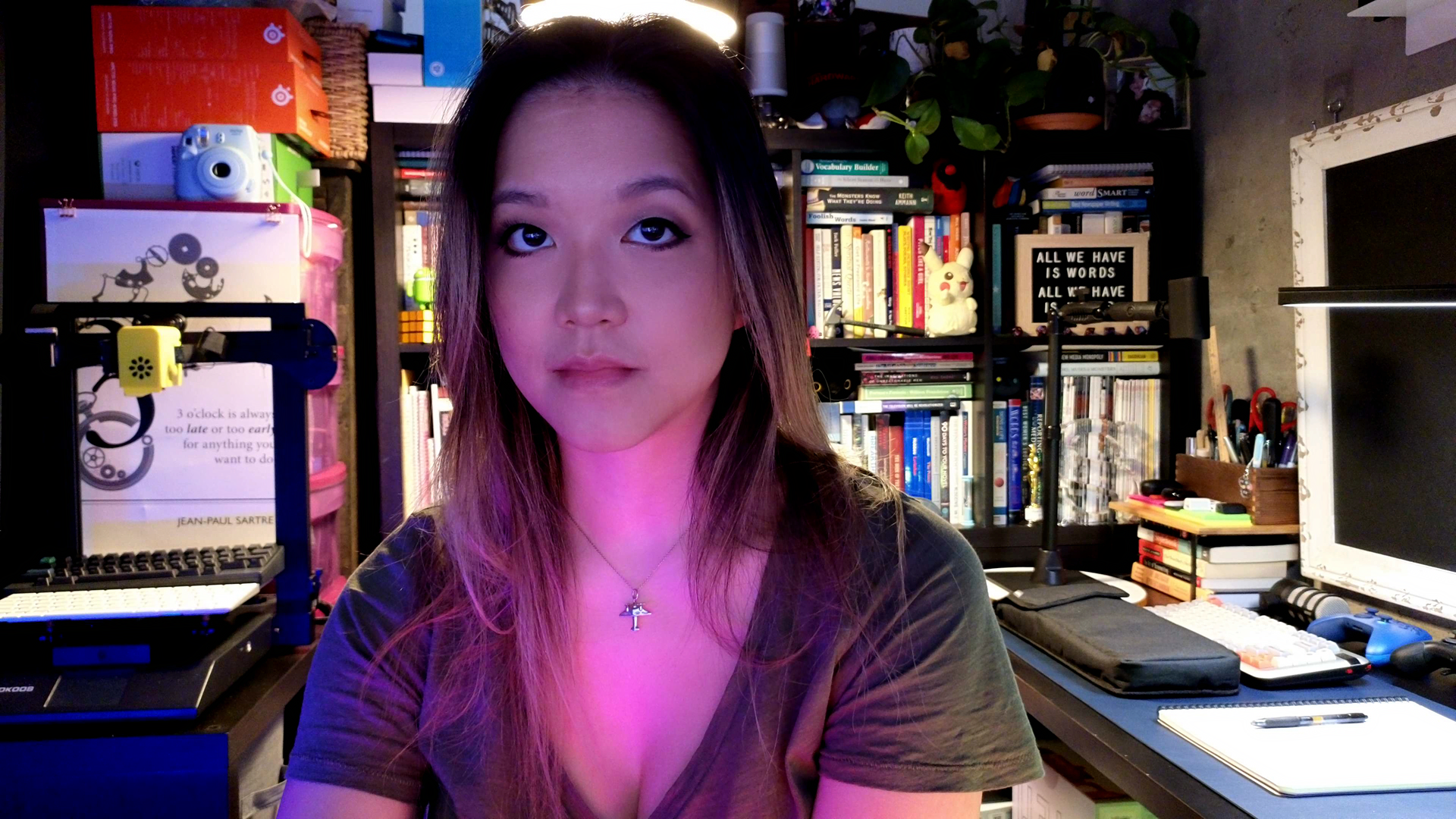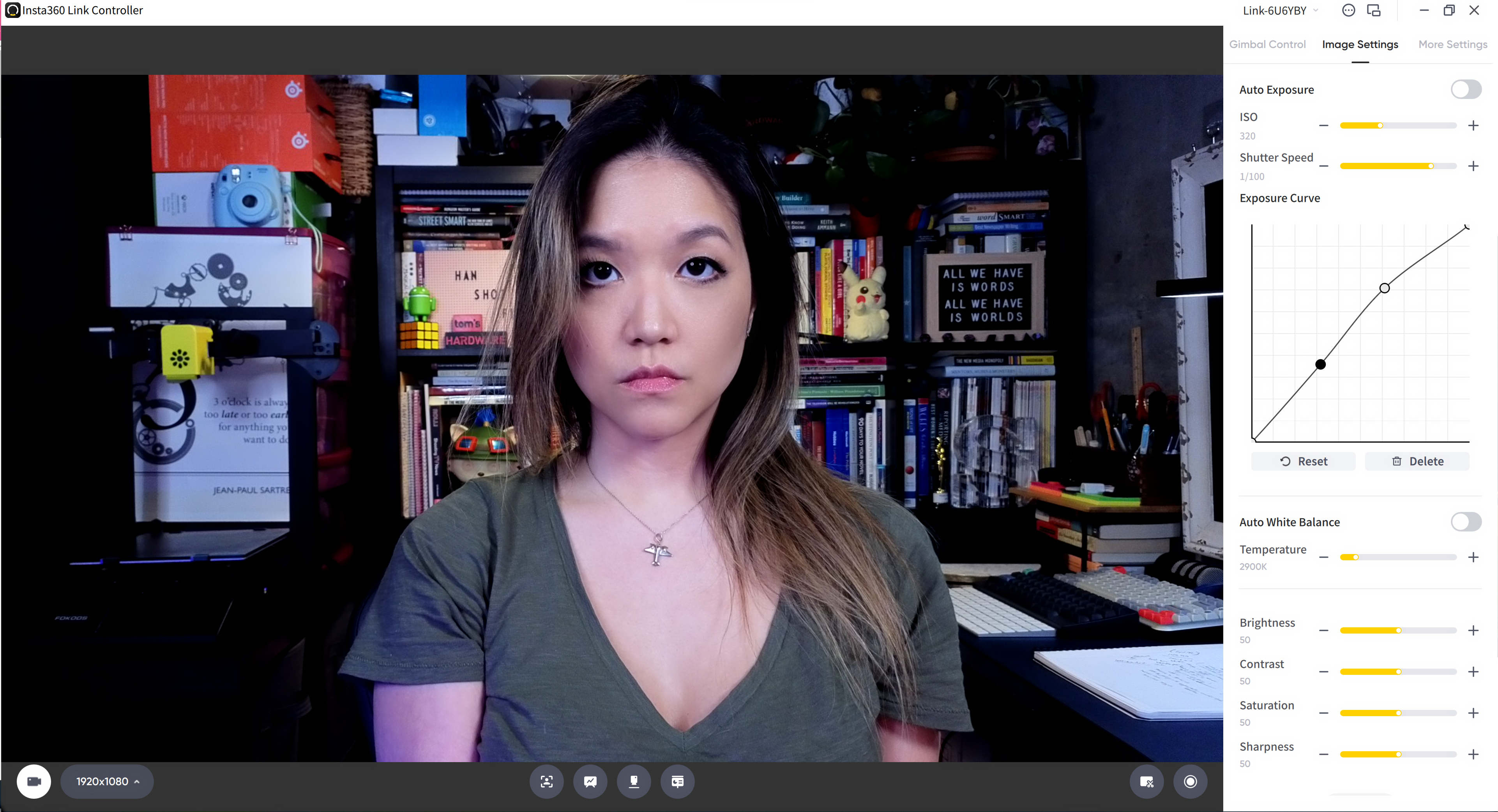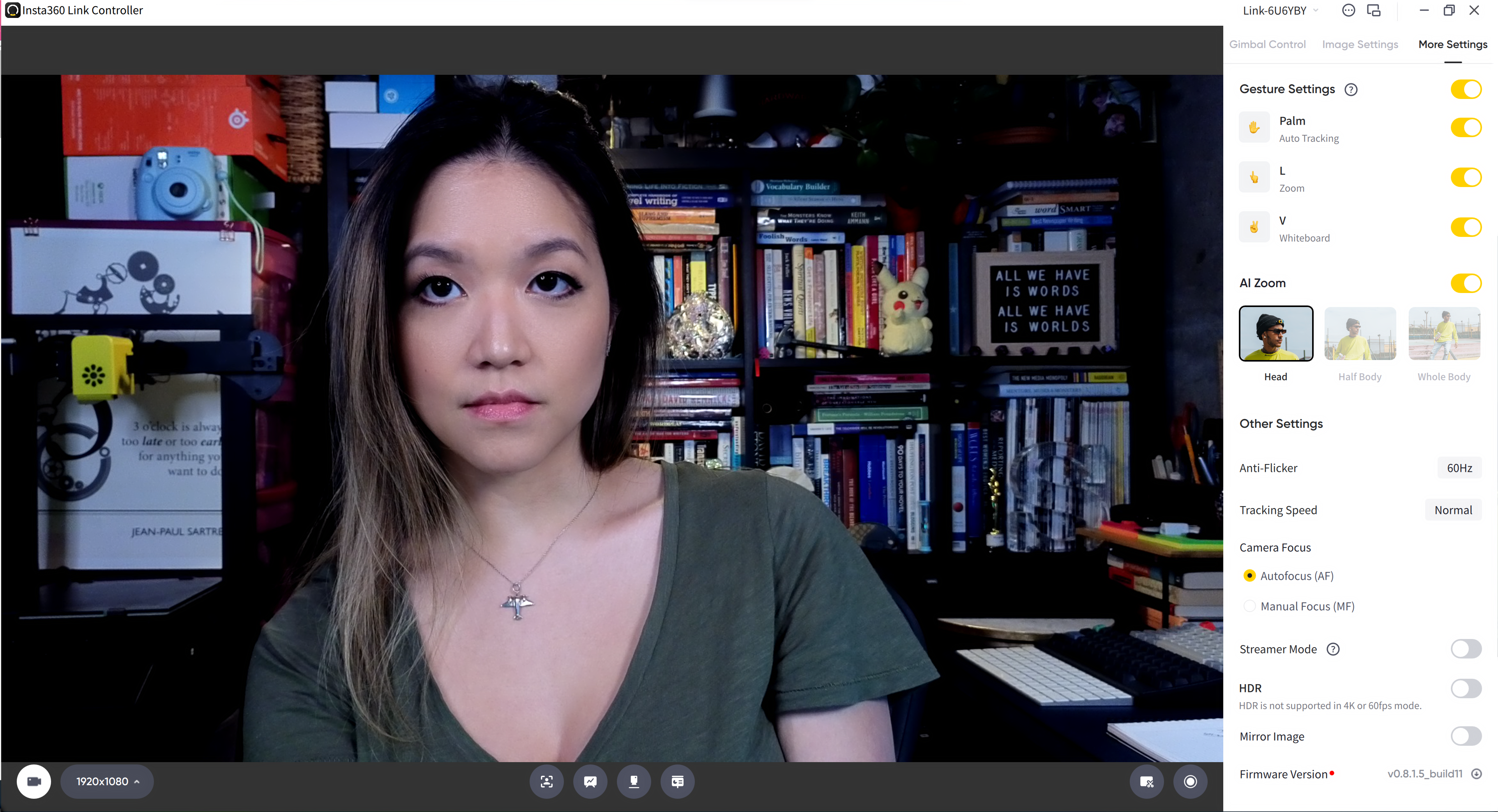Tom's Hardware Verdict
The Insta360 Link is an impressive 4K webcam with AI-tracking and excellent imagery, but it's overkill for most users.
Pros
- +
Excellent auto-lighting and white balance
- +
4K resolution with extremely good auto-focus
- +
Variety of AI-powered modes
Cons
- -
Expensive
- -
Overkill for most users
Why you can trust Tom's Hardware
Insta360 is best-known for its action cameras, most of which are durable and waterproof and shoot 360-degrees’ of…well, action. While some of Insta360’s action cams can be used as webcams, the company hasn’t made a webcam — until now.
The Insta360 Link is an AI-powered 4K/30fps webcam perched on a 3-axis gimbal and packed with a variety of capture modes. The Link sports a 1/2-inch sensor and has some of the most impressive auto-exposure and auto-white balance we’ve seen in a webcam. It’s got built-in dual noise-canceling microphones and features AI-tracking, 4x digital zoom, and gesture controls.
The catch: It’ll set you back $300, which puts it solidly in the “very, very expensive” camp. Most of the pricier products on our list of best webcams top out at $200. But this is because the Link isn’t really designed for business professionals (no matter what Insta360’s marketing may say). It’s not so much a webcam as it is a 360-degree action cam in webcam form.
Design and Build Quality of the Insta360 Link
The Insta360 Link is small and sturdy, with a weighty base and a smooth 3-axis gimbal that allows it to easily swivel and turn as it tracks subjects’ movements. The webcam’s housing is all plastic and is somewhat prone to fingerprints, but it feels very well-built.
The Link’s gimbal is perched atop a base, which has a built-in monitor mount and a 1/4-inch tripod mounting point. The monitor mount is designed to fit monitors approximately 1.25-inches thick, and has rubberized backing to help the webcam stay firmly in place. It’s not a particularly adjustable mount, but it doesn’t need to be. The 3-axis gimbal gives you all the angle/tilt adjustment you need.
The Insta360 Link’s base features a “touch key” on the front, which you can double-tap to reset the camera’s lens positioning. The camera’s AI-tracking does occasionally get a little confused — especially if you’re quickly switching between modes and/or apps, so double-tapping the touch-key is a convenient way to re-center the camera. I’m not a big fan of tapping things that are sitting precariously on my monitor, however, so I used the software to reset and re-center the camera when necessary.
The Link has a bright LED light strip around its base, which lights up when the camera is in use. The light changes colors to indicate different modes, statuses, and gesture recognition. The Link doesn’t come with a physical privacy shutter, but instead has an automatic privacy mode that activates after 10 seconds in standby. In privacy mode, the camera turns on its gimbal to face downward, and the light around the base turns off. I am paranoid and prefer physical privacy shutters, but the camera’s gimbal makes a physical privacy shutter difficult to implement (and constantly touching the moving parts potentially invites damage), so the Link’s privacy mode makes sense.
Get Tom's Hardware's best news and in-depth reviews, straight to your inbox.
The Link has a built-in microphone (actually, two built-in noise-canceling microphones) which, like most webcam mics, isn’t great but will work in a pinch. I tested the Link’s mic capabilities over a Discord call, and while it was able to pick up my voice pretty well, it sounded a bit hollow and echo-y, and its noise-canceling capabilities were no match for my barking Pomeranian. (To be fair, almost no microphone is a match for my Pom.)
The Insta360 Link comes with a 5-foot USB-C to USB-C cable, a USB-C to USB-A adapter, four reusable whiteboard corner-marking stickers, and a microfiber cleaning cloth. Unlike some 4K webcams, the Link does not need to be plugged into a USB 3.0 port for all of its features to work.
Specifications
| Resolution FPS | 4K/30fps, 1080p/60fps, 720p/60fps |
| Diagonal Field of View | 79.5° |
| Zoom | 4x (digital) |
| Autofocus | 4 inches / 10 cm to ∞ |
| HDR | 1080p/30fps, 720p/30fps |
| Microphone | Dual noise-canceling |
| Connection | USB-C (detachable) |
| Mount | Monitor mount, tripod mounting point |
| Dimensions | 2.71 x 1.61 x 1.77 inches / 69 x 41 x 45 mm |
| Weight | 3.73 oz / 106 g |
| Software | Insta360 Link Controller |
| Special Features | AI-tracking mode, whiteboard mode, overhead mode, deskview mode, HDR |
Well-Lit Performance
My home office has no natural light, but it has a ton of artificial light: I have four monitors (three 27-inch, one 24-inch), three main lights (Elgato Ring Light, Elgato Key Light Air, and Logitech Litra Glow), plus an overhead light that I use to light my background and a desk lamp I use as a fill light. Oh, and my desk has ARGB lighting along the front and back edge for even more ambient light.
Most webcams read this as overexposed — see the above photo, taken with the Logitech C930e using default, out-of-the-box settings.

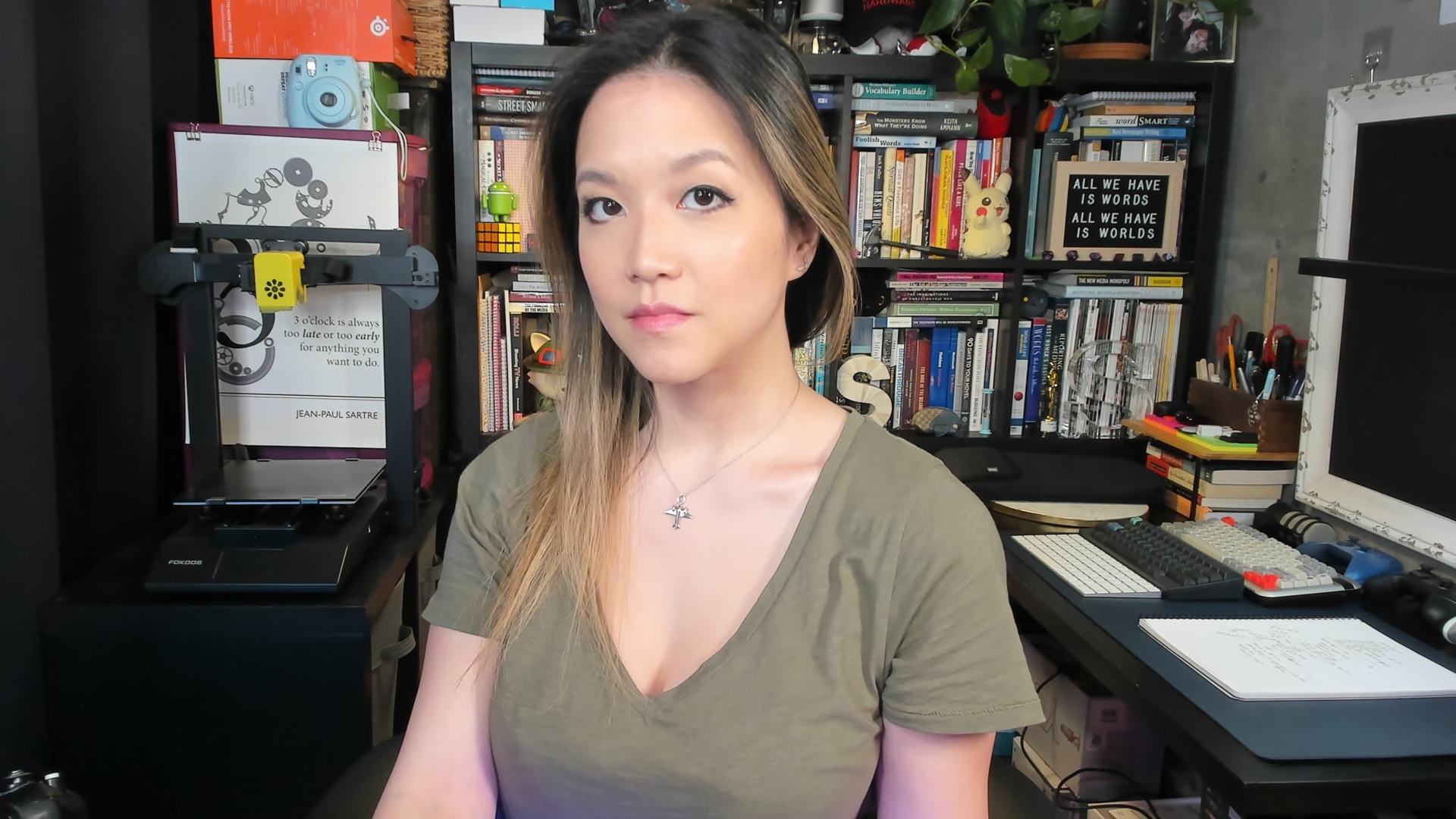
The Insta360 Link did an excellent job of balancing both exposure and white balance, producing an image that required almost no tweaking out of the box. One of the Link’s main selling points is its “True Focus,” which uses Phase Detection Auto Focus (PDAF) to quickly auto-focus on a subject. I wouldn’t say the Link’s auto-focus was “near-instant” — it definitely wasn’t — but it was much quicker and more consistent than other webcams I’ve used.
Low-Light Performance
To test the Link’s low-light performance, I turned off all of my lights (including my desk) and all but one 27-inch monitor. While the Link didn’t exactly hide the fact that I’m basically sitting in darkness, it did do a good job of capturing my face and body to produce an image that has relatively little graininess and no major artifacting.


Overexposed Performance
To test the Link’s performance in an overexposed setting, I turned off all of the lights in front of me and all but one 27-inch monitor, and left my background lights (overhead and fill) on. This is a pretty common at-home lighting scenario — people often have lighting behind or beside them, but not in front of them (minus their monitor/computer). As you can see in the above picture, the Link initially had some trouble adjusting when I switched from regular lighting to background-only lighting.
I ended up resetting the Link by tapping the touch key and after the reset the camera was able to produce a higher-res and more white-balanced image, though it still wasn’t perfect.
For an even more overexposed shot, I turned on my lights and monitors and pointed the Link directly toward the Elgato Key Light Air. The Link actually performed adequately in this setting — it’s not easy for a camera to manage being pointed directly at a light source — the details of my face are visible, even if this lighting is casting some less-than-flattering shadows.
Features and Software on the Insta360 Link
The Insta360 Link works okay as a plug-and-play device, but you’ll need the Link Controller companion software to get the full experience from this webcam. The Link Controller software has three sections: Gimbal Control, Image Settings, and More Settings. In Gimbal Control, you can manually control the gimbal to adjust angle, tilt, and position, as well as the camera’s digital zoom. When you find a position you like, you can add it as a preset (up to six).
In Image Settings, you’ll find toggles for auto-exposure and auto-white balance, as well as sliders for brightness, contrast, saturation, and sharpness. If you turn off the auto-exposure, you can use the software to manually set the camera’s ISO and shutter speed, and adjust the exposure curve. This level of detail is nice for people who like to play with their image settings but is probably a little too much for most; luckily the Link has some of the best auto-exposure and auto-white balance I’ve seen, so you shouldn’t have to do too much tweaking.
In More Settings, you’ll find settings for the Link’s gesture controls and AI-tracking and zoom, as well as toggles for HDR and “Streamer Mode” (vertical 9:16 video — yes, in case you want to stream vertically, like you’re holding a phone).
The Link’s big selling point, aside from its unnecessarily high definition and excellent auto-everything, is its four alternate AI-driven capture modes. These include tracking mode, whiteboard mode, overhead mode, and deskview mode. In tracking mode, the Link uses AI-powered tracking to follow your movements and keep you centered in frame. Whiteboard mode enhances the text on a whiteboard, which you can designate using the included reusable whiteboard corner stickers.
Overhead mode is designed to capture a top-down view of a flat surface — you’ll need to mount the Link sideways, on a table stand, for this to work. Deskview mode is a variation of overhead mode that doesn’t require special mounting; switching to deskview mode angles the camera at your desk.
The Bottom Line
Insta360 is marketing the Link as the perfect webcam for a variety of situations — from making presentations at work to filming a dance tutorial for YouTube. Don’t get me wrong: The Link is an excellent webcam, but for a very specific audience. Most of the Link’s features are overkill for the average webcam user, especially in a work environment (unless you’re trying to outfit a dedicated meeting/presentation room). Features such as whiteboard, overhead, and deskview mode aren’t really necessary in most work environments, and will shine better in some sort of educational Twitch lecture or maker’s tutorial on YouTube.
When it comes to image quality, the Link offers some of the best auto-exposure, auto-white balance and auto-focus I’ve ever seen on a webcam. And its 4K images are crisp, detailed, and so hi-def that I’m kind of offended. I took one look at this webcam and spent, like, two hours doing my makeup. But this perfectly-tuned focus and ultra-HD detail will be lost (or at least highly diminished) on any web conferencing platform.
The Insta360 Link is an excellent, multi-functional webcam for streamers and content creators, or perhaps for a conference room. But it’s probably too much if you just want to look incredible during team standups. If you’re on the hunt for an impressive work webcam, the Dell Ultrasharp webcam retails for $100 less and offers bright, crisp images at 4K/60fps resolution.

Sarah Jacobsson Purewal is a senior editor at Tom's Hardware covering peripherals, software, and custom builds. You can find more of her work in PCWorld, Macworld, TechHive, CNET, Gizmodo, Tom's Guide, PC Gamer, Men's Health, Men's Fitness, SHAPE, Cosmopolitan, and just about everywhere else.
-
Johnpombrio The camera costs $300. It has some seriously good-looking imaging and video chops. I have no need for it and would rather get a GoPro at this price but still, what a camera!Reply -
digitalgriffin Most of the reviews of this camera have been glowing. I wonder what sensor it is using?Reply
I think the Dell cam is locked at 4K/30fps like the link360. 50fps is only available at 1080p.
How did the HDR setting work out? I wonder how your "only background lit" would work with HDR. I heard mixed things.
Good review overall. I appreciate how you did a detailed look at low light situations. Most people have less than ideal lighting.