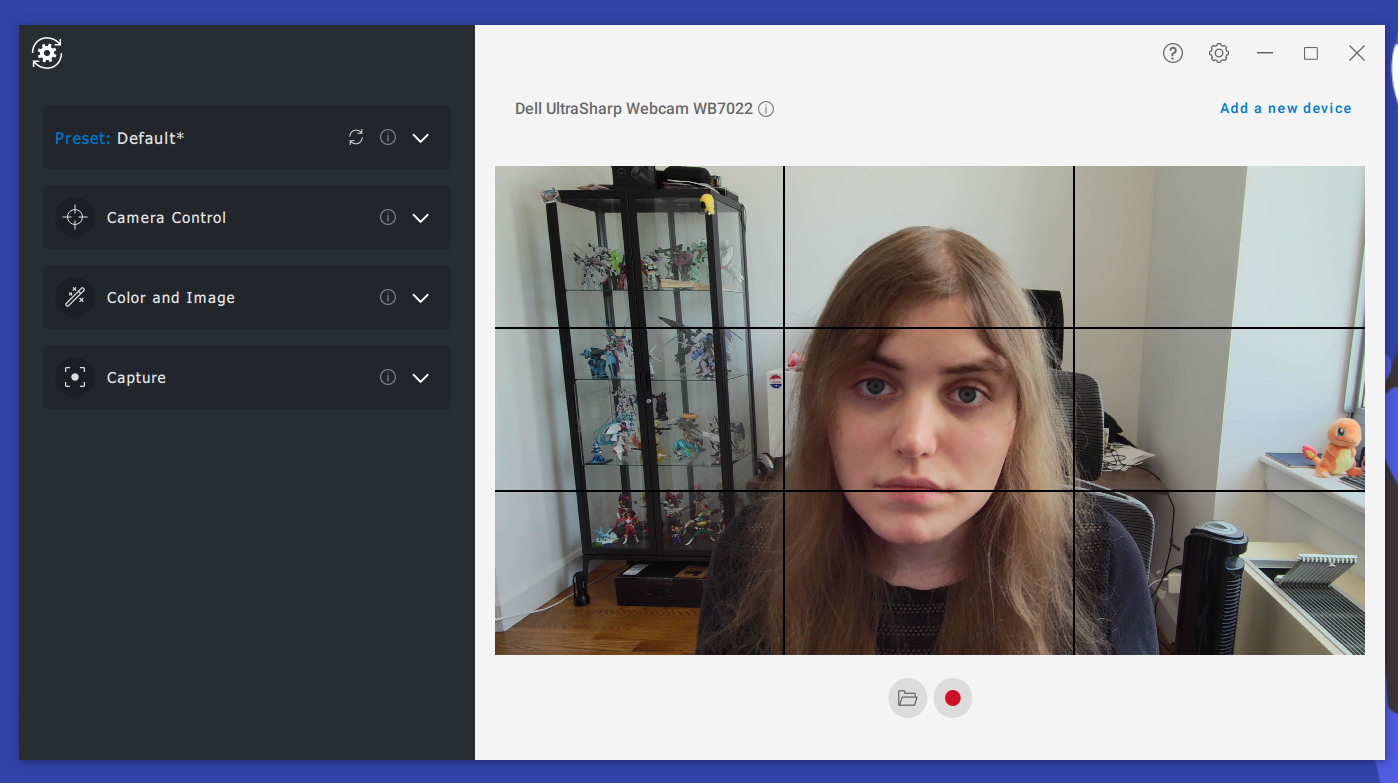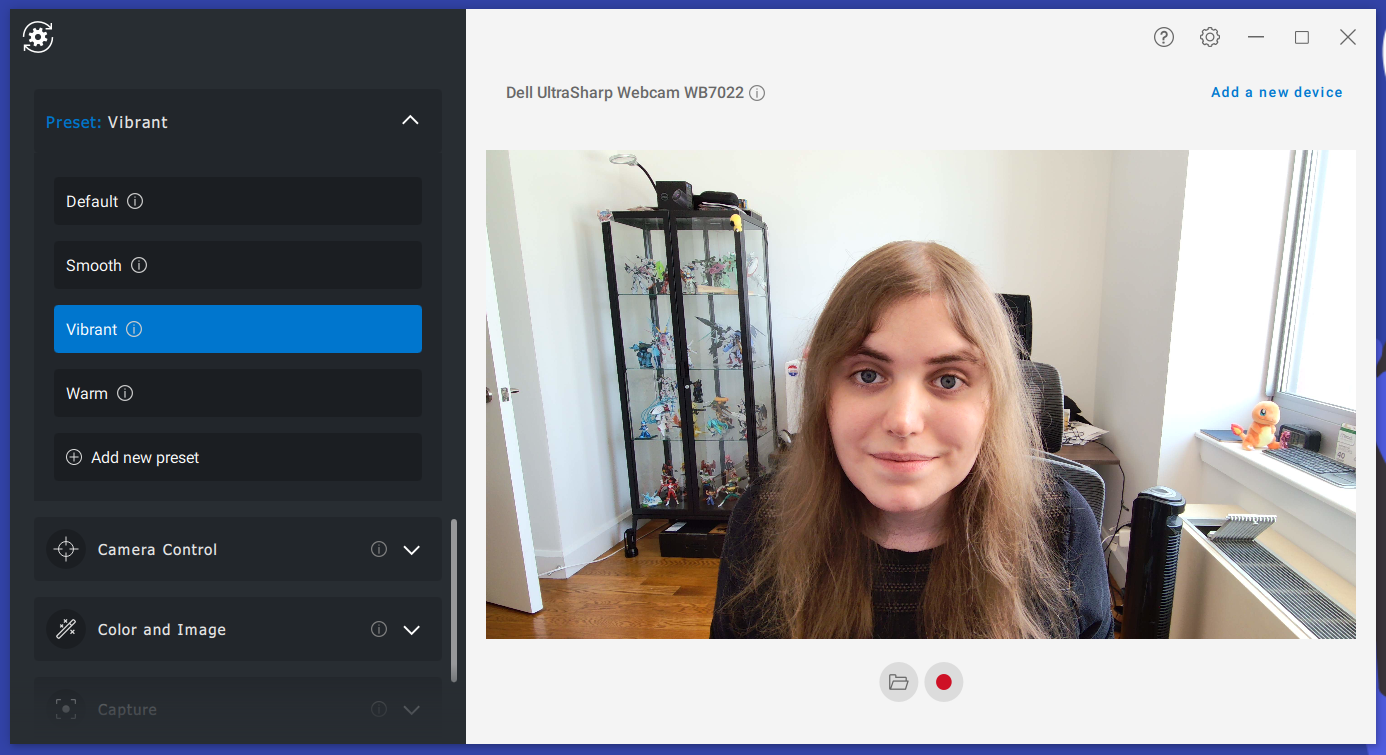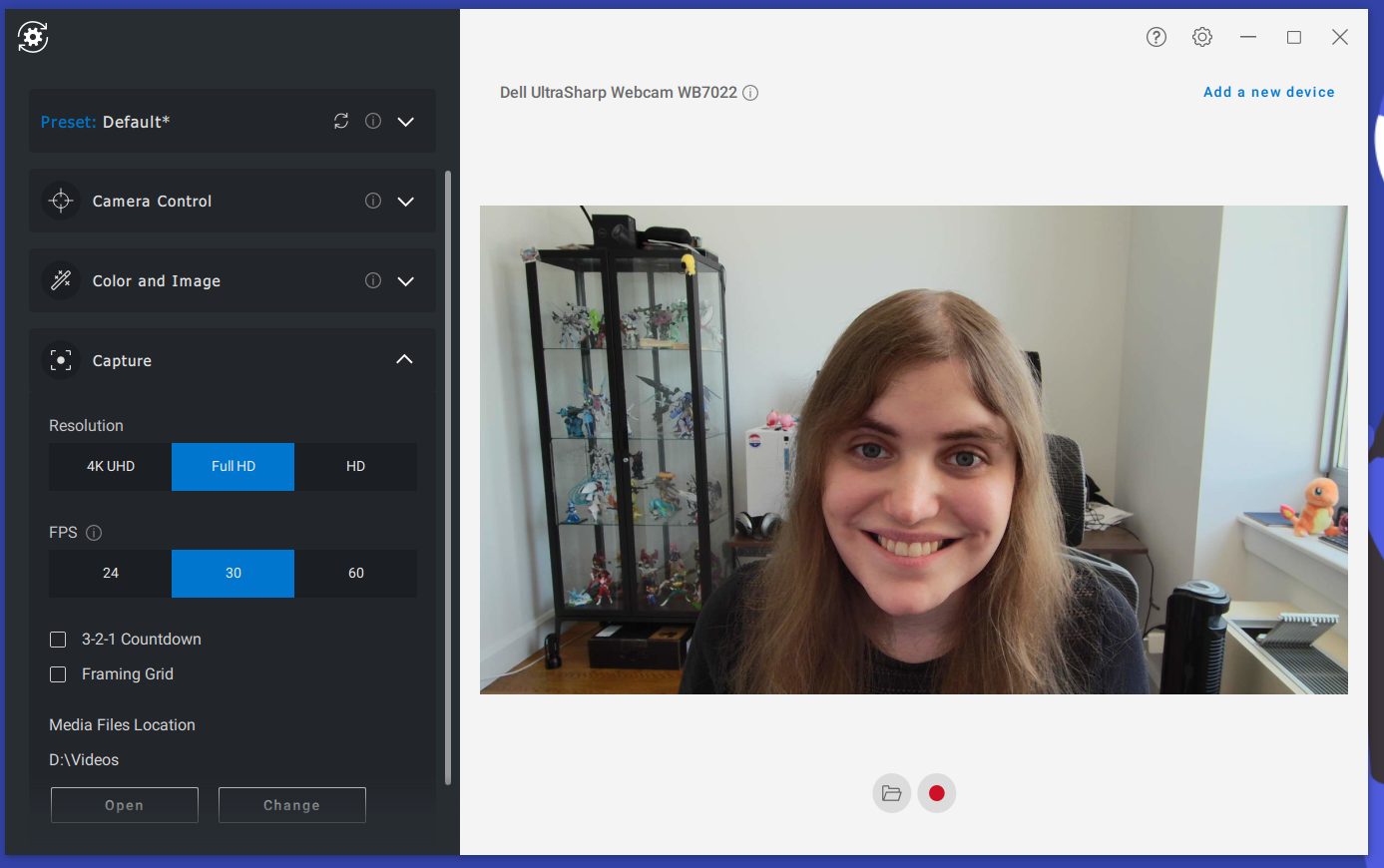Tom's Hardware Verdict
The Dell Ultrasharp webcam packs excellent quality with a generous feature list to make previous contenders like the Razer Kiyo Pro feel stingy by comparison.
Pros
- +
4K
- +
1080p @ 60 fps
- +
Three different FOVs
- +
Heavily customizable through software
- +
HDR
Cons
- -
No microphone
- -
Monitor stand can feel insecure
Why you can trust Tom's Hardware
Words like “Ultra,” “Hyper,” and “Super” are pretty common in the tech world, but the products bearing those adjectives don’t always live up to those kinds of expectations. The Dell Ultrasharp webcam is an easy exception to that rule. Even though this is Dell’s first external camera, this 4K, HDR, 60 fps-capable shooter has the most crisp quality I’ve seen in a webcam yet. It’s also got a sleek aluminum body and easy-to-use software that opens up even more customization and features, like AI auto-framing and Windows Hello compatibility. And while it’s expensive at $199, it covers so many use cases and has such a high quality lens that it’s an easy leader among even the best webcams.
Well-Lit Room
Dell Ultrasharp Webcam
Razer Kiyo Pro
At $199, the Dell Ultrasharp webcam matches cameras like the Logitech Brio 4K and Razer Kiyo Pro in price. It also comes equipped with a 4K Sony Starvis CMOS sensor, which is similar to the Kiyo Pro’s own Sony Starvis CMOS sensor. Because of these similarities, I compared the Dell Ultrasharp Webcam to the Razer Kiyo Pro in my practical testing. To show the Dell Ultrasharp Webcam at its best, I focused largely on 4K photos (the Kiyo Pro maxes out at 1080p), but I show off some 1080p shots later on in this review.
In my home office during the afternoon with my curtain up, I found that the Dell Ultrasharp Webcam on default settings produced a much brighter shot that tended to paint my face in a more flattering light and show off more background detail. My face maybe looks slightly yellow here, but the image is sharper than the competition’s. It’s also got more quality than the Razer webcam, as expected from a 4K vs 1080 image, although neither camera showed noticeable artifacting.
Low Light Room
Dell Ultrasharp Webcam
Razer Kiyo Pro
Get Tom's Hardware's best news and in-depth reviews, straight to your inbox.
One of the Razer Kiyo Pro’s major selling points is its light sensor that automatically adjusts images to look their best regardless of a shooting environment’s lighting. Despite that, when I removed all light sources from my home office aside from my computer monitor, the Dell Ultrasharp Webcam produced a much more legible image than the Kiyo Pro.
While the Dell’s image looks maybe a little too artificial, which gives my face a pale sheen, it also doesn’t lose quality and is easily bright enough that I would feel comfortable making business calls with it. Meanwhile, the Kiyo Pro maybe looks more true to life, but leaves most of the photo bathed in shadow. That might be helpful for spooking my coworkers, but not for getting work done.
Overexposed Room
Dell Ultrasharp
Webcam Razer Kiyo Pro
The Dell Ultrasharp webcam impressed me most when I saturated it with light by pointing it directly at my window. Most webcams tend to cover my face in shadow and render the window itself as a pure sheet of white under these conditions, but the Dell Ultrasharp webcam did neither. Instead, you can see fine details of both the world outside my window and my face, which is great news for anyone who works in a bright office or has their desk in front of a window.
The Razer Kiyo Pro, meanwhile, focused mostly on the buildings outside my window, leaving my face covered in shadow and thus making the camera unusable for video calls under these conditions.
1080P Performance



Up to this point, all the photos I’ve shown off from the Dell Ultrasharp Webcam were taken in 4K. Still, most video call and streaming services don’t support 4K footage. It’s good news, then, that the camera still looks great at 1080p. The only major difference here is that, under what I would consider to be ideal shooting conditions, my face looks a bit yellower than I would like. Still, you can fine tune the camera’s postprocessing in the Dell Peripheral Manager software (which I discuss further into this review) to help eliminate issues like this.
Alternate Fields of View


All of the photos I’ve shown off in this review so far have been taken at the Dell Ultrasharp Webcam’s highest field of view, which is 90 degrees. You can adjust the camera to take photos at 78 degrees and 65 degrees if you prefer close-ups, though. This is easy to do in the Dell Peripheral Manager app, and I’ve shown examples of each above.
Logitech C920 Comparisons
While the Dell Ultrasharp webcam is well above the Logitech C920’s $79 price point, I’m including photos taken on the Logitech C920 below, as it has been our current top recommendation for webcams since we started covering them, and is the point of comparison for most of our reviews.



These photos were taken at 1080p in ideal, dim and saturated lighting conditions. You’ll notice that my face looks a touch pale in the ideal and dim photos, which is a common issue with the C920. The ideal and dim photos also don’t appear that different, which is a point in the C920’s favor, although the bright photo renders my face in complete shadow.
Videos on the Dell Ultrasharp Webcam
1080p Demo
4K Demo
As the Dell Ultrasharp Webcam is built largely for streaming and video conferencing rather selfies, I’ve also included examples of videos shot on the webcam below. These videos show off 1080p @ 60 fps footage as well as 4K @ 30 fps footage. Both videos were shot with HDR enabled.
Locally, I didn’t notice much of a difference between recording footage and taking photos, but it’s worth noting that the camera’s quality might exceed your streaming platform of choice. When using the Dell Ultrasharp Webcam to video conference with my coworkers over Google Meet, they couldn’t notice much of a difference between it and the $79 Logitech C920 I usually call in on. This was due to Google’s video compression more than anything else, as my local feed still looked as sharp as ever. Still, if all you’re doing is calling into morning meetings, it’s worth keeping in mind that you might get some diminishing returns by splurging on this camera.
Build Quality of the Dell Ultrasharp Webcam
The Dell Ultrasharp webcam has a sleek, cylindrical, all aluminum body that looks great and feels hefty in the hand, plus genuinely useful build features like an 80 inch cable and a magnetic webcam cover. But in search of a luxury feel, it does make a few missteps.
Visually, though, this webcam is a treat to look at. Its aluminum body is a pleasant dark gray and doesn’t track fingerprints, plus its cylindrical shape makes it look more like something you’d find on a film set.
It’s also got a good deal of convenience features, like separate, magnetically attachable mounts for tripods and monitors. The monitor mount also has a hole in its back to let the camera’s USB cable through, which itself pleasantly attaches by fitting snugly into an indent in the camera’s body.
That visual appeal might have negatively affected the build, however. Unlike most monitor mounts, this webcam’s monitor mount doesn’t have any feet on it, which means it can feel loose on your display. I was able to get what felt like a tight fit after some frustrating adjusting, but it took longer than I liked and still left me a little mildly stressed out that the camera might fall. For such an expensive piece of equipment, that’s a problem.
The way the camera’s mounts magnetically attach to it also doesn’t let the camera swivel, which means you’ll only be able to adjust its position by tilting it up and down. Tilt is, at least, generous, covering up to about 45 degrees.
There’s also the issue of how many separate parts you’ll need to keep track of with this device. The camera body, monitor mount, tripod mount and shutter all make for 4 pieces total, which is a bit annoying given that many webcams simply place a tripod hole into the monitor mount, keep the mount attached at all times, and incorporate a shutter internally. It may feel less premium, but it’s more convenient.
The Dell Ultrasharp webcam also lacks a built-in microphone, although most webcam microphones are so low quality that I’m hesitant to hold the lack of one against it.
Special Features on the Dell Ultrasharp Webcam
The Dell Ultrasharp webcam’s productivity software, Dell Peripheral Manager, is where a lot of this camera’s magic happens. Aside from being where you’ll adjust the camera’s capture resolution (720p, 1080p or 4K) and its field-of-view (65 degrees, 75 degrees and 90 degrees), it’s also where you’ll access a lot of its special features.
These include HDR, AI auto-framing, digital zoom, anti flicker (50Hz and 60Hz), plus the ability to adjust your camera to capture footage at 24, 30 or 60 fps. There’s also two toggle switches for focus and white balance, which let you choose to either adjust these settings manually or let the camera do it automatically. You can also change brightness, sharpness, contrast and saturation in the app or choose between 4 postprocessing presets. Any customizations you make can also be saved as a new preset.
That’s a lot, and I haven’t even discussed convenience features like being able to record video right from the app, place a framing grid over your webcam footage preview and start a 3-2-1 countdown before footage starts recording. Honestly, the only thing that feels like it’s missing is the ability to take photos straight from the app as well, although any adjustments you make here carry over to the standard Windows camera app with no issue.
All of these features are available through an easy-to-navigate series of drop-down menus on the app’s left side, and you can instantly track how your changes affect your camera’s footage in a quick-to-update camera feed preview that takes up the rest of the app. I didn’t notice any lag while using this app, although sometimes the camera preview will need to briefly refresh after making a lot of changes or spending too much time away from the program. But all of the features worked without issue, and explainers built into the app (which you can reveal by mousing over “i” icons) made it easy to understand what exactly they affected.
Some of this camera’s special features aren’t compatible with each other, although that’s not unique to this app. Specifically, you can’t record 60 fps footage at 4K or when AI auto-framing is on.
The Dell Ultrasharp webcam is also the first webcam I’ve tested that has an IR camera for Windows Hello compatibility. This worked flawlessly upon testing. You can also set laptops to prioritize the Dell Ultrasharp webcam over internal options in this app, too.
Bottom Line
The Dell Ultrasharp Webcam is an easy new champion in the realm of premium webcams, making the Razer Kiyo Pro and Logitech StreamCam difficult choices to justify and packing comparable core features to the Logitech Brio 4K plus some nice bonuses like AI auto-framing.
With HDR, 4K @ 30 fps and 1080p @ 60 fps capabilities, it’s got pretty much everything you could want without wandering into the realm of DSLRs. You control all of these options with a convenient and easy-to-control app that has ample mouse-over explanations for those who want them.
The body could use some work, though. The titl is generous, but there’s no swivel, and the monitor mount sacrifices some usability in pursuit of aesthetics. Also, there’s no microphone.
All in all, though, if you’re looking for a 4K or 60fps camera, the Dell Ultrasharp Webcam is the best I’ve reviewed yet.
Michelle Ehrhardt is an editor at Tom's Hardware. She's been following tech since her family got a Gateway running Windows 95, and is now on her third custom-built system. Her work has been published in publications like Paste, The Atlantic, and Kill Screen, just to name a few. She also holds a master's degree in game design from NYU.