Tom's Hardware Verdict
The Dough Spectrum Black 32 stands out among its peer group of excellent premium OLED monitors with record-low input lag, superb video processing, tremendous flexibility and a stunning picture courtesy of Gorilla Glass. It’s a big purchase but it delivers a lot for the price.
Pros
- +
Stunning image with class-leading clarity and depth
- +
Accurate color out of the box
- +
Best-in-class video processing
- +
Lowest input lag of any monitor I’ve ever tested at 480 Hz
- +
Solid build quality
Cons
- -
Expensive
Why you can trust Tom's Hardware
The thing I like most about OLED gaming monitors is how consistent they are in performance. In my experience so far, I have yet to find a bad one. They all deliver a crisp bright image with deep blacks and saturated color, in QHD or UHD resolution.
With so many monitors nearly identical in gaming feel and appearance, how is one to choose? Dough stands out with its choice of Gorilla Glass for the front layer of the screen. Other OLEDs do with shiny plastic, which is fine, but the optical properties of glass are superior. The image is extremely sharp, perceived contrast is higher and color is a bit livelier.
Dough takes it even further with unmatched performance and tweakability. Made to compete with the best gaming monitors, the Spectrum Black 32, delivers Ultra HD resolution in a 32-inch panel fronted by Gorilla Glass. It also boasts a 240 Hz refresh rate with a 480 Hz FHD mode for even faster response and lower input lag.
A premium panel renders HDR highlights of 1,000 nits and color covers nearly 100% of DCI-P3. Video processing includes Adaptive-Sync, blur reduction and many options for adjustment. Let’s take a look.
Dough Spectrum Black 32 Specs
Panel Type / Backlight | Organic Light Emitting Diode (OLED) |
Screen Size / Aspect Ratio | 32 inches / 16:9 |
Max Resolution and Refresh Rate | 3840x2160 @ 240 Hz |
| Row 3 - Cell 0 | 1920x1080 @ 480 Hz |
| Row 4 - Cell 0 | FreeSync and G-Sync Compatible |
Native Color Depth and Gamut | 10-bit / DCI-P3 |
Response Time (GTG) | 0.03ms |
Brightness (mfr) | 275 nits SDR |
| Row 8 - Cell 0 | 1,000 nits HDR |
Contrast | Unmeasurable |
Speakers | None |
Video Inputs | 1x DisplayPort 1.4 |
| Row 12 - Cell 0 | 2x HDMI 2.1 |
Audio | 3.5mm headphone output |
USB | None |
Power Consumption | 57.5w, brightness @ 200 nits |
Panel Dimensions WxHxD w/base | 28.1 x 20.2-25.3 x 9 inches (714 x 513-643 x 229mm) |
Panel Thickness | 1.54 inches (39mm) |
Bezel Width | Top/sides: 0.31 inch (8mm) |
| Row 19 - Cell 0 | Bottom: 0.47 inch (12mm) |
Weight | 16.85 pounds (7.66kg) |
Warranty | 3 years/2 years burn-in |
The Spectrum Black 32’s OLED panel includes two standout features. First is the Gorilla Glass which has a visible effect on the image. It’s extremely crisp thanks to the glass’s optical purity. And perceived contrast is greater. The picture truly pops, even when compared to other premium OLEDs. This is a difficult thing to quantify as there are no scientific tests to confirm it. But in a side-by-side comparison, Gorilla Glass adds something extra that can easily be seen. It is shiny but a coating, like what’s found on camera lenses, cuts down on reflections.
The second is MLA+ technology. MLA stands for Micro Lens Array, and it is literally an array of tiny lenses placed in front of the OLED layer. It’s there to increase light output and the Spectrum Black 32 has that in abundance. Dough claims 1,000 nits for a 3% window pattern. I measured over 700 nits for a 25% window which is about 40% more light than most of the 32-inch UHD OLEDs I’ve reviewed. Only Asus’ PG32UCDP comes close.
The only thing the Spectrum Black 32 does not have is a Quantum Dot layer. That’s why DCI-P3 coverage is around 95%. While this is far from a deal breaker, it is possible to buy an OLED that covers nearly 110% if it’s the Alienware AW3225QF. The Dough is certainly colorful, but a few others are more so. It is extremely accurate though. Dough calibrates each sample at the factory and mine measured within a whisker of perfect in its Display P3 and sRGB modes. Full calibration can be accomplished with the included gamma presets and color temps.
Get Tom's Hardware's best news and in-depth reviews, straight to your inbox.
For brightness control, you get a fixed option where the output level remains the same regardless of content, plus two levels of variable brightness. HDR also has two options for its luminance curve called Accurate and Maximum.
Gaming is the Spectrum Black 32’s primary skill and to that end, Dough has covered every possible base with video processing options. There’s anti-flicker as well as blur reduction via black frame insertion. You also get a 480 Hz mode that runs at FHD resolution. Motion is blur-free at 240 Hz, but you’ll need a stout video card to hit that frame rate in Ultra HD. As you’ll soon see, the Spectrum Black 32 at 480 Hz is the fastest monitor I’ve ever tested.
Physically, the Spectrum Black 32 sports solid build quality but not much else. I got the version without a USB hub, and there are no internal speakers or LED lights. There is a USB-C port but it’s only for firmware updates. The video inputs are DisplayPort 1.4 with DSC and HDMI 2.1 with full bandwidth (24Gbps).
The Spectrum Black 32 is not a small purchase. The panel as tested is $1,100 plus another $99 for the stand. The top model adds USB and DisplayPort 2.1 for $1,300. You can save a few bucks and get the matte screen model with no USB for $900.
Assembly and Accessories
I’ve reviewed many OLEDs and upon receiving the Spectrum Black 32, I noted that its carton is smaller than typical. Granted, only the panel and an external power supply are inside, but there isn’t a whole lot surrounding it.
There is no crumbly foam, which is a good thing, but the panel is protected only by cardboard. My sample arrived safely with the stand in a separate box. There are no video cables, only the power supply, and a calibration data sheet.
Product 360



The Spectrum Black 32’s flush bezel is super narrow, just 8mm around the top and sides and 12mm at the bottom. There’s no room for a logo here which improves the perception of an image that floats in front of the user. The controls are under the front center and consist of a tiny joystick, lighted power toggle and a function key that can be programmed by the user.
Styling is as simple as it gets with the OLED panel’s 6mm thickness grafted onto a component bulge. The total depth is 39mm (1.5 inches) making the Spectrum Black 32 thinner than most 32-inch monitors. If you’d rather use an arm, there’s a 100mm VESA mount in the back but you’ll need to provide your own fasteners.
The stand is relatively solid with a thin upright that’s barely visible from the front. It features a generous 5.1-inch height adjustment plus 23 degrees tilt and a 90-degree portrait mode. Movements are firm but there is a bit of wobble at the base. The portrait mode has firm detents so you can get the panel level easily.
The ports face backwards and include two HDMI 2.1 (24 Gbps) and a single DisplayPort 1.4 with Display Stream Compression (DSC). A USB-C port is also included but it is only for service. For an extra $200, you can get the Spectrum Black 32 with a DisplayPort 2.1, two HDMI 2.1, three USB-C and two USB-A ports. There are no internal speakers, but there is a 3.5mm headphone jack.
OSD Features
The Spectrum Black 32’s OSD is loaded with every conceivable option for video processing and image adjustment. Terminology is simple and direct which is refreshing. There is a lot to see here so let’s dive in
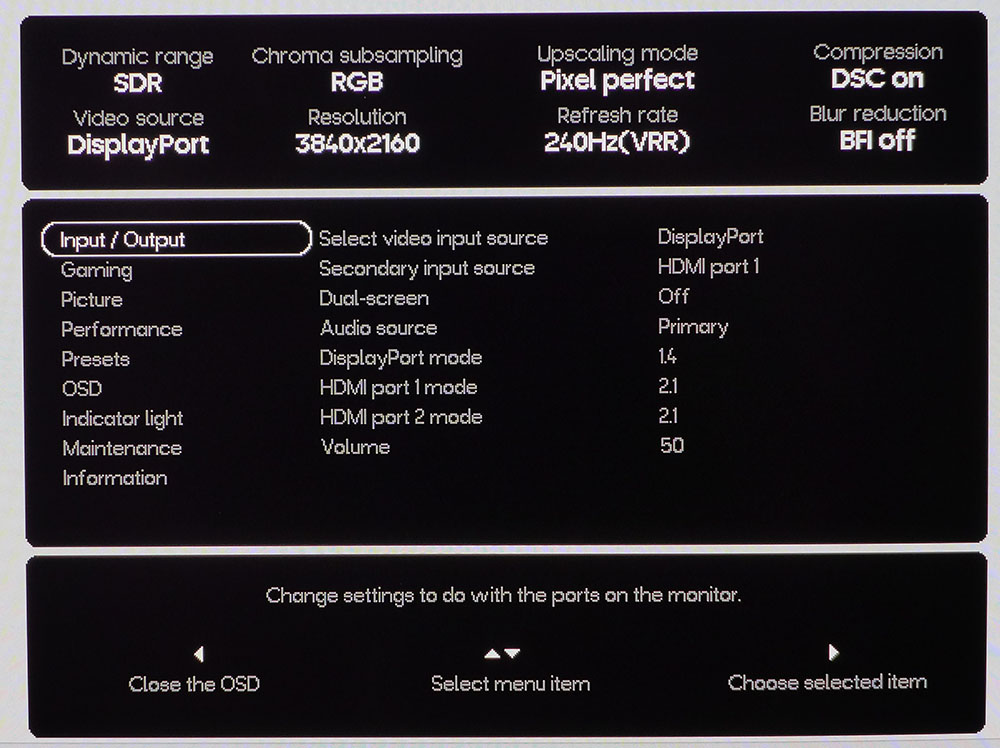
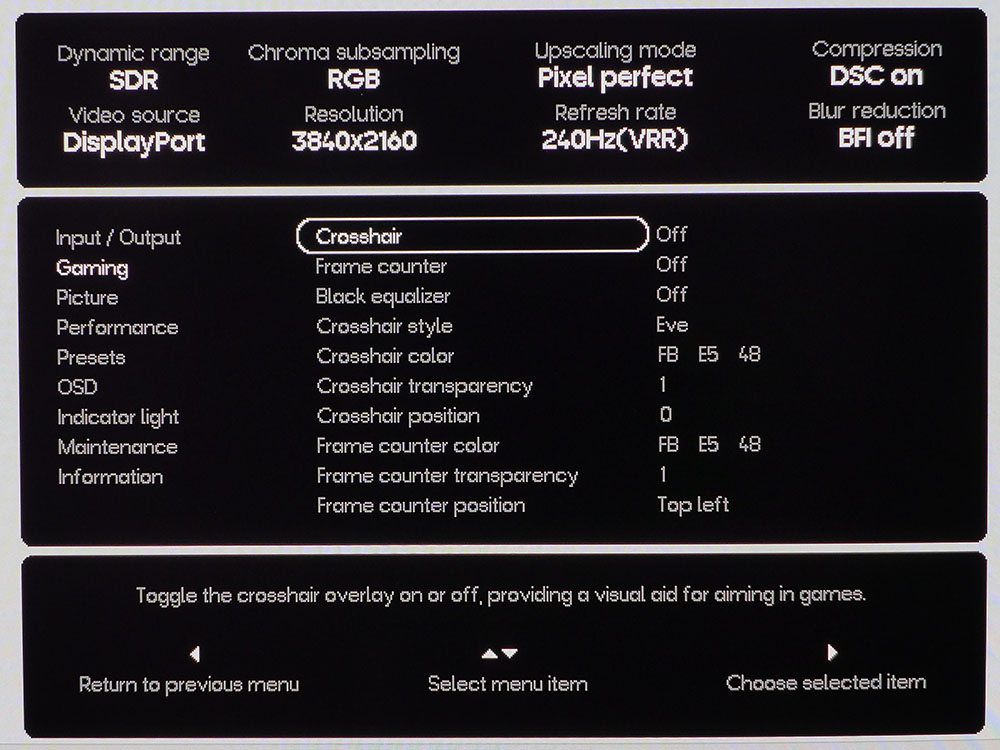
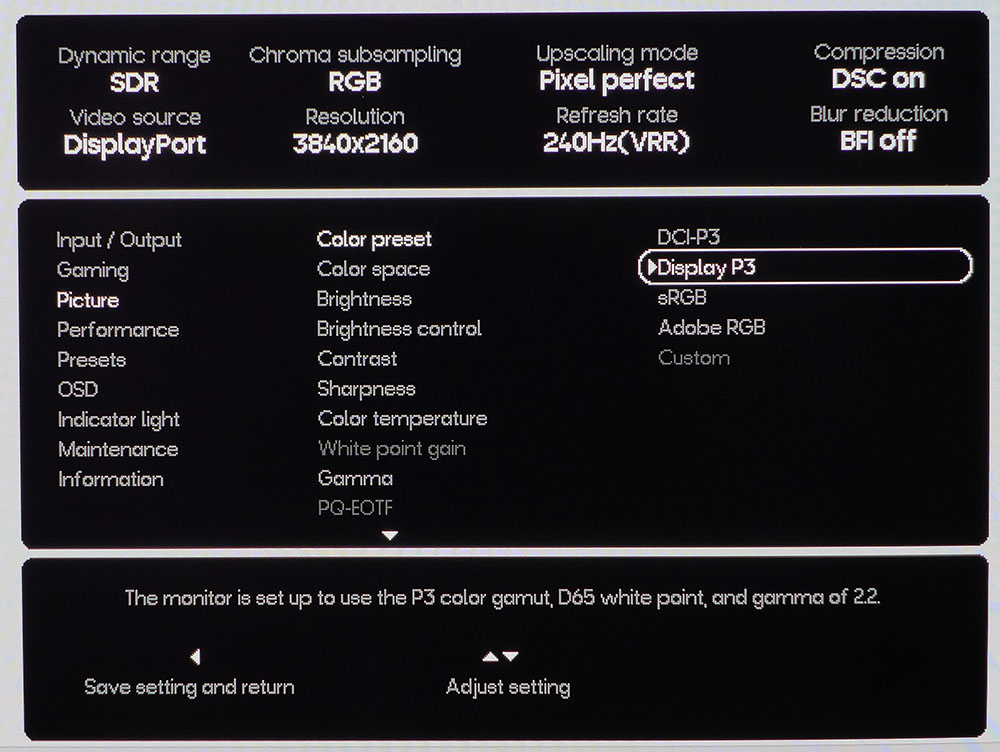
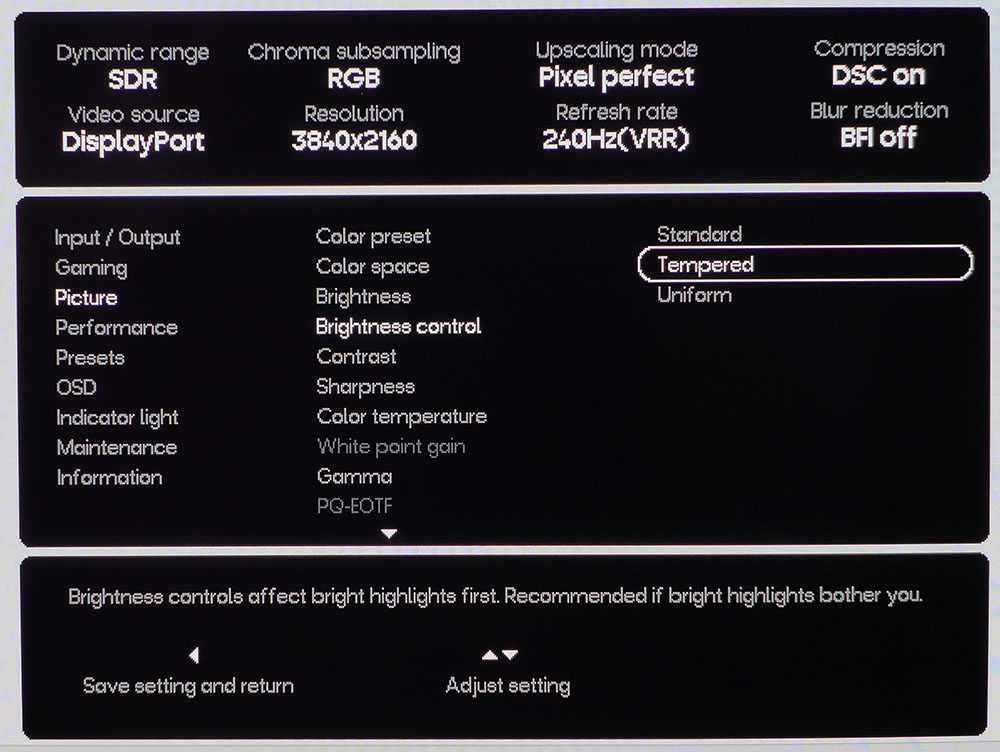
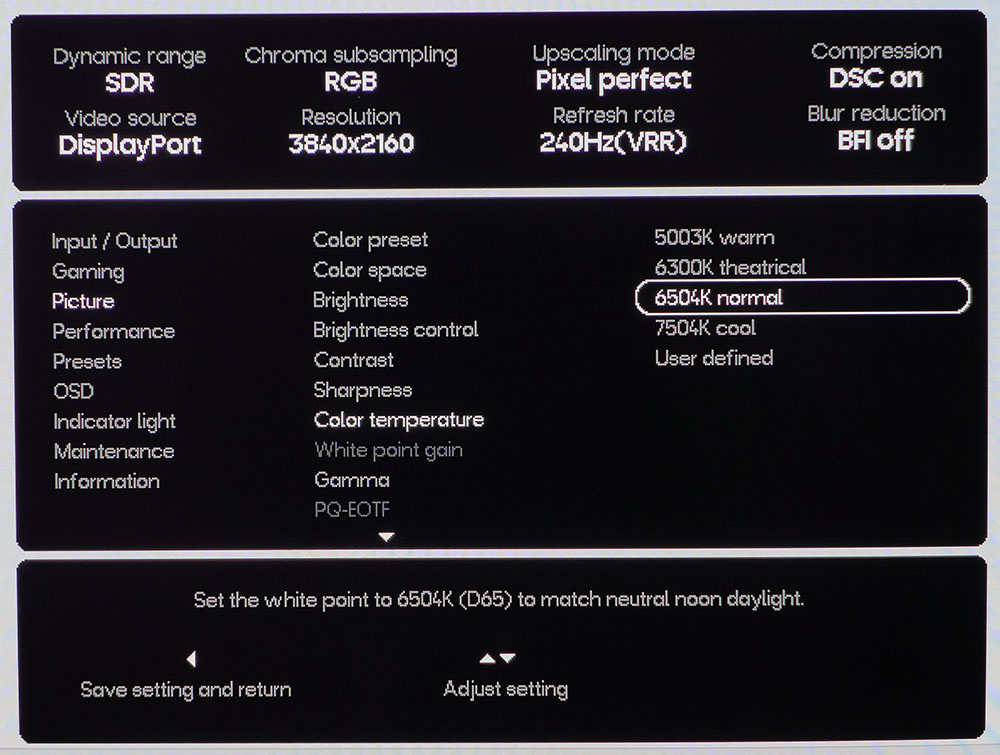
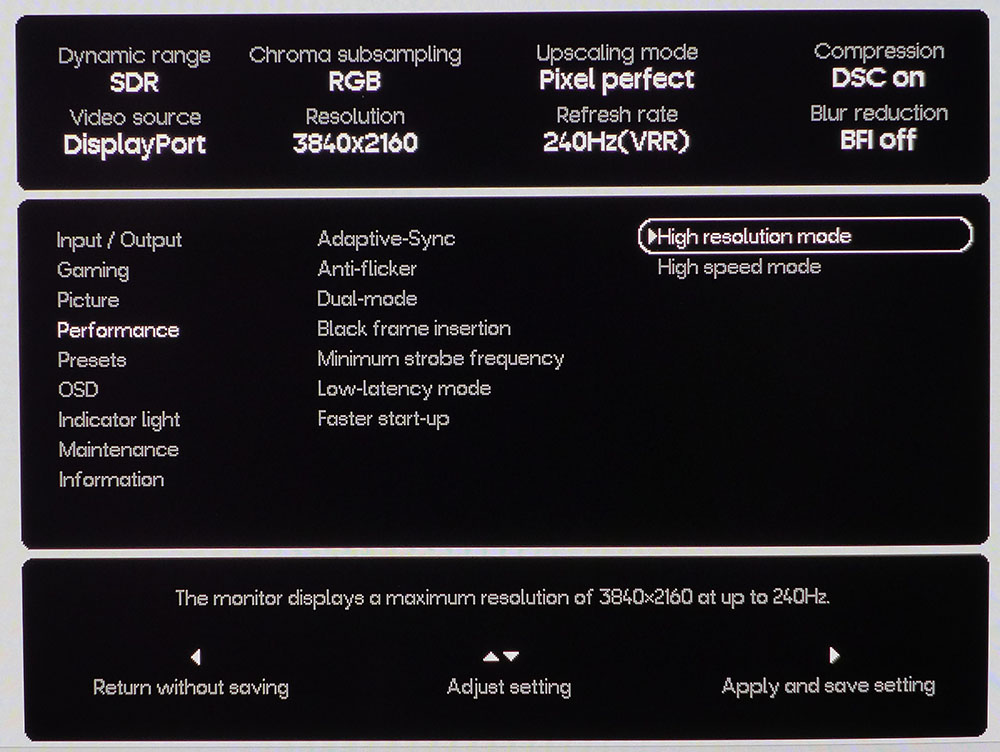
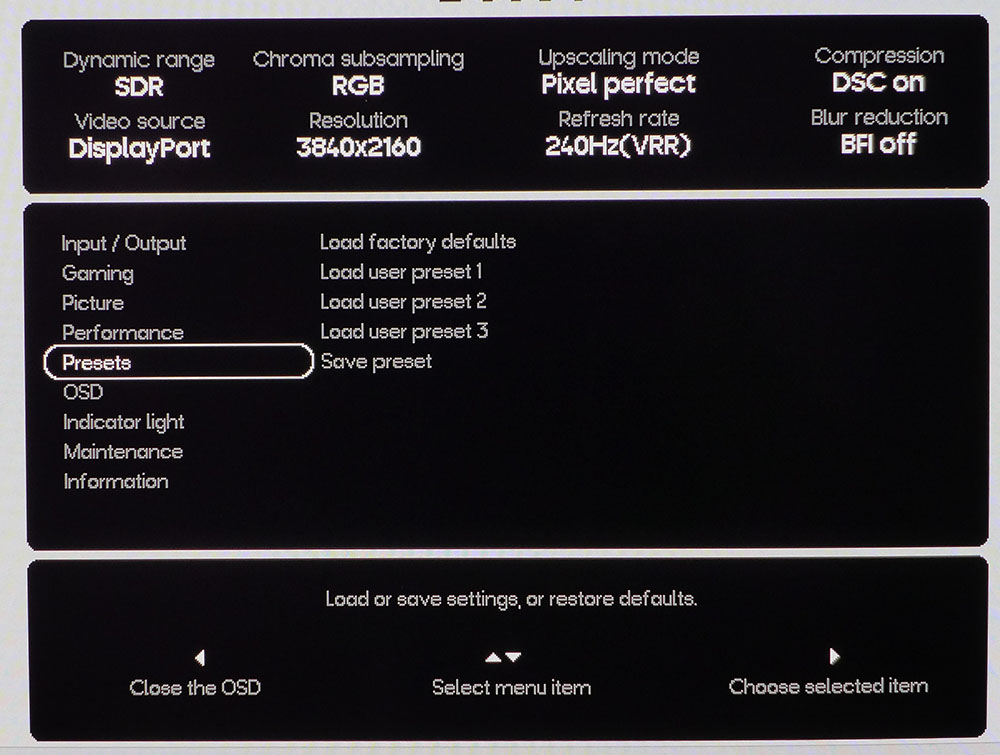
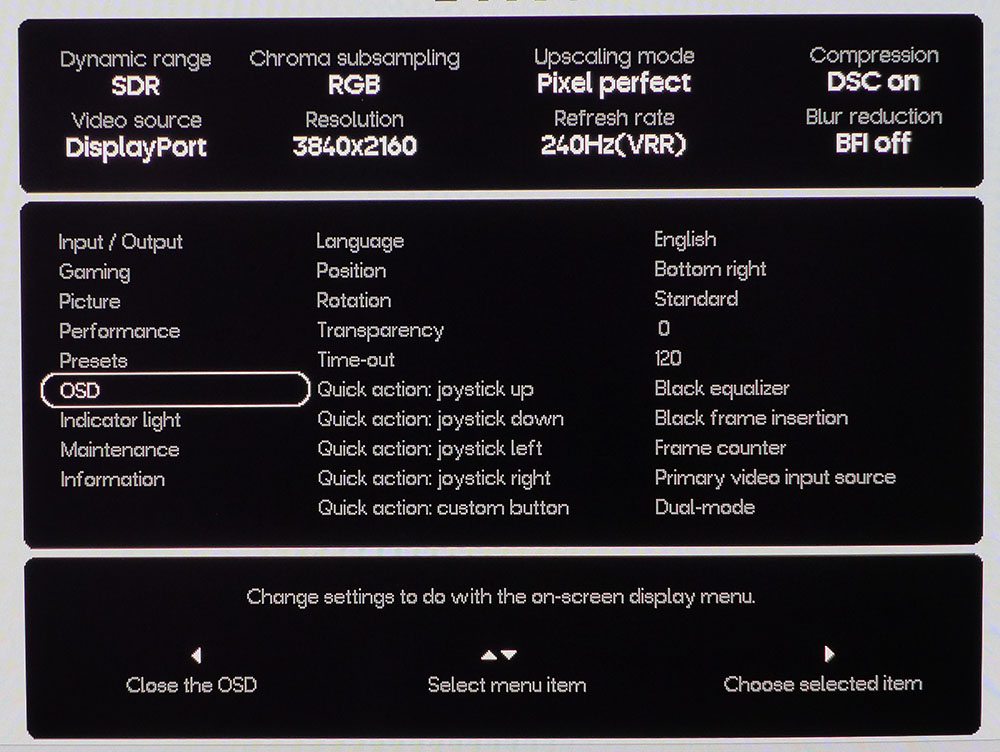
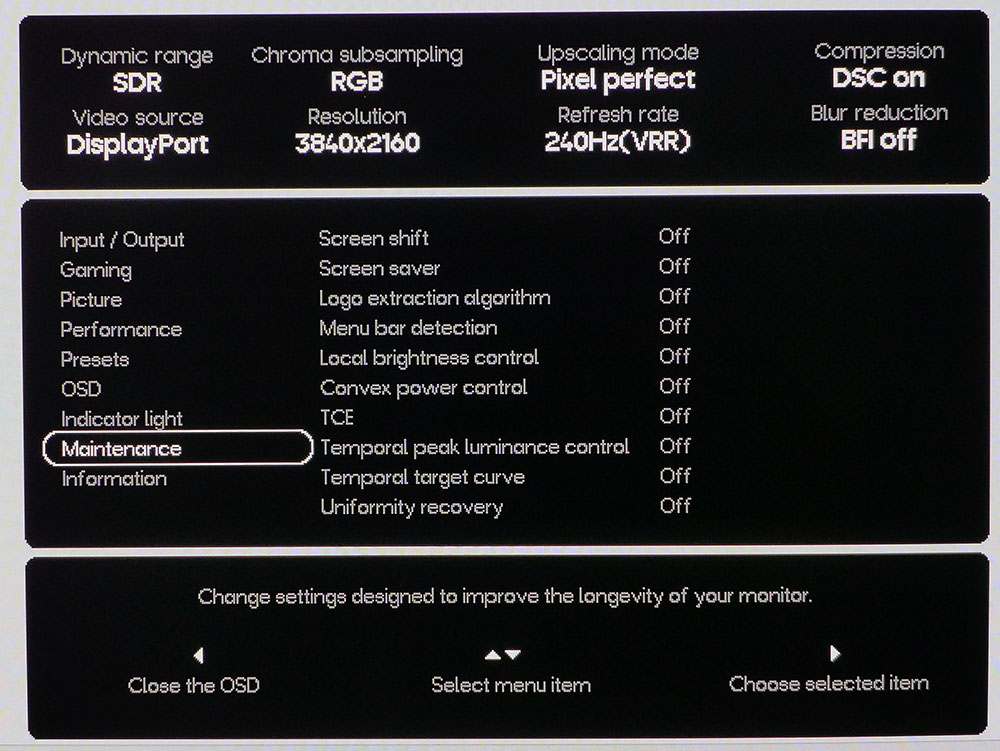
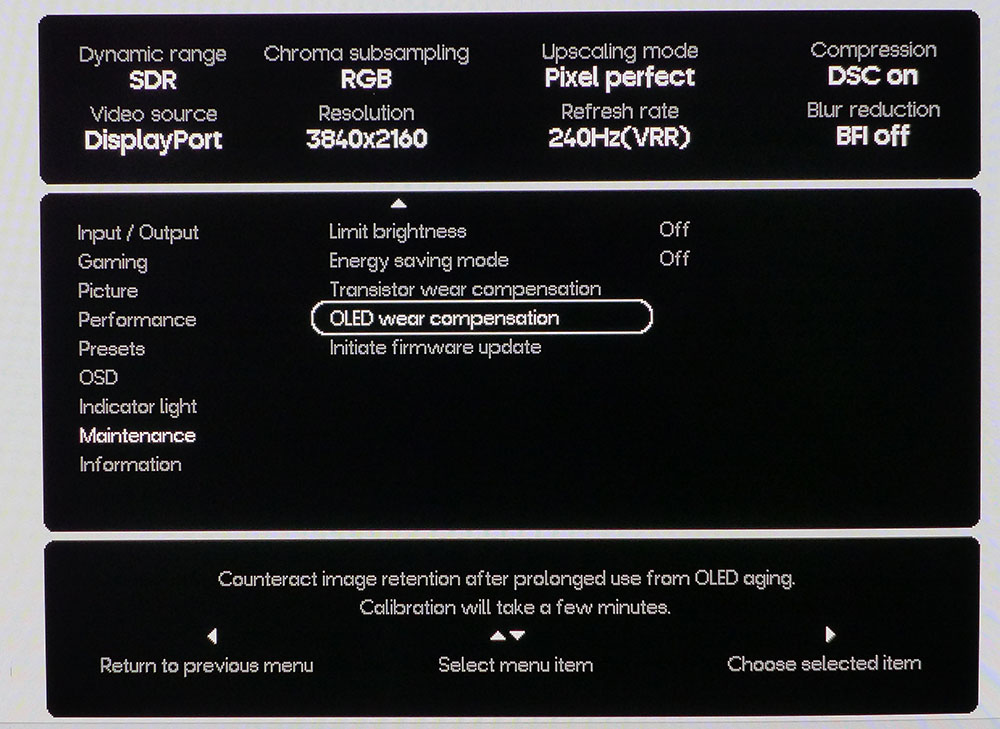
Pressing the joystick brings up the OSD which always shows signal info at the top and context-sensitive help at the bottom. First up is Input/Output and it is more than just a selector. You can change the port versions, access PIP and PBP and adjust the audio volume to the headphone jack.
In the Gaming menu are the crosshair and frame counter options. You can put them in multiple positions and make them any color you like. Also here is a Black Equalizer which enhances shadow detail by raising the black levels.
The Picture menu has four image modes termed by their color gamuts. The Spectrum Black 32 accurately renders sRGB, Adobe RGB, DCI-P3 and Display P3. DCI stands for Digital Cinema Initiative, and it is different from Display P3 in its color temp and gamma, which Dough gets right. If you need a post-production monitor for color grading, the Spectrum Black 32 is fully qualified.
This menu also has Brightness Control which affects how light output is managed according to content. Uniform means the level never changes. In fact, the brightness slider does not affect output in this mode, it’s set at 200 nits although you can lower the contrast slider if you want to reduce brightness. Tempered and Standard modulate output to make highlights pop more. I found the most dynamic image in Tempered and even though it shifts with content, it maintains accurate gamma.
The Spectrum Black 32 is extremely accurate out of the box but if you want to tweak, there are four fixed color temps and gamma presets too. In HDR mode, you get Accurate and Maximum Brightness options. I’ll tell you more about those on page five.
Video processing options are found in the Performance menu and there are many. Anti-flicker comes in low and high settings and reduces any artifacts associated with changes in frame rate. I had no need for this thanks to a GeForce RTX 4090 that can run Ultra HD at 240fps. But if you run variable frame rates, it is a useful tool to keep the action smooth. You can also reduce blur with black frame insertion and its minimum strobe frequency slider. Frame rates over 200 won’t benefit from this option because they’re blur-free already.
The big one here is Dual-mode. The Spectrum Black 32 can run at 480 Hz in FHD resolution for a major bump in speed. You’ll see on the next page what a difference that makes. The caveat is that it takes several seconds for the monitor to reset. Decide which mode you’ll use before starting a game for best results.
Rather than task-oriented picture modes, Dough simply includes three user memories which can be set however you’d like. You can also reset the Spectrum Black 32 back to factory specs here.
The OSD menu includes programming for the four joystick directions and the extra control key. It makes accessing commonly used functions a one-press affair. The Custom button is handy for switching refresh modes.
The Spectrum Black 32 has a huge array of care options like logo detection, pixel orbiter and the like. You can also run refresh routines to balance pixel use. I turned all of them off for testing, but I recommend using the Screen shift and occasionally running OLED wear compensation. I’ve never seen burn-in on any OLED in my possession including a five-year-old LG TV and a computer monitor that is used many hours per day.
Dough Spectrum Black 32 Calibration Settings
The Spectrum Black 32 uses color gamuts as the basis for its picture modes. If you want maximum color for all content, go with Display P3. It has the correct 2.2 gamma and D65 color temp and needs no further adjustment. sRGB offers the same accuracy with the smaller gamut. Adobe RGB is completely usable for photographers. And DCI-P3 correctly renders the cinema version of that standard with a 6300K color temp and 2.6 gamma.
Calibration is possible in any mode, but I could not improve upon the out-of-box results. The choices are, therefore, brightness level and color spec. I stuck with Display P3 for everything with Brightness Control on Tempered, the most aggressive variable brightness setting. It renders the most dynamic image. If you pick Uniform, it maintains constant brightness around 200 nits. There, you can only lower the light level with the contrast slider. Here are my settings:
- Mode Display P3
- Contrast 100
- Gamma 2.2
- Color temp 6504K normal
- Brightness control Tempered
- Brightness 33 for 200 nits
For more control of the light level, choose Standard where you can dial it down to 2 nits if you like. Here are the brightness settings:
- Brightness 200 nits – 36
- Brightness 120 nits – 21
- Brightness 100 nits – 17
- Brightness 80 nits – 14
- Brightness 50 nits – 8
Gaming and Hands-on
Upon setting up the Spectrum Black 32, my first task was to update the firmware. Dough has posted several versions over the past few months and the latest is 1.0.14. The monitor is fussy about its USB-C interface and requires a thumb drive formatted to FAT32 and smaller than 32GB in size. I opted for the RealTek updater which Dough provides files for. This is done with a cable connection to a PC, and you need to plug it into the backplane, not a port on the case. The upside is that HDR becomes brighter and more accurate, so the update is well worth doing.
There are some considerations when preparing the Spectrum Black 32 for optimal gaming performance. The best scenario is to have a fast video card like a GeForce RTX 4090. Then you can run in Ultra HD at 240 Hz and get smooth motion with low input lag. If you run below 200 fps, the Black frame insertion option with Minimum strobe frequency at 75 keeps blur at bay with only minimal light output reduction.
For Dual-mode, make sure Black frame insertion is turned off and Adaptive-Sync is on. Engage the option, then visit Nvidia control panel, if running G-Sync, and set the refresh rate to 480 Hz. My PC did this automatically but yours might not. You only need to do this once, then you can switch back and forth with a button press. I programmed the extra control key for this. Make the switch from the Windows desktop. If you do it in game, the title may crash requiring a visit to the Task Manager or a restart. With these things done, I settled in for some very enjoyable gaming sessions.
I have played on every type of gaming monitor available using all manner of screen tech, refresh rates, video processing options, sizes and shapes. I still maintain that there is nothing that is more fun to play on than a fast OLED. The image quality is easy to quantify, just look at the test results. But the feel factor is something that must be experienced. The Spectrum Black 32 and its competitors are incredibly fast and smooth. And nothing delivers clarity on the level of an Ultra HD screen at 240 Hz.
If you’re considering this monitor, I urge you to pair it with a fast video card. Only something like a GeForce RTX 4090 will match the Spectrum Black 32’s potential. If you can do this, it is a true weapon. You’ll see on the next page that it is one of the fastest Ultra HD monitors available. And at 480 Hz, it is the fastest monitor I’ve ever tested.
The FHD 480 Hz mode has pluses and minuses. On the plus side, it is incredibly fast and smooth. You will never see motion blur and input lag is essentially non-existent. On the downside, it’s FHD resolution from a 32-inch 16:9 panel. That means 69ppi. And as good as the Spectrum Black 32’s picture is, you will see the reduced clarity. In my gaming universe, I would not use this mode since I can run UHD at 220-240fps. But for competitors needing every possible edge, it is a great option.
Apart from gaming, the Spectrum Black 32 is a superb display for all uses. SDR content looks best when Brightness control is set to Tempered. That delivers plenty of bright highlights without any harsh midtones that would cause viewing fatigue. I set 200 nits peak using a 25% window and never felt a need to lower the brightness or contrast sliders. If you want uniform brightness, that’s available and you can control output with the contrast control.
Color in every case was superb. The Spectrum Black 32 comes with a properly executed factory calibration and I could not improve upon it. I used the Display P3 and sRGB modes interchangeably and saw a perfect image in all scenarios.
Ergonomically, I appreciated the tall stand that let me set the panel high with my eyepoint at center screen. Build quality is solid and the Spectrum Black 32 has a premium feel when navigating the OSD or adjusting its position. I didn’t mourn the lack of USB ports but if you need them, Dough has a version with lots of connectivity available.
I also enjoyed the enhanced clarity and depth provided by the Gorilla Glass front layer. Though I can’t quantify its benefits with tests, it compares favorably with other OLED screens in a side-by-side comparison. The Spectrum Black 32 costs a bit more than some 32-inch OLEDs but it’s the only one with Gorilla Glass.
Takeaway: The Spectrum Black 32 is the quickest monitor I’ve ever tested. Not only do the test results on the next page support this but I could feel and see it when I played Doom Eternal and other familiar titles. Though my skills are not at competition level, I can’t imagine any pro player not wanting to add this monitor to their toolkit.
On top of that, it delivers perfect out of box accuracy and a stunning image suitable for any task from word processing and web browsing to pro-level video post production and color grading. There is nothing the Spectrum Black 32 cannot do well.
MORE: Best Gaming Monitors
MORE: How We Test PC Monitors
MORE: How to Buy a PC Monitor
Current page: Features and Specifications
Next Page Response, Input Lag, Viewing Angles and Uniformity
Christian Eberle is a Contributing Editor for Tom's Hardware US. He's a veteran reviewer of A/V equipment, specializing in monitors. Christian began his obsession with tech when he built his first PC in 1991, a 286 running DOS 3.0 at a blazing 12MHz. In 2006, he undertook training from the Imaging Science Foundation in video calibration and testing and thus started a passion for precise imaging that persists to this day. He is also a professional musician with a degree from the New England Conservatory as a classical bassoonist which he used to good effect as a performer with the West Point Army Band from 1987 to 2013. He enjoys watching movies and listening to high-end audio in his custom-built home theater and can be seen riding trails near his home on a race-ready ICE VTX recumbent trike. Christian enjoys the endless summer in Florida where he lives with his wife and Chihuahua and plays with orchestras around the state.
-
DoughIsAScam Dough is a SCAM company, they stole $700 from me and never had any intention of actually shipping me a monitor in return. DON'T FALL FOR IT, they have screwed me and countless others, don't give these losers a cent. The only reason I trusted them to begin with was because Tom's Hardware gave them a positive review. You need to take this article down and quit giving these SCAMMERS publicity.Reply
The fact that they've already had to change their name to dodge the bad publicity they got from their previous scams should be evidence enough that they are NOT trustworthy.
DON'T BE DUMB, DON'T BUY DOUGH. -
UnforcedERROR It bothers me that Toms published another article about a Dough monitor despite the fact that the "company" is clearly predatory.Reply
Read the comments from the previous Dough review:
https://forums.tomshardware.com/threads/dough-spectrum-black-27-inch-oled-gaming-monitor-review-pro-level-accuracy-and-premium-performance.3845054/
When your own staff member is calling out the company it should tell you that they don't deserve coverage. -
Clowny Tom's risks their integrity even mentioning this scam company, but publishing a product review? Shameless. This is a SCAM company that will take your money and never send you a product and never refund your money once you tire of waiting.Reply -
rikemomoLA Like others, I am still owed money ($800) from this company from years ago (I asked for a refund and despite countless emails assuring me they were working on it) and would strongly recommend not trusting this company with your own hard-earned funds. I am kind of disappointed that Tom's is reviewing this product, given the many years this has been going on.Reply -
COLGeek I would recommend all of you experiencing issues with this company that you dispute the charges with your credit card company to cancel these transactions. Good luck.Reply -
LabRat 891 Still, only DP 1.4 input.Reply
Non-starter vs. LG's own 32" OLED (1st party) offerings. -and, that's before considering this company's sordid past -
hannibal ReplyLabRat 891 said:Still, only DP 1.4 input.
Non-starter vs. LG's own 32" OLED (1st party) offerings. -and, that's before considering this company's sordid past
Did you read they also have same monitor with dp2.1 port… -
LabRat 891 Reply
Nope.hannibal said:Did you read they also have same monitor with dp2.1 port…
I opened the article, scrolled to specs, saw DP 1.4 and Dual-Mode 240hz/480hz, and realized I've seen this display before under another brand. -the LG, sitting in front of me.
Which, I bought after a very disappointing experience with another fresh-to-market 3rd party 32" 240/480hz OLED.
In-context,
Dough has a worse reputation than ASRock, and I wouldn't buy another ASRock display, myself. -
Sluggotg Reply
It sounds good in theory but companies like Dough just string you along till you can no longer get money back from the Credit Card company. (Is it like 4-6 weeks before your SOL?). I have had that happen to me a few times. I try to be the nice guy and keep believing their lies and in the end they keep my money and there is very little I can do, I do agree with COLGeek but make sure you file the complaint with your CC company within the time limit.COLGeek said:I would recommend all of you experiencing issues with this company that you dispute the charges with your credit card company to cancel these transactions. Good luck.
(Also look up customer complaints about Dough. Some sights have 95% one star reviews because they have ripped off so many people). -
thestryker I don't necessarily mind reviews of something like this, but to do so without any warnings about the company in question is an extreme disservice at best. Between the outright theft when they were called Eve and doing crowdfunding to shoddy QC and awful service this just isn't a brand to recommend (or at the very least attach giant caveats to any recommendation).Reply
