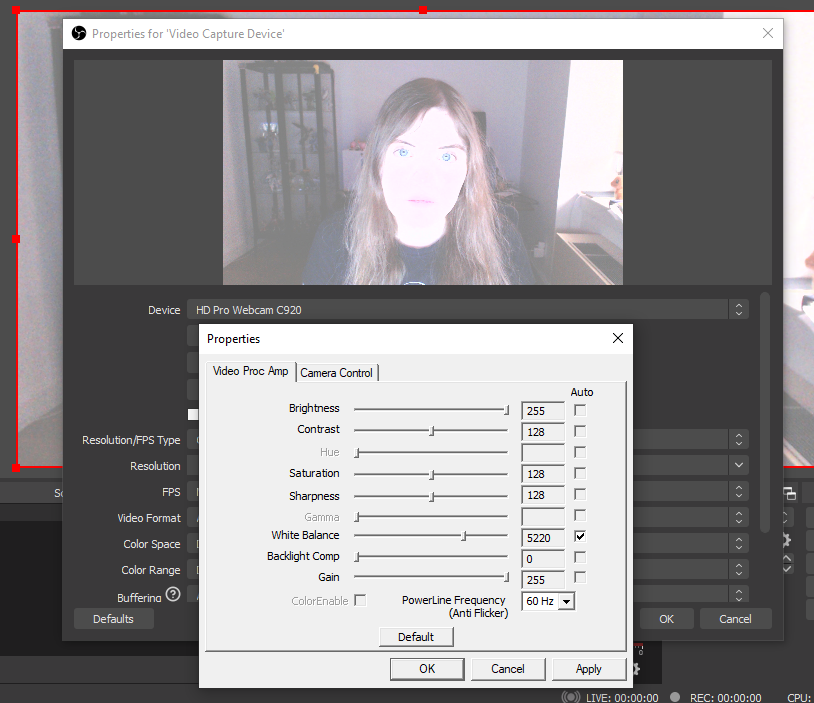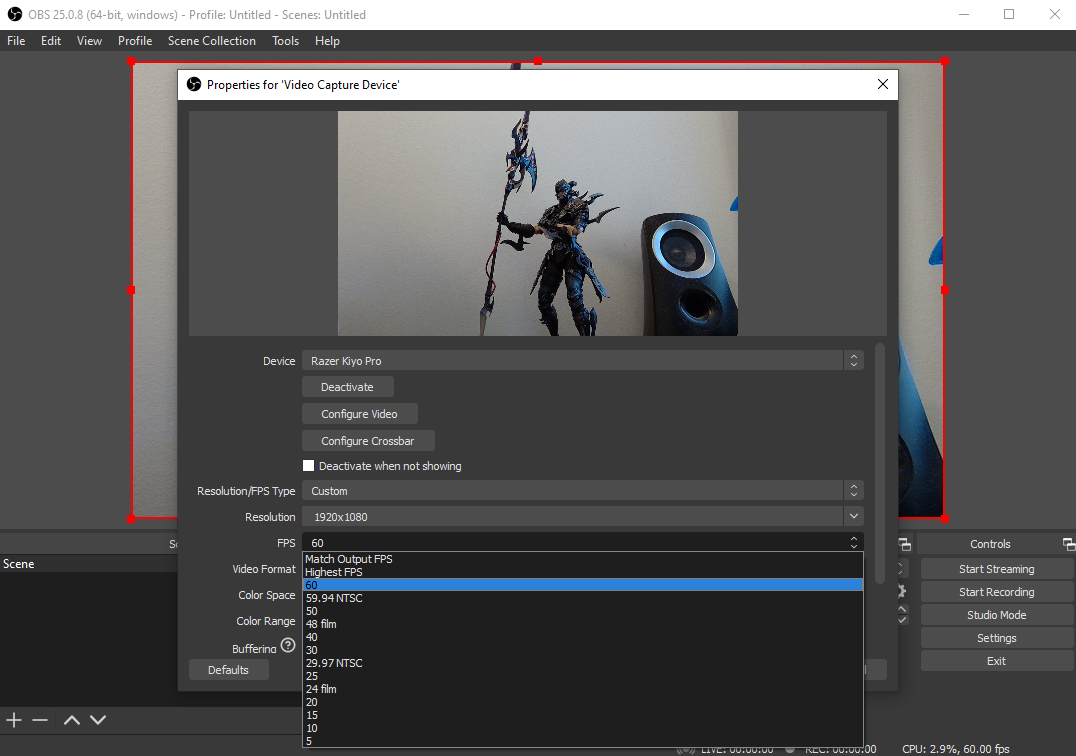Tom's Hardware Verdict
The Razer Kiyo Pro trades the original Kiyo’s ring light for HDR, a fancy light sensor and 1080p @ 60 fps recording, but you’ll pay a hefty premium for those features.
Pros
- +
Light Sensor makes room lighting easier
- +
HDR
- +
1080p @ 60 fps recording
- +
Three different FOVs
- +
Heavily customizable through software
- +
Clear audio on microphone
Cons
- -
Costs as much as a 4K webcam
- -
Doesn’t look its best out-of-the-box
- -
Some features locked behind obtuse software
Why you can trust Tom's Hardware
Razer hasn’t released a webcam since the original Razer Kiyo back in 2017, but with the pandemic has come a new demand for productivity tech. That demand has seen Razer veering outside of its typical hardcore gaming device lineup lately, with devices like the Razer Pro Click and Razer Book 13. And now it’s time for webcams to join the family. The Razer Kiyo Pro is the follow-up to the Kiyo, and with a new design that puts the Pro’s specs front and center and ditches the built-in ring light, it’s clear that it’s going for a more mature, less toyetic vibe.
Of course, the Razer Kiyo’s ring light didn’t just give it gamer style. It also gave it genuinely useful lighting to help make your face more visible in low light. But the Kiyo Pro’s approach is to instead use a light sensor, the Sony IMX327 CMOS with Starvis technology, which comes from surveillance cameras. When combined with the Kiyo Pro’s f2.0 aperture size, this sensor supposedly allows the camera to adjust its light capture to make sure your shots are perfectly lit without the need for a ring light.
There’s also plenty of brand new features on the Kiyo Pro, from a digitally adjustable field of view to HDR to the ability to record at 1080p @ 60fps, that make it enticing to game streamers, office professionals and even amateur filmmakers alike. Alongside those features also comes a new $199 price tag, though, which far eclipses both the $99 Razer Kiyo and the $79 Logitech C920 that we currently recommend as the best webcam for most people. Do those features make the new price worth it, or is this a niche luxury?
Out-of-the-Box Image Quality of Razer Kiyo Pro
Much of the Razer Kiyo Pro’s customizability lies buried away in the Razer Synapse software, but Razer told me on a video call that it’s also proud of the device’s plug and play ability. That’s probably because, as the company told me, it’s hoping to attract more than gamers to the Kiyo Pro, and Razer Synapse still has a certain...Mountain Dew and Doritos vibe to it.
So to test Razer’s claims, I compared its out-of-the-box functionality against the best 1080p webcam I have on hand, the Logitech C920. As usual, I took my test shots in standard mid-day lighting conditions, low light conditions and overexposed conditions.
Logitech C920
Razer Kiyo Pro
Get Tom's Hardware's best news and in-depth reviews, straight to your inbox.
In my room’s usual lighting conditions, the Kiyo Pro’s out-of-the-box shots look significantly warmer than the Logitech’s. While the Logitech renders its shots a little on the cooler end of the spectrum than I’d like, I would say that the way I look on the C920 is probably more true-to-life than the somewhat uncomfortably tanner appearance I have on the Razer Kiyo Pro.
However, shots were also plenty detailed, with the Kiyo Pro capturing arguably more texture information than the C920 and not displaying any noticeable grain. The warmth is also nowhere near as aggressive as I’ve seen on cheaper competitors. The camera’s default wide-angle field of view also showed off more of my background than the Logitech C920’s, although it also warped around the edges like a fish eye lens.
Logitech C920
Razer Kiyo Pro
You could really see the Kiyo Pro’s light sensor at work when I closed my room’s blinds and turned off all light sources except for my main computer monitor. While the Logitech captured my face, almost everything else was bathed in shadow. Meanwhile, the Kiyo Pro brightened up my background to display color information that’s imperceptible in the Logitech’s photos. While both cameras’ shots are on the grainy and harsh end of the spectrum, I wouldn’t believe you if you told me that the Kiyo Pro shot was taken in a lampless room with the curtains drawn. It’s here that the Kiyo Pro makes it clear that losing its ring light doesn’t leave it weaker than its older sibling (although I do wonder what could be done if the light sensor were combined with a ring light).
Logitech C920


Razer Kiyo Pro


Finally, I tested the Razer Kiyo Pro in both highly-lit and overexposed conditions, where I pointed the camera directly at or close to my window. Normally, this test is where most cameras show their weaknesses, and while the Kiyo Pro somewhat followed that trend, I was impressed by what I got out of it.
Finding a good angle to take these shots can be difficult, and I often end up just holding the camera and adjusting it in my hand until I find the least blurry position I can. But the Kiyo can be tilted to the side when mounted to a monitor, which gave me such a great 3/4 angle shot of myself that I couldn’t not include it in this review. But even beyond the ease of use, the Kiyo Pro’s light sensor again showed its strengths here. While the handheld shots I took with it suffered the same out-of-focus, blurry issues as my handheld Logitech shots, the Kiyo Pro had no issue depicting what was outside my window rather than the standard sheet of white I’m used to seeing when pointing webcams out of windows.
That’s an impressive feat, and while the Kiyo Pro can still definitely suffer when not lined up perfectly with a naturally lit window, it makes it much more appealing to those working in brightly-lit environments or even considering using the Kiyo Pro to take outdoor shots.
Razer Synapse Software and the Kiyo Pro
While I was impressed by how well the Kiyo Pro handled low-light and heavily lit environments, I still didn’t love the out-of-the-box shots I got of my room in what I would consider normal lighting conditions. They were too warm for me, and the fish-eye effect on the edge of the shots was too distracting. However, this is where the Kiyo Pro’s software comes into play, which is a first for me in my webcam reviews.
Being a Razer product, the Kiyo Pro is fully compatible with Razer Synapse, which rather than adjusting the webcam’s nonexistent RGB lighting, adjusts settings like brightness, contrast, saturation and white balance. You can also use Synapse to toggle between HDR and SDR capture, swap from autofocus to a digital manual focus and select from 3 different fields of view (80 degrees, 90 degrees and 103 degrees, which are dubbed Linear, Medium and Wide).
To get you started, there are four built-in presets (default, cool, vibrant and warm) as well as a custom mode and an advanced settings tab with even more options.
While some of these customization options, like brightness and white balance, will look familiar to anyone who’s used OBS to apply post processing to a webcam image, I found that Razer’s post processing tended to look more natural than what I’ve gotten from other encoders. For instance, the brightness slider in Synapse appears to light up the area behind my back, while the brightness slider in OBS looks evenly applied across the image.
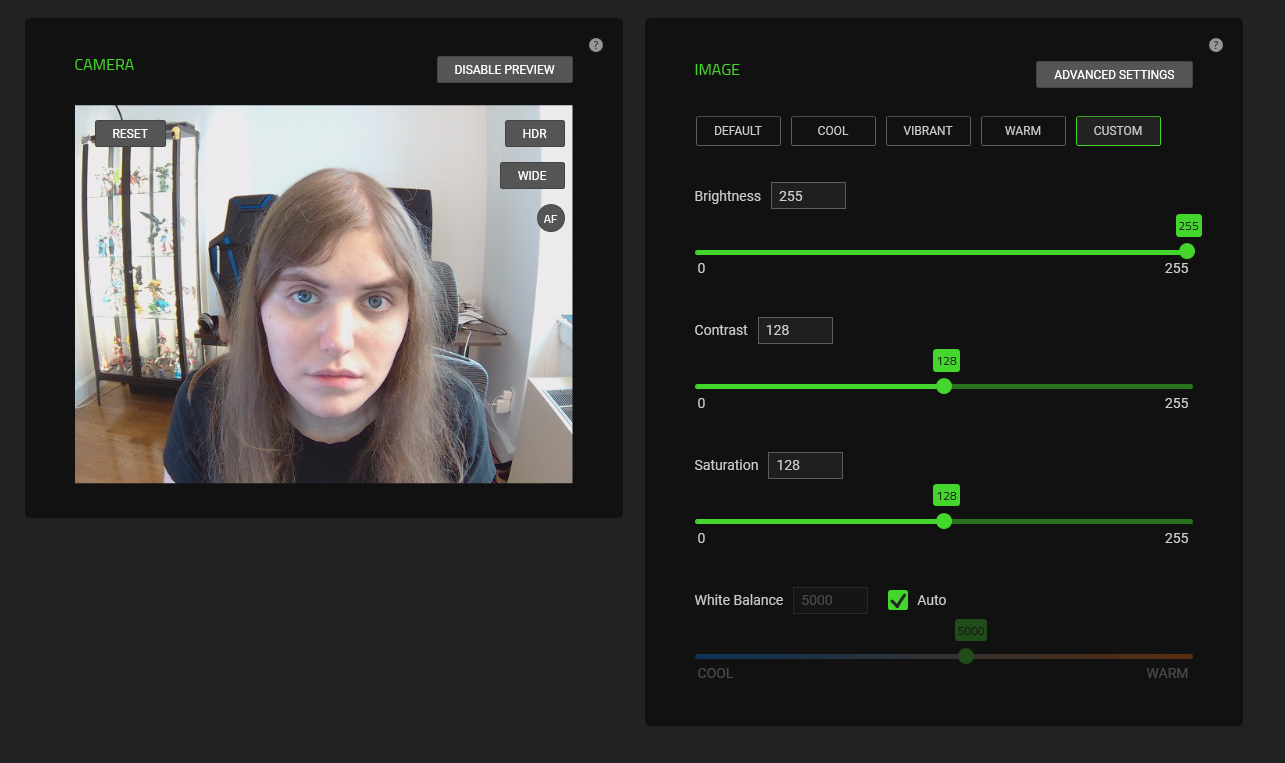
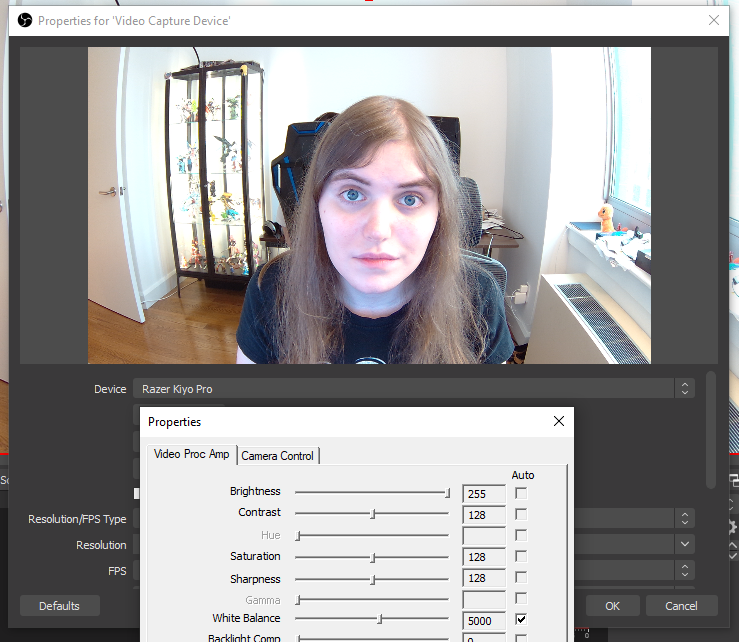
The OBS post processing was also far more aggressive on the Logitech C920 than either the Razer Synapse or OBS post processing was on the Kiyo Pro.
After toying with the presets enough, I found that the vibrant preset was closer to what I would have liked from the out-of-the-box photos. Here, I struck a good balance between warm and cold colors that looked both realistic and flattering, and when combined with a different field of view option, finally gave me shots that I felt were capable of competing with the Logitech C920.
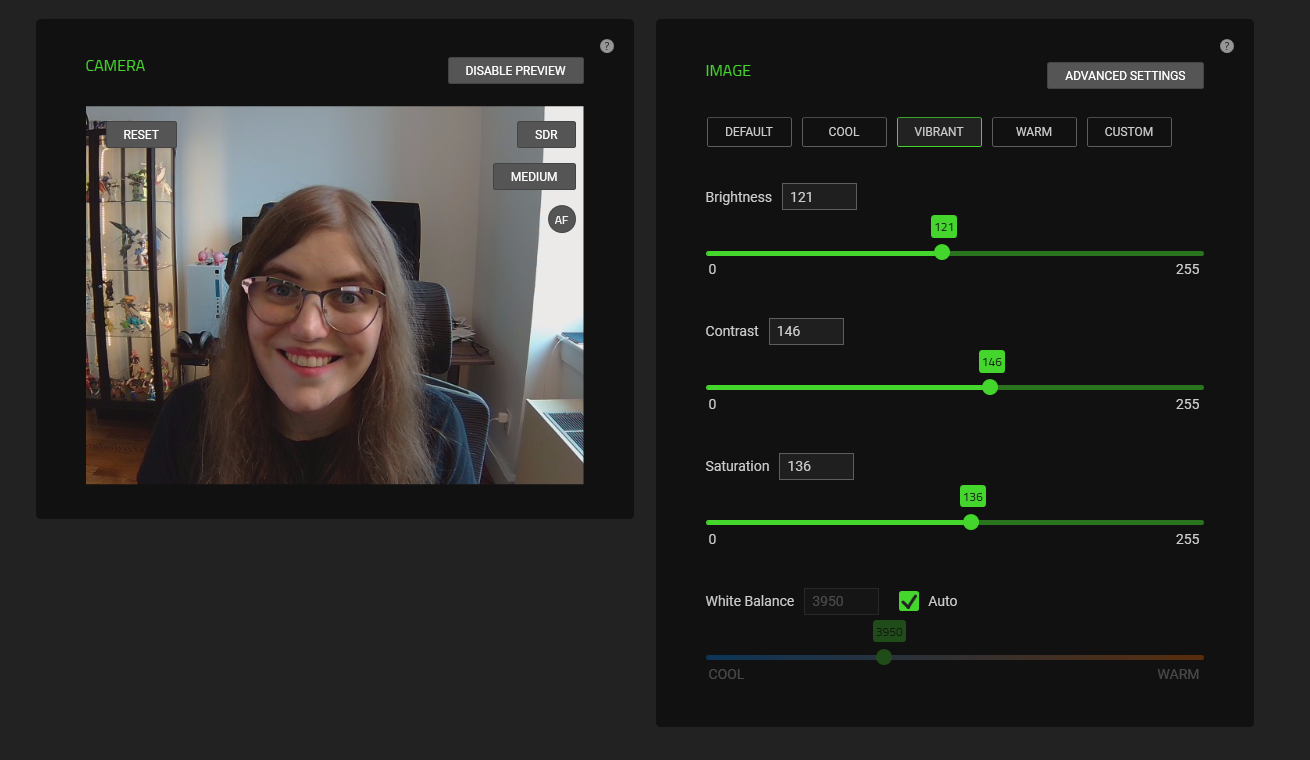

While I would have preferred not to dig through software to get these shots, I recognize that photography is subjective and different people will have different tastes and needs. It’s helpful to be able to customize your images to your liking. But this is where I might suggest Razer build its own app for the Kiyo Pro, as only a certain clientele is likely to consider adjusting a webcam in Razer Synapse, and the only indication that so many features are locked behind Synapse is a short sentence at the end of the device’s 2 page instructions.
That’s a shame, because while Synapse support complete with manual focus has come to the original Kiyo since its launch, the Kiyo Pro has additional features beyond post-processing not present on the original device that are locked behind the app, like its HDR toggle and its multiple fields of view. These are big, back-of-the-box selling points, and it strikes me as odd that the camera’s packaging and instructions tone down how I actually access them.
Special Features of The Razer Kiyo Pro
There are a couple of special features on the Kiyo Pro that everyone will get access to right off the bat, like its light sensor and its wide angle lens. But hidden inside its software is the ability to swap to a different field of view (the 80 and 90 degree options eliminate the fish eye effect that you’ll see on out-of-the-box Kiyo Pro photos), enable HDR recording and even swap from autofocus to a manual digital zoom. The Kiyo Pro has yet another special feature, though, which you’ll need to turn on in whatever recording software you use.
That feature is 1080p at 60 fps recording. While not necessary for telecommuting, photography or even most prerecorded video work, this feature hearkens back to Razer’s roots as a gaming peripheral maker. Though not considered necessary, some game streamers prefer to record their facecams at 60 fps to match their gameplay footage. This isn’t to capture high-octane real life stunts, but rather so that their viewers don’t get disoriented from looking at two different frame rates at the same time.
Again, you’ll have to activate this feature in your recording software. I chose OBS, and was able to turn it on by clicking on my “video capture device” tab and changing my fps to 60 in a drop down menu.
It’s important to note that any HDR recording will not work at 60 fps.
The 60 fps recording was plenty noticeable once it was on, and to my eyes, was about as smooth as 60 fps video game footage. I wasn’t able to stream using a live service due to embargo, but I did save several 60 fps recordings to my PC, and the frame rate carried over to them without raising the file size or presenting any noticeable loss in image quality due to file compression.
Speaking of compression, Razer advertises that the Kiyo Pro has “uncompressed 1080p 60fps” video, which we’re assuming means it feeds uncompressed video to your recording software. Otherwise, you’d fill up your hard drive or eat up your internet bandwidth very quickly. This seemed to be the case for me at least, as OBS still prompted me to compress my video footage when saving.
We’ve reached out to Razer to see what exactly the company means by “uncompressed,” and will update this review if we hear back.
Build Quality of the Razer Kiyo Pro

The Razer Kiyo Pro is a solidly built, hefty and modular device that feels pleasant in the hand and looks premium despite the use of hard plastic in its shell as opposed to metal. It also doesn’t have any aggressive Razer branding, aside from the company’s name being emblazoned on the front and an uncolored version of its hydra logo being hidden away on the webcam’s monitor mount. That kind of restraint has been rare from Razer in the past but is becoming more common as it breaks further into the productivity hardware space. That leaves the camera’s usability to shine here, and the Kiyo Pro is a plenty usable device.
The actual webcam component of the Kiyo Pro is connected to its monitor mount through a screw, meaning that you can unscrew it to place it directly onto a tripod or any other mount. That’s convenient for anyone planning not to use the Kiyo Pro on a monitor, but the monitor mount is still impressive in itself. It can swivel completely downward and about 5 degrees upward, plus the screw mount holding the webcam in place makes it easy to twist the camera from side to side. There’s a flathead screw bottom with an optional manual lever for tightening the screw as needed, as well as a tripod hole on the bottom of the monitor mount itself should you want to mount the webcam and tripod together in one piece.
The Kiyo Pro also connects to your device through a removable, 59 inch, braided USB-C cable that gave me plenty of room to work with. There’s also a separate cover that you can place over your webcam when it’s not in use, and an LED turns on at the top of the webcam when you’re recording.
Of note is the Kiyo Pro’s built-in omnidirectional microphone, which while not advertised on the box, was easily on par with the gaming headset boom mic from the Sennheiser Game One that I use as my daily driver.
The ring light from the original Kiyo is gone here, which some users might miss, both for usability and aesthetic purposes. However, that camera’s circular design remains here, and does give the Razer Kiyo Pro a charming and unique silhouette.
Bottom Line
The Razer Kiyo Pro is easily the most advanced webcam I’ve reviewed yet, but that doesn’t make it a great buy for every user. At $200, It’s also the most expensive webcam I’ve reviewed, and its much-touted HDR and 1080p @ 60 fps recording features will likely only appeal to a specific group of content creators.
It also touts a new light sensor that’s genuinely impressive and will probably put you at ease if your recording environment is dark or inconsistently lit, but you’ll still probably need to tune that sensor’s results through post-processing software to be fully satisfied.
For most people, cheaper cameras like the $79 Logitech C920 will do most of what the Razer Kiyo Pro does while cutting away what you don’t need. For amateur streamers, the original Razer Kiyo also has much of the same image quality and uniquely has a ring light that helps offset the loss of the Kiyo Pro’s light sensor by still effectively illuminating the face.
For the addition of $100, I’d hope that the Kiyo Pro would find a way to maintain the ring light Razer offers on the original Kiyo, as I have no doubt that it could work with the light sensor to produce impressive results. As it is, the Kiyo Pro is a strong contender, but unless you need multiple field of view options, heavily customizable post processing, HDR or 60 fps live action footage, you’ll be just fine pairing a cheaper alternative with modest external lighting solutions like well-placed lamps or LEDs.
Michelle Ehrhardt is an editor at Tom's Hardware. She's been following tech since her family got a Gateway running Windows 95, and is now on her third custom-built system. Her work has been published in publications like Paste, The Atlantic, and Kill Screen, just to name a few. She also holds a master's degree in game design from NYU.
-
torbjorn.lindgren Why on earth would one choose to only compare a $200 Webcam with a $79 model, any kind of real review would also include a something that is more comparable! This REEKS of "paid review" and not a very good one either.Reply
Even if we just look at Logitech they do have a far more comparable model right at that $199 mark which has been out for a while, the Logitech Brio 4K Pro.
They're not mirrors of each other, both have features the other don't have but do share many of the headline features:
Uncompressed 1080p60/30/24.
HDR.
Three different selectable FoV (Kiyo has 103/90/80° vs 90/78/65° for Brio).
Better quality optics (Brio probably wins this one).
Better low light performance (Kiyo probably wins this one).
Uncompressed 4K30 - Brio only.
Uncompressed 720p90/60/30 - Kiyo only does 720p60 so Brio takes this.
I'm going to ignore the 480p30 and 360p30 modes that the Kiyo offer that Brio doesn't, WHY is the word that comes mind.
Still photo: 8MP (Brio 4K) vs 2.1MP (Kiyo 1080p).
Widest FoV: Kiyo Pro (103° vs 90°) though given the amount of fish-eye visible in that photo it's more of a gimmick.Narrowest FoV: Brio (65° vs 80°). -
excalibur1814 WinCentral also has an article on this cam... with two people mentioning that the Brio isn't as good. Imagine that. Gosh.Reply
I have the Brio and, frankly, as it can manage 4k I wouldn't EVER consider the Kiyo Pro. Yep, the company has sent them out with, more than likely, incentives.