Tom's Hardware Verdict
The MX Brio is a good 4K webcam for a target audience that doesn't really need a 4K webcam.
Pros
- +
Bright, balanced auto-exposure
- +
Integrated privacy shutter
- +
Good mics
Cons
- -
Flatter, less-detailed image than other 4K webcams
- -
Expensive for what it is
- -
Not compatible with Windows Hello like older Brio 4K
Why you can trust Tom's Hardware
Logitech was once one of the only webcam games in town, but that has changed a lot in recent years — thanks, pandemic! The Logitech Brio 4K was one of the first 4K webcams on the market, and it was pretty impressive when it came out... in 2017.
But it's 2024, and the competition for best webcam — especially best 4K webcam — is pretty fierce.
The Logitech MX Brio is an update to the Brio 4K — it's got the same resolution as its predecessor (4K/30fps, 1080p/60fps), but it features a bigger, upgraded sensor and improved AI face-based image enhancement for (according to Logitech) an image that's twice as detailed, compared to the Brio 4K. The new MX Brio also features a sturdier, more professional-looking aluminum chassis, a large glass lens with an integrated privacy shutter, built-in dual beamforming mics, and is certified for Zoom, Microsoft Teams, Chromebooks, Google Meet, and Streamlabs. It's available now for $199.99, and it comes in three colors (pale gray, graphite, and black).
Design of the MX Brio
The MX Brio is a pretty standard-looking webcam. Unlike Logitech's Brio 500 and Brio 300, however, the MX Brio doesn't come in fun colors and isn't made of post-consumer recycled plastic — instead, it's housed in a sleek, professional-looking aluminum chassis and comes in the exciting colors of pale gray (silver), graphite (dark gray), and black. So basically, several shades of gray.


The Brio features a large, 1.58-inch lens on the front, which has a movable ring around it that twists to open and close the webcam's integrated privacy shutter. This is very similar to the privacy shutter on the Razer Kiyo Pro Ultra, and I'm a big fan — all webcams should have privacy shutters like this! The MX Brio's privacy shutter rotates easily and smoothly and doesn't jostle the webcam on its perch. Unlike the Razer Kiyo Pro Ultra, however, the MX Brio does not come with a lens cover — not a necessity, but it would be nice to have a way to keep dust off of this large glass lens (and also for protection during travel).





The MX Brio is on the smaller side compared to other 4K webcams, measuring 3.84 inches (98 mm) wide by 1.73 inches (44 mm) tall by 1.42 inches (36 mm) deep. It's a little larger than its predecessor, the Logitech Brio 4K, but not by much. It won't take up too much space on your monitor, nor does it need a lot of back clearance. It is quite a bit heavier than the Brio 4K, however — the MX Brio weighs 4.83 ounces (137 g) without the monitor mounting clamp attached, while the Brio 4K weighs less than half that at 2.22 ounces (63 g). If you're looking for a tiny, lightweight 4K webcam, your best bet is probably the Insta360 Link, which measures just 3.71 x 1.61 x 1.77 inches (69 x 41 x 45 mm) and weighs 3.73 ounces (106 g).



The MX Brio comes with a monitor mounting clamp, which attaches magnetically to the bottom of the webcam. The monitor mounting clamp measures 1.5 inches (38mm) wide by 1.78 inches (45 mm) deep, and is 0.79 inches (20 mm) high when folded. With the mount attached, the webcam is 2.44 inches (62mm) high and 2.04 inches (52 mm) deep, and weighs 6.21 ounces (176 g). The clamp is a pretty standard monitor mounting clamp and is very similar to the one that comes with the Brio 500, with a lip that catches the front of your monitor and an adjustable foot that sits against the back of your monitor to stabilize the camera. The foot has a microsuction adhesive pad that helps it stick tight to your monitor. I don't love adhesives, but this webcam is on the heavier side, so this will help keep it stable (especially on thin laptop screens).
Get Tom's Hardware's best news and in-depth reviews, straight to your inbox.


Once attached to your monitor, the mounting clamp allows you to tilt the camera back about 5 degrees and forward over 90 degrees. The magnetic attachment point is round, so the webcam also rotates easily on the mount. If you'd rather not use the included monitor mount, the webcam also has a standard tripod mounting point (1/4-inch thread) on the bottom.
The MX Brio comes with a thick, stiff 5-foot (4.75 feet of cable — the connectors are pretty long) USB-C to USB-C cable and requires a USB-C port that supports the USB 3.0 standard. If you don't have a USB-C port, you can use a USB-C to USB-A cable (or an adapter), so long as you plug it into a USB 3.0 port.
Specs
| Resolution FPS | 4K/30fps, 1080p/60fps |
| Diagonal Field of View | 90 / 78 / 65 |
| Zoom | 4x digital |
| Autofocus | Yes |
| HDR | Yes |
| Microphone | Dual beamforming mics |
| Connection | USB-C to USB-C (detachable) |
| Mount | Detachable monitor clamp |
| Dimensions | 3.84 x 1.73 x 1.42 inches / 98 x 44 x 36mm |
| Weight | 4.83oz / 137g |
| Software | Logi Options+ or Logitech G Hub |
| Special Features | Certified for Microsoft Teams, Zoom, Google Meet |
| MSRP / Price at Time of Review | $199.99 |
| Release Date | March 6, 2024 |
Well-lit Performance
The MX Brio is a 4K webcam with an 8.5MP Sony Starvis sensor with an autofocus lens, 4x digital zoom, and a 90-degree field of view. It features Logitech's RightLight 5 image-enhancement technology, which I'll assume is some slightly more advanced version of RightLight 4 (found in the Logitech Brio 500). Logitech says the MX Brio offers 2x finer image detail and face visibility compared to the Brio 4K, as well as "AI face-based image enhancement" for even more detail on faces.
I take all my webcam test photos in my home office, which has almost no natural light (I actually took these photos at night). For my well-lit scenario, I have a ring light, a key light, and four monitors (three 27-inch, one 34-inch) in front of me, an arching floor lamp overhead, and two desk lamps behind me. The ring light is set to 35% brightness at 3600K and the key light is set to 15% brightness at 4100K. My three 27-inch monitors are set to display white screens, while my main 34-inch monitor has the Windows 11 Camera app open on one half of the screen and the default Google homepage open on the other half of the screen. This scenario is very bright (most older webcams tend to read it as overexposed), and has a lot more light shining at me than most users will have — it's more of a streaming setup.

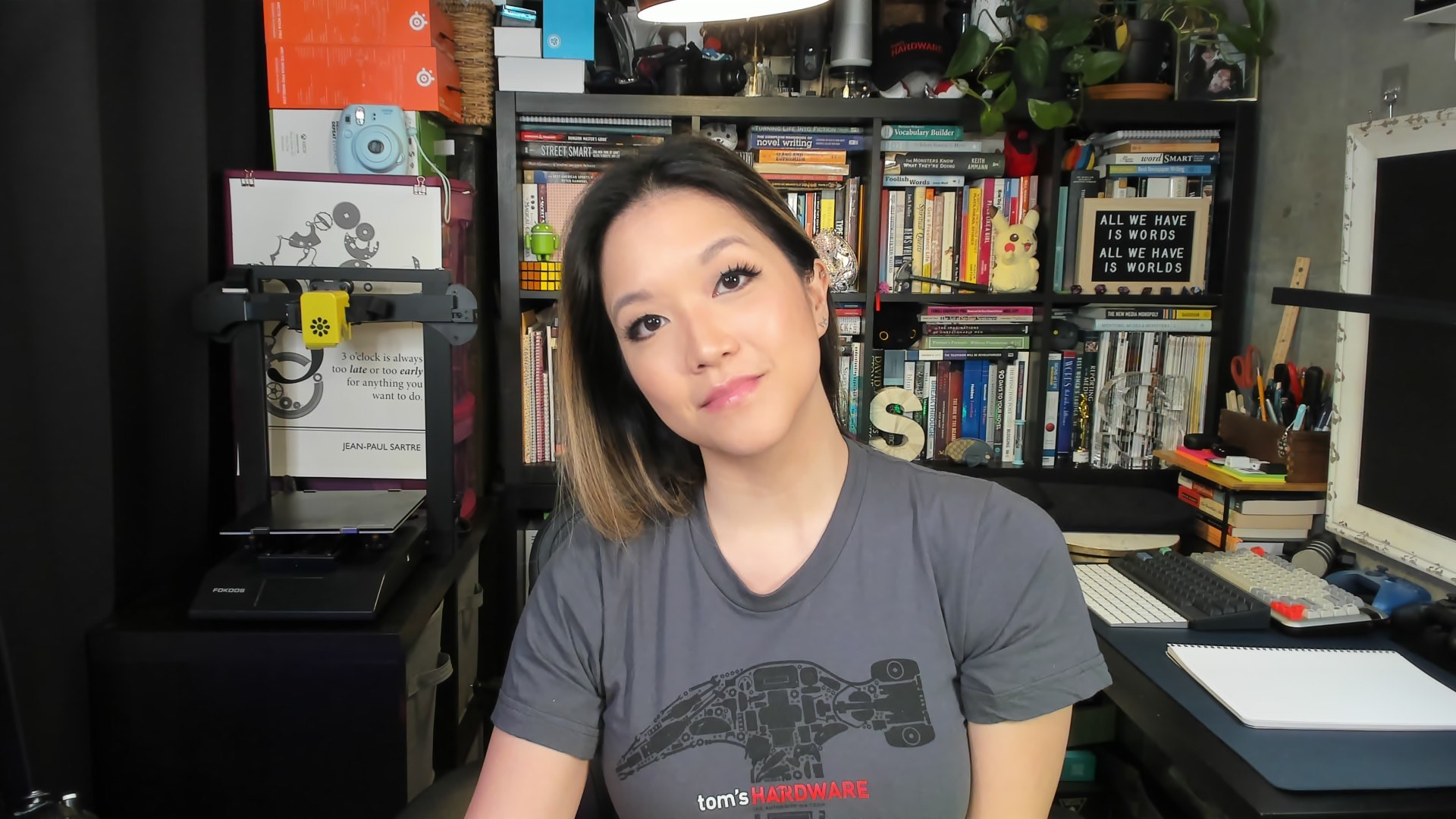



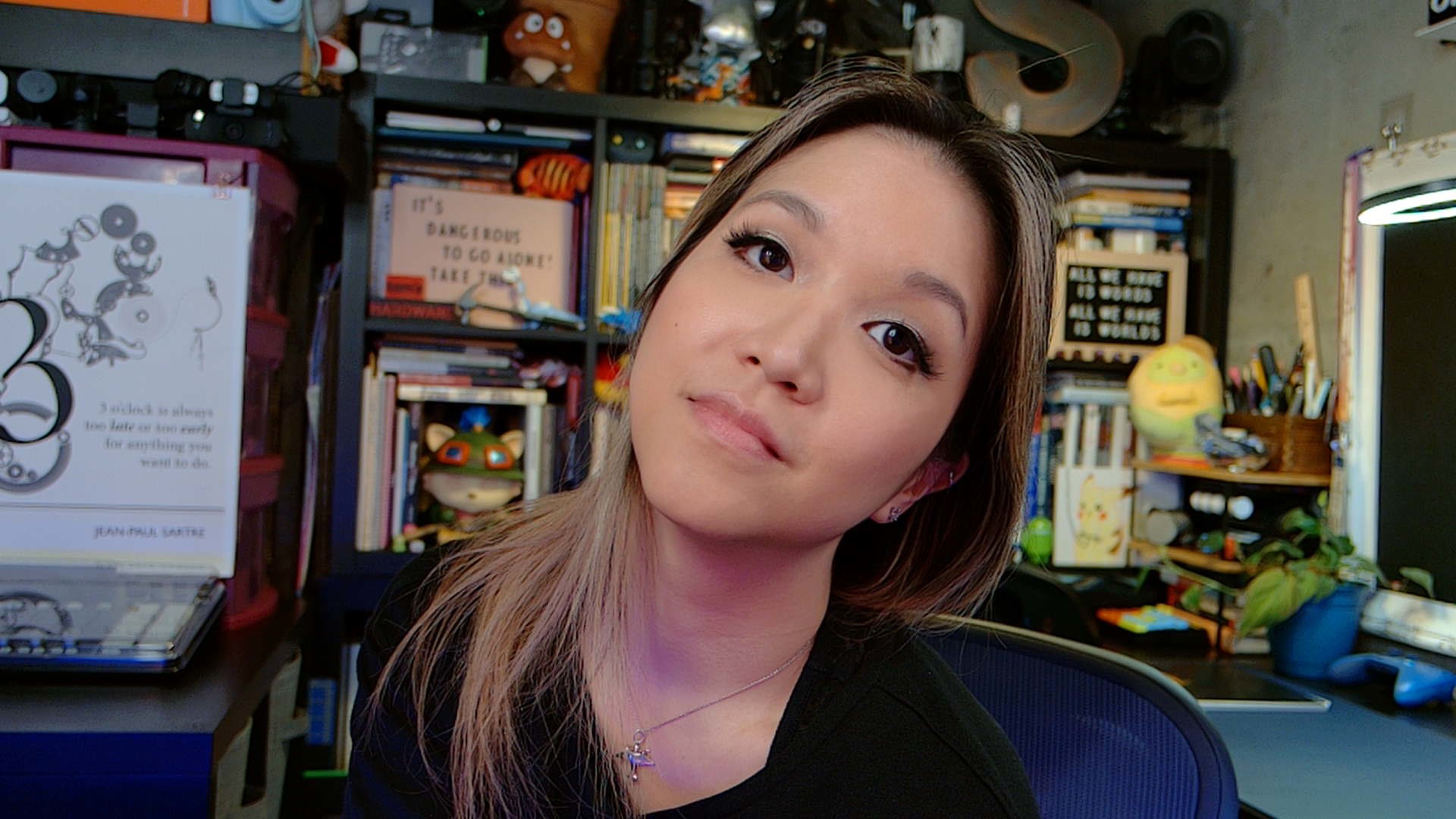
The MX Brio performed very well in this scenario, producing a bright, evenly-lit image with a decent amount of detail — though not quite as much detail as I expected to see from a modern 4K webcam. It did a very good job with both auto-exposure and auto-white balancing; the image looks very balanced (maybe a little too balanced) and colors appear accurate. The image does look slightly undersaturated (or maybe I just need more sun), but these pictures were taken using the webcam's default, out-of-the-box settings — you can manually adjust settings, including saturation, contrast, and vibrance, with Logitech's Logi Options+ and/or G Hub software.
The MX Brio does seem to fall right into place with the rest of Logitech's webcam lineup: Its auto-exposure and color balancing profile is similar to that of the 1080p Logitech Brio 500, but the MX Brio's image is more detailed and has slightly better color balancing (likewise, the Brio 500's images look like an upgraded version of the Brio 300's images). All of Logitech's webcams do a very good job with balancing exposure and lighting, and the MX Brio is no different — the images are bright and evenly-lit, with plenty of detail in both the foreground and background. This is great for a professional/office setup, but it isn't as interesting or cinematic as the shots you'll get from something like the Razer Kiyo Pro Ultra.
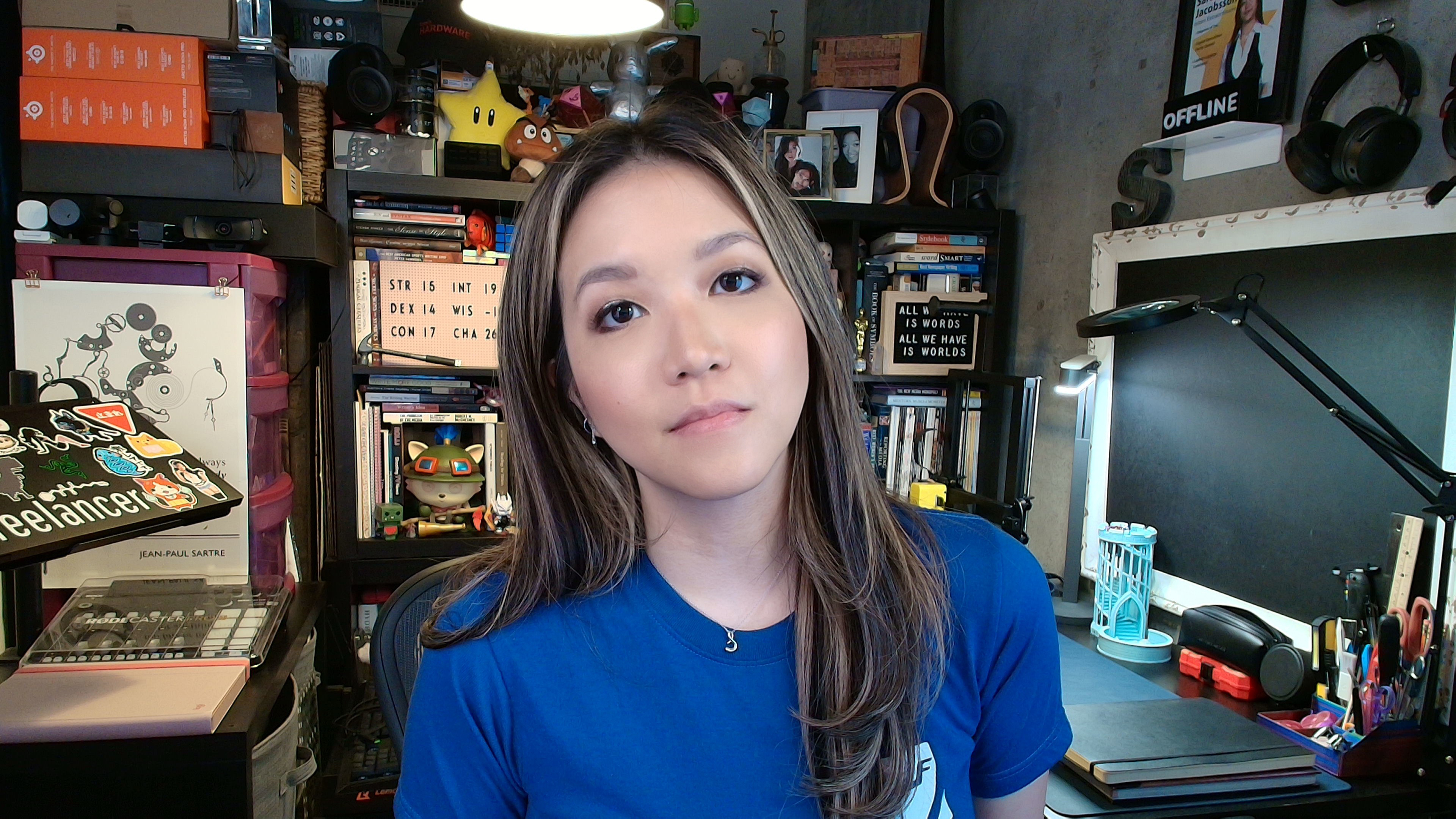


According to Logitech, the MX Brio brings twice the detail of the Brio 4K, thanks to the combination of its larger, improved sensor and AI image enhancement. This does seem to be accurate — you can definitely see a lot more detail in the MX Brio's image, especially in my face (the background seems to have about the same level of sharpness and detail). But the MX Brio's image still wasn't quite as detailed as images I'm used to seeing from other 4K webcams, such as the Insta360 Link. This seems to be partly because of the lighting boost and AI image adjustment. The MX Brio, like the other Logitech Brio webcams, tends to over-adjust the lighting for a very evenly-lit image, which sounds like a good thing but ends up making everything look a little flat. The AI image enhancement involves noise reduction, and this seems to be part of what's smoothing over finer lines — i.e., details. I did see some of that (offensively) high-resolution detail as I moved around in front of the MX Brio, but it was fleeting as the webcam went in and out of autofocus.
The autofocus on this webcam was decent — fairly quick and accurate, even if it wasn't giving me extreme detail consistently (frankly, I don't really want extreme detail from a webcam in the first place). While it's not the best webcam for certain types of advanced content creators, the MX Brio is a pretty good option for most non-content-creation situations. The bright, even lighting is especially good for professional use because it just looks better. The important thing to note here is that the MX Brio (and all of Logitech's Brio webcams, to be honest) does a good job of balancing light and making you look professional and well-lit in more typical lighting scenarios. If you're not planning on setting up studio lighting for your webcam, and most people probably aren't, the MX Brio will give you a solid, well-lit image in your home office, straight out of the box.
Low-Light Performance
To test how well a webcam performs in a low-light scenario, I turn off all of my lights and my three 27-inch monitors, leaving my 34-inch monitor as my only light source.





The MX Brio's low-light performance was about average. It did a decent job of lighting me, and the color balancing is good, if not perfect — though I probably didn't help by wearing a blue shirt. But the background isn't lit or color-balanced well at all, unlike in the Brio 4K and Brio 500 images. The Brio 4K and Brio 500 low-light photos obviously have their own issues, but they do a pretty good job of trying to evenly light the scene, while the MX Brio doesn't really do much for anything except the subject. When it comes to details, the MX Brio outperforms its predecessor, but it's not one of the best low-light performances we've seen.
Overexposed Performance
The last lighting scenario I use to test webcams is an overexposed lighting scenario — I turn off all of the lights in front of me, including three of my four monitors, and leave the lights above and behind me turned on. This isn't the most extreme overexposed lighting scenario but it's a pretty common one, because most people don't position their computers in front of a bright light source (like a window).

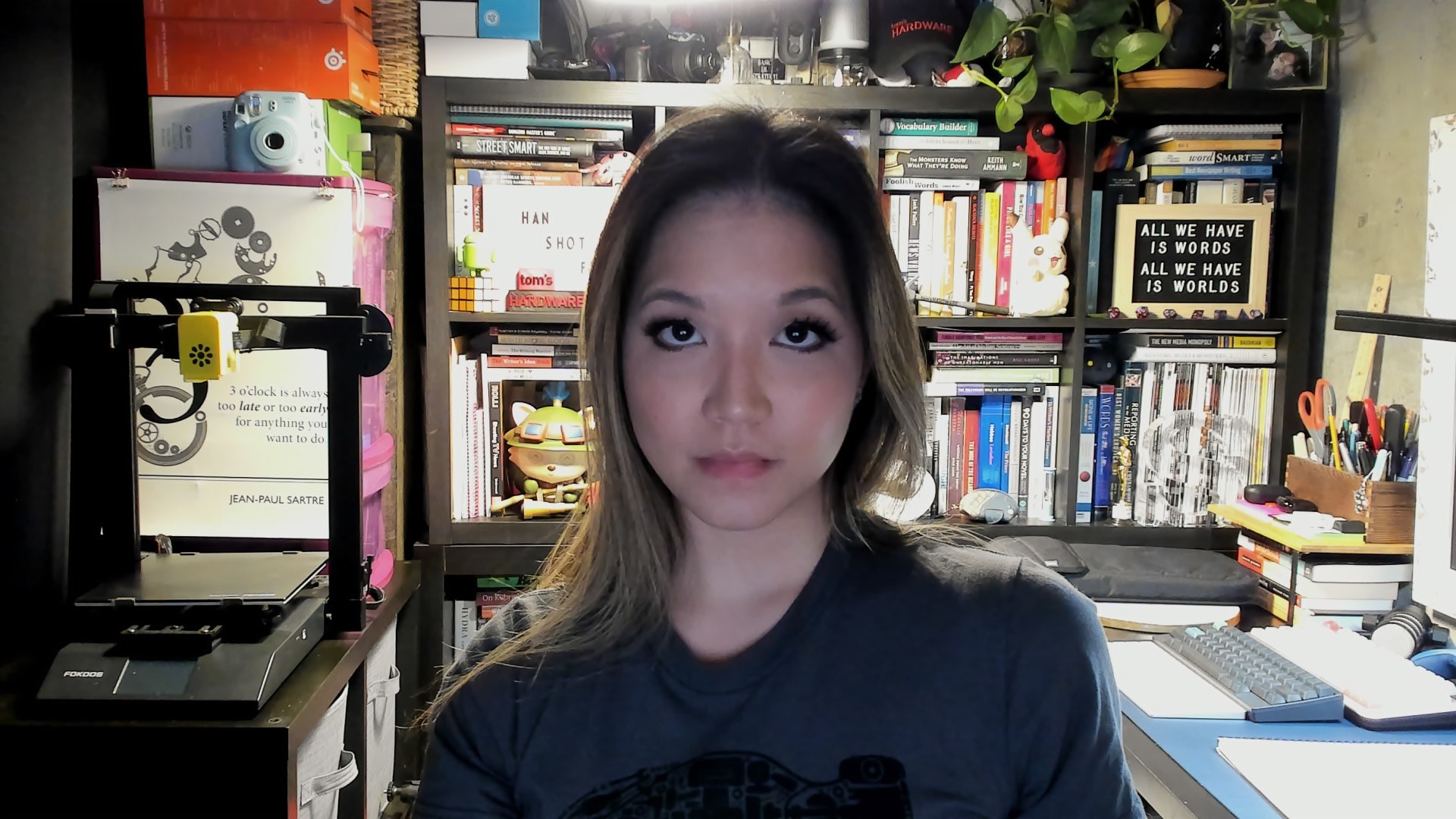


The MX Brio's performance was a little underwhelming in this scenario, especially with Logitech's RightLight 5 allegedly working to boost lighting in less-than-ideal lighting conditions. While the webcam did fine with keeping the background lighting balanced, it didn't do the best job of lighting me. But maybe this is a good thing (or, at least, not the worst thing) because the image does retain a little more detail in my face than seen in the Brio 4K and Brio 500 photos — because there's less artificial light-boosting. But most people would probably prefer a brighter-lit subject, even if it meant sacrificing some detail.


The MX Brio does have HDR, which is turned on by default. HDR didn't make much of a difference in well-lit images, but it made a big difference in overexposed images — with HDR turned off, the MX Brio was better able to light me, but at the expense of the background, which is so bright that it's blown out.
Features and Software of the MX Brio
The MX Brio can be configured using Logitech's Logi Options+ software (for its productivity line), Logitech's G Hub software (for its gaming line), or Logi Tune (for its enterprise line).
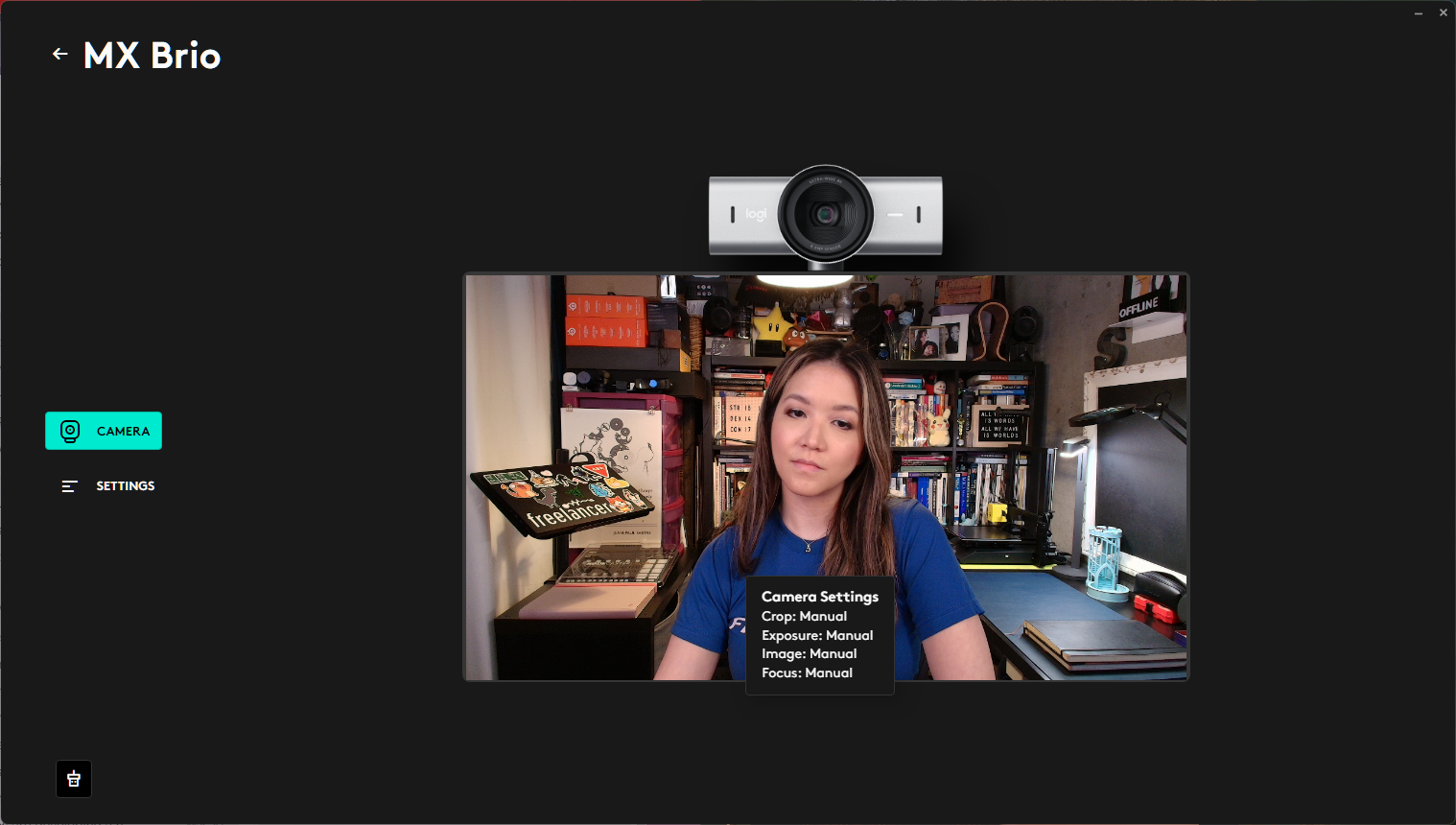
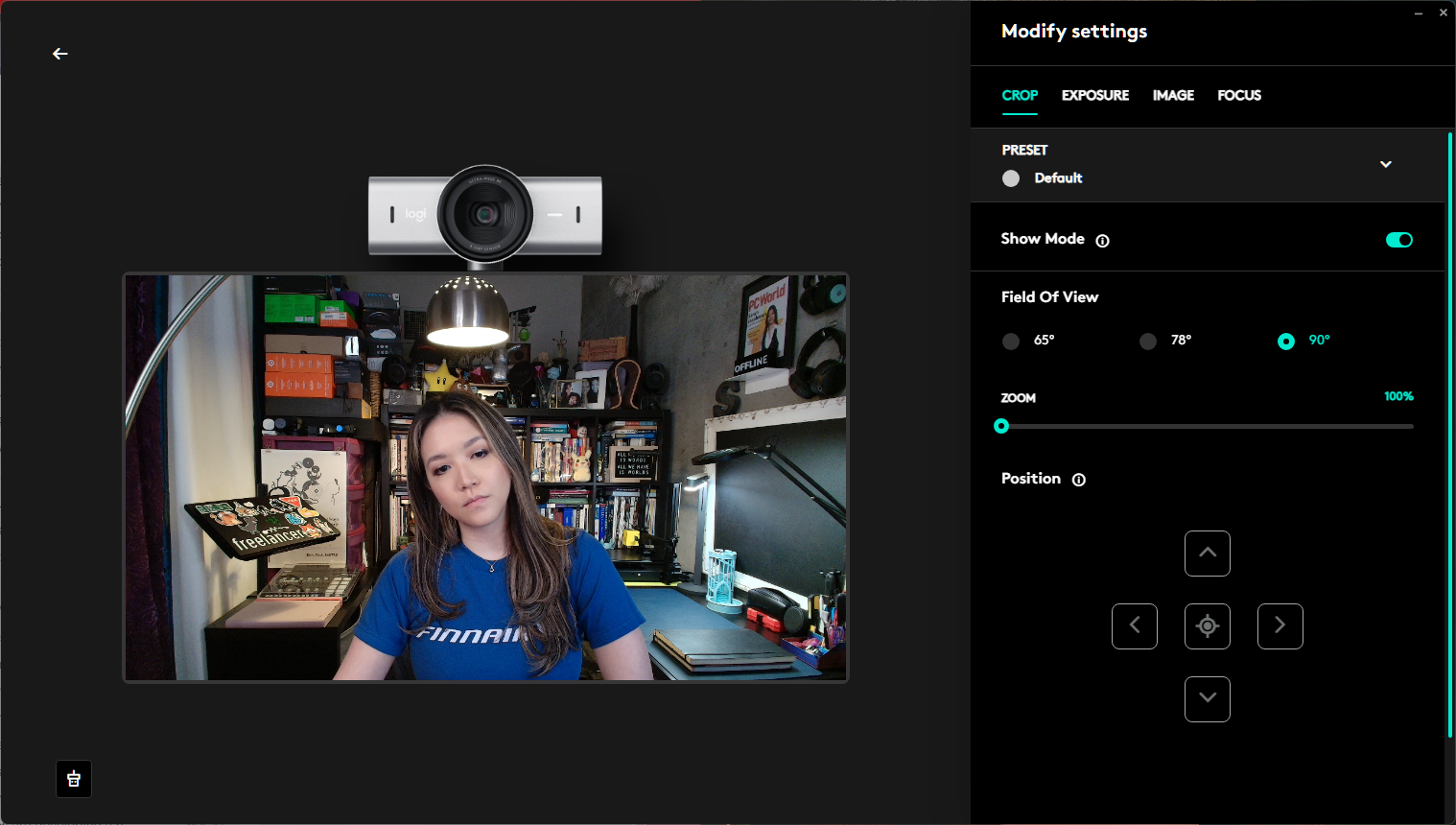
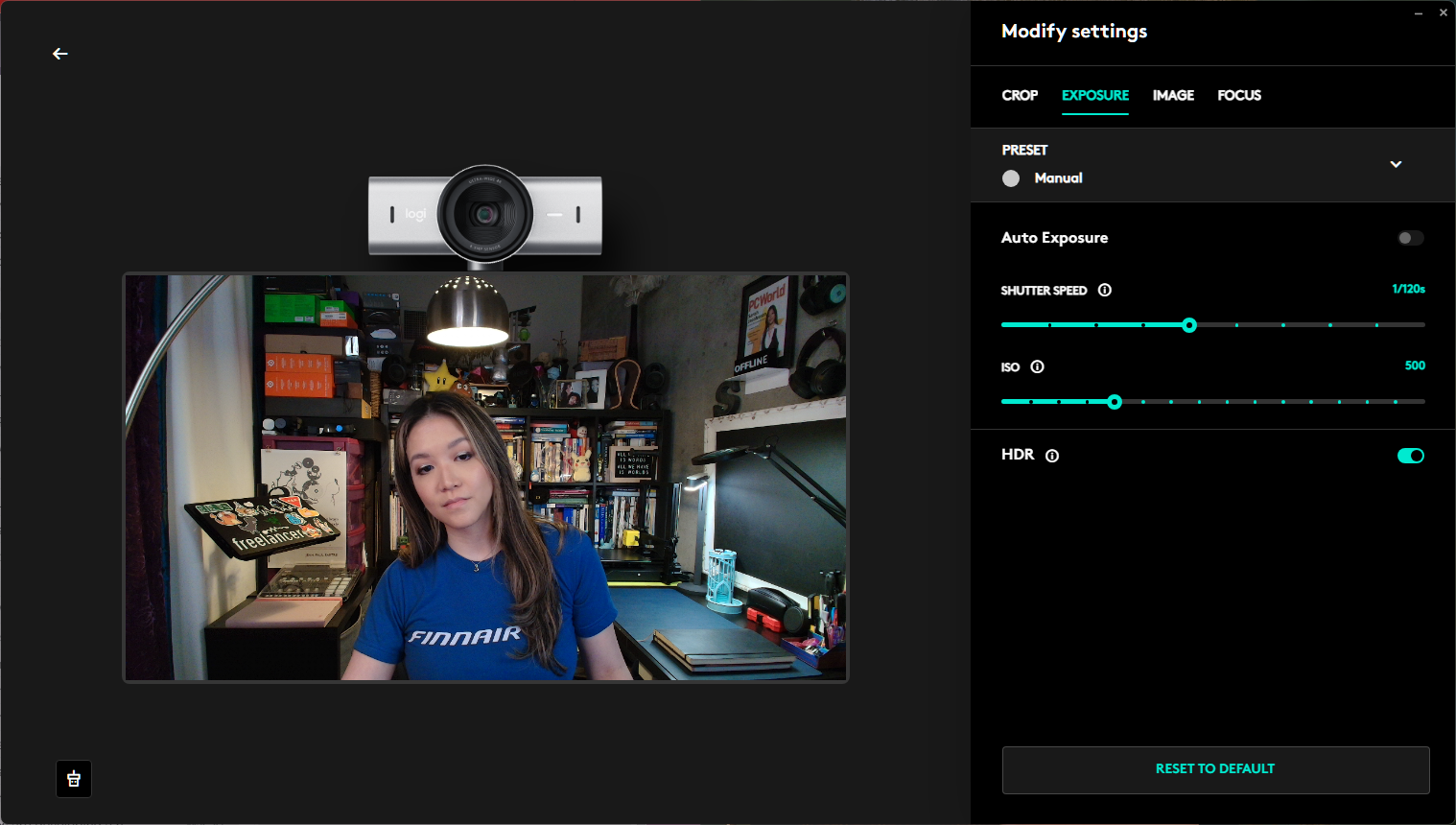
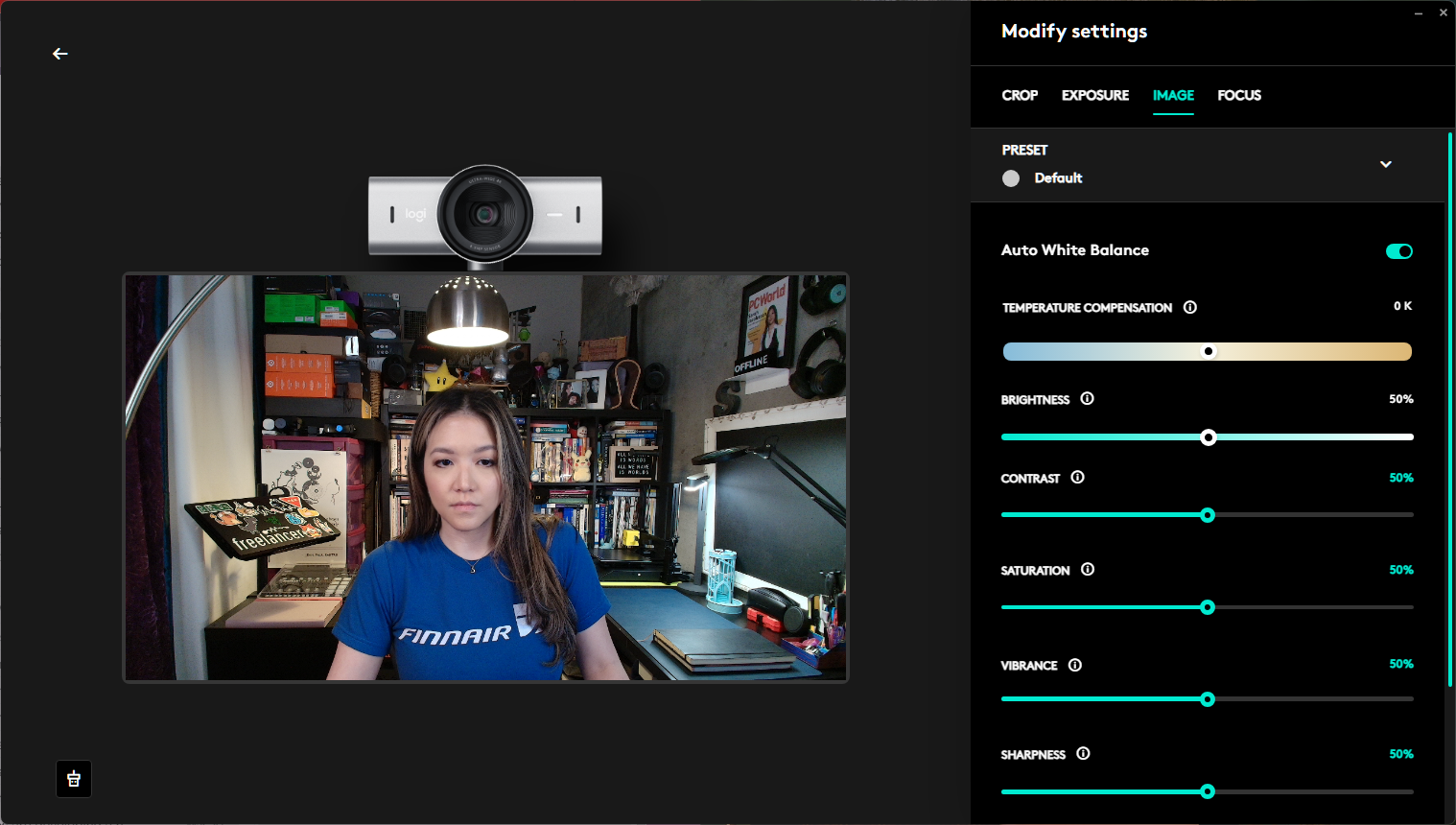
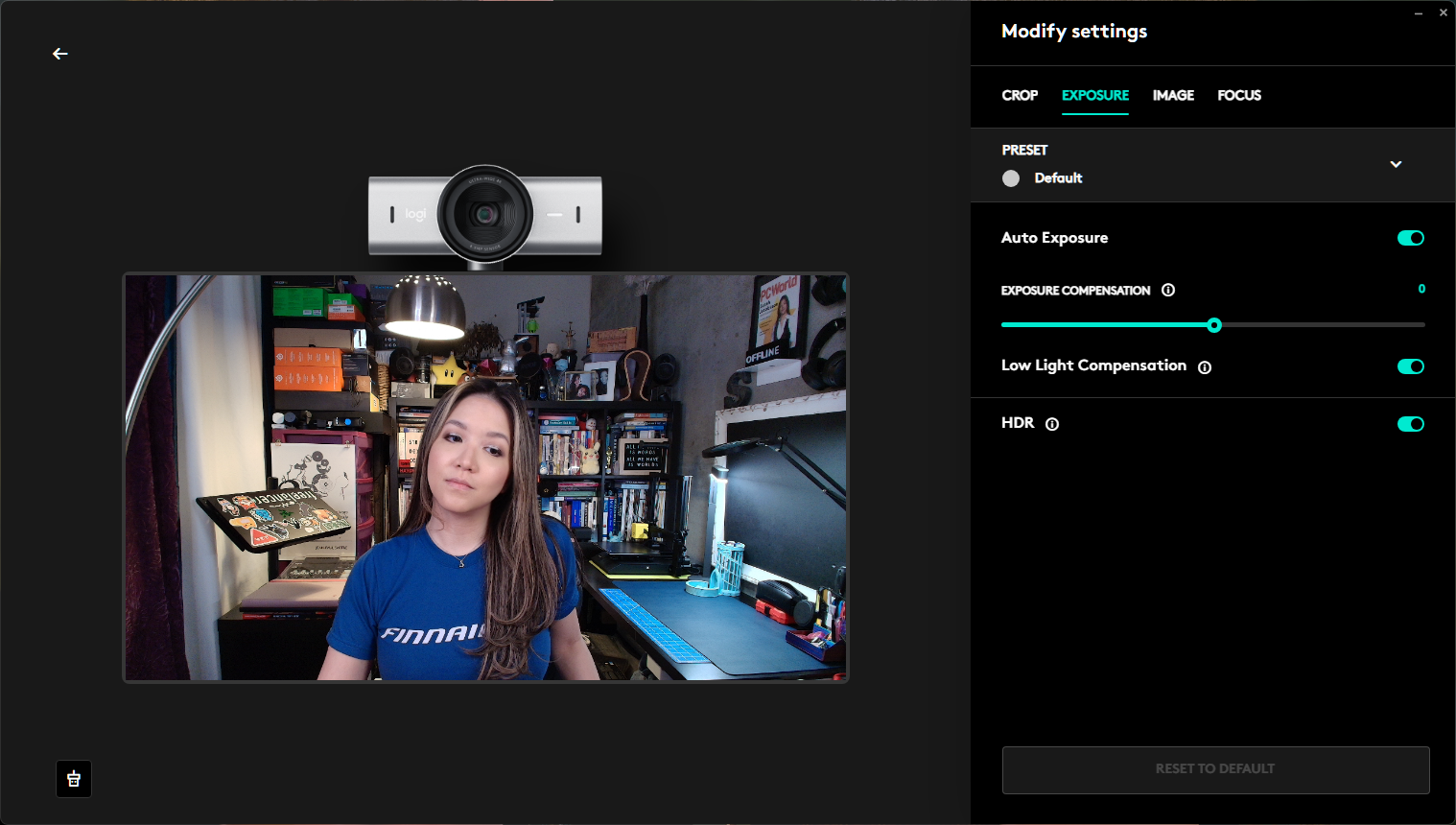
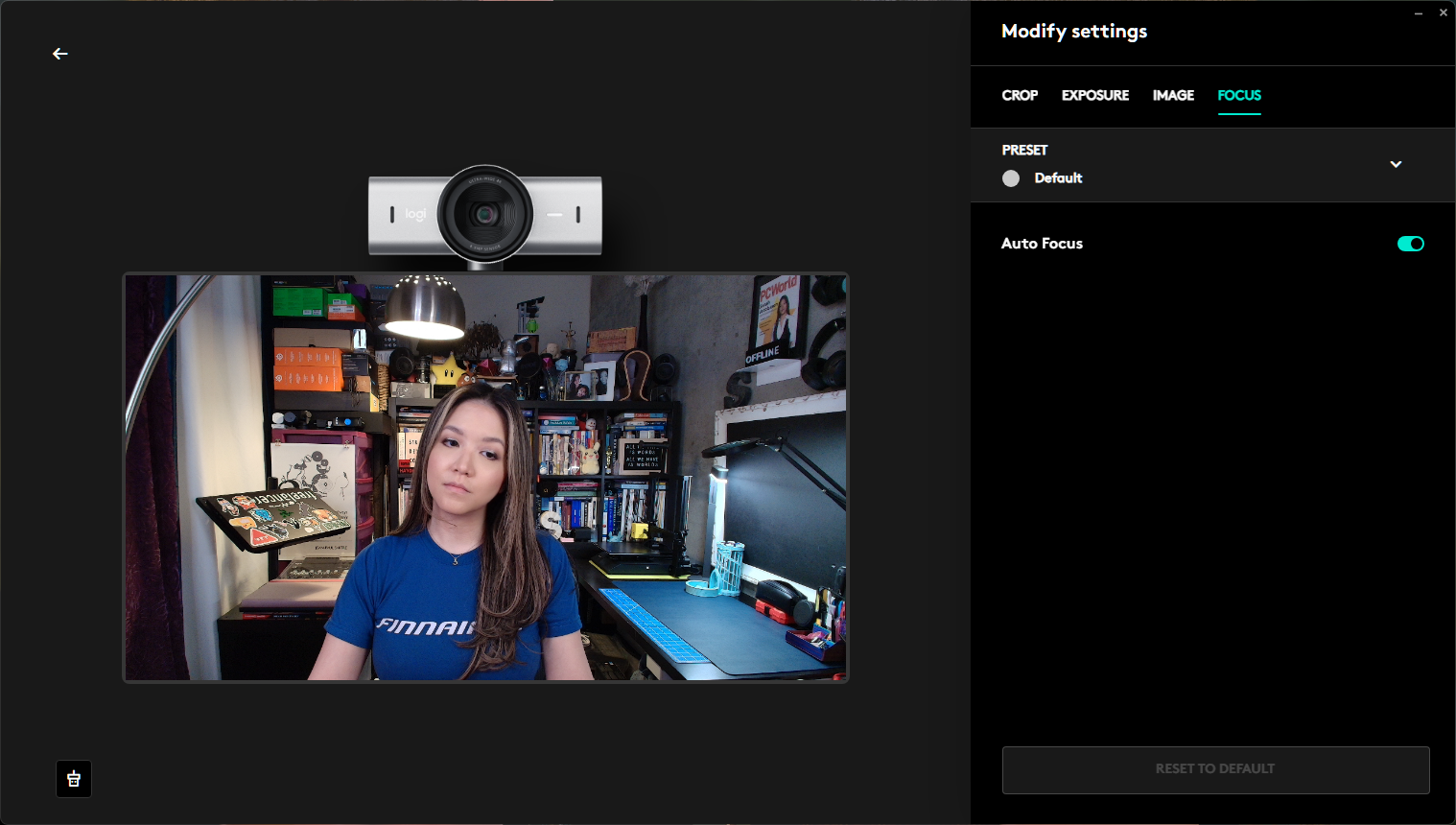
You can use both pieces of software to toggle auto-exposure, auto-white balance, and autofocus, as well as HDR, low-light exposure, and "Show Mode" (which we'll talk about in a moment). You can manually change the webcam's field of view (and zoom/crop your image), adjust exposure (shutter speed, ISO), adjust color settings (temperature, brightness, contrast, saturation, vibrance, sharpness), and adjust focus. Each section has some built-in presets and you can save additional custom presets in the software.
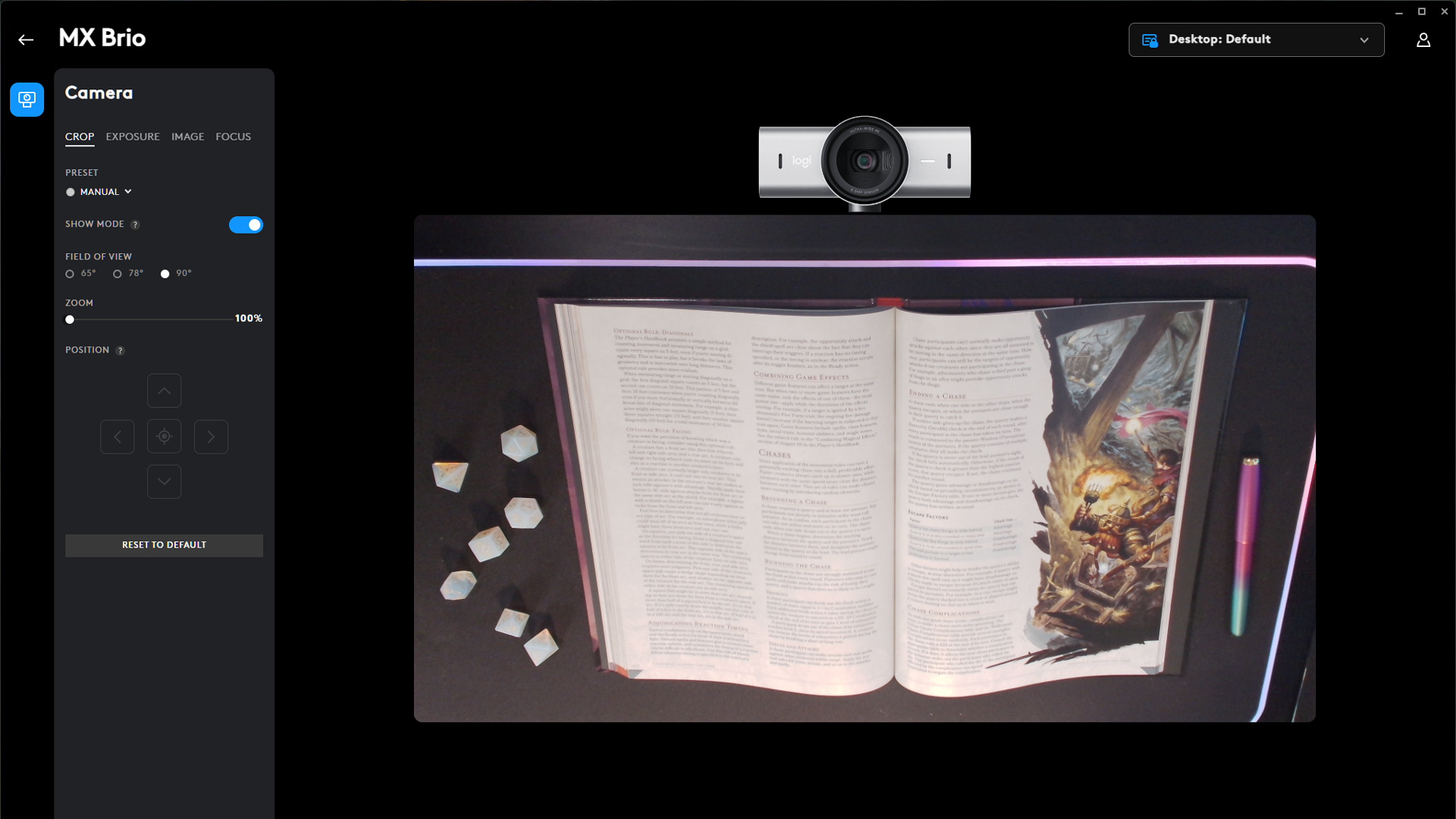
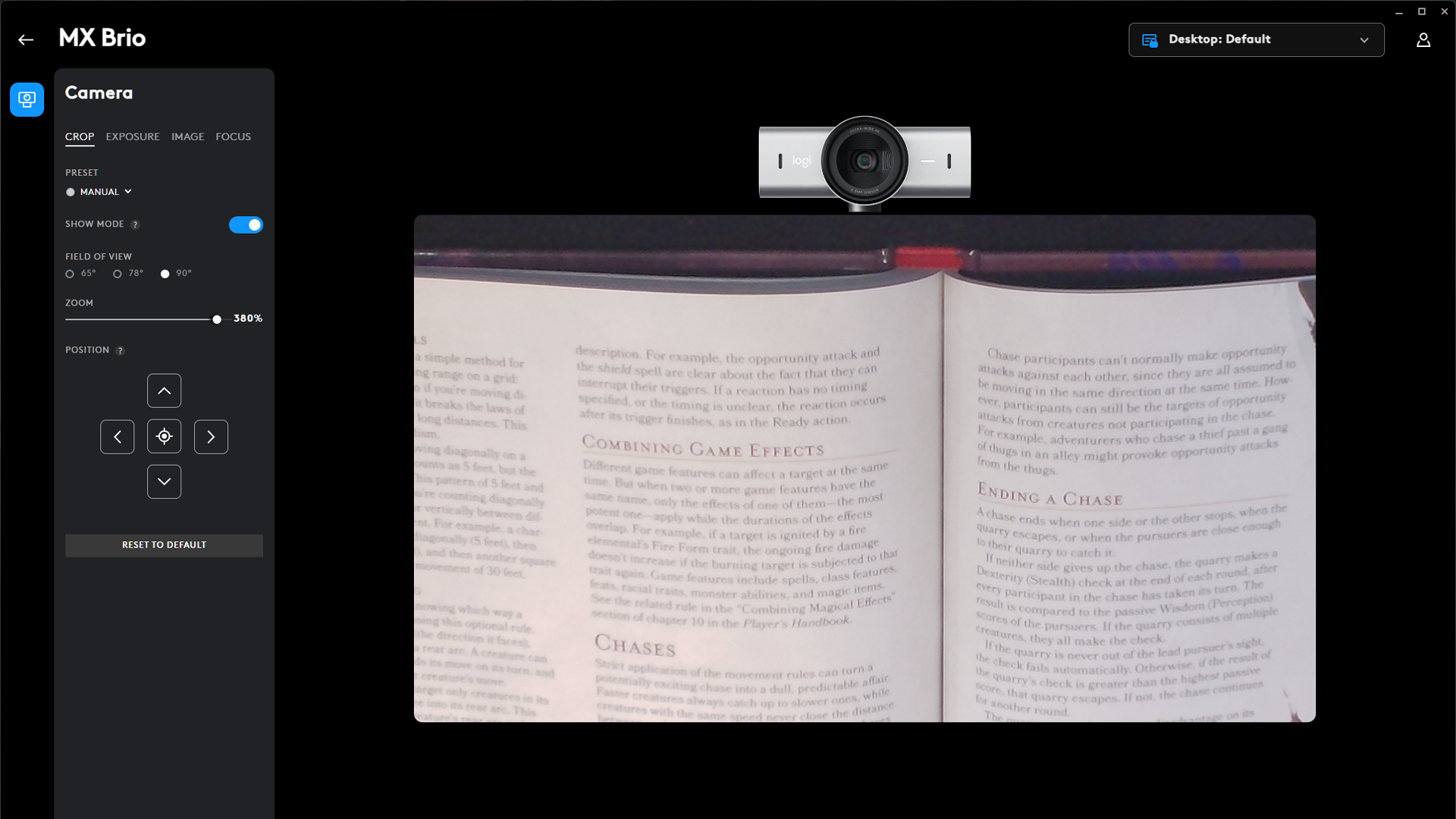
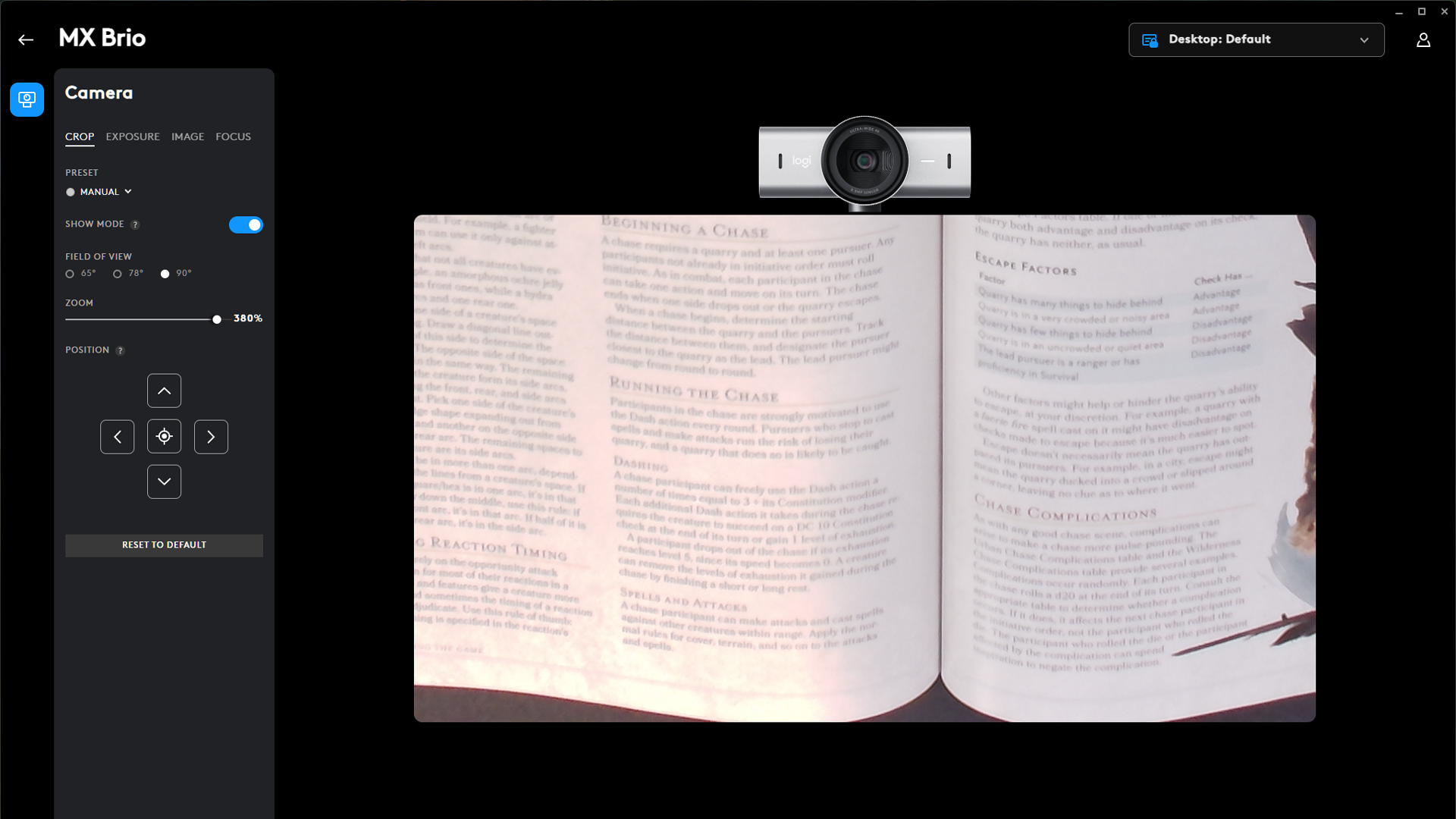
The MX Brio also features "Show Mode," which is a presentation-focused feature that lets you tilt the webcam down to display whatever is on your desk. It's not particularly revolutionary — Show Mode just flips the webcam's orientation when it's pointed downward, so that people can easily see what you're working on. It's not difficult to tilt the webcam down using the included monitor clamp mount, but it does require a modicum of force — enough to mess up the webcam's perfect positioning on top of your monitor. This isn't really the best way to show off your real-world desktop, as you can see from how fuzzy the text is when you zoom in enough to read it, but if you think you might use this function with any regularity, a better option would be a gimbal-mounted webcam like the Insta360 Link.
The MX Brio has built-in dual beamforming noise-reducing mics for when you don't have a good gaming headset, let alone a standalone USB gaming microphone, nor do you have a pair of Apple AirPods and the built-in mic on your laptop is broken and so your only option is to yell at your webcam and hope people can hear you. Just kidding (sort of) — while built-in webcam mics are notoriously terrible, the MX Brio's mics are actually not bad. In my testing they did a good job of eliminating constant background noise (like my PC and its 17 fans) and my voice sounded crisp, clear, and relatively full. (Maybe about 75% full, which is significantly better than most webcam mics make me sound.) There was still some echo, but that's sort of understandable when you're sitting three feet away from a mic. The MX Brio's mics are still nowhere close to a dedicated one (like the Logitech Yeti Orb) or a great headset mic (like the Razer Blackshark V2 Pro), but people I talked to over video chat said I sounded better over the MX Brio's mic than I did over Apple AirPods — which isn't much, but is still something.
Bottom Line
The Logitech MX Brio does a good job of bringing Logitech's 4K webcam offering into 2024, and it's a solid update over the Brio 4K — it's got a solid, sturdy build with a fantastic built-in privacy shutter, an improved sensor with objectively better image quality, and very good built-in dual beamforming mics. Also, it's nice that Logitech made the MX Brio compatible with at least three of its many different companion apps. If there's anything I dislike more than overwrought peripheral software, it's having to download three of them from the same company.
Anyway, the MX Brio does what I expected it to do, which is produce pretty balanced, evenly-lit, professional images, right out of the box, in higher resolution than the Brio 500. And that's great... but I'm not sure it's enough. After all, this is a $200 webcam. Sure, $200 is on the lower end of the price range for 4K webcams — most are $300+. Of course, the MX Brio also isn't really on par with most $300+ 4K webcams — it doesn't offer the extreme detail and image quality of the Razer Kiyo Pro Ultra or the Insta360 Link or even the Elgato Facecam Pro.
It's a solid option for someone who's mostly video chatting with coworkers and friends, and maybe casually streaming, but I wouldn't recommend it for content creators. And $200 for work meetings, friend chats, and the occasional Twitch run is pretty pricey. Also, despite its work- and collaboration-focused angle, the MX Brio isn't compatible with Windows Hello (the Brio 4K was). (There's also a business version of the MX Brio, the MX Brio 705 for Business; it's also not compatible with Windows Hello.)
The MX Brio is a tough sell when there are several 1080p webcams (remember, most video chat and streaming services limit your output to 1080p anyway) that also offer great image quality, auto-exposure, and auto-white balancing out of the box, including Logitech's own Brio 500, which is currently $88.09 at Amazon.

Sarah Jacobsson Purewal is a senior editor at Tom's Hardware covering peripherals, software, and custom builds. You can find more of her work in PCWorld, Macworld, TechHive, CNET, Gizmodo, Tom's Guide, PC Gamer, Men's Health, Men's Fitness, SHAPE, Cosmopolitan, and just about everywhere else.
-
phxrider So basically they replaced the Brio 4K with a slightly better MS Teams/Zoom meeting cam without Windows Hello? I don't get what they were thinking... I have the Brio and the Hello feature is WAY more important to me than how detailed I look to my coworkers. As the article points out, if I was producing videos I'd be looking at a little more expensive cam, so in my opinion whoever decided to leave Hello out needs to be fired for not understanding their market. I wouldn't buy it.Reply -
wbfox After the rather insulting 4K that is the Brio, you would think they might at least make their next 4K closer to the quality you expect when you hear 4K. But just more of the same Logitech premium price with less than premium quality. And kudos for an actual review instead of just another Top 10 things we can affiliate to Amazon.Reply -
digitalgriffin Reply
That's not entirely true. The Sony Starvos sensor series is top of the line and used by kyro and link.wbfox said:After the rather insulting 4K that is the Brio, you would think they might at least make their next 4K closer to the quality you expect when you hear 4K. But just more of the same Logitech premium price with less than premium quality. And kudos for an actual review instead of just another Top 10 things we can affiliate to Amazon.
The kyro's software was flakey and unstable. And it drew too much power causing the USB port to shutdown for that camera. And the link would automatically engage in face tracking when we set that to off. (So also flakey). Both went back
It lacks hello because hello requires a dof IR sensor which Starvos doesn't support.
I don't get what the big deal about windows hello is anyway. You sit down and it auto logs you in . That's it. That also means windows is always watching you, which is a little creepy.
My one complaint is the 5ft cable limit and USB C only. My wife's computer is 7 feet away and only has USB 3,1 gen 1 A ports. They are 5Gbps but if I try to use a high quality 10 foot adapter A to C it refuses to work.
I may have to return it

