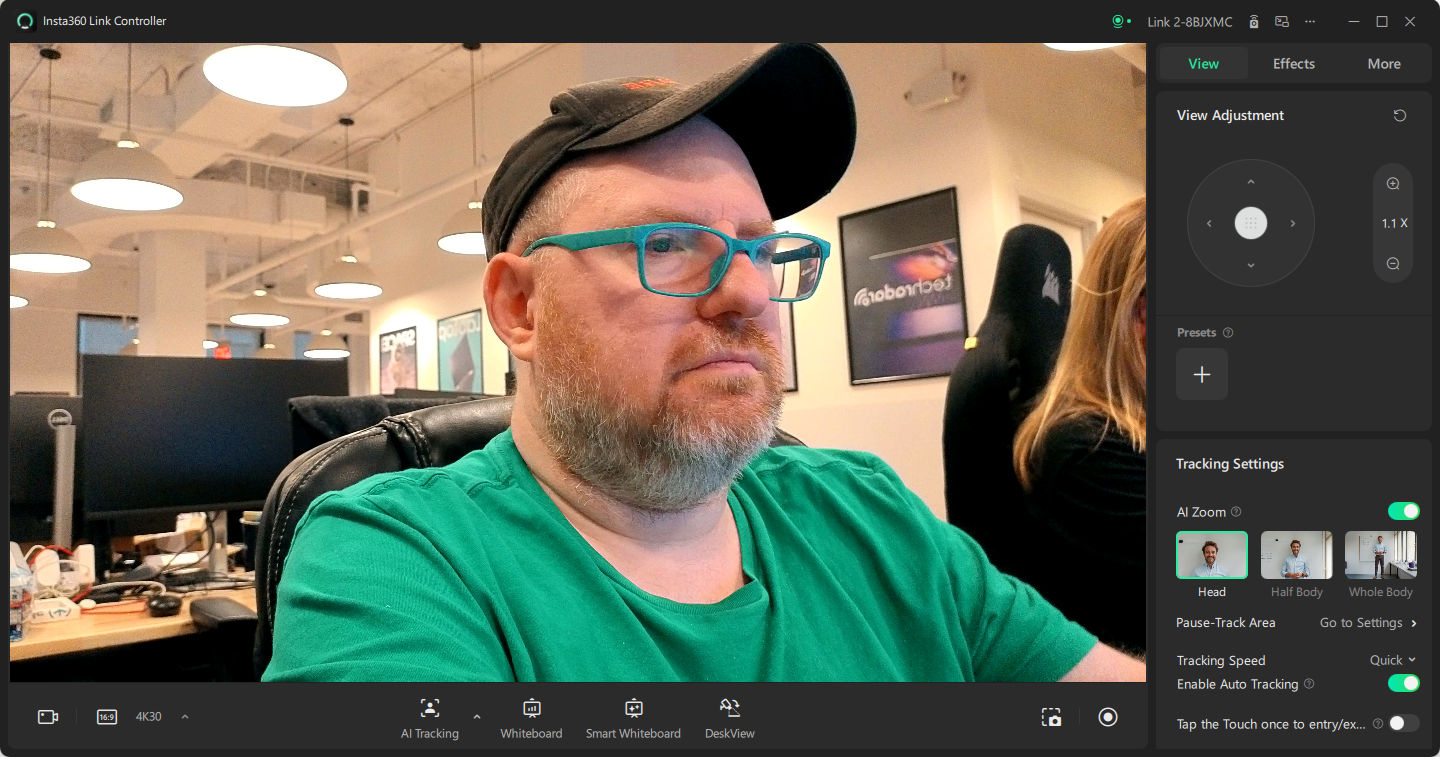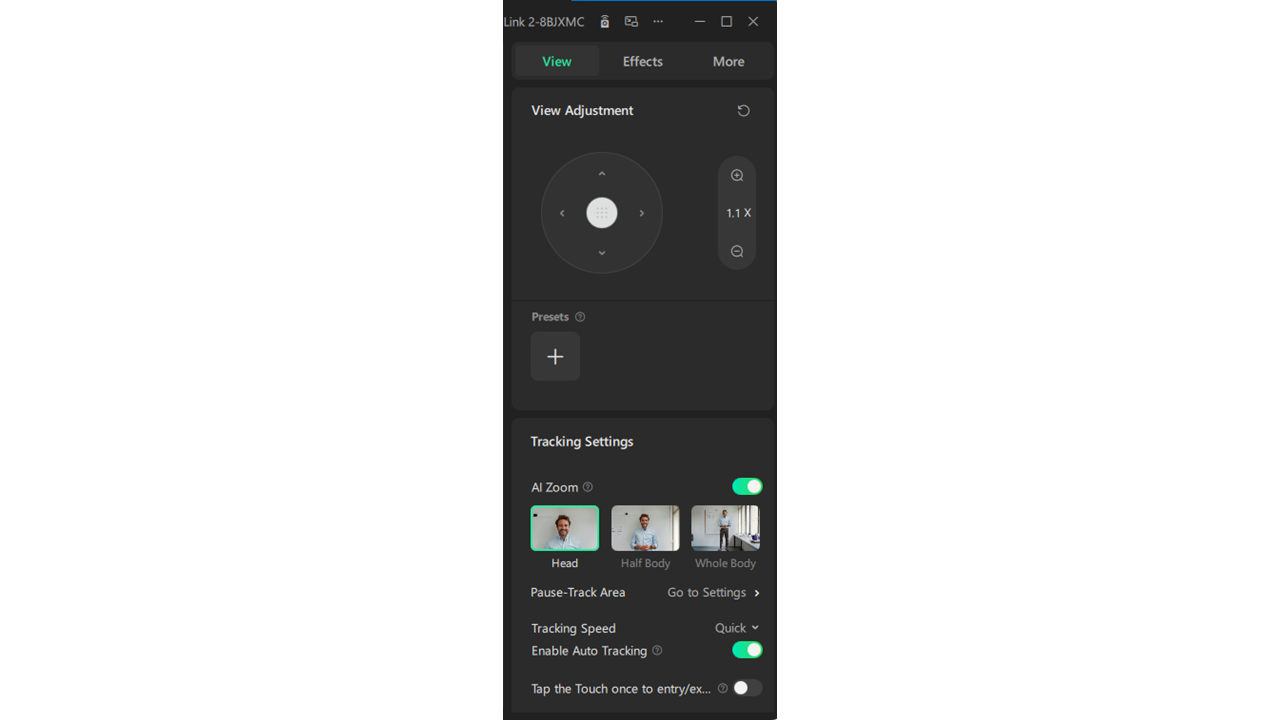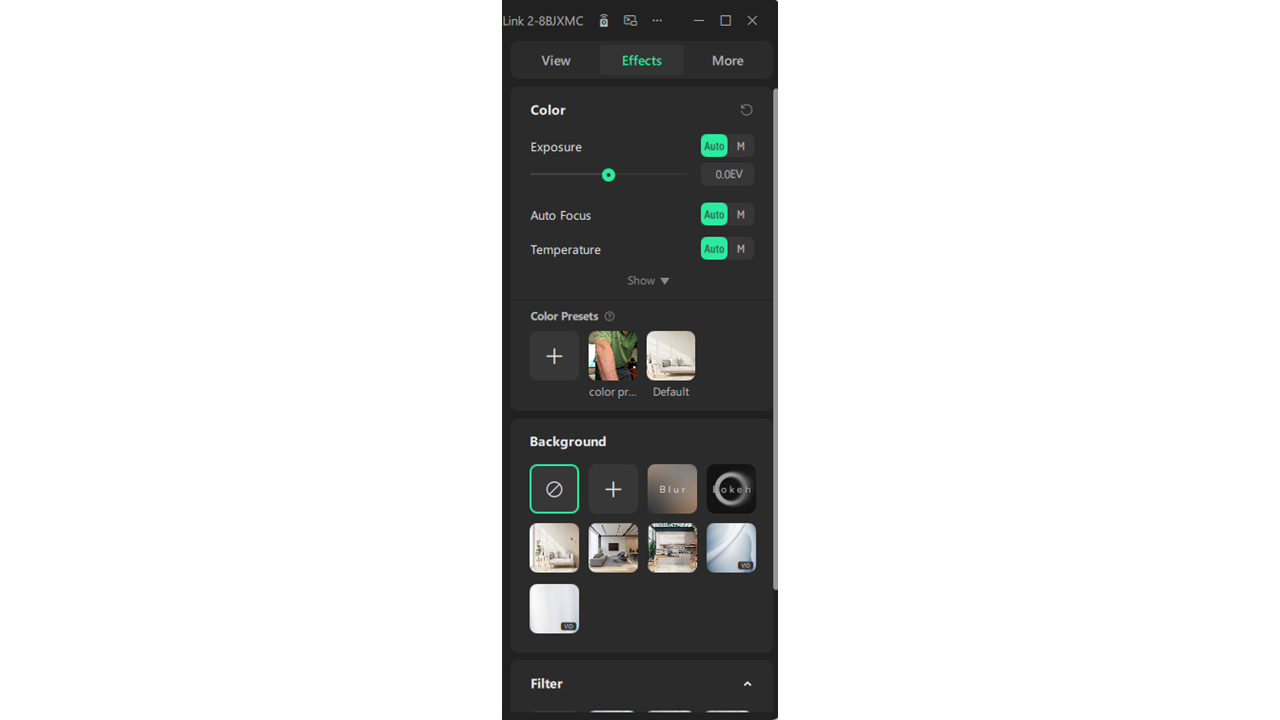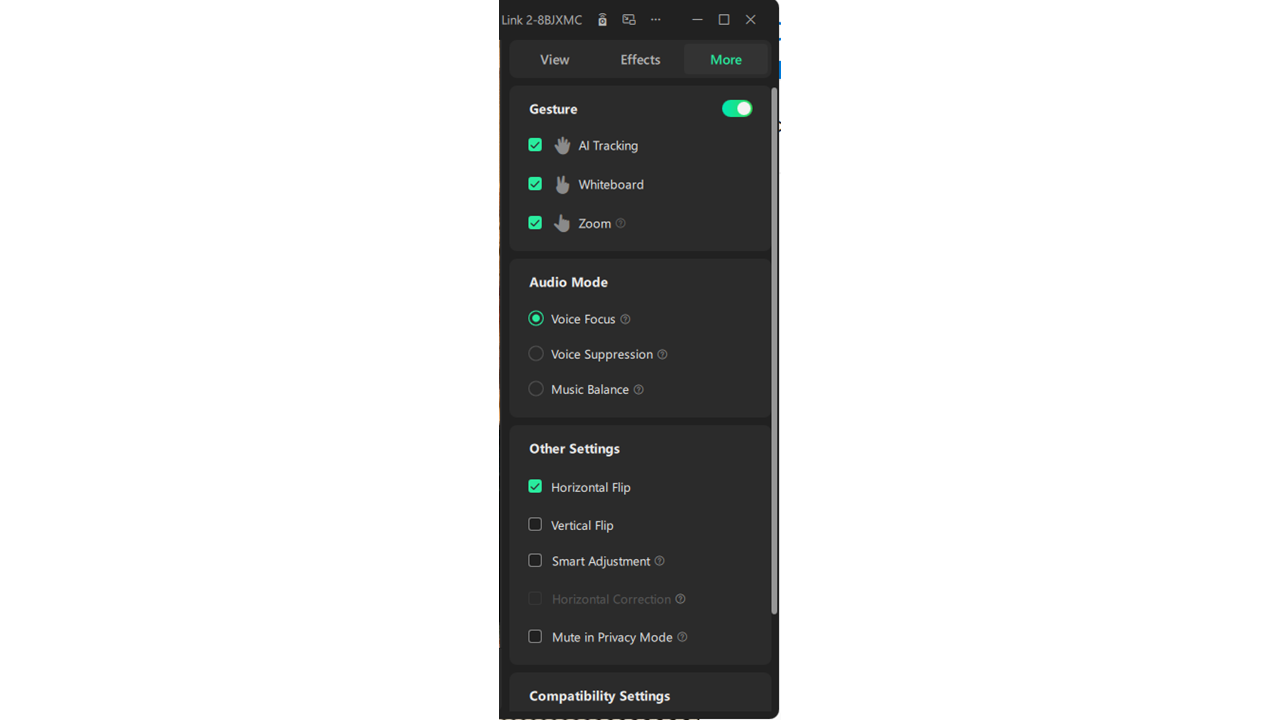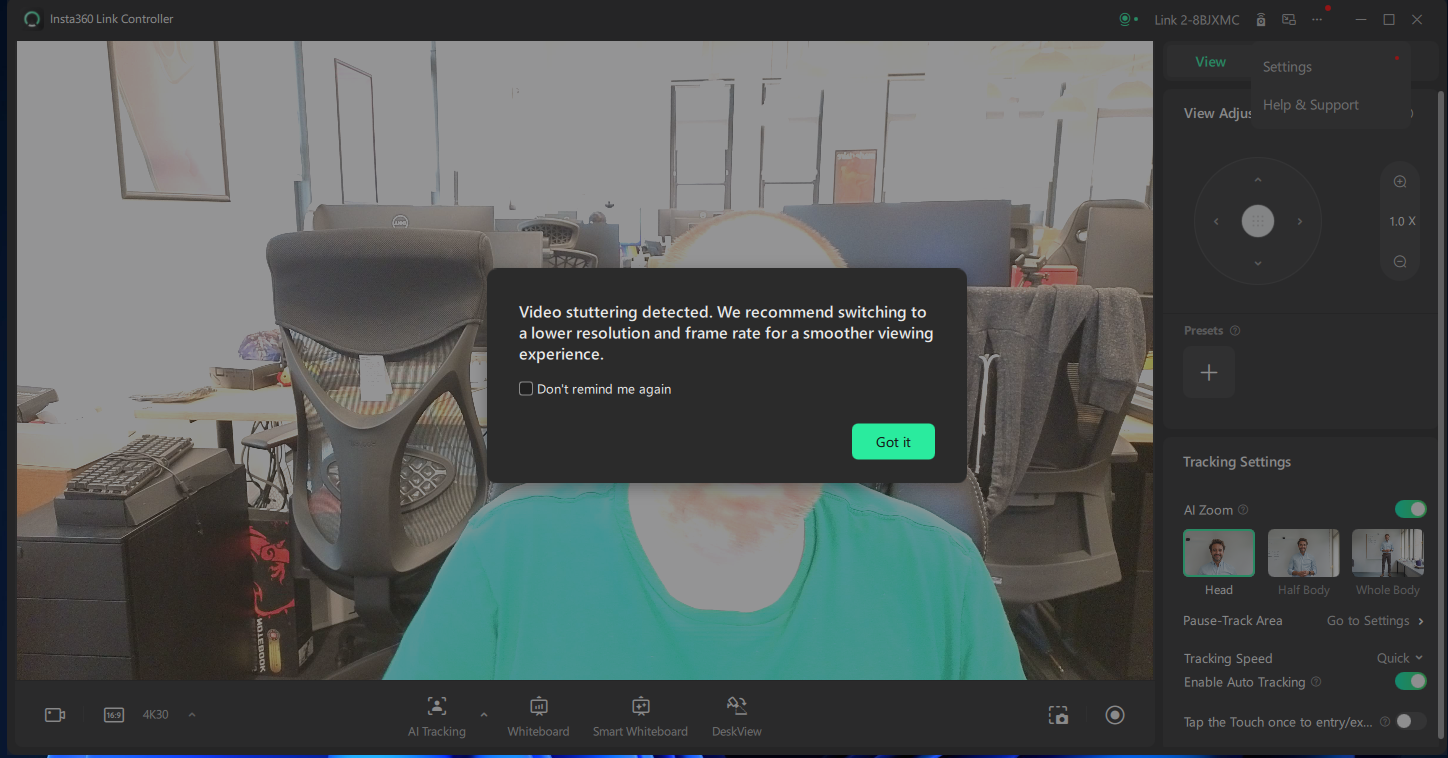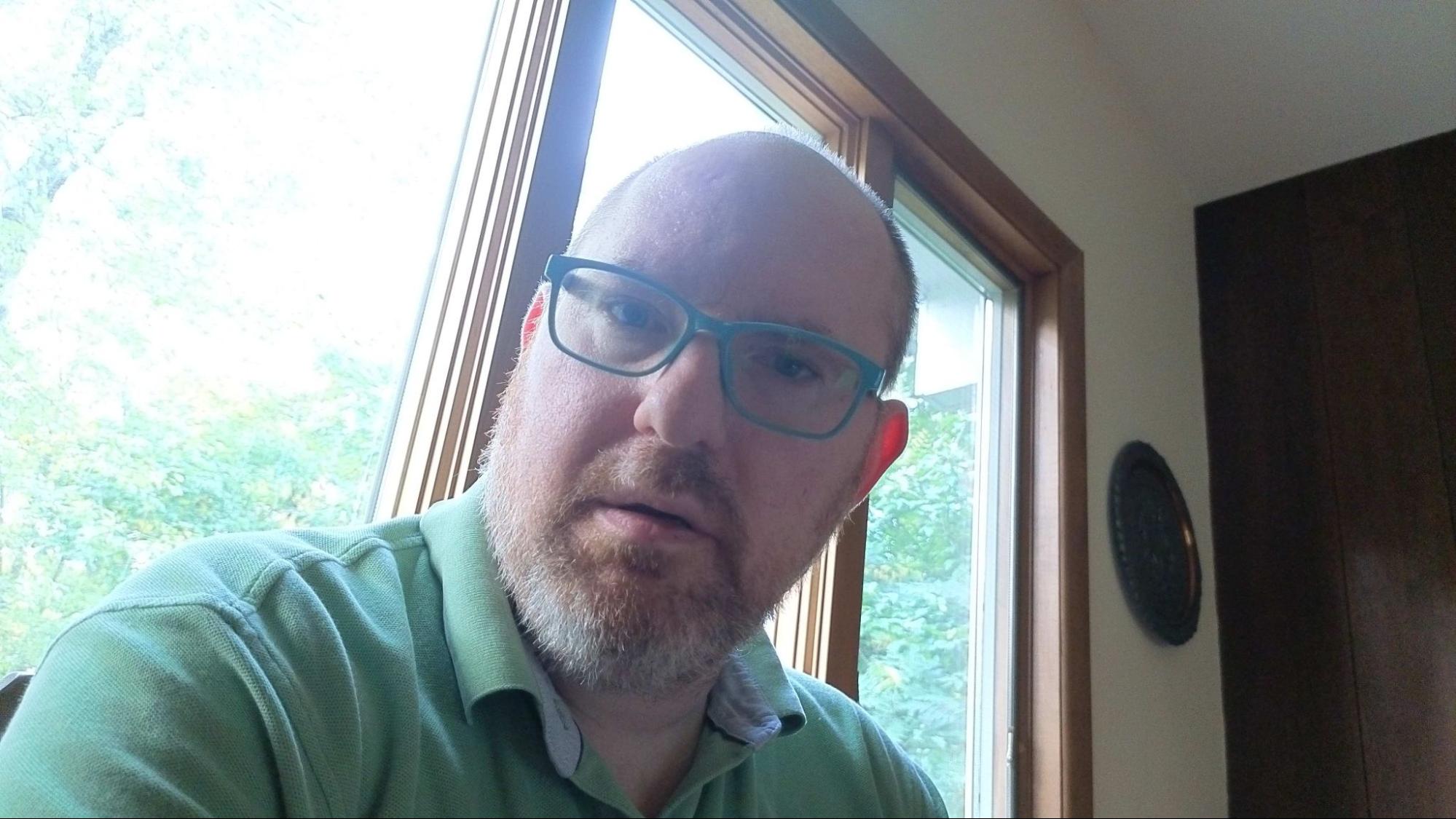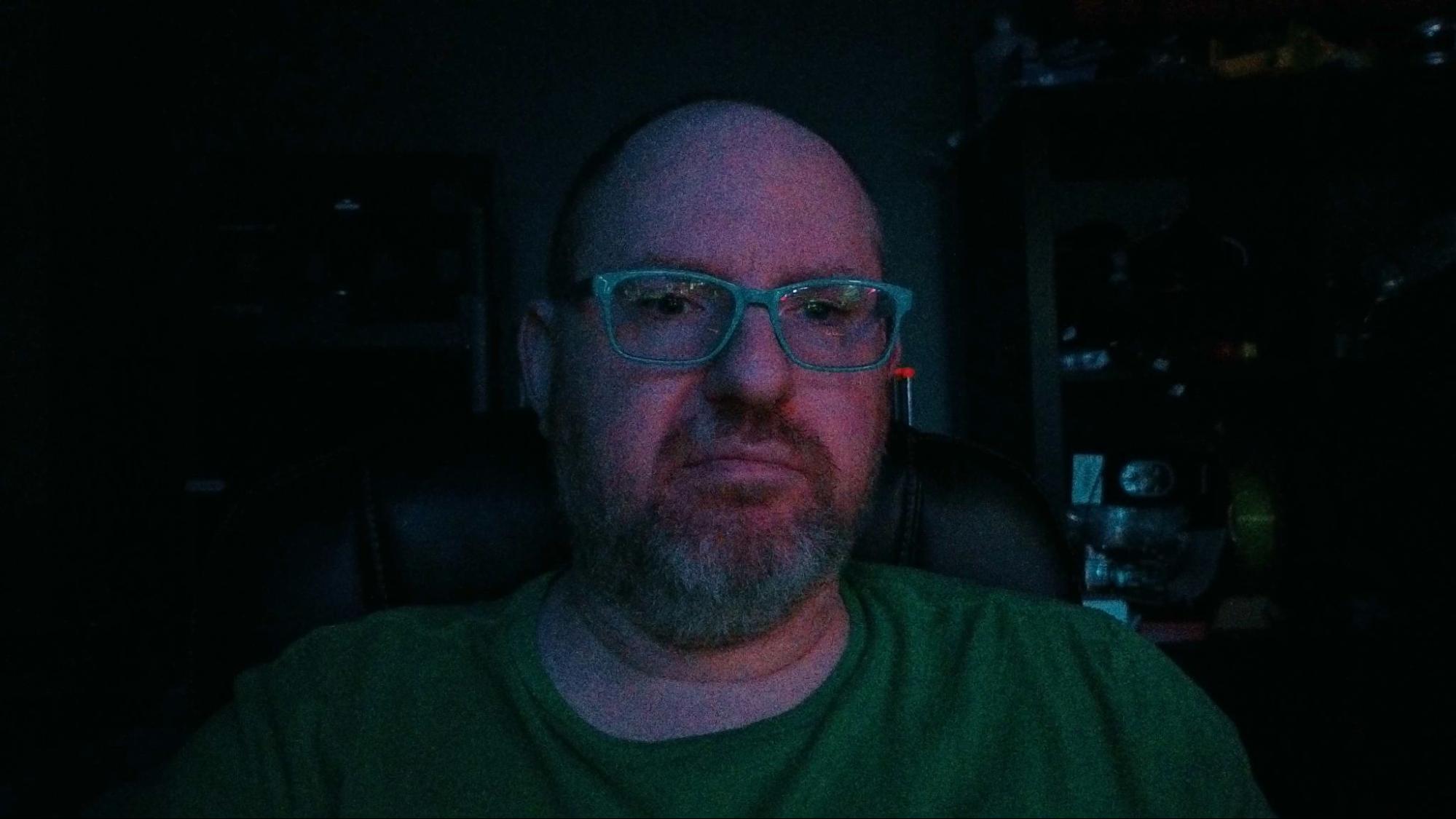Insta360’s new pair of AI-powered webcams keep you in the frame
The Link 2 and Link 2C follow your head or body around.
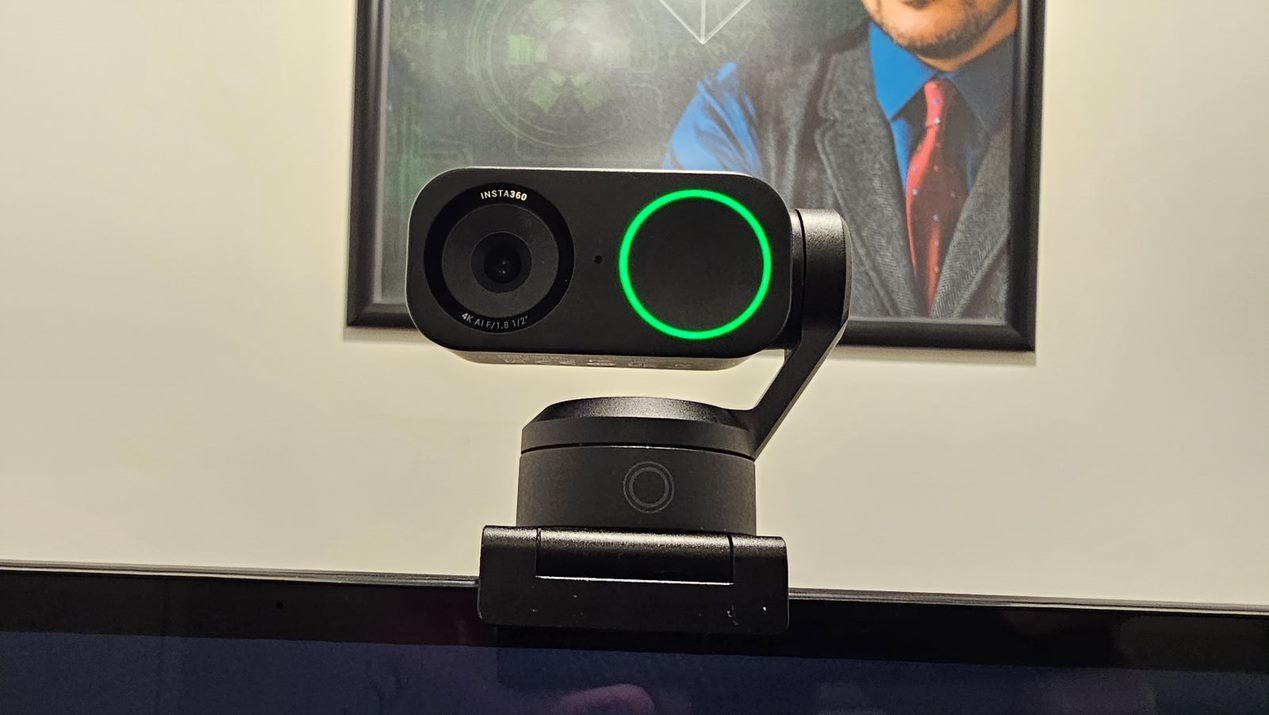
Whether you are a professional content creator or you just need to make video calls on a regular basis, it’s important to have a high-quality webcam that not only takes great images, but also makes you and your surroundings look good. Insta360, a well-established player in the camera space, has just announced two new products that use the power of AI facial recognition to make sure you (and they) stand out from the crowd. Designed to compete with the best webcams on the market, the $199 Insta360 Link 2 and the $149 Insta360 Link 2C will track you as you move around at your desk or complete a task across the room. They also feature powerful sensors that can film at up to 4K / 30 fps in HDR for sharp, colorful images.
I had a chance to spend a few days testing out both cameras ahead of their announcement and came away impressed with both the image output and the AI tracking ability. They are expensive compared to the cheapest models on the market, but reasonably priced considering their 4K image sensors and powerful AI software — such as Insta360's original Link, which debuted in 2022 at $299. However, I learned that you need a decent computer to take full advantage of the software and its AI features.
Design
The Insta360 Link 2 is the more interesting camera because it comes with a built-in, 2 axis gimbal that can physically tilt the camera lens up and down or rotate it on its base. The Link 2C has the same image sensor but saves money and space by not having a built-in gimbal and motors. Instead of physically moving, it just digitally adjusts the image cropping to center a subject. Both cameras have a fairly wide 79-degree field of view, so there’s plenty of room to zoom or crop without a motor.
The cameras both have magnetic bottoms that allow them to snap onto included monitor clips. If you want to attach your camera to a tripod, there’s a standard ¼-20 UNC screw thread (the kind every camera uses) built into the monitor clips. If you lose your monitor clip, you may have issues because then you’d have no way to mount your camera on either a tripod or a monitor. The cameras come with detachable USB-C to USB-C cables that will plug into your computer. There’s also a USB-C to USB Type-A adapter in the box. Because the cables are detachable, you can easily swap them out for third-party cables that are either longer or have USB Type-A built-in.
The Link 2 has a large green status light that is on when the camera is active. It is solid most of the time, but flashes if the camera is acknowledging an AI gesture (more on that below). The Link 2C, instead, has a single green status light. One big difference between the cameras is how they handle privacy. When it’s off, the Link 2 tilts downward so that its lens is not facing you, similar to how Insta360's original Link works. However, the Link 2C has a built-in privacy shutter that you can slide closed with your finger. I prefer the shutter, because it’s definitive — no software can cause it to open like it could potentially cause the Link 2 to tilt back into position.
Another big difference between the Link 2 and Link 2C is their respective heights. Because of its gimbal, the Link 2 is much taller and heavier, which makes it a bit less secure to mount on top of a laptop. Also, if you have a set of monitors stacked on top of each other, mounting the Link 2 on top of the bottom one might be an issue. I have four monitors at home, mounted in a 2 x 2 configuration, and the Link 2 was too big to fit between my lower and upper row monitors, which is where I like to stick my webcams. This is not a problem many people will have, though, and using a tripod is one solution — but I wish there was a way to get the camera to jut out over the front of my monitor so it could fit.
You can use any tripod or mount you want with either of the cameras, but the company also sells its own mini tripod / selfie stick for $25 and we were sent one to test with our review unit. The tripod is very small and easy to carry, but it's not very weighty and the hinge isn’t very secure (and tends to flop over a bit). There’s a tiny little bolt that’s meant to lock the hinge in place, but mine kept falling out. You can make the mount a little taller by pushing the middle stick upwards, but it doesn’t get particularly tall. Overall, I found the tripod flimsy and annoying, so I’d recommend buying a third party one that's heavier and more solidly built.
Get Tom's Hardware's best news and in-depth reviews, straight to your inbox.


Software
You can control either camera via the Insta360 Link Controller software, which is available for Windows or macOS. You can also use an Android or iOS device to control the camera remotely when it is plugged into a computer — though when I tried this briefly, I was unable to get a connection.
The controller software is well-laid out and easy to use. It has a large preview window, a series of buttons to toggle on or off major modes (AI Tracking, White Board, Smart Whiteboard and Desktivew) and it has three tabs in a sidebar: View, Effects and More. The View tab features an on-screen joystick that allows you to move the camera motor (or on the 2C, just digitally change its perspective), zoom buttons and the ability to choose a mode for AI Tracking. Head mode follows just your head, Half Body mode follows your torso, and Whole Body mode is for when you’re standing up and walking around a room and you want the camera to follow you as you move.
The Effects tab allows you to change the exposure, temperature, brightness, contrast, and other image settings. There’s also the ability to add a background or enable background blur or bokeh modes. There’s a set of color filters to choose among, including Portrait, Daylight and Vintage modes. However, I found that these just made slight changes to the color temperature.
The More tab is where you can enable or disable the three AI gestures: enable AI Tracking mode, enable Whiteboard mode and Zoom. It’s also where you can choose among a few different microphone audio modes and decide if you want to horizontally or vertically flip your image.
There’s a preview window in the Link Controller software that shows the camera feed here in your app and allows you to switch among 4K / 30 fps, 1080p / 30 fps and 720p / 30 fps modes. If I wanted to use the camera in any other app – even Windows camera – I had to disable Link Controller’s preview because otherwise the other program would not have permission to access the Link 2 / 2C. That’s not a real problem — in Windows, only one application can use your webcam at a time.
In many apps the camera appears under two different names: Insta360 Link 2 (or 2C) or Insta360 Virtual Camera. If you’re using any of the special effects, including the AI tracking feature, from the Controller app, you’ll want to select the Virtual Camera option.
Stability and System Requirements
It took me several days and a few emails back and forth with Insta360 to figure out that the processing power of the computer you use matters a lot. A company rep said that the bare minimum requirements for running the software are a Core i5 CPU (5th gen or later) and 8GB of RAM. However, to use certain features, you need at least a 10th gen Core Series processor (or AMD equivalent) and the company recommends that you have a 13th Gen Intel CPU and RTX 2060 or higher GPU.
I did most of my testing before receiving this guidance from Insta360. So I used my laptop, a six year old Lenovo ThinkPad X1 Carbon with a Core i7-8650U CPU and 16GB of RAM. For the most part, processes worked as advertised, but I did experience a significant amount of lag and the video feed would sometimes freeze, either in the preview window of the Link Controller app or in an individual app such as OBS. I also occasionally got an error message in the software that said “Video Stuttering detected,” which advised me to try a lower frame rate. This helped a little, but didn’t really fix the problem.
I didn’t have the problems with the image freezing or lagging in Windows Camera or in Chrome browser (using Google Meet), likely because these were operating at lower resolutions when I ran them.
When I tried the Link 2 and the Link Controller software on my desktop, which has an AMD Ryzen 9 7950X CPU and an RTX 3090 Ti graphics card, all of the lag disappeared, even at 4K resolution. The AI tracking was much smoother and it seemed to pick up my face and body a little more easily. When I looked at Windows Task Manager, I could see that the Virtual Camera Service was using about 5 percent of the CPU and the Insta360 Link Controller app was using about 4 percent of the GPU.
So the bottom line is that, if you want to run at 4K or use AI tracking, it pays to have a reasonably modern processor and graphics.
Tracking Capability
If you turn on AI Tracking, the camera will keep your face (or body) centered in the frame as you move around. On the Link 2, this is clearly better than the 2C, because the camera can actually move to follow you rather than just cropping in on your face. Depending on whether you are sitting at your desk or standing up, you can choose either Head, Half Body, or Whole Body tracking. You can also adjust the tracking speed so the camera motor moves faster or slower.
I tested the tracking extensively and it works pretty well, but not flawlessly. I found that it did a really good job of following my head as I tilted my neck in different directions. When I stood up and did whole body tracking, it did a good job, but occasionally lost me if I was moving too quickly or if I moved out of frame and then quickly back in again. One downer is that the camera doesn’t zoom in automatically if you, say, walk backwards — it follows you left and right but the image doesn’t get closer to you.
There’s also a group option, which tells it to track multiple people. When my son and I moved around in Whole Body mode, the Link 2 camera managed to stay centered on us.
AI Gestures
The cameras also have the ability to respond to three gestures. Holding all your fingers up to the camera is supposed to toggle AI Tracking mode. Holding two fingers up enables Whiteboard mode and holding your thumb and forefinger up should cause the camera to zoom. Unfortunately, I found that the software was very inconsistent and often didn’t recognize these gestures. The only one of them that really matters is zoom, and it rarely worked in my tests. Luckily, you can also just hit a button in the software to perform these tasks.
Whiteboard and Deskview Modes
If you’re using the Link 2 or 2C for a presentation that involves an actual whiteboard, the Link Controller software has two different modes to help you: Whiteboard and Smart Whiteboard. Smart Whiteboard mode uses AI to recognize a whiteboard and stay focused on it. I tried this mode in my office but, unfortunately, the software did not detect my whiteboard. (On the other hand, if I just pointed the webcam at the whiteboard and turned off autotracking, the board would stay in frame because the camera wouldn’t be moving.)
There’s also Whiteboard mode, which is like Smart Whiteboard but uses stickers to help it find your whiteboard. The cameras come with a few stickers you can place on the borders of your whiteboard for this task, but I didn’t want to mar the walls in my workplace with stickers so I didn’t test this function.
Deskview mode seems more useful. It’s designed to straighten out the image when you want to show something that’s flat on a table. It points the camera downward to show your keyboard or whatever else might be at hand-level and it seemed to work reasonably well.
Image Quality
The image sharpness and color quality was fantastic on images I took both in low light and normal lighting conditions. In photos taken at 4K, the hairs on my beard and the lines on my forehead were sharp and detailed. The teal in my glasses really popped and the green of my shirt was color-accurate too. The red letters on my Tom’s Hardware hat looked detailed and vibrant, too.

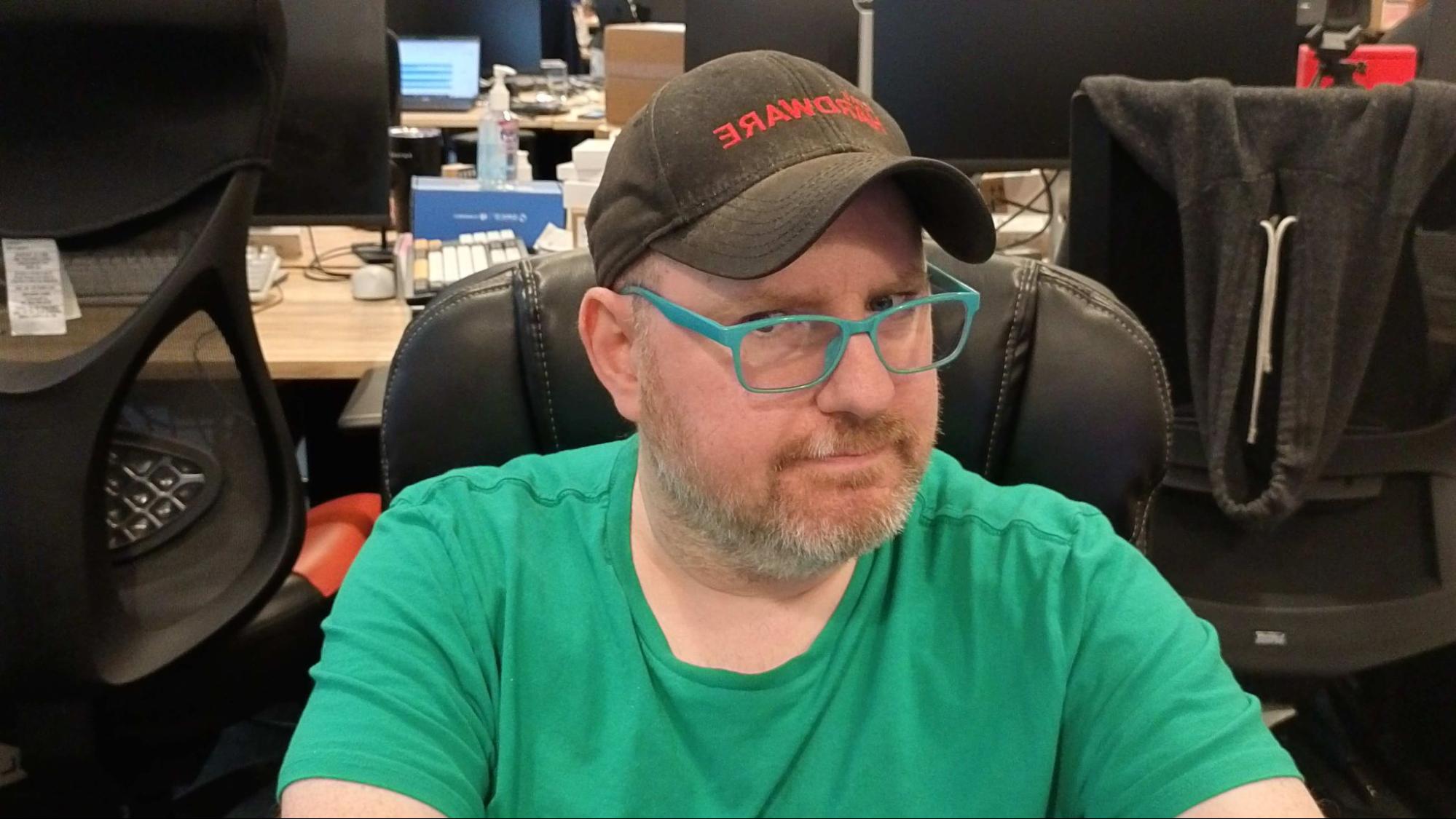
When I shot a photo of myself with my back against a sunny window, my face was more than a little washed out. That’s unfortunately very common and a problem on most webcams.
Just to see what would happen, I tested the camera in a completely dark room with just the light from my monitors. Clearly, this is a situation where most webcams would have a lot of visual noise and the Link 2 did also.
Audio Quality
The Insta360 Link 2 and 2C promise superior audio quality, thanks to their dual microphones and AI noise canceling. I haven’t been able to test the input in a noisy environment or compare it to my desktop microphone yet so we’ll update this story when we can do more extensive testing of the recording capability. Still, we generally recommend that you buy one of the best microphones if you want to sound great — built-in webcam mics are a last resort.
Bottom Line
Both the Insta360 Link 2 and 2C offer fantastic image quality and the flexibility of tracking you as you move around the room. If you’re just doing conference calls, you’re probably best off with the 2C, which is smaller, cheaper, and fits better atop a thin monitor laptop screen. However, if you’re a serious content creator who’s doing tutorials that require you to move around a workspace or showcase your hands doing something on your desk, the Link 2 seems like a great choice.
To avoid the lagging I experienced, you’ll definitely want to make sure you have a system with a processor that’s at least 10th Gen (or AMD equivalent). Having discrete graphics or a more recent integrated GPU may help as well, though it’s probably not a necessity.
Avram Piltch is Managing Editor: Special Projects. When he's not playing with the latest gadgets at work or putting on VR helmets at trade shows, you'll find him rooting his phone, taking apart his PC, or coding plugins. With his technical knowledge and passion for testing, Avram developed many real-world benchmarks, including our laptop battery test.