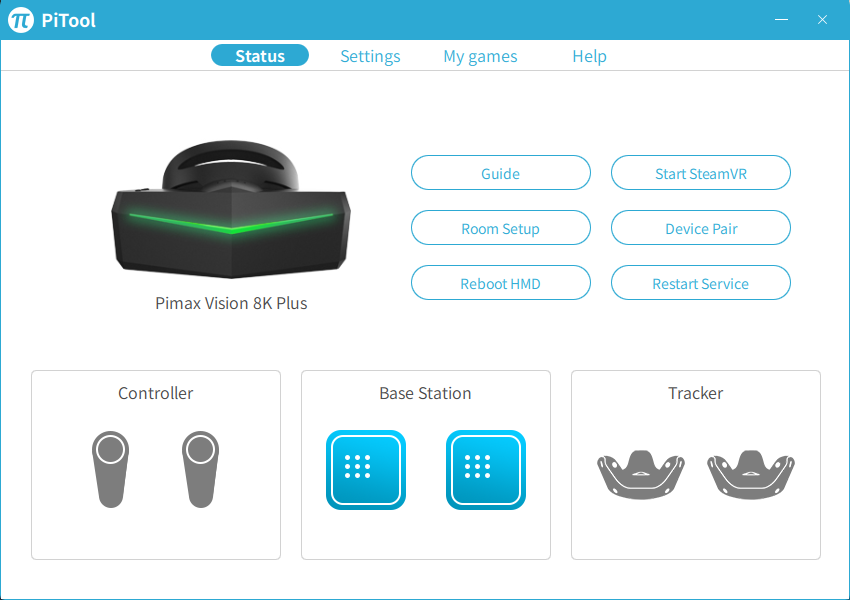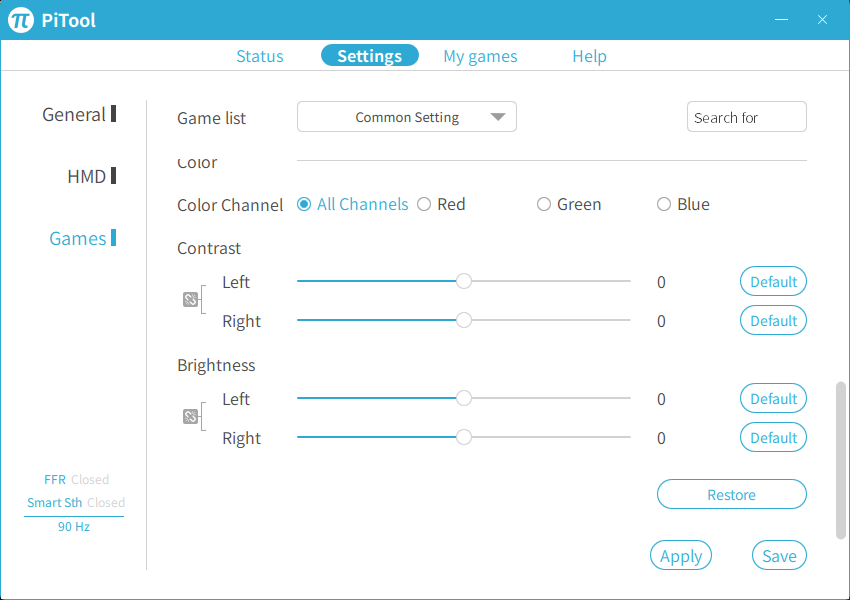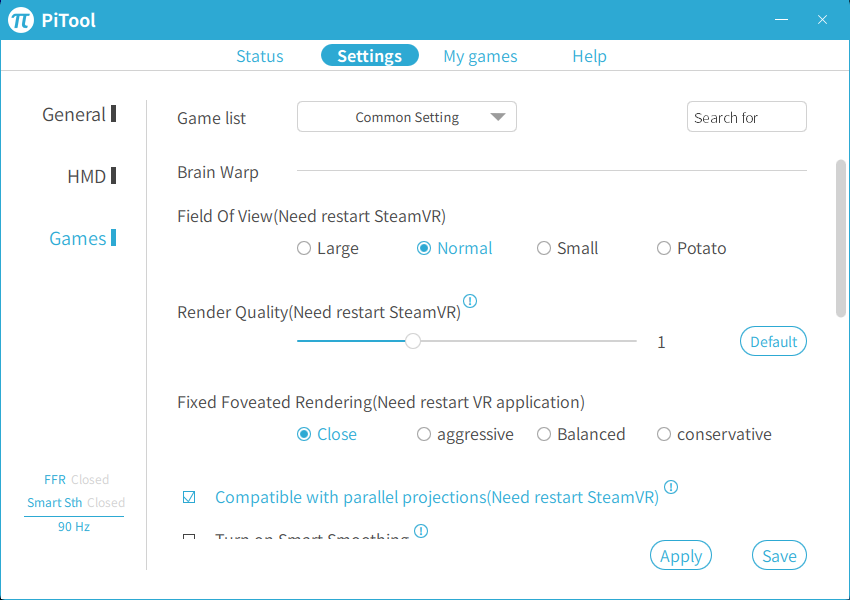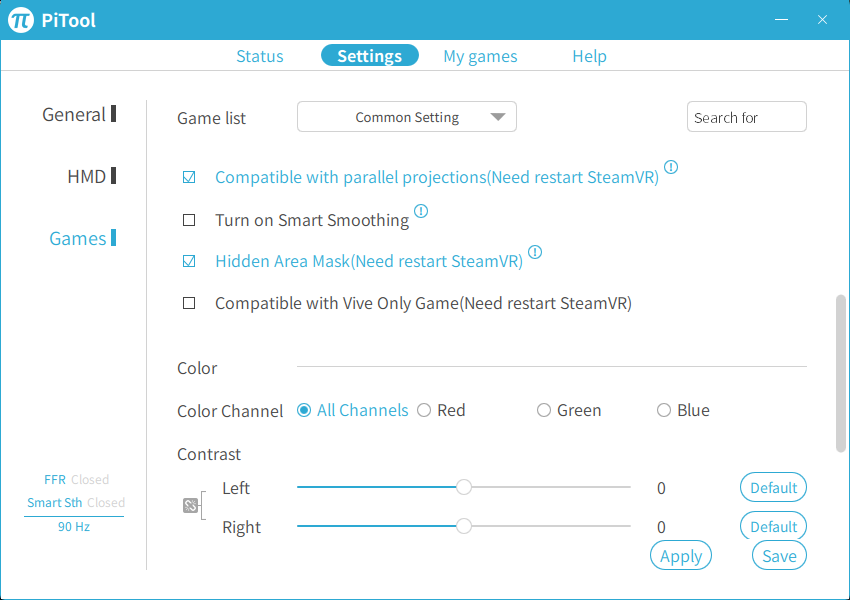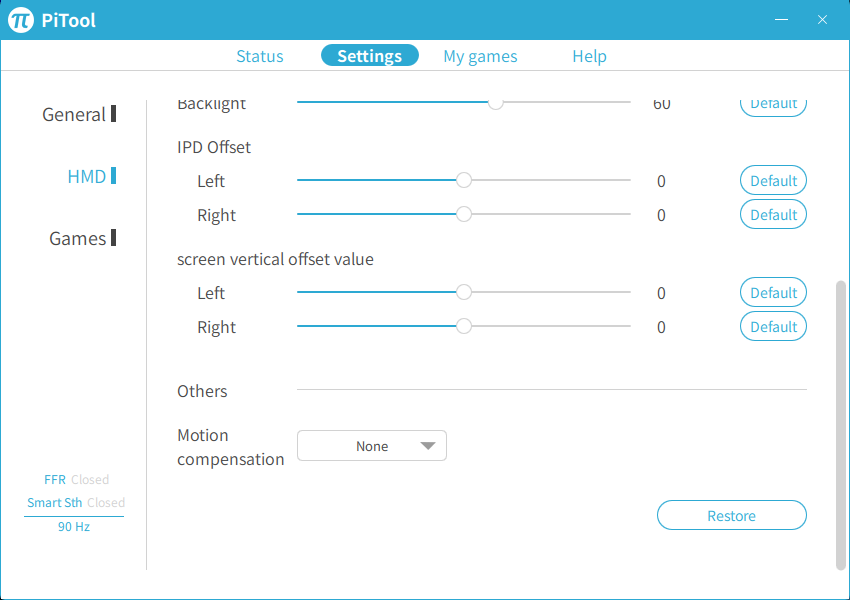Why you can trust Tom's Hardware
PiTool Features
The Vision 8K Plus is SteamVR-compatible but isn’t a native SteamVR device. Pimax headsets require a proprietary application called PiTool, which handles the hardware calibration settings, firmware management and installs the headset drivers. PiTool even overrides Valve's controller pairing process with its own derivative.
PiTool opens up to the Status page, which gives you a visual representation of the headset and the devices that it's connected to, such as controllers, base stations and trackers. The Status page also allows you to run the room setup, reboot the headset, restart the Pimax services if necessary and launch Steam VR.
Color Correction
Perhaps one of the most exciting features of Pimax headsets is the ability to adjust color and brightness settings for each display independently. This allows you to change all channels together or the red, green, and blue channels independently for each display. Adjusting these values can improve the color quality for some titles. It's best to adjust these to suit your liking.
Fixed Foveated Rendering
The Brainwarp section in the PiTool settings includes a handful of advanced settings to help you fine-tune your headset. Here you'll find adjustments for fixed foveated rendering.
You may recall that Oculus introduced this technology on the Oculus Go in 2018 to improve performance where it matters most: centred in front of your pupils. Fixed foveated rendering renders a small inner section of your FOV at full resolution with the best possible clarity. Outside the inner area, the render quality is set much lower to conserve resources for the central focus point.
The Vision 8K Plus’ fixed foveated rendering options include close, aggressive, balanced and conservative, with each one offering a varying size of full rendering area. We played around with these settings but did not run any performance tests on these modes. The fixed foveation option leaves much to be desired, as it renders the wide FOV of the headset mostly unusable. We'll be more excited about foveated rendering when we get one of Pimax's eye tracking kits.
General Settings
The Settings section is divided into three sub-sections: General, HMD and Games. The General settings is where you'll find the software version and the firmware version numbers and update buttons for both. This section also offers a language selector with six language options.
Get Tom's Hardware's best news and in-depth reviews, straight to your inbox.
General Settings also offers checkboxes for starting PiTool at Windows start-up, hiding the software in the taskbar, running Pimax Home at launch and turning on a screen saver for the headset.
HMD Settings
The HMD settings section gives you options for tracking mode, display refresh rate, IPD adjustment and motion compensation settings. The headset supports 72 Hz, 90 Hz and 110 Hz refresh rates.
The Pimax 8K Vision Plus features Valve's Steam VR Tracking 2.0 with sensors that support first and second-generation Lighthouse base stations. It also offers a 9-axis tracking mode that disables the SteamVR tracking system. The headset operates like a 3-degrees of freedom (DOF) device when it's configured that way.
The HMD settings also include a Horizontal Calibration button, which presumably runs an internal calibration. When we pressed the button, it said the calibration was complete, but whatever happened, happened instantly, so we're not sure what it accomplished.
Games Settings
The Games Settings section of PiTool has adjustments that directly affect rendering performance, such as FOV, render quality and fixed foveated rendering.
The Vision 8K Plus offers four FOV options. When you set the FOV to a narrower ratio, the headset renders a black section in the outer perimeter, improving performance and masking the distortions on the peripheral edges. Narrowing the FOV can also help with comfort if you have trouble with motion sickness.
You get your FOV choice of Large (approximately 170-degree horizontal FOV), Normal (~150 degrees), Small (120 degrees) or Potato. The Potato FOV is aptly named. This setting is so narrow we would never recommend running your headset this way. Pimax's documentation doesn't state the FOV of Potato mode, but it feels like you're looking at a 4:3 display suspended in darkness. It limits the immersion to such a dramatic degree that we hesitate to classify it a VR experience.
Image Quality Adjustments
The Render Quality slider is Pimax's supersampling adjustment. It sets the base resolution of the display. A value of 1 is equal to the factory resolution. This setting is independent of SteamVR's render quality settings, so be careful not to overdo it. The PiTool software warns that setting the value too high could cause your display to lock up but gives no guidance for doing it correctly.
We found that leaving this value at 1 and adjusting the image in SteamVR net better performance. Still, if image quality is a higher priority, this setting will help you fine-tune the displays for maximum visual fidelity. You should adjust this slider in small increments for the best results.
PiTool also offers a software IPD offset adjustment, but Pimax warns that this is meant for people whose pupil distance falls outside of the headset's mechanical range. We didn't adjust this setting.
Recently, Pimax added a vertical offset adjustment slider, which enables you to manually recalibrate the vertical position of the visual area of each display independently.
Pimax Experience Beta
The PiTool software handles all the configuration settings, but it doesn't have a 3D environment for accessing these settings from inside the headset. However, Pimax is building a new solution, Pimax Experience, that’ll provide access to most settings without having to take the headset off. The Pimax Experience software is still in beta and not recommended for all users yet, so we did not use it for this evaluation.
Current page: Applications and Settings
Prev Page Features and Specifications Next Page Test Results and ConclusionKevin Carbotte is a contributing writer for Tom's Hardware who primarily covers VR and AR hardware. He has been writing for us for more than four years.
-
nofanneeded This should be called 4Kx2 not 8K ... 8K us 4Kx4Reply
besides , This needs at least RTX 3090 for good results and enough memory for TWO 4K setup -
mrv_co Granted, my experience with VR headsets is limited to tradeshow and conference demo sessions, but every time I see one of these VR headsets I instinctively start reaching for the Tylenol.Reply -
GeorgeMoonMan I went through 3 headsets from these guys via Amazon, all 3 were faulty - one had a dead screen, the next the tracking was completely janky (same basestations work fine with other headsets) and the third was really really obviously someone else's return that they just sent back out as new - this last one sort of worked but gave me terrible eye strain and headaches so I still ended up returning itReply
I don't really know who these headsets are aimed at but its not what you would call "consumer ready", looking on their support forum for help and everyone basically seems to rebuild half the headset to get it to work and almost every game needs some sort of work around - I know other "wide FOV" headsets are like $3k or more, but even so for over $1k for the headset and near $2k including tracking and controllers, you shouldn't have to basically become a software/hardware developer yourself just to play like one game
I'm sure if you have some killer sim rig and basically just play one game all the time, this could be an option, but if you want to play stuff like HalfLife Alyx / onward / beatsaber and keep swapping games this is totally not worth the hassle
at least I got mine from Amazon and could return it, because again looking on their forum and reddit, if you buy direct from China the company will just wash their hands of you and refuse support for most things -
Stealth Pyros Amazing damn headset. By far the best VR headset you can get. I only have the 5K+ but I was lucky to be able to try out the 8KX at a local event. I haven't dropped the dime to upgrade yet because I'm waiting for a refresh rate bump and maybe a 3080Ti.Reply
The G2 may have more clarity according to some, but that toilet roll FOV just totally kills VR for me. Even the Index isn't good enough to me anymore. -
Specter0420 That VR test platform is pathetic! At the VERY least, slap an AIO cooler in there and overclock that CPU as high as you can. Beyond that upgrade the GPU to a 3090 and replace the RAM with a 4+GHz 32Gb kit. You need to get your act together and take VR seriously, add popular flight sims like DCS, XP11, and MSFS (when its VR launches this month).Reply
Really you need to build a modern, top-of-the-line system and overclock it to its peak. Nobody is looking at modern VR HMDs with a rig this weak and you're doing these companies a disservice by putting their HMDs in this kind of light. -
JOSHSKORN Did I miss something? How is it 8K when it only shows 4K resolution numbers in the specs?Reply -
Stealth Pyros ReplyJOSHSKORN said:Did I miss something? How is it 8K when it only shows 4K resolution numbers in the specs?
4K simply means 4,000 (or approximately) horizontal pixels. Two 4K panels side by side would be approximately 8,000 pixels, hence "8K". -
Stealth Pyros Replynofanneeded said:This should be called 4Kx2 not 8K ... 8K us 4Kx4
besides , This needs at least RTX 3090 for good results and enough memory for TWO 4K setup
The 8K+ is actually 2K upscaled that should play pretty well with a 1080Ti or better. Also, 4K simply means 4,000 (or approximately) horizontal pixels. Two 4K panels side by side would be approximately 8,000 pixels, hence "8K". By literal definition, a lot of 4K TVs on the market aren't truly 4K as they have 3,840 horizontal pixels.
The 8KX is their flagship with native 4K per eye. -
computerguy72 I have the 8KX and it included the SMAS. When I received the kickstarter box from pimax I upgraded the audio of my 8kX to the KDMAS speakers. Long story short - I love it.Reply -
Kamen Rider Blade Reply
Dual 4K is a more apt term since it only has half the total pixels of 8Knofanneeded said:This should be called 4Kx2 not 8K ... 8K us 4Kx4
But we need some way to enable 2x Video Cards running the same game and processing each eye and synchronizing the frames in each eye.