Tom's Hardware Verdict
The Thermaltake W1 Wireless offers a lot of connectivity options and even some media keys, but lacks other features helpful for gaming.
Pros
- +
+ 3 Bluetooth profiles, dongle or cable connection
- +
+ Volume wheel and mute button
- +
+ Decent price
Cons
- -
No backlighting or programmable keys
- -
Stiff keys in need of lubrication
- -
Unimpressive, non-detachable wrist rest
Why you can trust Tom's Hardware
Sometimes less is more. There are plenty of enthusiasts who would happily forego extras like RGB, software and macro keys, and are perfectly content with a well-priced, comfortable mechanical keyboard. Some will rejoice at the Thermaltake W1 Wireless ($110 as of writing) gaming keyboard’s subdued look. There’s no RGB to distract you or eat up battery life, and you get media keys and a wrist rest. As with some of the best wireless keyboards, you can even connect via a USB Type-A dongle and up to three Bluetooth devices for easy multi-device control, as well as via a detachable cable.
But to those with even slightly more on their wish list, the W1 Wireless has a skimpy feature set. Plus, my review unit suffered from stiff keys, rattling stabilizers and pinging, especially with the spacebar. Things get more awkward when you realize how similar The W1 Wireless is to one of Logitech’s wireless keyboards.
Those issues ultimately make it hard for the W1 Wireless to compete with the best gaming keyboards, but it can still be a reliable wireless mechanical keyboard for other purposes, if that’s all you’re after.
Thermaltake W1 Wireless Specs
| Switches | Cherry MX Blue (tested) or Red |
| Lighting | None |
| Onboard Storage | None |
| Media Keys | Volume wheel, mute |
| Connectivity Options | Bluetooth 4.1, USB Type-A dongle, USB-A cable |
| Cables | 1.5m USB-C to USB-A braided cable |
| Additional Ports | None |
| Keycaps | PBT plastic |
| Software | None |
| Dimensions (LxWxH) | 17.4 x 8.7 x 1.6 inches (442 x 222 x 40.6mm) |
| Weight | 4.4 pounds (1,991.3g) |
| Extra | Keycap puller |
Design of Thermaltake W1 Wireless

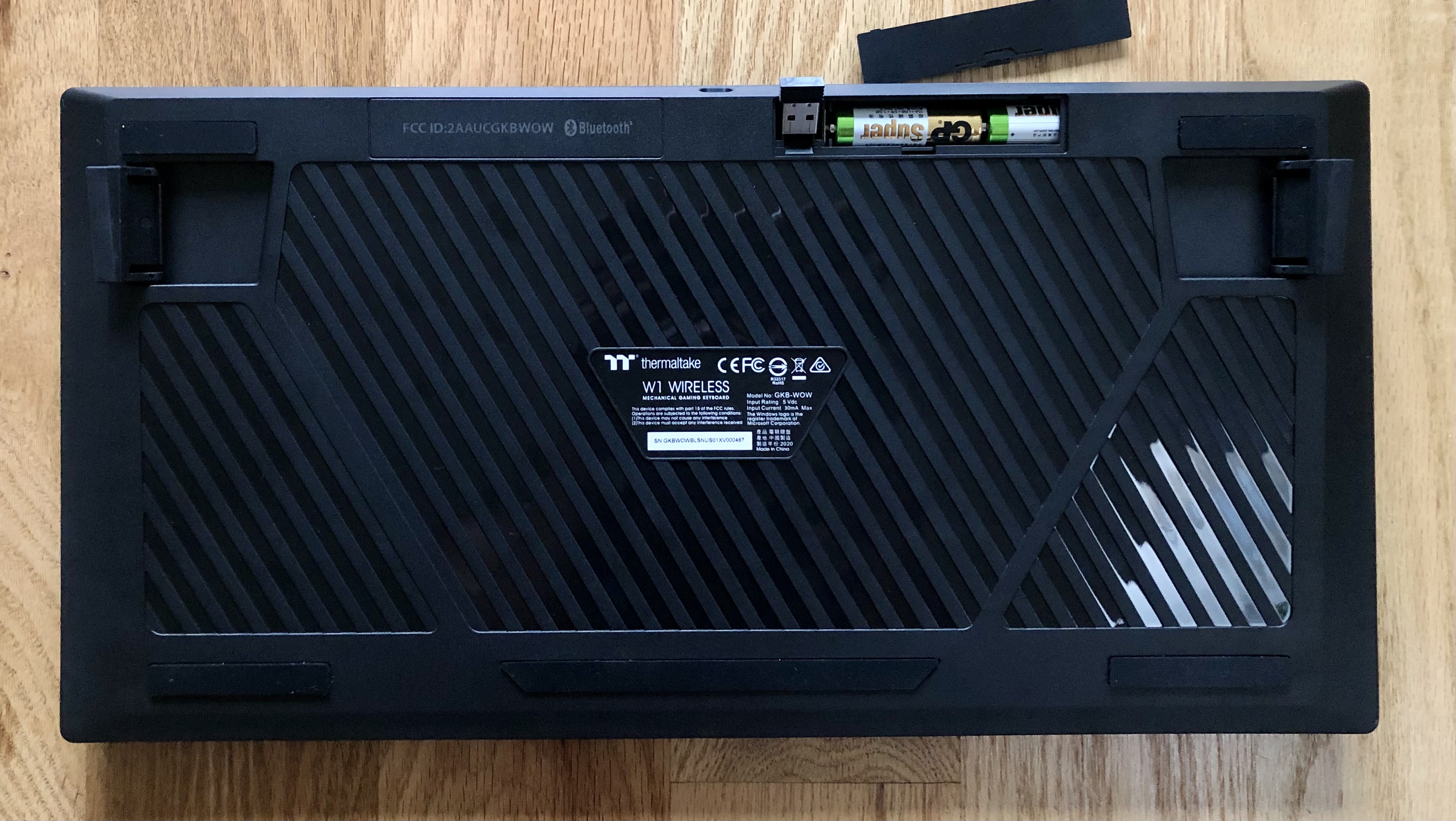

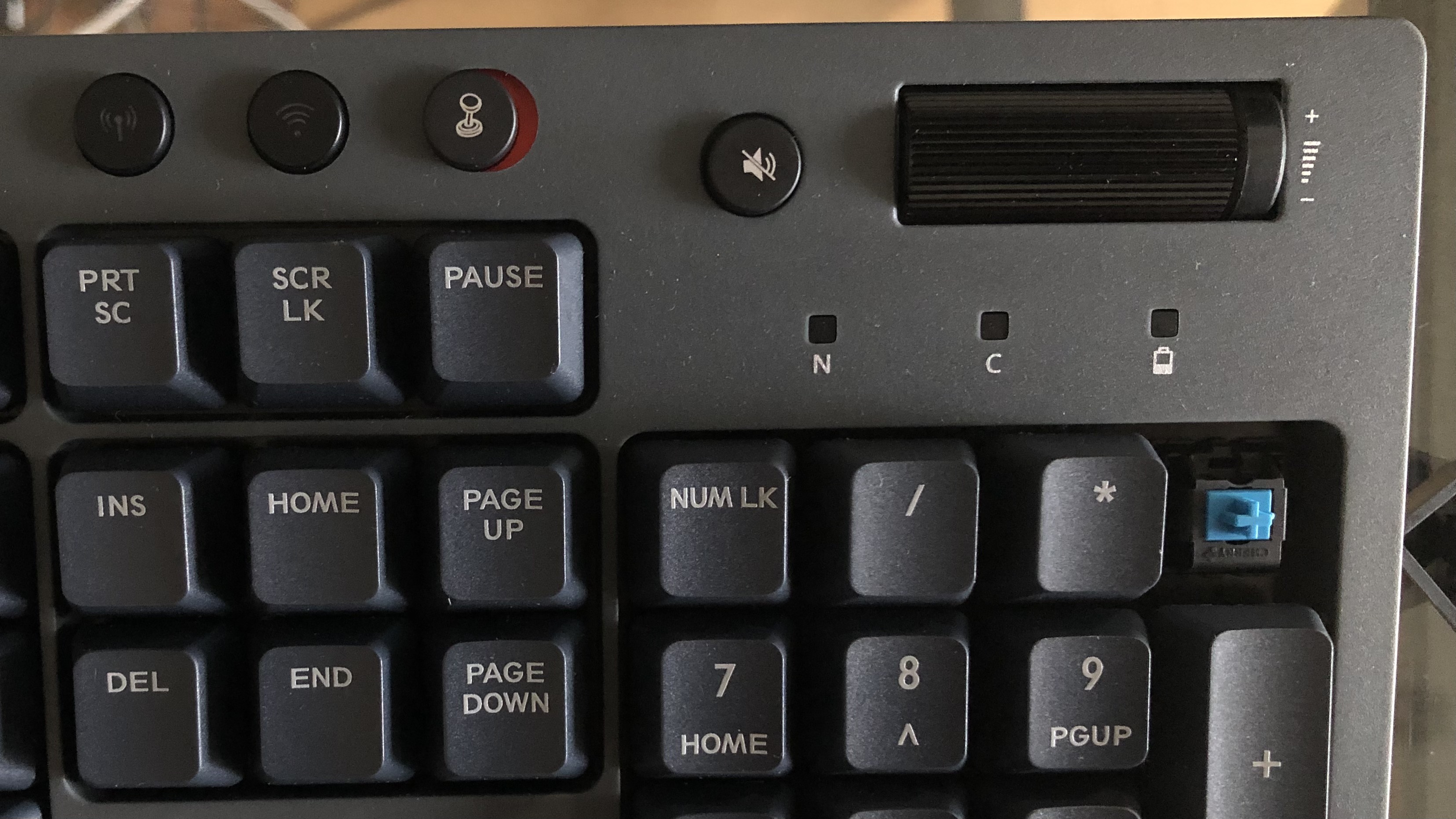
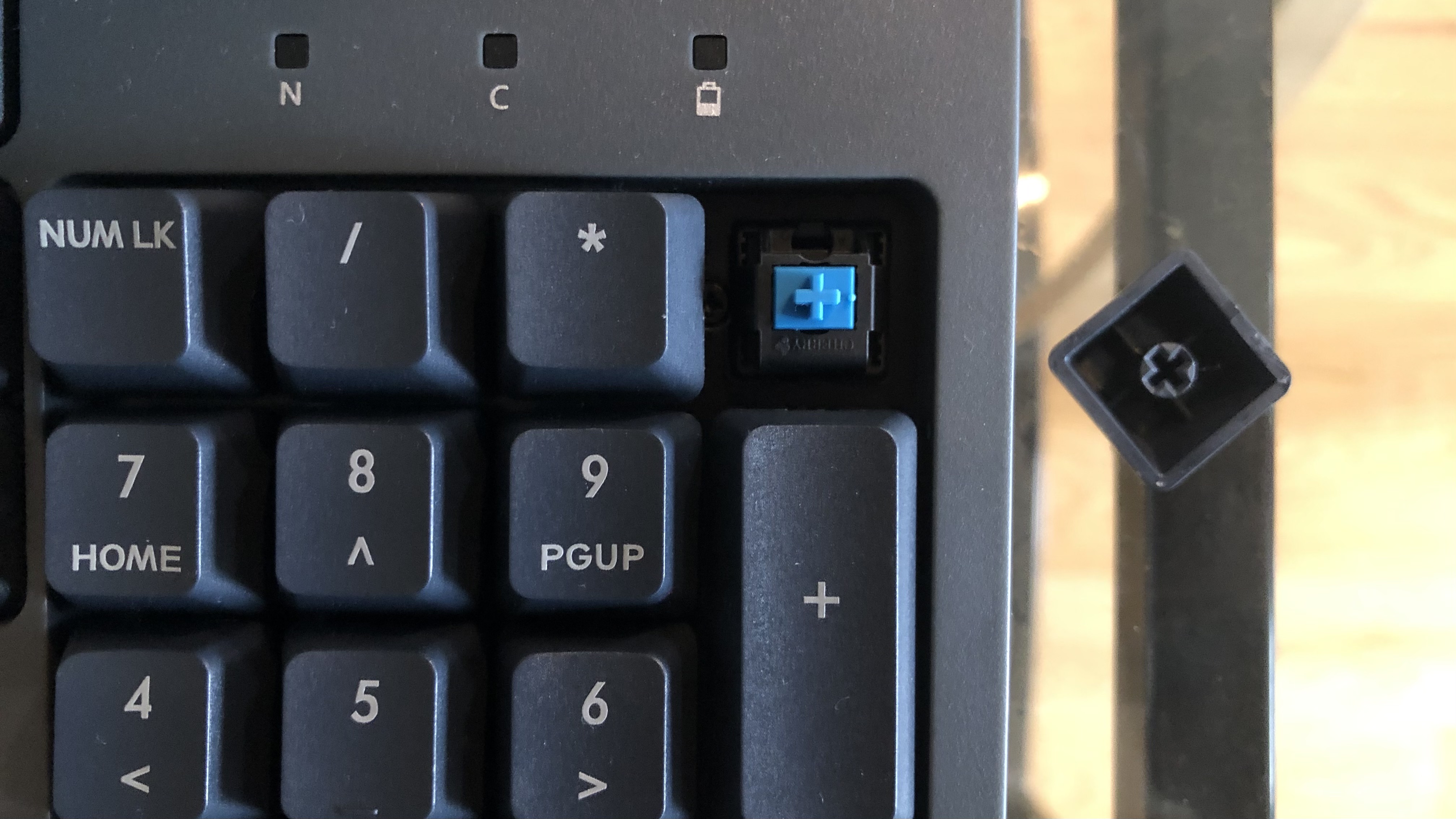


Most keyboards targeting gamers today are clearly from the new millennium. Multiple RGB lighting effects, sometimes boosted by pudding keycaps and other tricks, and shiny top plates with brushed finishes make for a new-age look. The Thermaltake W1 Wireless, on the other hand, could pass for the keyboard your parents kept (or, perhaps, keep) in the computer room. Its wireless connectivity aside, this keyboard could easily be from last century, with nary an RGB or colorful detail in sight.
The Thermaltake W1 Wireless looks very similar to the Logitech G613, a mechanical keyboard from 2017 with a similar price and wireless featureset. Cut off the G-keys, move some indicators around and drop some media keys in favor of a substantial volume wheel, and you've got a twin.
The W1 Wireless is all “titanium gray and black,” as Thermaltake puts it. There are gamers who’ll look at it and snooze and others who will be excited by the unexciting. Not everyone wants to be blinded by LEDs, but some form of backlighting would have been nice. Yes, it’d eat up battery life faster, but it’d also make keys easier to find in a dark gaming den, for example. Thankfully, the kecaps’ legends are distinctly lighter gray than the rest of the dark keycaps.
Finer touches include a volume wheel with an unnecessary indicator printed next to it and a dedicated mute button. You also get keys for switching between the Bluetooth and dongle connection (each light up when pressed). The Game Mode switch will show either a spot of red or green, depending on which way you slide it. This feels quite basic, but certainly gets the job done -- and without software. You’ll have to hold the power button on the right edge down for about 5 seconds before the keyboard’s indicator lights flash, so turning the keyboard on and off could be smoother.
Get Tom's Hardware's best news and in-depth reviews, straight to your inbox.
The whole keyboard is plastic, and feels like it. Despite having heft, many parts of it feel hollow. The top has some visible texturing, but it doesn’t bring much distinction to the keyboard. The side with the power button and the left side are both smooth, and on the keyboard’s underside has a pair of feet that flip out sideways for a little extra height.
Thermaltake forces a wrist rest on you, and it’s a continuation of the same hard, slightly textured plastic used throughout the keyboard’s chassis. It adds a little support and is certainly more comfortablethan just typing on a desk. But you’ll have to commit to mediocrity at best, as there’s no way to upgrade to something better since it's permanently attached. The wrist rest has the feeling of a budget brand, but the keyboard is decently priced.
You can tell Thermaltake knows a bit about what matters in a mechanical keyboard, as it spent part of the $110 keyboard’s limited budget on PBT keycaps. When you pick keycaps for your mechanical keyboard, good PBT keycaps are generally considered to be more durable than ABS plastic keycaps, while also resisting shine better. And, like in the Thermaltake W1 Wireless’ case, PBT keycaps often come with a physically and visually appealing texture. The W1 Wireless’ keycaps seem pretty thick, but you can feel the paint filling of the laser engraved legends on top, making them seem cheaper and putting the legends at risk of eventually fading. If you don't like them, the keyboard comes with a cheap keycap puller.
Speaking of durability, there’s a mildly concerning amount of space bordering each key cluster, especially the arrow keys. I fear this will attract dust, or worse, lead to keyboard damage. That said, I haven’t noticed any issues during my couple weeks with the keyboard.
Thermaltake has a knack for making some juggernaut keyboards. The Thermaltake Level 20 gaming keyboard, for example, is 3.3 pounds and 19 inches long. And its W1 Wireless follows that theme. Some wireless keyboards opt for portability, but the W1 Wireless is that classic kind of large keyboard that dominates a desk. It’s 17.4 inches long, 8.7 inches deep,1.6 inches tall and weighs 4.4 pounds. For comparison against similarly priced wireless mechanical keyboards, the Logitech G613 is even longer, due to its G-keys, but lighter (18.x 8.5 x 1.3 inches, 3.2 pounds), while the productivity-focused Razer Pro Type saves space and weight by dropping the wrist rest (17.4 5.2 1.6 inches, 2 pounds).
Wireless Experience With Thermaltake W1 Wireless
If you’re sick of cables, you can connect the Thermaltake W1 Wireless to your system via its USB-A dongle or Bluetooth 4.1. You can toggle between up to three Bluetooth devices (by pressing Fn + 1-3), making it easy to toggle through 4 devices and get to typing quickly. I kept the dongle in my best gaming PC and kept it paired via Bluetooth to my work PC and a smartphone and laptop. Switching between the dongle and Bluetooth connection or between Bluetooth devices was seamless, with a delay that was no longer than the time it took for me to turn from one screen to the next.
It’s easy to switch your current wireless mode, but not necessarily as easy to remember which mode or device you’re using. The dongle and Bluetooth buttons only light up for a moment after being pressed, and there’s no way to know which Bluetooth profile you’re using without typing and seeing which device responds. When toggling between the dongle and Bluetooth connection, the keyboard will automatically default to your most recently used Bluetooth device.
Thermaltake claims that, with the 2.4 GHz dongle connection, you’ll see as little as a 1ms delay between when you press a key and when that action actually happens. If you want to game wirelessly, that’s the way to go because the delay increases to a purported 125ms when connected via Bluetooth. The keyboard maker also claims that you can use the keyboard from up to 32.8 feet (10m) away with its dongle connection.
I had no trouble using the keyboard’s dongle connection during my testing period. I always used it alongside a wireless mouse and often with wireless headphones and never noticed any obvious lag or suffered a dropped connection. I was also able to use the Thermaltake W1 wireless all around my small, one-bedroom apartment, even with two closed doors between the keyboard and dongle.
Interestingly, the Thermaltake W1 Wireless uses Bluetooth 4.1, even though Bluetooth 5.x has been a thing for a while now (see the pricey Razer BlackWidow V3 Pro). While the newer generation packs a greater max bandwidth and operating range, it all depends on the implementation, and your actual experience will also vary based on your environment. I never suffered any dropped Bluetooth connections or hindering lag, and ultimately you won’t miss out on anything major due to this keyboard using an older type of Bluetooth. As mentioned, the Thermaltake W1 Wireless is awfully similar to the Logitech G613, which also has Bluetooth 4.1, since it came out in 2017.
Should all else fail, Thermaltake includes a braided USB-C to USB-A cable. This means you can use the keyboard even if your batteries runs out. However, you won’t be able to recharge the keyboard. A compartment on the keyboard’s underside not only keeps the pair of AA batteries but has dongle storage as well.
Battery Life of Thermaltake W1 Wireless
As usual, expected battery life when using the keyboard’s dongle connection is shorter than when using Bluetooth. With the 2.4 GHz connection, Thermaltake claims up to 1.5 months of battery life with two AA batteries, compared to 2.5 months with Bluetooth. For comparison, the Logitech G613 claims up to 18 months of battery life. The keyboard isn’t rechargeable, but a pair of AA batteries is easy to find.
Unfortunately, there’s no way to get an exact battery reading from the Thermaltake W1 Wireless. However, there’s an indicator light will light up green (100-21% battery remaining), yellow (20-6%) or blink red (less than 5% battery) when you tap the power button, giving you a hint.
I haven’t used the keyboard for months, but I did leave it on for about a week, actively using it roughly 8 hours per day, and its battery indicator light was still green after that testing time.
Gaming Experience With Thermaltake W1 Wireless
Thermaltake calls the W1 Wireless a gaming keyboard, but it’s the kind of branding that evokes philosophical questions around what turns a mechanical keyboard into a gaming one. We may not all agree on the answer, but the Thermaltake W1 Wireless does little to justify its gaming qualifier, besides offering n-key rollover with its USB cable. That drops to 10-key rollover with the dongle connection and 6-key rollover if you’re connected via Bluetooth. Perhaps if this weren’t a gaming keyboard, Thermaltake wouldn’t have bothered including a cable. Regardless, that’s about all that really makes this keyboard more gaming-ready.
My review unit came with Cherry MX Blue switches, which aren’t my favorite for gaming. The clicky, tactile switches require 60g of force to actuate, have 4mm of travel and actuate at 2.2mm. They’re slightly heavy for quick or sudden in-game movements, and I find them tiring for long gaming sessions compared to other clicky switches, like Razer Greens or Kailh Box Whites. You can also get the Thermaltake W1 Wireless with Cherry MX Red linear switches, which are very popular for gaming. They should be less tiring to actuate because they don’t have a tactile bump, require only 45g of force to actuate and have a shorter actuation point of 2mm.
Additionally, Cherry MX Blues are quite loud, so it’s very likely, depending on your mic, that your teammates or, certainly, anyone physically nearby will hear you clicking away. I could hear the clicks over my gaming earbuds, which admittedly could be louder and more isolating. Making matters worse: the keyboard, especially the spacebar, is in serious need of lubrication. I could hear the spacebar’s stabilizers rattling and the loud, hollow noise of it bottoming out and metallic pining over the hectic sounds of Borderlands 3. Various other keys throughout felt extra stiff too, especially the right shift key. You hold down the key to sprint in Borderlands 3, so quick darts were hindered by a hair.
You could address this by using our instructions for How to Lube Your Mechanical Switches, but it’ll take time and more skill than you might expect to just get the keyboard to be less distracting when gaming.
The wrist rest was also occasionally distracting. Because of its dramatic slope and the level of smoothness (it’s not perfectly smooth, but smooth enough), my hand sometimes slid down, forcing me to take my eyes off the screen (never a good thing to do in Borderlands) to reposition my hand.
The PBT keycaps fared well, even though they’re not very high-end PBT. After heavy gaming sessions, they got a little clammy, which made them feel slightly stickier but never hard to grip.
If you use macros for gaming or otherwise find it useful to have different settings for specific games and apps, this isn’t the keyboard for you. There’s no software, memory profiles or onboard programming here. You could use an outside tool, like SharpKeys, to turn your numpad into a macropad or program other functions, but such tools aren’t as easy to use or look at as something like Razer Synapse and often require rebooting your PC.
Typing Experience With Thermaltake W1 Wireless
My review unit came with clicky Cherry MX Blue switches instead of the linear red ones. I’d much rather use tactile switches for typing and love a good click too. Unfortunately, my review unit’s switches need lubing, as pressing each key felt stiffer and more resistant than typical. The pinging spacebar was accompanied by loud stabilizers and hollow bottoming out noises that just didn’t mesh with other keys’ noises.
Plus, the spacebar would sometimes get jammed very briefly. A few other keys -- tab, caps lock and left shift -- also have distinct and hollower noises than the rest of the keys when pressed with varying pitches. Various other keys frequently made a pinging noise when typing aggressively, and out-of-the box, the H key would often get stuck in place.
The keycaps, however, were nice to type on and didn’t get smudged or nasty. U-shaped curves allow for comfort, although the keycaps could be more textured to match more premium PBT caps.
Because of the stiff keys, my typing accuracy dropped slightly, by about 2%, when I took the Thermaltake W1 Wireless through a few rounds of the 10fastfingers.com typing test. Again lubing the switches would likely help, but isn’t something every gamer will want to do after spending over $100 on a keyboard.
Software for Thermaltake W1 Wireless
The W1 Wireless doesn’t come with any software. For some, like those sick of Razer Synapse and its RAM demands, this is a good thing. Thermaltake’s W1 Wireless is plug-and-play, so to speak, and there’s no app to fuss around with in order to get the best experience possible. This does mean there’s no exact battery meter reading, which is also helpful to have with a wireless peripheral.
However, many gaming keyboards these days do offer software, not only for playing with the backlighting, but for features that can also be helpful for gaming, like key mapping or creating profiles that can carry settings across different PCs. This isn’t the keyboard for gamers looking to keep up with the Joneses.
Bottom Line
What makes a good gaming keyboard? Different gamers have different answers. If your answer is RGB, the Thermaltake W1 Wireless obviously won’t cut it for you. If it’s about well-lubed switches and stabilizers and ping-free actuation, this keyboard falters as well. And if your answer is programmable keys and macro recording, then you’ll also be disappointed by this so-called gaming keyboard. But taken purely as a wireless mechanical keyboard, the W1 Wireless has its wins.
For one, I never suffered a lost connection or obvious lag with hours of dongle connection. Bluetooth also worked reliably, and the keyboard made it easy to quickly switch between a dongle or Bluetooth connection or between 1 of 3 paired Bluetooth devices. You even have the option to use a braided cable. Battery life should also be good, if you’re okay with using AA batteries.
That’s a lot of wireless functionality and reliability for $110 (as of writing). But yet another problem is there’s a keyboard that’s suspiciously similar to the W1 Wireless and cheaper. The Logitech G613 ($80 MSRP) looks nearly identical to this Thermaltake option but adds a macro bank. However, that keyboard limits you to a single Bluetooth profile and Logitech’s Romer-G Tactile mechanical switches.
A lack of features makes it hard for the W1 Wireless to stand out, especially if the G613 is available for less. But if you prefer linear or clicky switches and need to connect to multiple Bluetooth devices, the Thermaltake W1 Wireless is a cable-free clacker you can count on. You just may want to keep some switch lube around.

Scharon Harding has over a decade of experience reporting on technology with a special affinity for gaming peripherals (especially monitors), laptops, and virtual reality. Previously, she covered business technology, including hardware, software, cyber security, cloud, and other IT happenings, at Channelnomics, with bylines at CRN UK.
