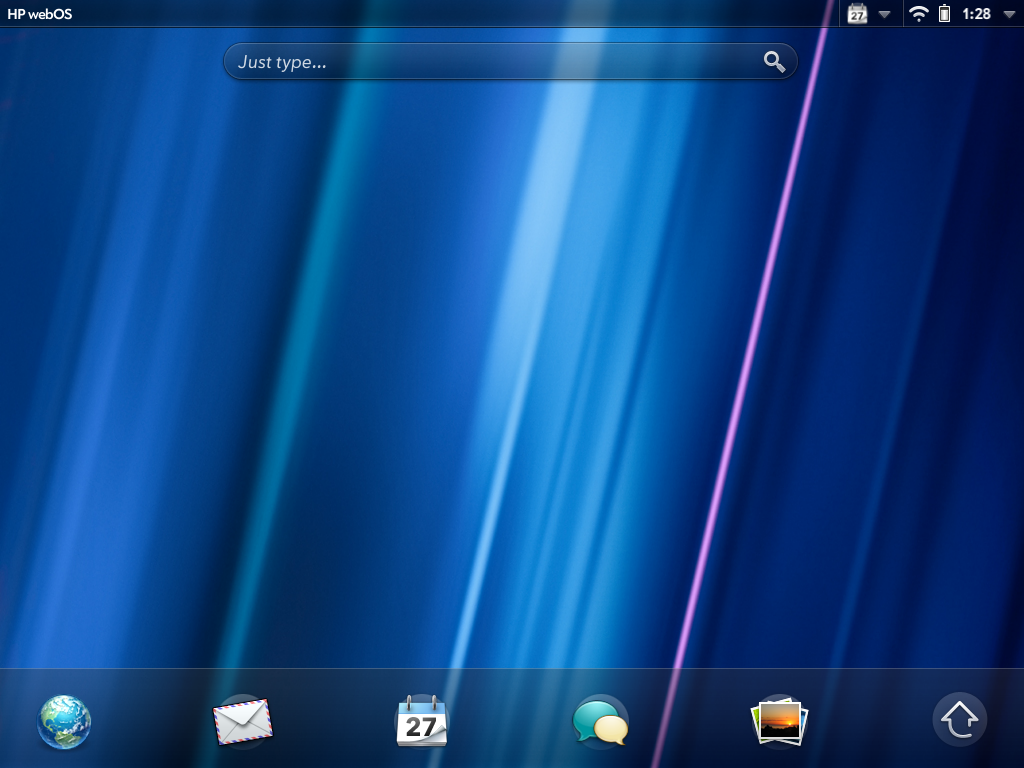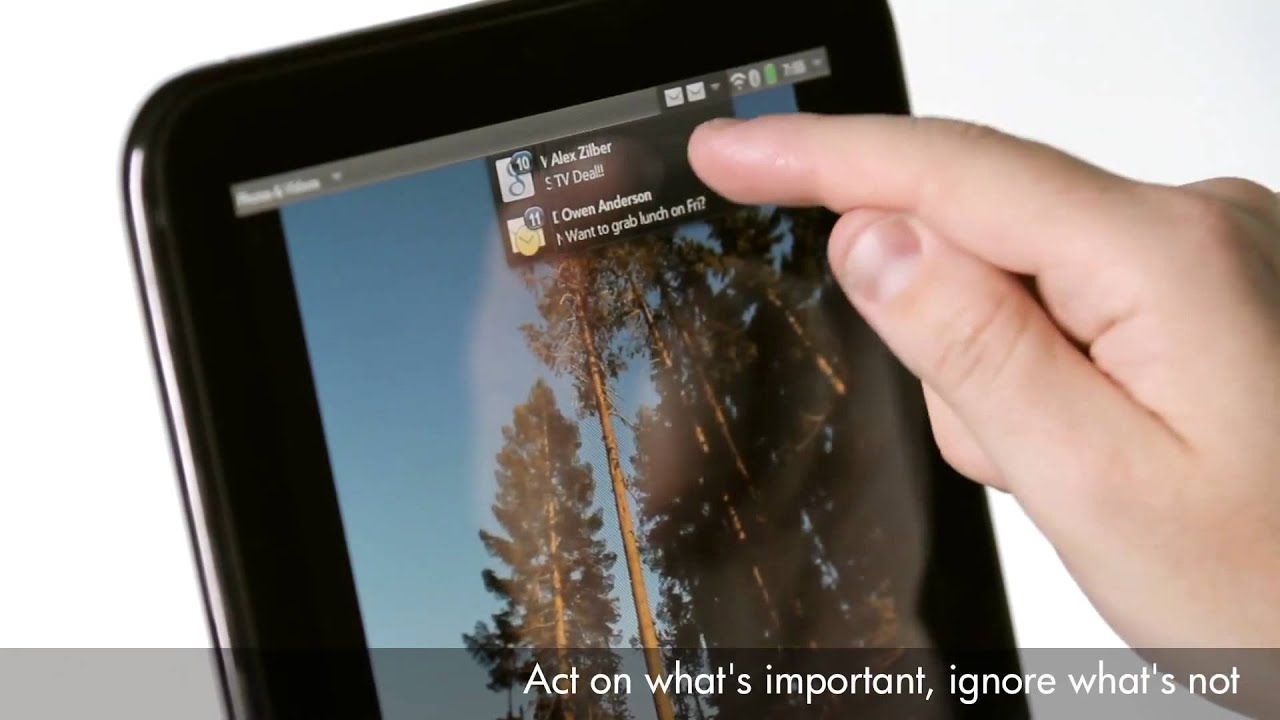HP TouchPad Review: A Tablet For Productivity?
webOS 3.0: Navigation And Notifications
HP’s TouchPad comes with webOS 3.0, a version exclusive to the TouchPad. Version 2.0 is restricted to HP’s latest smartphones, but the differences are few. Overall, webOS 3.0 is similar to webOS 2.0, and more specifically optimized for the TouchPad’s larger screen. Considering that most of us don’t use HP smartphones though, webOS 3.0 is probably still foreign to most folks.
Unlocking
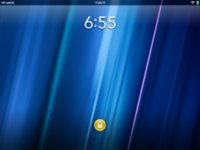

If the TouchPad is sitting idle, you need to unlock the screen by moving the yellow lock button outside the half-circle.
Navigation
The touch gestures on the TouchPad are the same as every other tablet. There are taps, scrolls, pinches, and swipes. The home screen contains a task bar with shortcuts to the browser, email, calendar, messaging, photo, and video apps. The arrow icon functions as the home button; it takes you back to the Launcher menu. Up top, you see a "Just type..." search bar that you can set to your favorite search engine. But it also allows you to search for a particular program.
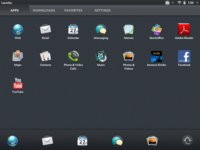
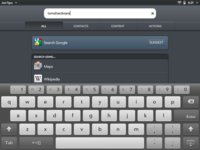
Once you’re in a program, pressing the home button takes you to the main screen. This is where all of the currently-open programs are displayed. You can switch between multiple programs by swiping horizontally to find the window you want, and resuming a program is as simple as tapping on its window.
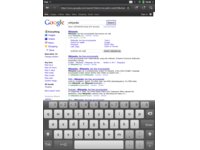
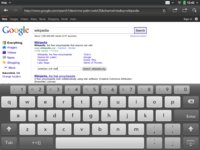
The keyboards in iOS and Android feature four rows of keys. But in both operating systems, they're basically all letters. Entering mixed input (like numbers) requires that you hit some sort of function key.
Get Tom's Hardware's best news and in-depth reviews, straight to your inbox.
That's not an issue for the TouchPad because of its business focus. The keyboard in webOS features five rows, with the fifth dedicated to displaying numbers. This is a welcome relief when you're editing spreadsheets. But it also serves to make the layout more familiar to folks accustomed to desktop keyboards (another big positive for anyone finding the tablet transition difficult).
Notifications
Notifications are managed beautifully in webOS. The latest alerts appear on the lock screen. Once the TouchPad is unlocked, a prompt appears with options for snoozing or dismissing.




If you’ve ignored your notifications, they start to stack up in the status bar. In order to dismiss those alerts, you simply swipe through them like a deck of cards.
Current page: webOS 3.0: Navigation And Notifications
Prev Page Meet HP's TouchPad Next Page webOS 3.0: Email And Multitasking-
obarthelemy I have faith in the QuickOffice port coming through: datawiz have been woking in the mobile space since Palm days (actually, they started on Palm I think, so they know their stuff, and the platform. It works well on Android.Reply -
obarthelemy I don't understand why you use the Xoom as the Android yardstick though, it's been upstaged long ago, by the Asus and Samsung tablets at leastReply -
compton I'm certainly glad the TouchPad has a decent display -- a good trend to say the least. Apple deserves much of the credit for setting the quality bar in consumer devices like the iPhone/iPad. Happily, if you are looking around for a new phone or tablet, good displays are easy to find. If consumers as a whole get used to using good screens in tablets/phones, why don't more laptop manufacturers capitalize by upping their game? HP may have realized that the TouchPad needs a good display, but most laptop (theirs, Dell's, Asus, ect.) displays are shamefully terrible. Perhaps the laptop as we know it needs an injection of what makes modern tablets so appealing -- and at (or around) the top of that list is a bitchin' screen.Reply -
I've probably read at least 20 reviews of the touchpad. This is the only one I would actually call a review. This was balanced and in-depth. Thank you for your efforts.Reply
The one thing lacking in this review, which is also lacking in everything being written about webos, is the mention of what I consider one of the standout features of webos: The openness of the platform. With preware installed (free), you have access to thousands of patches and homebrewed apps as well as linux applications. It is possible, for example, to run a full Debian Linux in a chrooted environment (without any cracking or jailbreaking), giving access to OpenOffice, and all other x-server Linux software out there. HP/Palm is the only tablet OS developer that actively encourages the homebrew/open source community in its efforts. As a developer, it is not only the ease of development that is compelling but the huge amount of expressive and creative freedom you get. With the Apple appstore, the walled garden may protect consumers well, but also creates a completely controlled and often repressive and capricious environment for a developer. This openness is the secret sauce behind much of the loyalty of webos users. The os is a joy to use, a joy to explore, and a joy to create new code in. And unfortunately, most reviewers can't or won't take the time to understand this extremely compelling aspect of the OS.
Thank you again for the best review of the touchpad I've seen yet. -
Well done review!...most thorough and in-depth of any I've seen thus far. As a user of about 3 weeks, I learned several new things I'd not discovered before. I second klktrk's comment about the homebrew community at PreCentral. I've taken advantage of several patches to customize my TouchPad (overclocking to 1.5 GHz, increased volume setting, etc)Reply
-
HP really invested a lot of time and effort going into this tablet, and it is most definitely going to be an Apple killer and an Android killer one day. The potential it has is remarkable. Maybe not in this model, but in the next. As for right now, the card system in ingenious, the notification system is perfect, wireless charging is perfect, tap to share is perfect, and many many other things, including it's up to par with Apples A5 processor chip and Android Nvidia Tegra 2 Duo Core processor that evens out the fact that all these tablets are roughly the same speed, except for Apple, who lacks flash content support browser-wise. HP really leveled the playing field on this one, especially with the HD screen, and the Beats Audio, And also with their immense advertising. I don't know about you guys but I see the TouchPad on a lot of commercials and on ads everywhere! I'm thinking about buying one for school instead of the regular laptop.Reply
-
absoluthunter LED Pixels? Pretty sure this is an S-IPS LCD screen with LED back light. Sure wish people would understand the difference, specially when reviewing in technical forums.Reply -
BlueFireAngel Thanks for a solid review! I'm not a Palm/HP owner yet but I hope to be someday soon. I've been impressed with Palm since I got a PDA 10 years ago. And since I've seen the Palm Pre I've been excited about the potential of webOS. I hope it catches on and that people begin to realize how powerful a tool webOS can become.Reply
Thanks again, Andrew! -
Honis Very nice review.Reply
HP just announced the $100 off sale from this last weekend is now permanent.
"Effective immediately, the HP TouchPad 16GB Wi-Fi will now be available for $399.99 and the HP TouchPad 32GB Wi-Fi will now be available for $499.99"
http://vdccnz2prof.houston.hp.com/view_email.asp?eid=10048010&mid=055f0aa5-75fa-414f-9913-9aa980bb0ef7