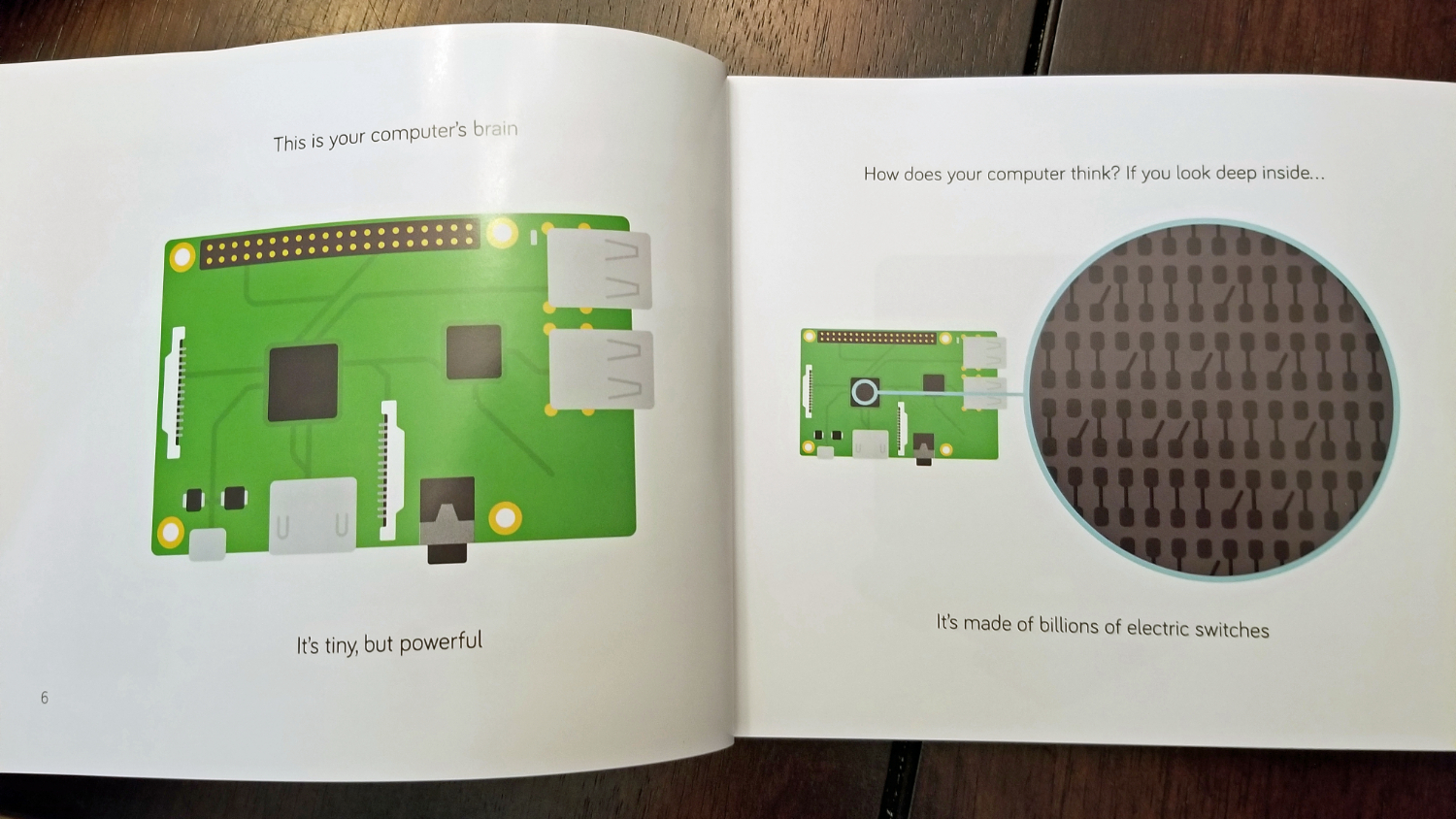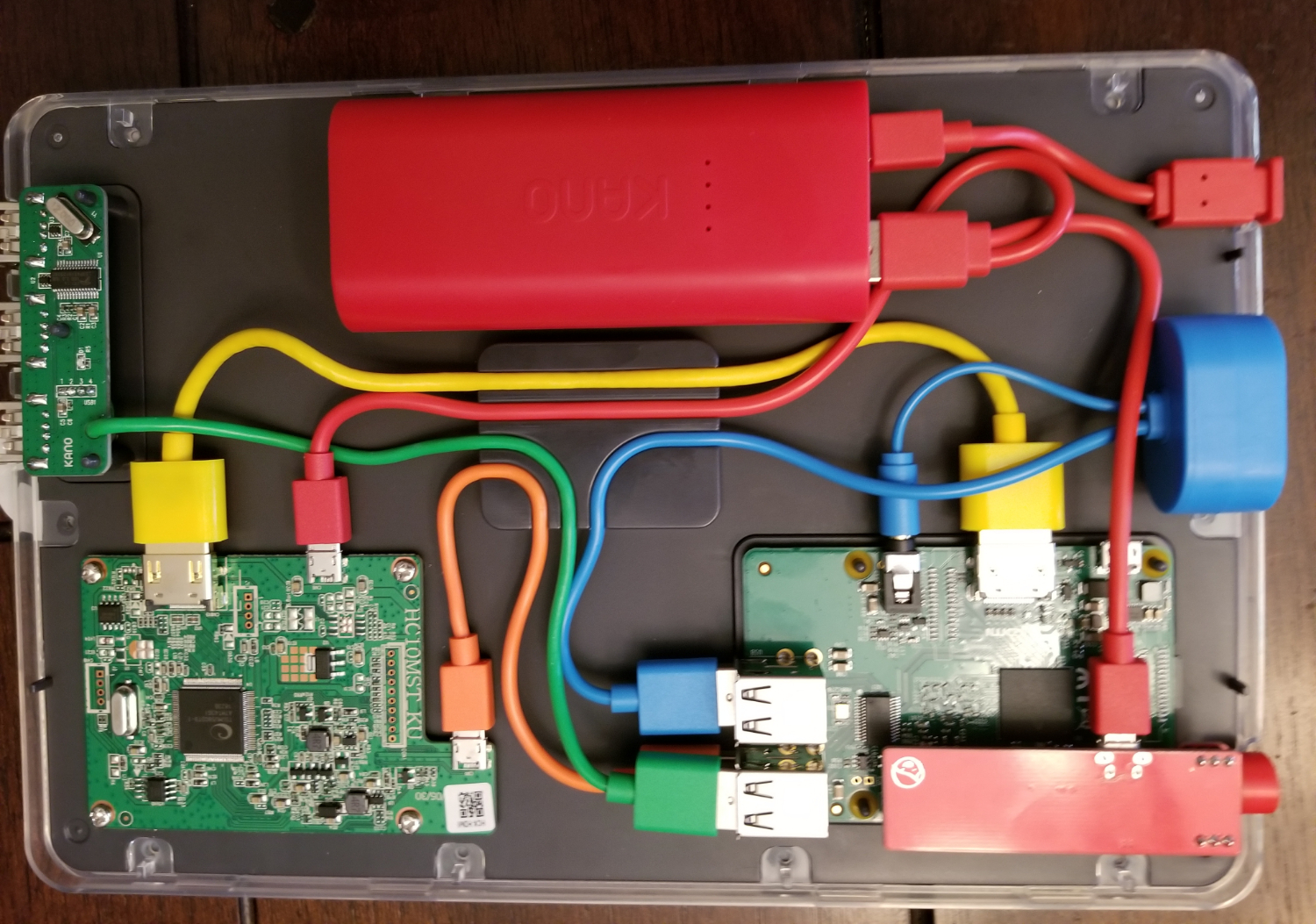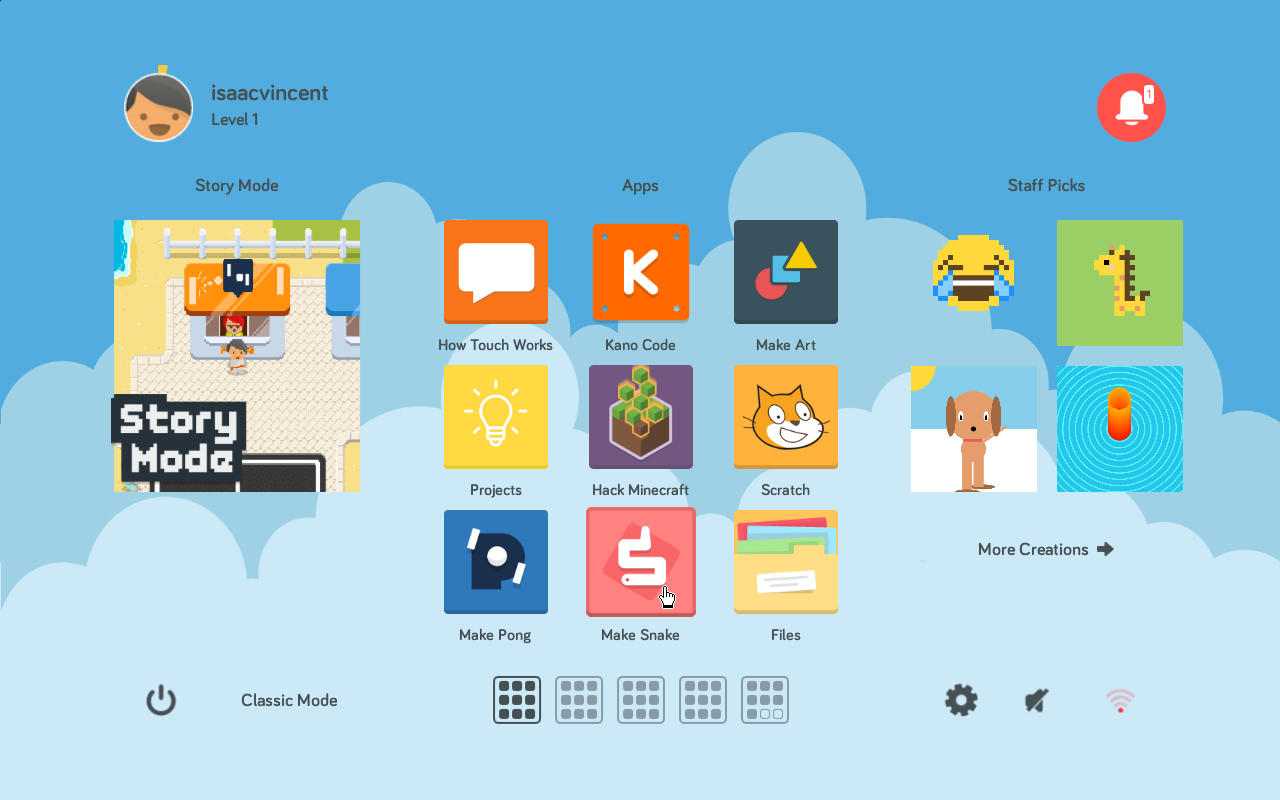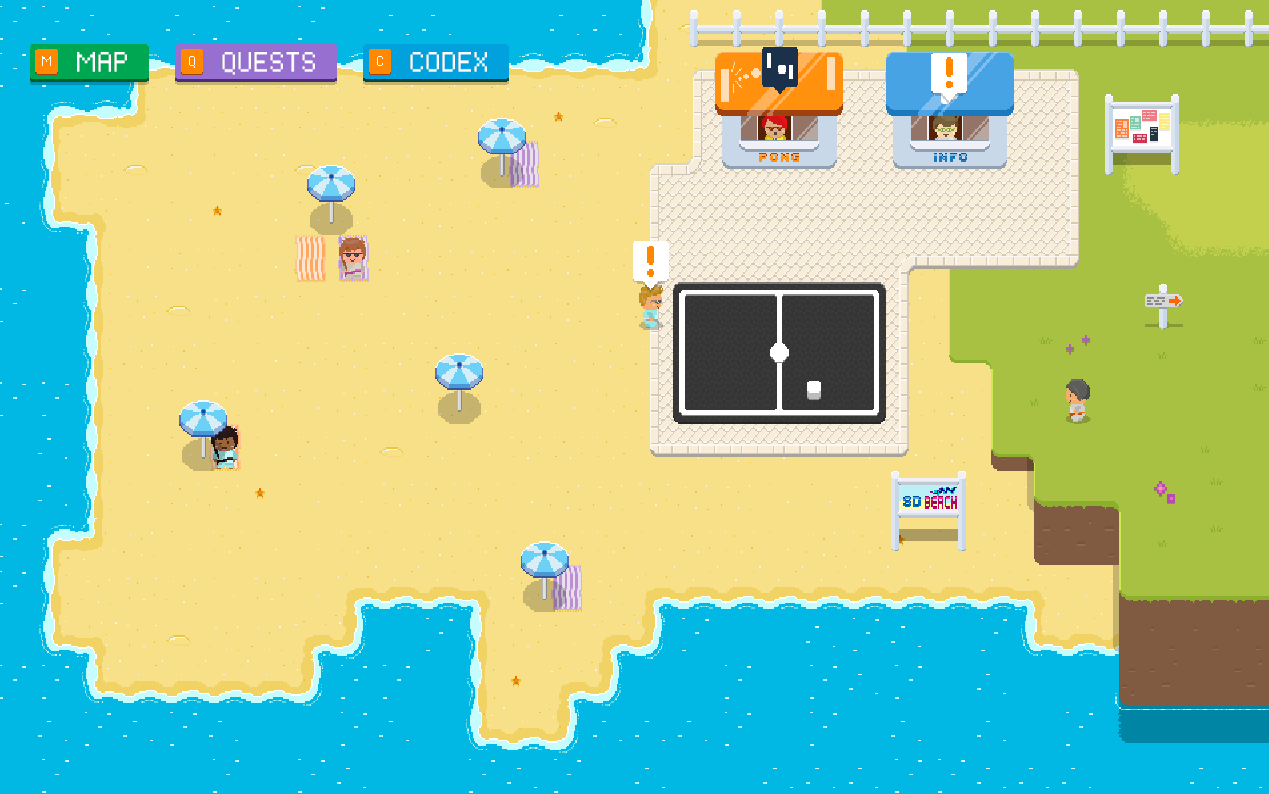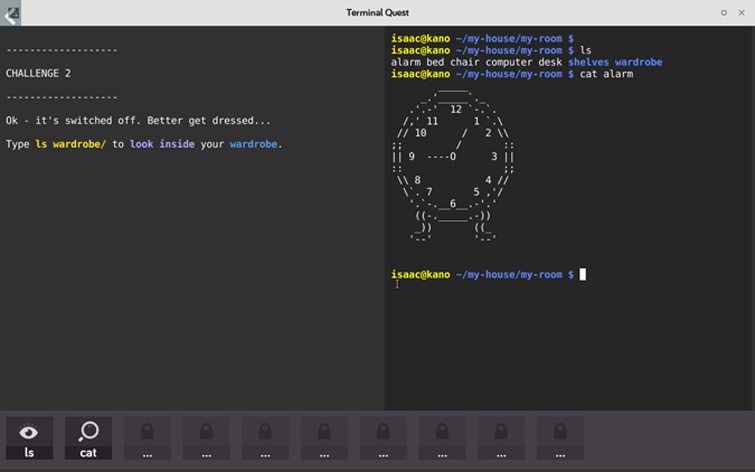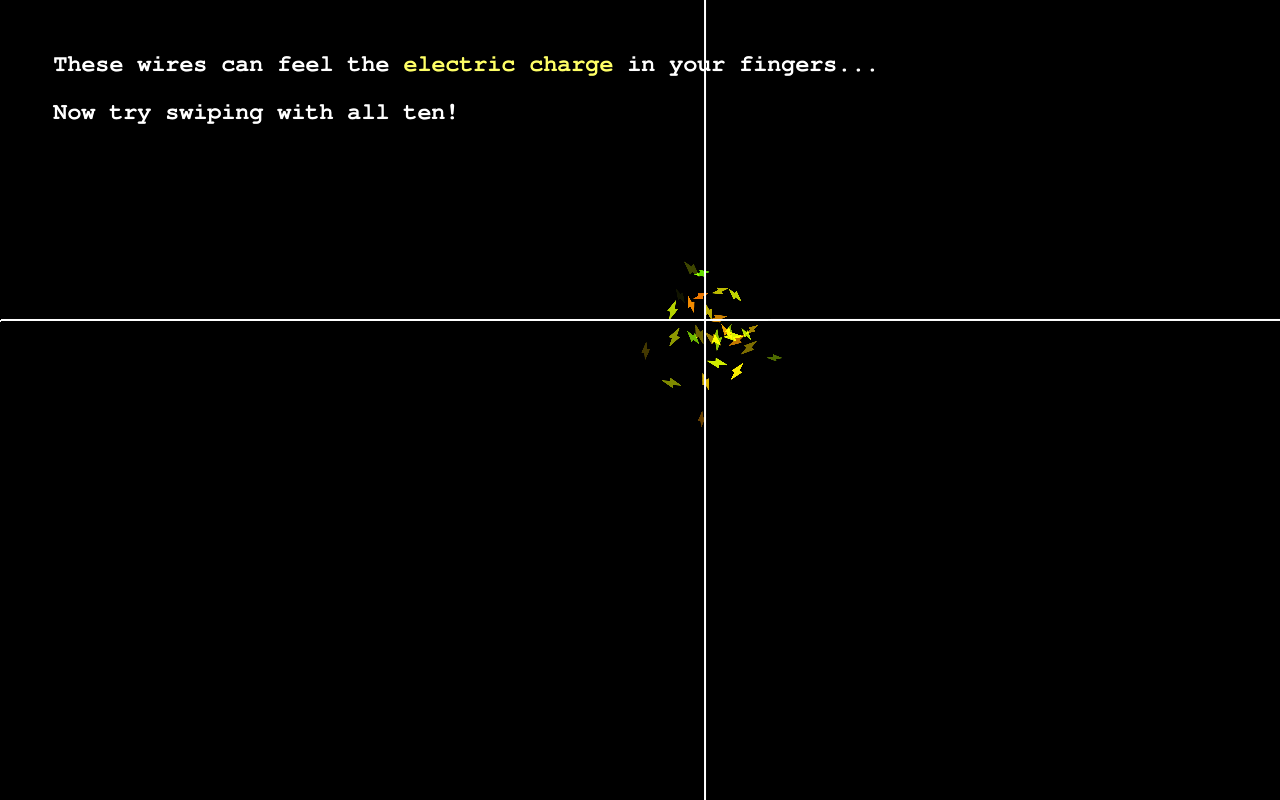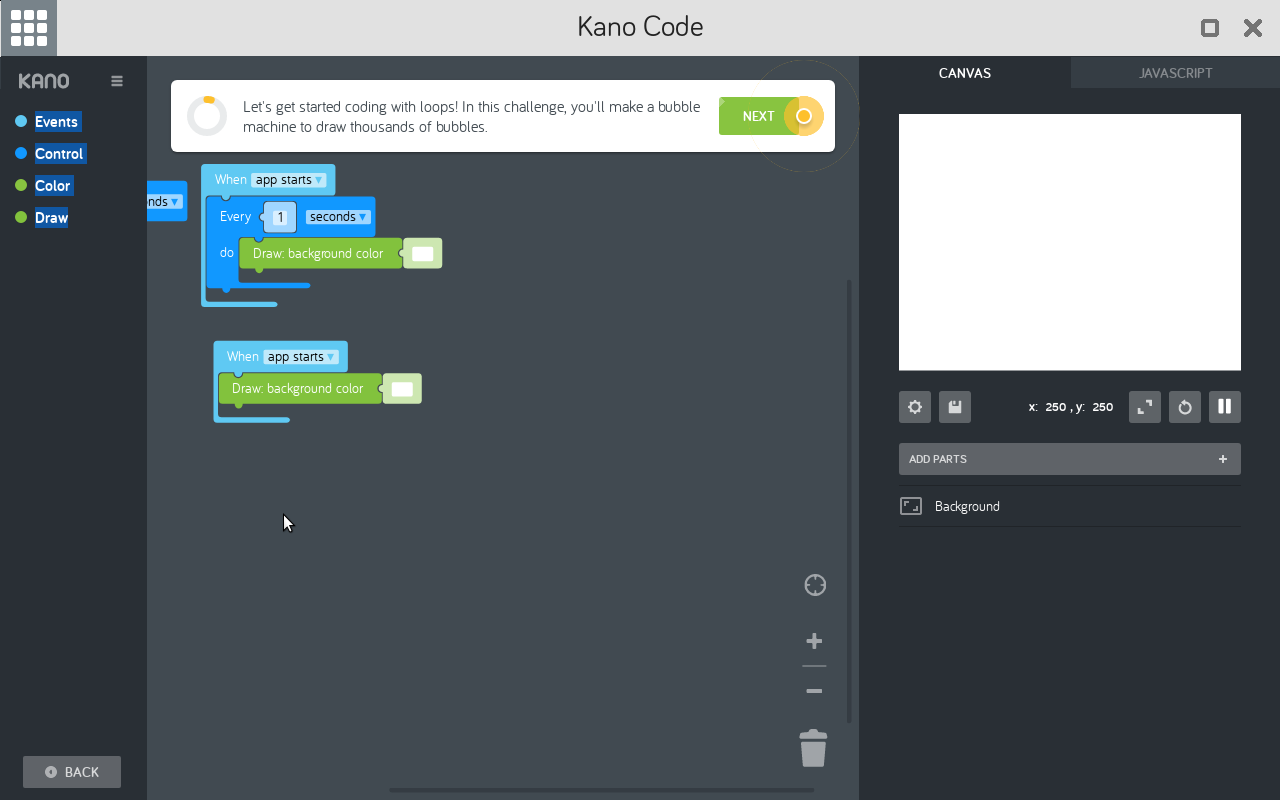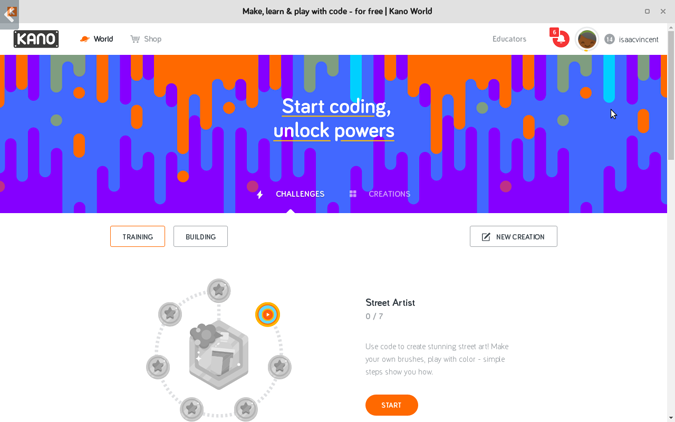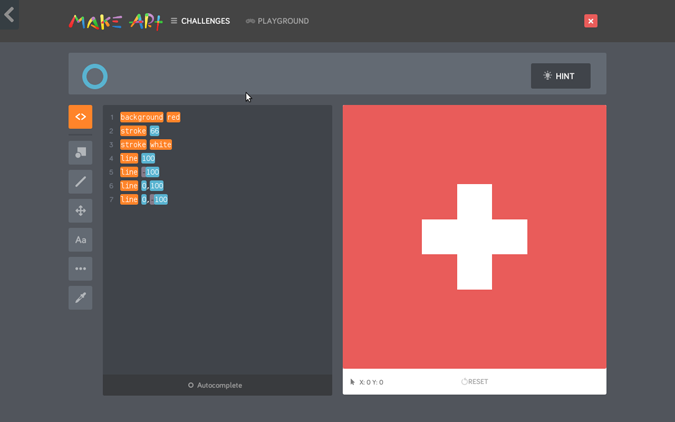Tom's Hardware Verdict
The Raspberry Pi-powered Kano Computer Kit Touch teaches kids about building and programming PCs while making the process fun and rewarding.
Pros
- +
Great building experience
- +
Fantastic software shows kids how computers work
- +
Fun coding challenges
Cons
- -
Not a lot of touch-friendly apps yet
- -
Pricier than a low-cost Chromebook
Why you can trust Tom's Hardware
Some parents bond with their children over sports or music, but if you're like me, you want your kid to build computers with you. Even really young kids can help you tighten the thumbscrews on the back of your chassis, but if you really want them to learn about how computers work, it's best to start with a kid-friendly system like the Kano Computer Kit Touch.
Nearly identical to its non-touch predecessor, the Kano Computer Kit Complete, the new, touch-based computer gives you all the pieces to build a Raspberry-Pi-powered system, complete with a 10-inch display, a wireless keyboard and approximately three hours of battery life. Most importantly, the $279 device uses Kano OS, a kid-friendly version of Linux that comes with a variety of apps which teach you how computers work and how to program them. If you're looking for a way to share your love of computers with a young child while preparing them for STEM success, this device is worth every penny.
What's in the Box?
The Computer Kit Touch comes with all the pieces you need to put together a portable, 10-inch linux PC in just a few minutes. Key parts include a 10-inch touch screen (with the graphics board already attached to it), a Raspberry Pi 3B, a three-port USB block, an on / off button, a speaker, a battery and a sound sensor. There's also a bright orange wireless keyboard, a series of wires, mounting blocks for holding the wires in place and a back cover for the computer.
Building the Kano Computer Kit Touch
The building experience is a snap; it took my six year old son and I less than 30 minutes to complete the project. Everything snaps together or plugs in, using the bundled wires.
The glossy, paper instruction manual makes the process a fun learning experience. Filled with attractive, cartoonish illustrations, the manual introduces you to a character named Judoka who explains what each piece in the computer does and how to attach it. For example, he says "This is your computer's brain," and shows a picture of the Raspberry Pi board. On the next page, there's a blow up of the transistors in the CPU with the caption "How does your computer think? If you look deep inside . . . it's made of billions of electric switches."
All of the parts attach to plastic mounting blocks which snap onto studs on the the back of the screen. You start by putting the bundled microUSB card, which has the OS and software preloaded, into the Raspberry Pi and then you mount the Pi and snap it into place. You use bundled USB and HDMI cables to attach the Pi to the video board. Then, you slide the power button board over the Pi's GPIO pins and attach the speaker via a 3.5mm jack and the external USB ports, via USB.
A large USB battery snaps onto the bottom of the back surface and sends juice to both the Raspberry Pi and the video board. It has a microUSB charging port that sticks out of the side of the computer chassis.
Get Tom's Hardware's best news and in-depth reviews, straight to your inbox.
Every wire and component is a bright color like red, yellow or blue. A wire routing block sits in the middle of the back, holding the cables in place so they don't flop around. The back of the case is completely transparent, so having attractive internals matters because you'll be looking at them long after the build is complete. The battery has status lights on it you can look at to see how much juice it has left.
Most of the parts stay snapped in place no matter how much you move the computer around, but, in our experience, a few of them would come loose from their mounting, forcing us to open up the computer and snap them in again, a one-minute process. The battery periodically came off of its backing and hung loose, but since it was still connected to the Pi and graphics board by wires, it didn't affect the computer's performance. Also, if we pressed the on/off button too hard, it would sometimes dislodge the Pi board from its mounting.
Operating System
Kano's flavor of Linux has a custom OS that's more child-friendly than a typical windowed desktop. The home screen is divided into three sections. The left pane has a giant tile that launches Story Mode, a really fun app that teaches kids about all the parts of the computer (more on that later). The center pane has shortcuts to all the preloaded apps and the right pane has shortcuts to recommended apps.
Each application loads full screen, so there's no task switching or windows to drag around. If you want to go back to the home screen, you must exit the program you're in. However, more advanced users who want a more typical desktop experience can click on the "Classic Mode" link in the lower-left corner of the screen and get a more traditional computer UI.
Preloaded Software
The Kano Computer Kit Touch comes with over two dozen preloaded apps, some of which are common Linux programs. These include drawing-program Tux Paint, YouTube, Chromium, Gmail, Google Maps and Scratch, MIT's popular children's programming language.
There's also a Kano app store where you can download more Linux programs. However, the company's educational first-party apps are the real stars of the show.
In the Story Mode app, my favorite of Kano's programs, you walk around a 2D world that's meant to mirror parts of the inside of the computer. As you navigate through its colorful map, you visit areas such as Logic Lake, SD beach and Fiberglass plains. In each area, you can stop and talk to characters, who either give you factoids about computers or ask you to complete code challenges like creating your own game of Pong. The entire Story Mode UI reminded me of the original Ultima game, which really took me back in a good way.
Parents who used computers in the early 1980s will also get the feels when they watch their kids play Terminal Quest. This is a text-only game that teaches kids about the power of the command prompt, including some common commands. The whole thing feels a lot like you're playing a text-only game like Zork or Adventure.
It's really simple, but my son got a real kick out of the How Touch Works app. All it does is explain that the touch screen has wires that detect your fingers and invites you to put all your digits on the display. Then it shows you fireworks-like animations in every place you touch.
Programming
The system comes with several different, first-party programming apps. Kano Code, Make Art, Make Pong and Make Snake all take you to different parts of Kano World, the company's online portal. On Kano World, you're given a series of tutorials that teach about programming. In fact, if you don't have the computer, you can still create an account at Kano World and do some coding.
Though the company has MIT Scratch preloaded, all of Kano's programming tutorials use its own block-based language. Like most kids' languages, it has a toolbar on the side with different categories of blocks such as Events, Control and Draw. You drag the different blocks out and lock them together to form a program which you can see running in the right window pane. Though you only program with blocks, there is a JavaScript tab that shows you (but does not let you edit) your program in written code.
The code challenges step you through the process of building programs that do everything from creating a Pong game to drawing a real-time map that follows the International Space Station.
As you beat each challenge, you unlock the next one and earn badges you can use to tout your projects. You can also make your own programs from scratch and share them with all the other users on Kano World.
The different programming apps all give you different types of challenges. Kano Code has general programs, Make Art has you draw objects using code, Make Snake has you build a Snake game and Make Pong does the same for Pong.
The company also sells a Motion Sensor Kit ($29.99) and the Pixel Kit ($79.99), and a light-up LED box, both of which have their own sets of programming challenges. My son particularly enjoyed programming the Motion Sensor so that an image of a bird would get larger the closer his hand got to the device and would shrink as he pulled away.
Hack Minecraft walks you step-by-step through the process of creating different worlds in Minecraft as a way of teaching kids about coding. You can even post the objects you created to Kano World.
Touch Experience
The Kano Computer Kit Touch is nearly identical to the non-touch Kano Computer Kit complete, which costs $90 less (MSRP of $249, but is now $189). The operating system UI is identical, but having touch makes it easier to drag blocks around in coding programs, to launch apps from the dashboard or to draw in Tux Paint. Song Maker, which loads Google's Chrome Music Lab, works really well with touch as you fill in the music notes with your fingers.
In a big change from the Computer Kit Complete, which stands up on a table, the computer is meant to lie face-up like a tablet. However, if you want to stand it up, you can change the screen orientation in settings.
Kano says that a software update that's coming soon will add programming challenges that use the touch screen specifically, but these were not available during my testing period. The company has not said whether it plans to add a touch keyboard, but it would make a lot of sense for the operating system to have that.
Parental Controls
If you're going to hand any computer that has Internet access to a young child, you'll want to make sure that they can't just go anywhere on the Internet. Unfortunately, the Kano Computer Kit Touch comes with full access enabled by default, allowing kids to see anything in the preloaded Chromium browser or on YouTube. Parents who are concerned can enable Parental lock in the Advanced Settings menu and that will block mature content on YouTube and limit browsing to Kano World.
Battery Life
Kano claims that the Computer Kit Touch can last up to three hours on a charge and, based on our anecdotal use, that seems accurate. Fortunately, it's easy to charge the computer via microUSB and you can use the computer while it is charging. The company claims that battery life is a little better than on the non-touch model.
Extensibility
Because the Kano Computer Kit Touch uses a Raspberry Pi 3 board -- albeit a slightly-modified board without Ethernet or camera pins -- you can install a different operating system such as Raspbian. And, if you want more storage space than the 16GB card has, you can always download Kano's OS and put it on a larger microSD card. You can also use one of the computer's three external USB ports to attach peripherals, provided that they work with Raspberry Pi.
Kids who want to build projects with Arduino boards, for example, can download the Arduino IDE and use the Kano kit to program. And older users who can't stand the tiny orange keyboard / touchpad can attach their own input devices.
Versus the Computer Kit Complete and other PCs
At $279, the Computer Kit Touch gives you the touch screen, along with slightly more storage space (8GB versus 16GB on the card) and the promise of better battery life. Because touch is so intuitive for kids, it is worth the extra money, if you can afford it.
If you're just looking for a first computer for your child, you can get a Chromebook or low-cost WIndows laptop for a lower cost and many of those can be used in the classroom. You get the Kano Computer Kit Touch because you want your child to learn about how computers work and about the wonders of high-tech things like the command prompt. Geeky parents will appreciate having the opportunity to use this product alongside their kids.
Bottom Line
Geeky parents will love the Kano Computer Kit Touch at least as much as their kids. This easy-to-build, engaging device will provide a bonding experience your family will never forget, as you put the device together and marvel at its techie-friendly software.
If you're just looking for a first PC for your child that they can use to surf the web or run educational apps, look elsewhere. And, if your budget is tight, consider Kano's Computer Kit Complete, which is $90 cheaper but lacks touch. However, if you want to share your love of computers with a young child and really teach them about what makes systems tick, you'll do no better than the Kano Computer Kit Touch.
Avram Piltch is Managing Editor: Special Projects. When he's not playing with the latest gadgets at work or putting on VR helmets at trade shows, you'll find him rooting his phone, taking apart his PC, or coding plugins. With his technical knowledge and passion for testing, Avram developed many real-world benchmarks, including our laptop battery test.
-
danielstrohmeyer Good review, looking into something like this for Christmas.Reply
I would be curious if you have done any comparisons to this to something like bitsbox? They would be roughly the same price after an annual membership.