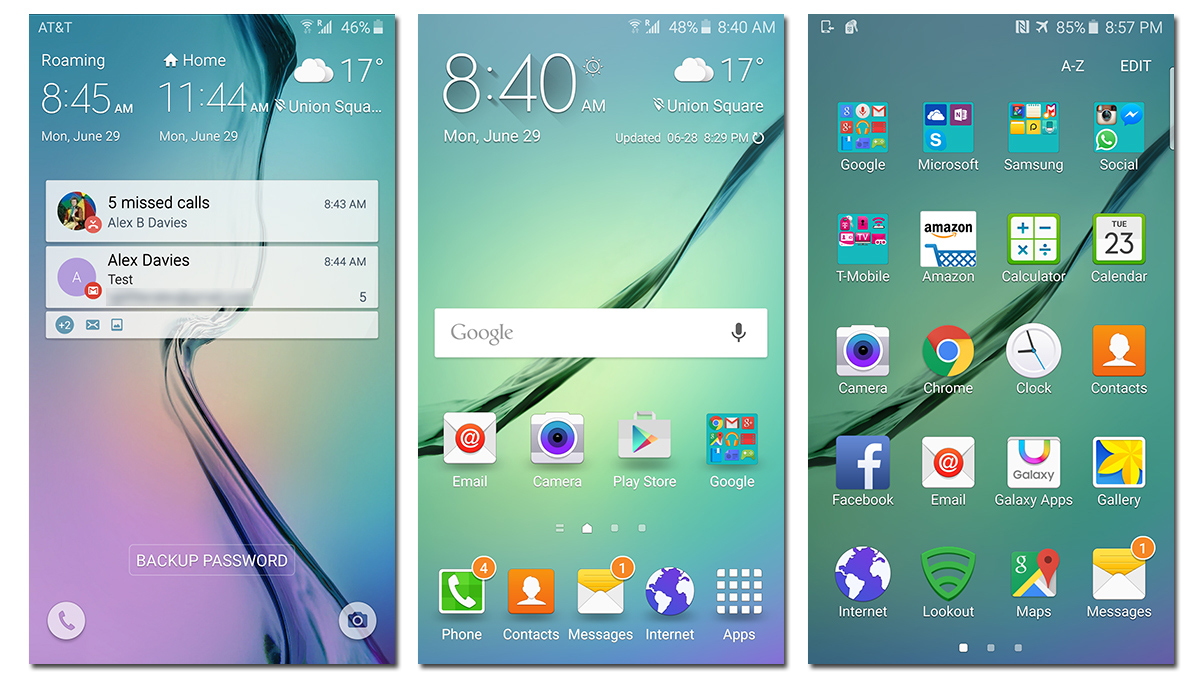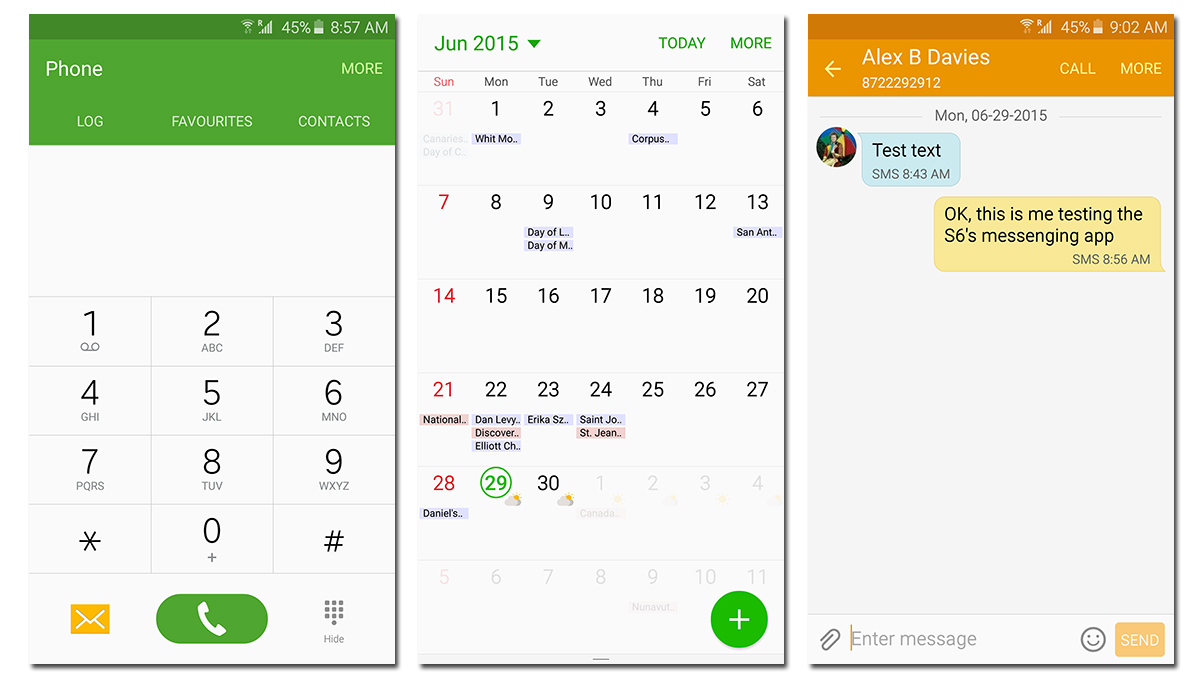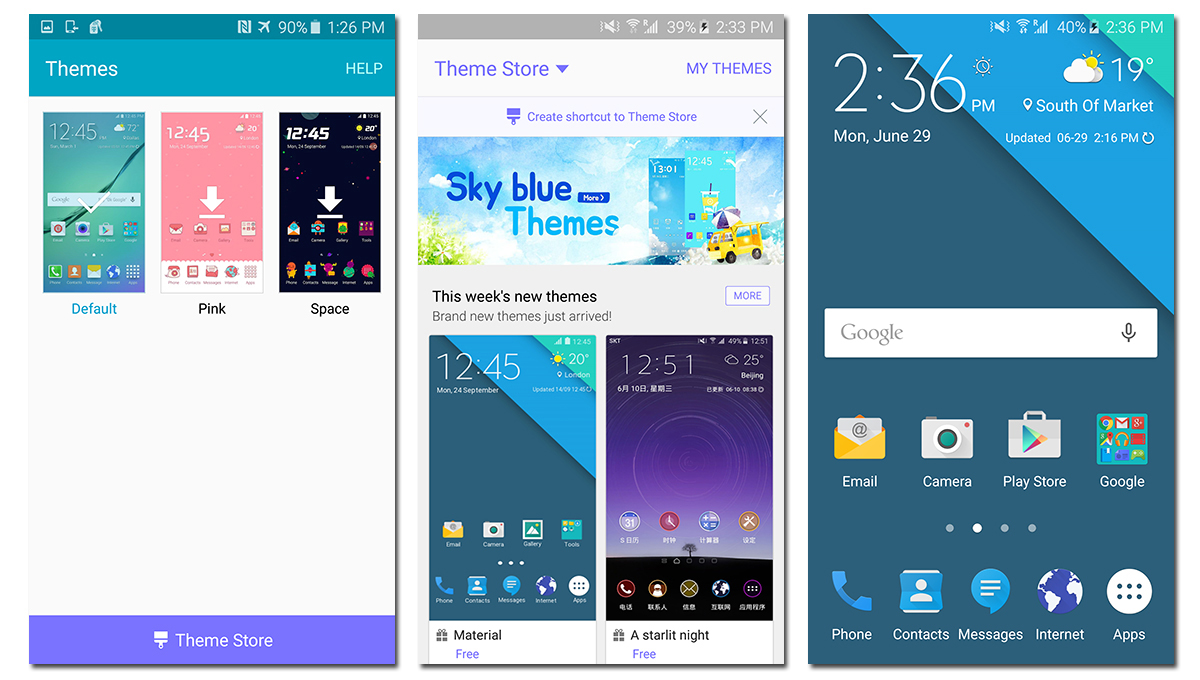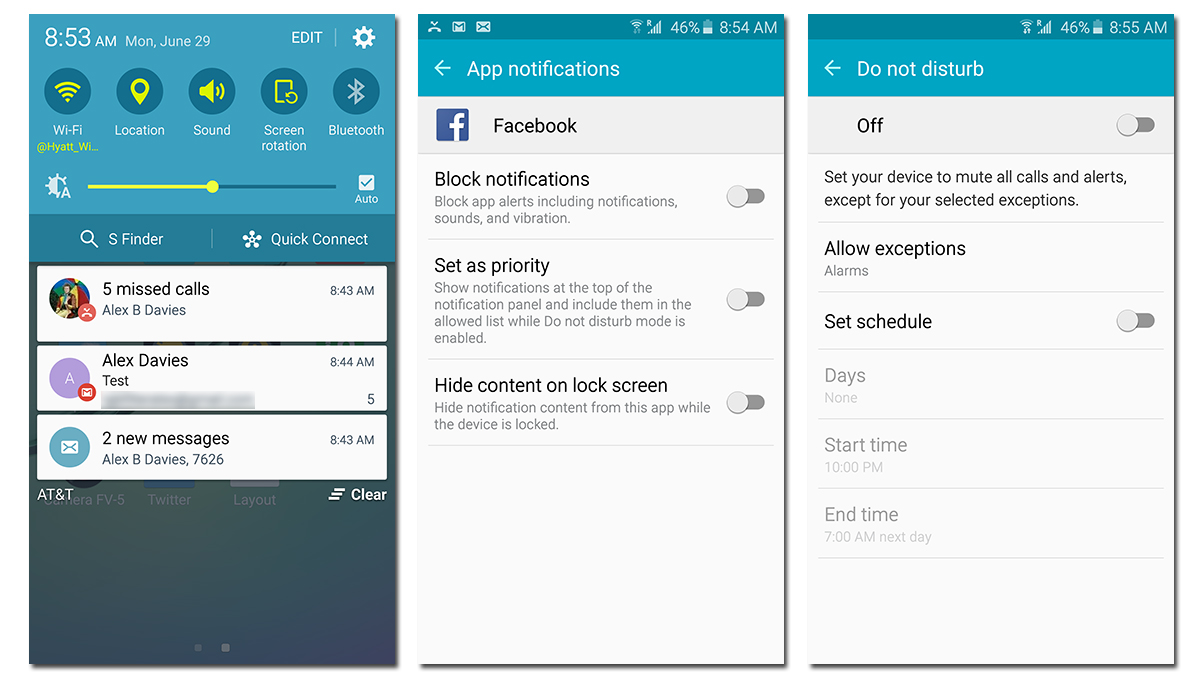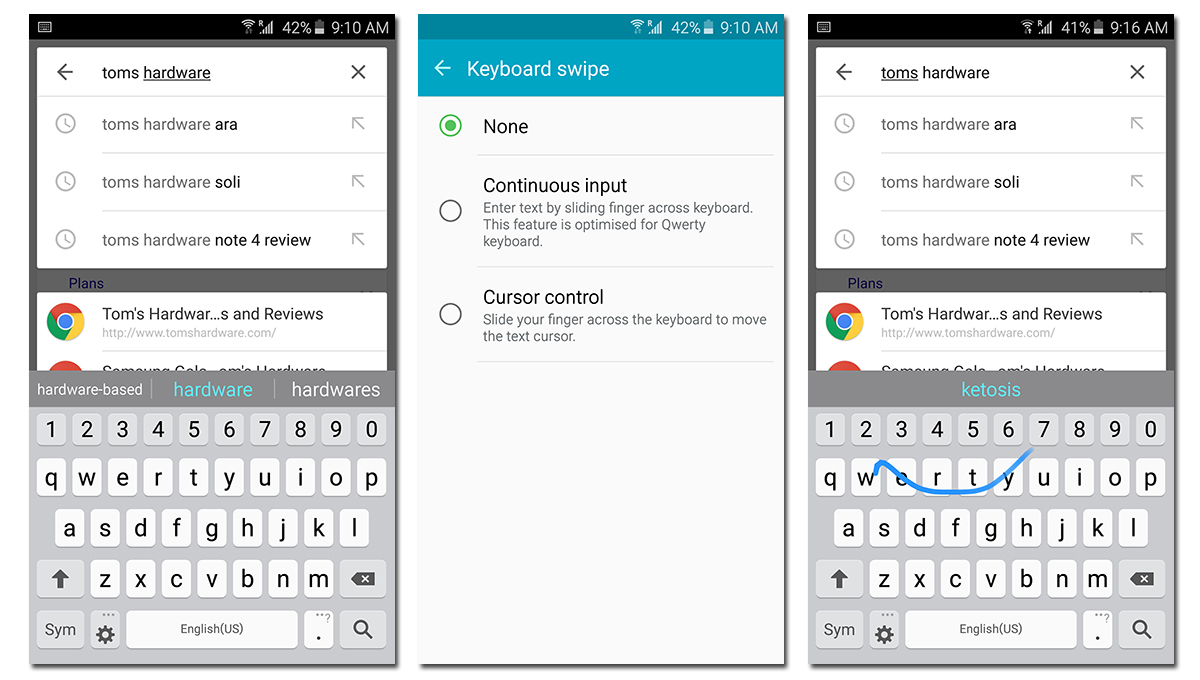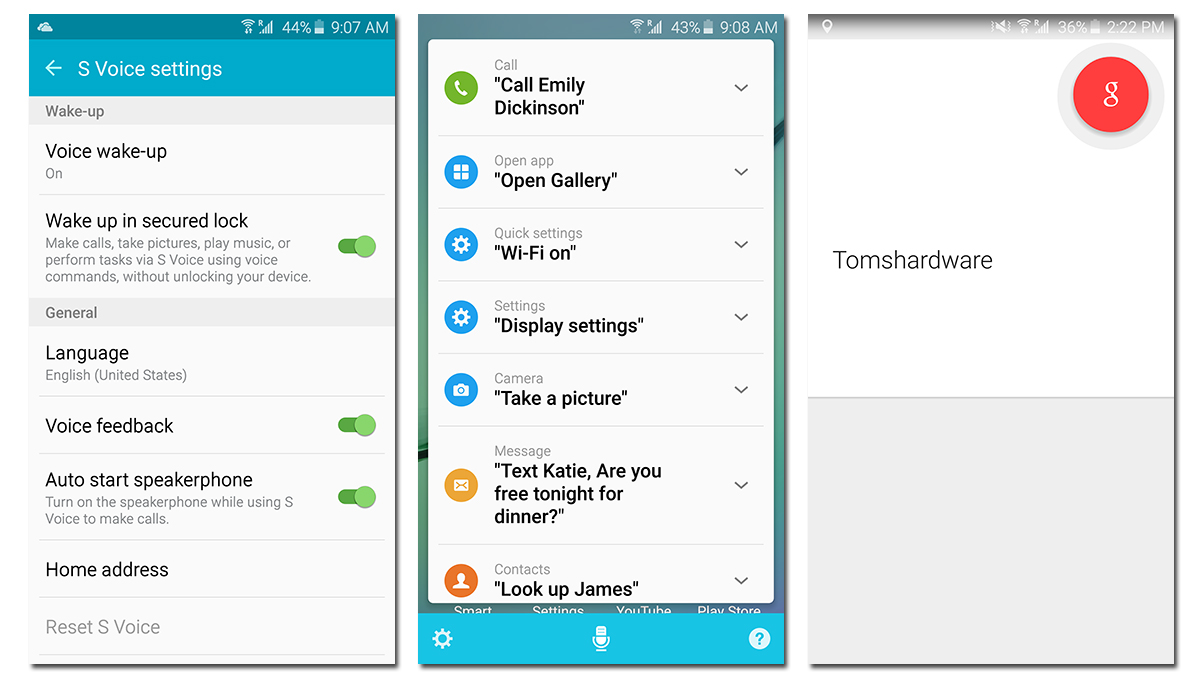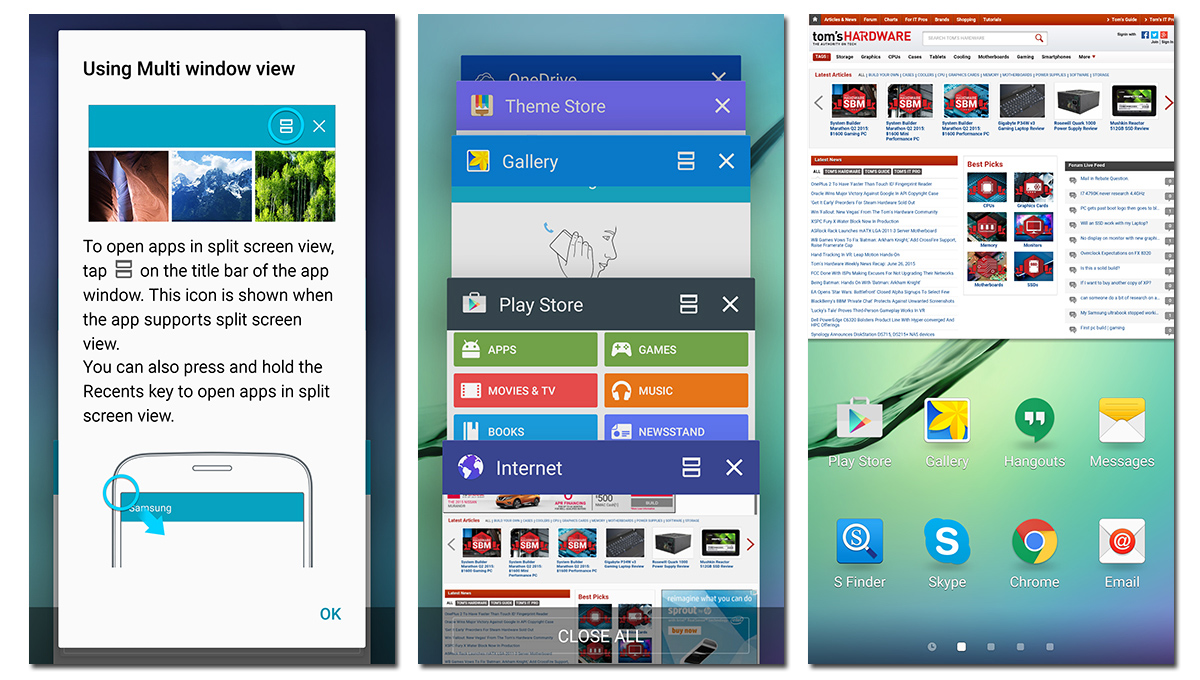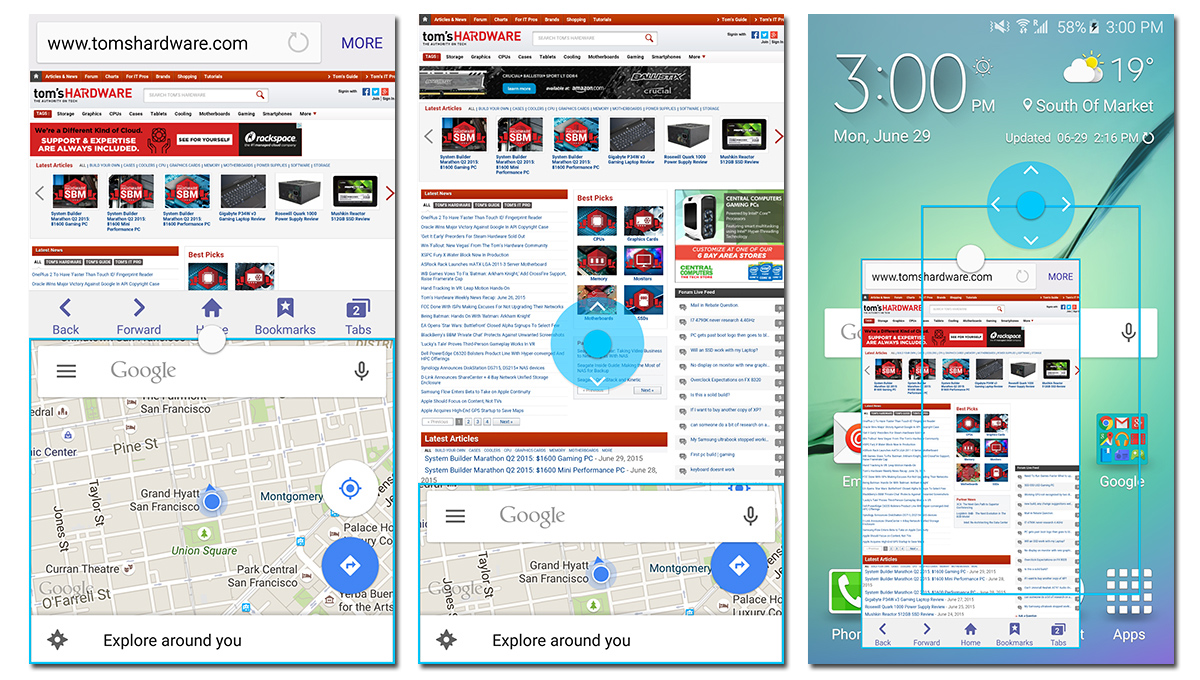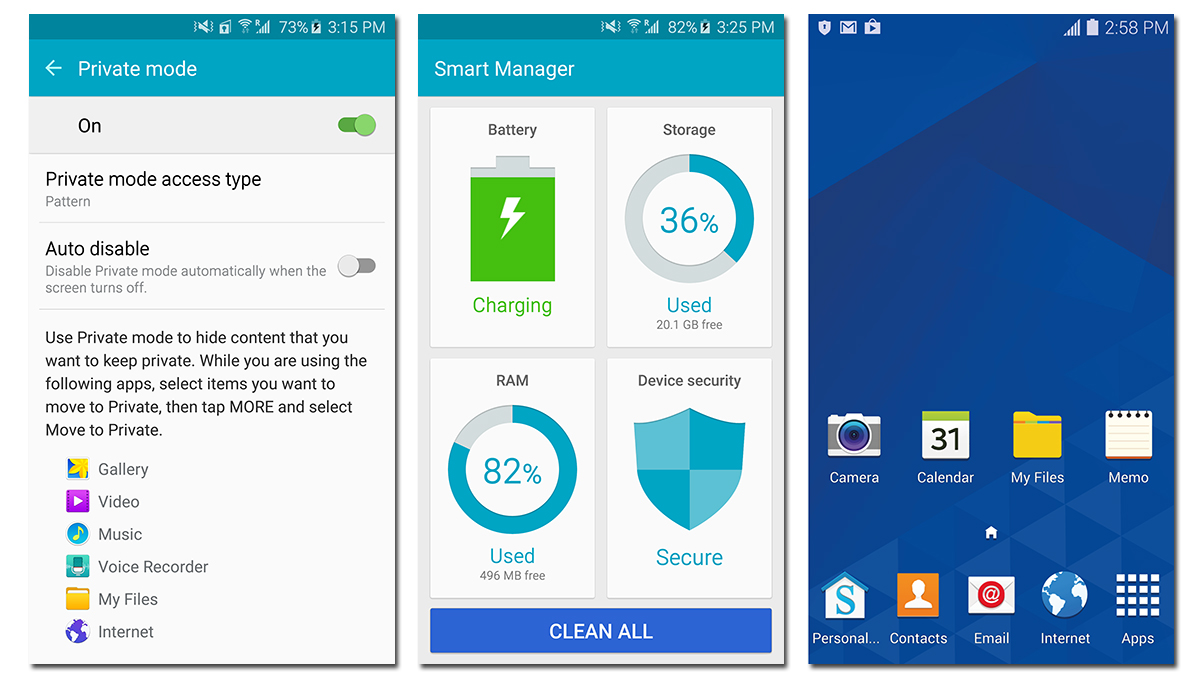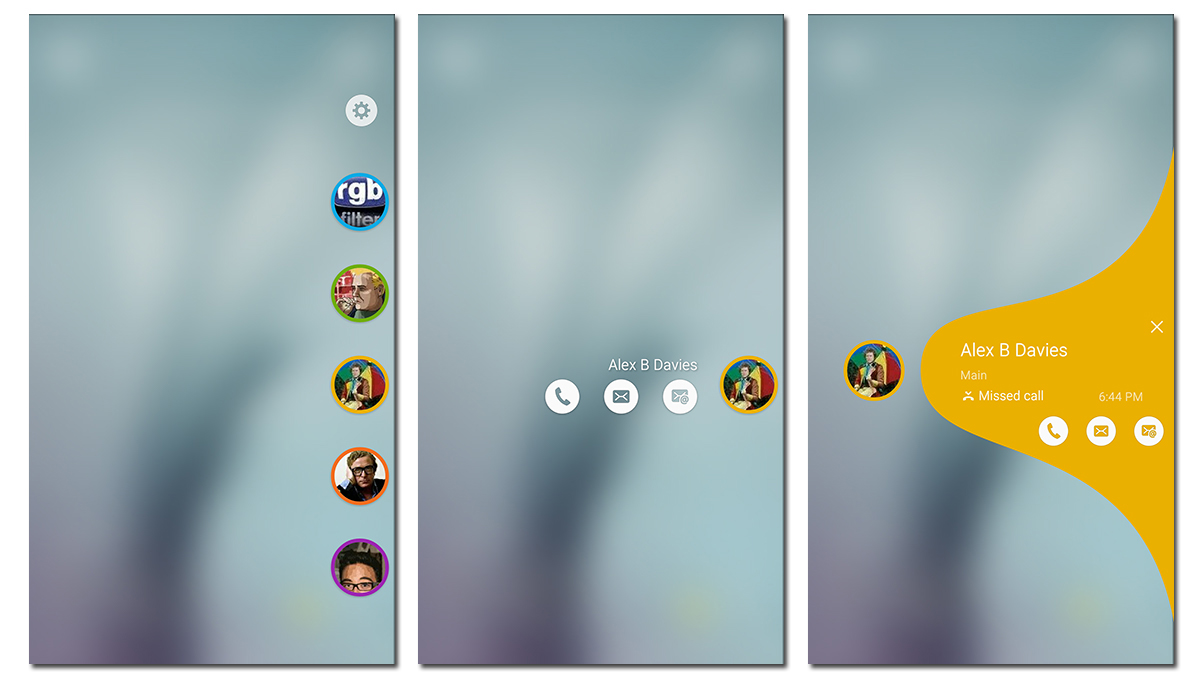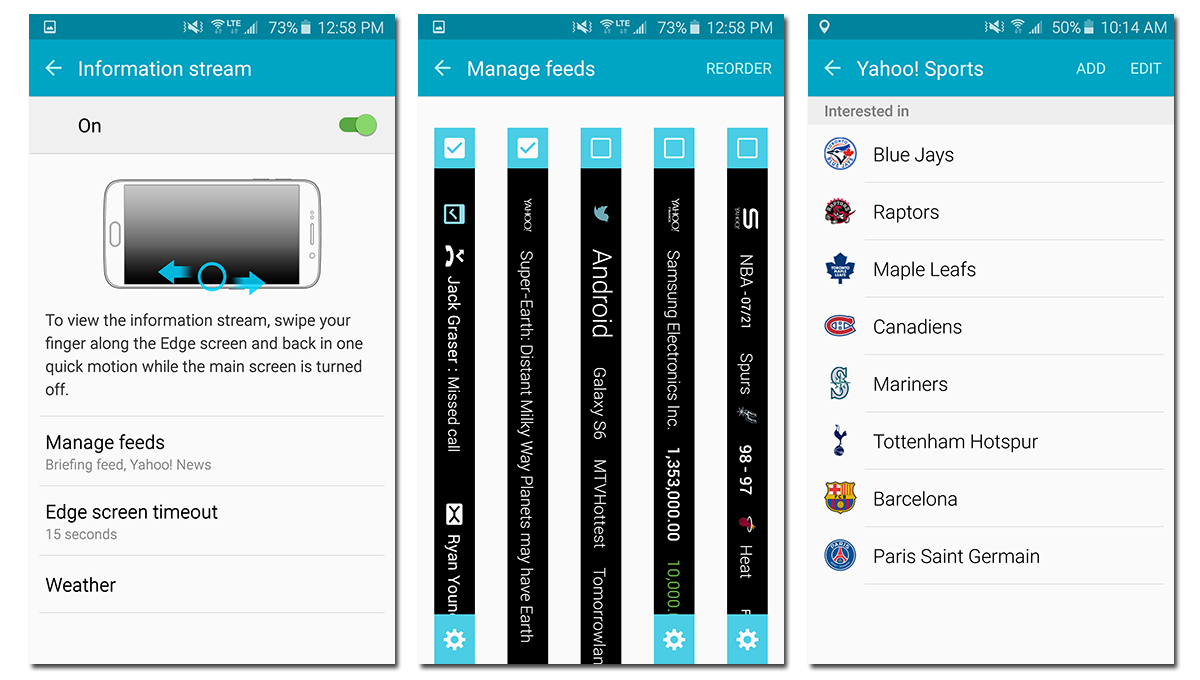Samsung Galaxy S6 And S6 Edge Review
The controversial new Samsung Galaxy S6 sheds its plastic construction, removable battery, expandable storage and environmental protection for slicker looks.
Why you can trust Tom's Hardware
Software
Samsung has been focused on clearing clutter from its TouchWiz UI for the last few generations, dialing back on the number of pre-installed apps and making them optional downloads from its own app store. For the latest version included with the Galaxy S6 and S6 edge (the software is the same except for some edge specific features), Samsung’s design goal was to simplify its custom UI and make interacting with it more intuitive.
The redesigned TouchWiz better aligns with Google’s material design philosophy, swapping dark backgrounds for white. It also uses color more consistently within apps to aid navigation, similar to what Apple did in iOS 7. To make the interface more intuitive, descriptive text replaces sometimes cryptic icons and symbols. Often used controls in various applications have also been moved to make them easier to reach when using the phone with one hand. The video below, which shows the S6 running the initial Android 5.0.2 software (the 5.1.1 update is covered further down the page), serves as a good introduction to the design and features of this new UI.
The S6’s home screen does not see any drastic changes but rather small refinements. The very bright and colorful Samsung icon set receives an update, although some skeuomorphism remains. Drop shadows now appear below the icons, but only on the home screen and not in the app drawer.
While this latest version of TouchWiz does adhere more closely to Google’s material design language, there are notable exceptions. For example, the Clock app still relies on skeuomorphism (still a vintage 1970’s flip clock), and the word “More” replaces the vertical ellipsis for the action overflow menu. Samsung also adds its own flare to the Samsung S Planner calendar app and the Messaging app (shown below) as well as replacing other stock Android apps.
New to this version of TouchWiz is a powerful theming application. With Android Lollipop, Google implemented elements of Sony’s excellent theming engine into the core of Android, allowing other OEMs to leverage it. The Samsung Theme Store currently has over fifty themes in a wide variety of styles and color schemes.
Some branded themes like the one for the Avengers let you turn your S6 into a Captain America super-fan’s dream device. Others are gaudy, cartoon-style eyesores. But there are gems in the collection such as the stock Android inspired Material theme we installed, shown in the third screenshot above. All of the themes seem to be free currently, but with this moniker is noted on each theme, we assume there may be paid themes in the future.
Running Lollipop means the S6 includes the new notification system, including lock screen notifications. In the S6’s settings, notifications can be set on a per-app basis—either blocking them, setting them to priority so they always appear at the top of the notification panel, or hiding the payload on the lock screen. A global setting allows you to disable lock screen notifications entirely. The Android 5.1.1 update also adds the ability to swipe up on a notification to dismiss it from view but still keep it in the notification tray as a reminder for later.
Get Tom's Hardware's best news and in-depth reviews, straight to your inbox.
The do not disturb mode, which can be activated manually or on a set schedule, allows calls and alerts to be muted. Exceptions can be made for all alarms, calls, and messages. There’s also a more granular option for calls and messages, providing exceptions for all contacts or just favorite contacts. Calendar events and reminders can also be allowed through.
Samsung’s keyboard has a clean layout, and its word prediction engine seems very accurate. The keyboard’s vertical size is adjustable, and it can even be undocked and moved around the screen like a floating window. There’s also a continuous input option to create a Swype-style experience or to control the onscreen cursor by sliding your finger across the keyboard. The optional haptic feedback experienced while typing is subtle and not distracting like on some other phones which overdo the effect.
Samsung’s S Voice control is still present on the S6, and it works well enough that you will not miss the “OK Google” voice control of stock Android. Activating it with the similar sounding “OK Galaxy” command, gives you access to a variety of voice controls, which are useful for hands-free use when driving. Google’s excellent voice search is still present though when using Google Now.
Samsung’s app bloat reached its zenith with the Galaxy S4, and ever since Samsung has been working to reduce clutter. On the S6, only its core apps are included such as Gallery, Music, S Planner and Messaging. Other Samsung apps are tucked away in folders but most apps, like the actually useful S Translator and Kids mode, are optional downloads from the Samsung App Store.
Because of Samsung’s new agreement with Microsoft, reached soon after the settlement of a patent dispute, the S6 includes OneNote, Skype, and OneDrive, including 115GB of free storage for two years. It’s a bit odd that Hancom Office is still the pre-installed document editing application instead of Microsoft Office. Perhaps the standalone Office apps were not ready in time for the S6’s launch.
Samsung’s trademark Multi Window mode is present, and while we think this feature less useful on the S6’s smaller screen than on the Note series, Samsung does make some usability improvements in this latest version of TouchWiz. The side menu, which let you select which apps to display by long-pressing the back button, is gone. Multi Window is now fully integrated into the task switcher, where compatible apps show an extra icon next to the close button for opening them in a split-screen view. Tapping this icon opens the app on the top half of the screen. The lower half of the screen still shows the task switcher for opening another app; swiping to the right shows icons for additional apps compatible with this mode. Long-pressing the multitasking button when using a Multi Window app fullscreen automatically shrinks it to half the screen with icons for launching another app shown below, which is a more direct route than the task switcher.
Twenty-nine of the S6’s preloaded apps are compatible with Multi Window, including Google apps such as Chrome, Hangouts, and Maps; Samsung apps such as Gallery, Music, Messages, Memo, and Calendar; and third-party apps such as Skype, Instagram, and Facebook.
There’s a slider for adjusting how much screen space each app uses in split view. You can also swap apps top to bottom and minimize or maximize them.
Multi Window also allows apps to work in separate floating windows. Swiping diagonally from either top corner of a fullscreen app turns it into a smaller floating version that can be placed anywhere on the screen. The windows can be resized, within a small range, and multiple floating windows can be open at the same time. The toolbar at the top of each window provides options for closing the window, maximizing the app, or minimizing it to a persistent floating icon which can be placed anywhere on the screen. There’s also an option for dragging and dropping content between windows.
Overall, Multi Window works pretty well, although it does take some time to get proficient using it. The biggest issue really is just remembering that you can use this mode if you’re used to only having fullscreen apps.
Smart Manager is a new dashboard that shows power, RAM, and storage levels and Device security in once place. If you tap on one of these panels, you are taken to a more detailed settings panel. For example, in the Battery settings page you can configure the Power and Ultra power savings modes.
The Galaxy S6 of course comes with Samsung’s KNOX active protection, although it is turned off by default. You can also install the free Samsung mobile device management tool My KNOX for even more device security and control. Knox creates a separate work profile the keeps all the applications and data within separate from your personal profile as shown in the third screenshot above. Using the My KNOX User Portal allows you to manage access to the work profile and do things such as remote locking and wiping it without impacting any personal data.
Edge Screen Features and Functionality
The curved screen on the Galaxy S6 edge offers more than just aesthetic appeal. Like last year's Galaxy Note 4 Edge—Samsung’s first foray into phones with curved screens, albeit only on one side—the curved edges of the S6 edge are used to add additional functionality not possible on a flat-screen device, namely Edge lighting, People edge, Information stream, and Night clock. It's important to note that since the S6 edge is curved on both sides, these features can be assigned to either side, which is great for left-handed people; the Note 4 Edge's single right-side curve made it more suitable for right-handers.
The People edge feature, shown above, allows you to assign five contacts to five slots, with each contact assigned a unique color. These contacts are then quickly accessed by swiping in from the edge of the screen. Tapping one of the colored circles brings up shortcuts to various communication options. Also, if you get a notification from any of these five contacts, a tab corresponding to their color appears on the edge of the screen. Swiping in on this tab from either the home or lock screen produces a cool looking animation and more shortcut icons. While this feature works well and looks pretty cool, it does seem a bit redundant. Lollipop's standard notifications, either on the lock screen or in the notification drawer, serve the same purpose and provide more information within them prior to opening the full app to take action.
Edge lighting is an extension of People edge. When you get an incoming call or notification from one of your five edge contacts, the edge of the screen glows in their color if the phone is face down. Again, while this does work as advertised, we’re not sure how useful it is. How many people rest their phone screen-side down on a table? Without a screen protector you risk scratching the screen. The other issue is that the glow of the screen is also only visible in lower light, which makes this feature useless during the day.
Information Stream is a ticker of info that scrolls right to left along the side of the S6 edge's screen when active. You access this feature by quickly swiping your finger back and forth along the edge of the screen when the phone is in standby. Out of the box, the S6 edge comes with a clock that also shows the date and weather and streams for notifications, Twitter trending topics, Yahoo! news headlines, Yahoo! stock prices, Yahoo! sports scores, and Flipboard briefings. You can see how each of these streams look in the image below.
Some of the streams are configurable, allowing you to select which app notifications appear in the notification stream, choose what stocks appear in the Yahoo! stock stream, and choose what sports team’s scores appear in that stream. As of now, the Yahoo! Sports stream is limited to showing info from the major North American and European leagues, but it would be nice to have scores from other sports such as golf, tennis, or auto racing included. There are also a couple of third-party streams downloadable from the Samsung app store.
While these streams put the edge screen to good use, activating it can be a challenge since the phone can easily move when you swipe back and forth across the screen’s edge. Perhaps a gesture-based activation using the sensors on the front of the phone, like waving or hovering your hand over the screen, might work better.
Our opinion of the S6 edge's unique features are mixed. While they do add something to the smartphone experience, they really do not radically alter it in any way. It almost seems like Samsung needed to come up with some kind of software uses to justify the expense of incorporating the curved screen. Do these features or the curved screen’s appearance justify the S6 edge’s higher price?
What’s New in 5.1.1
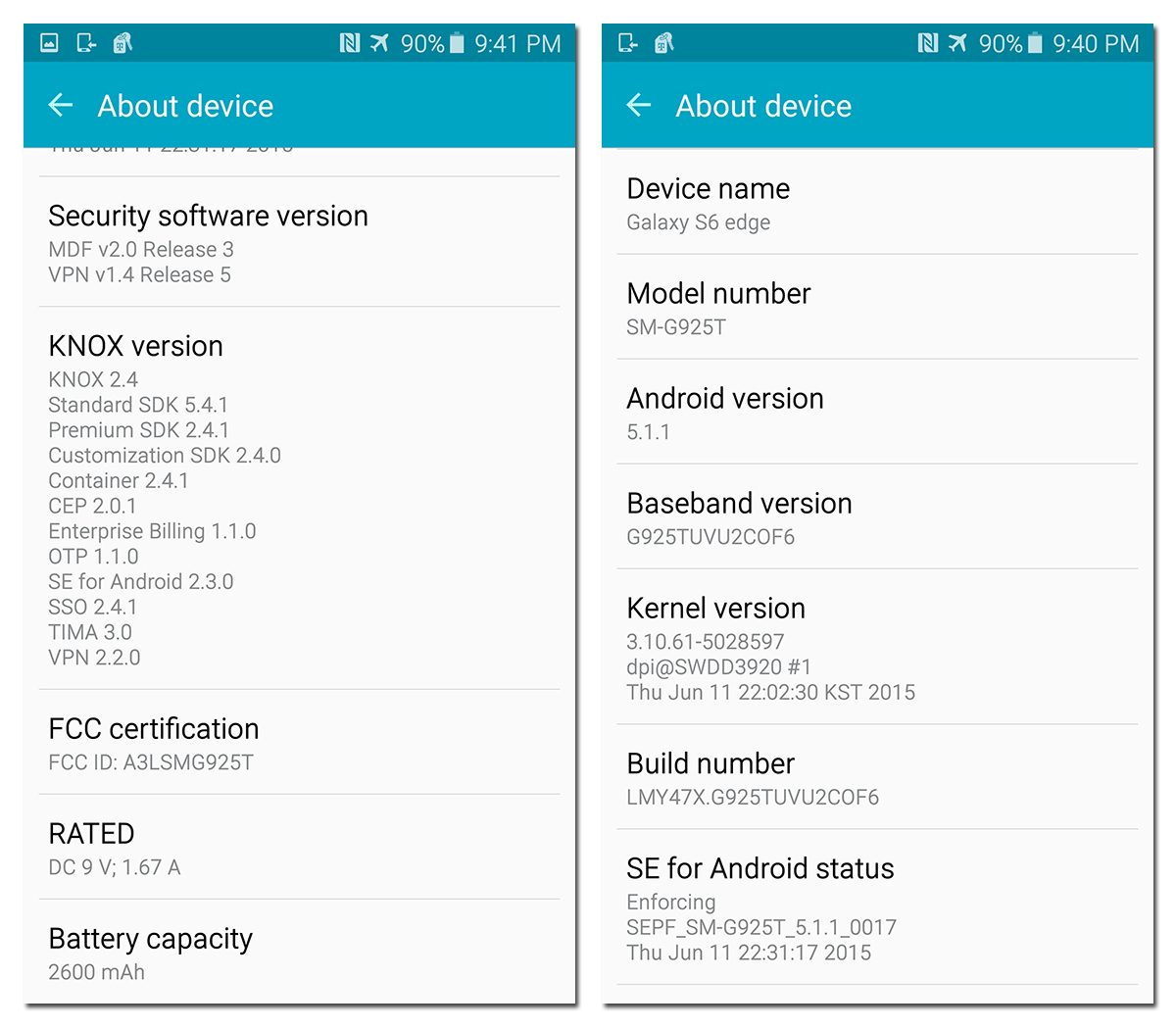
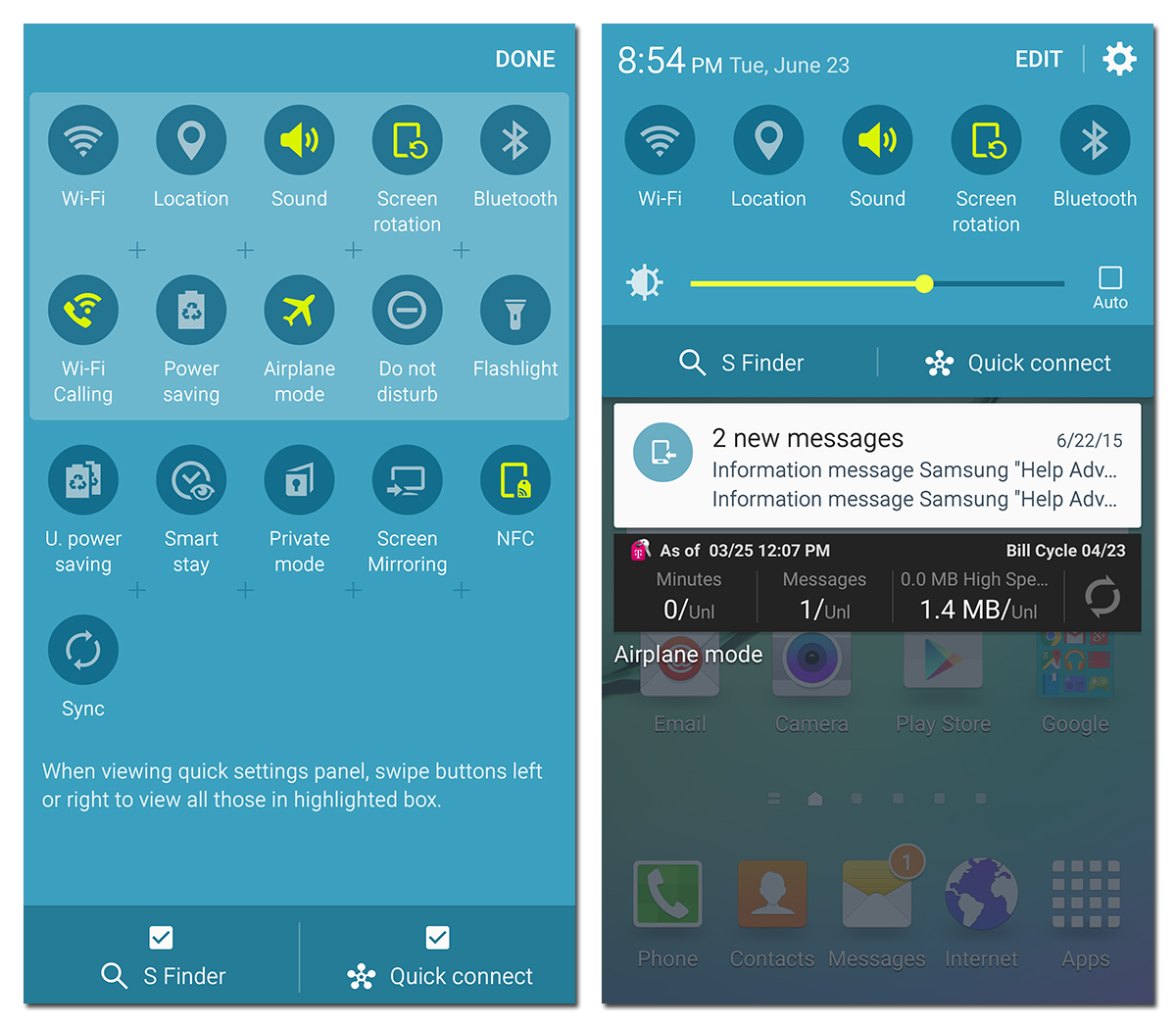
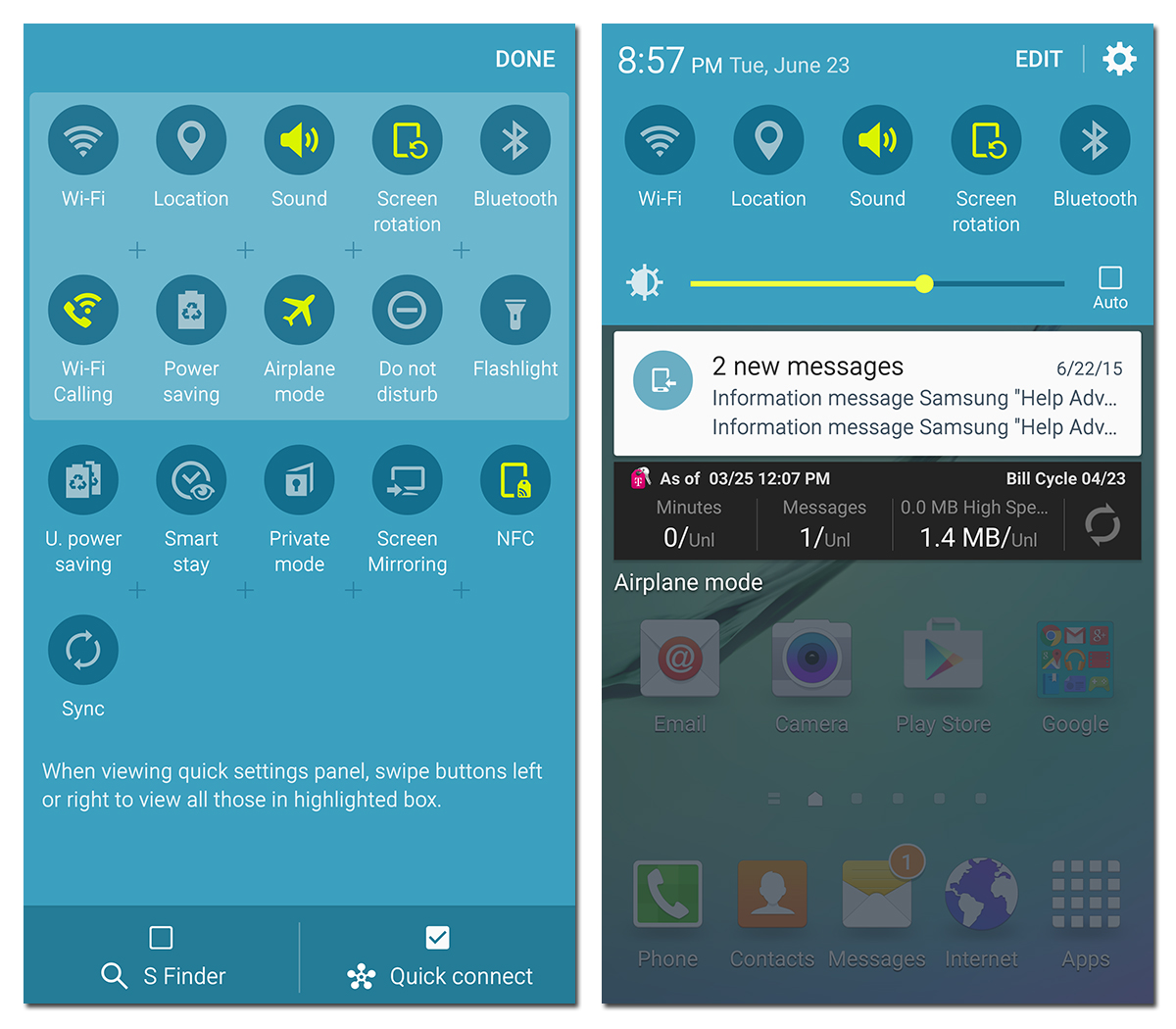
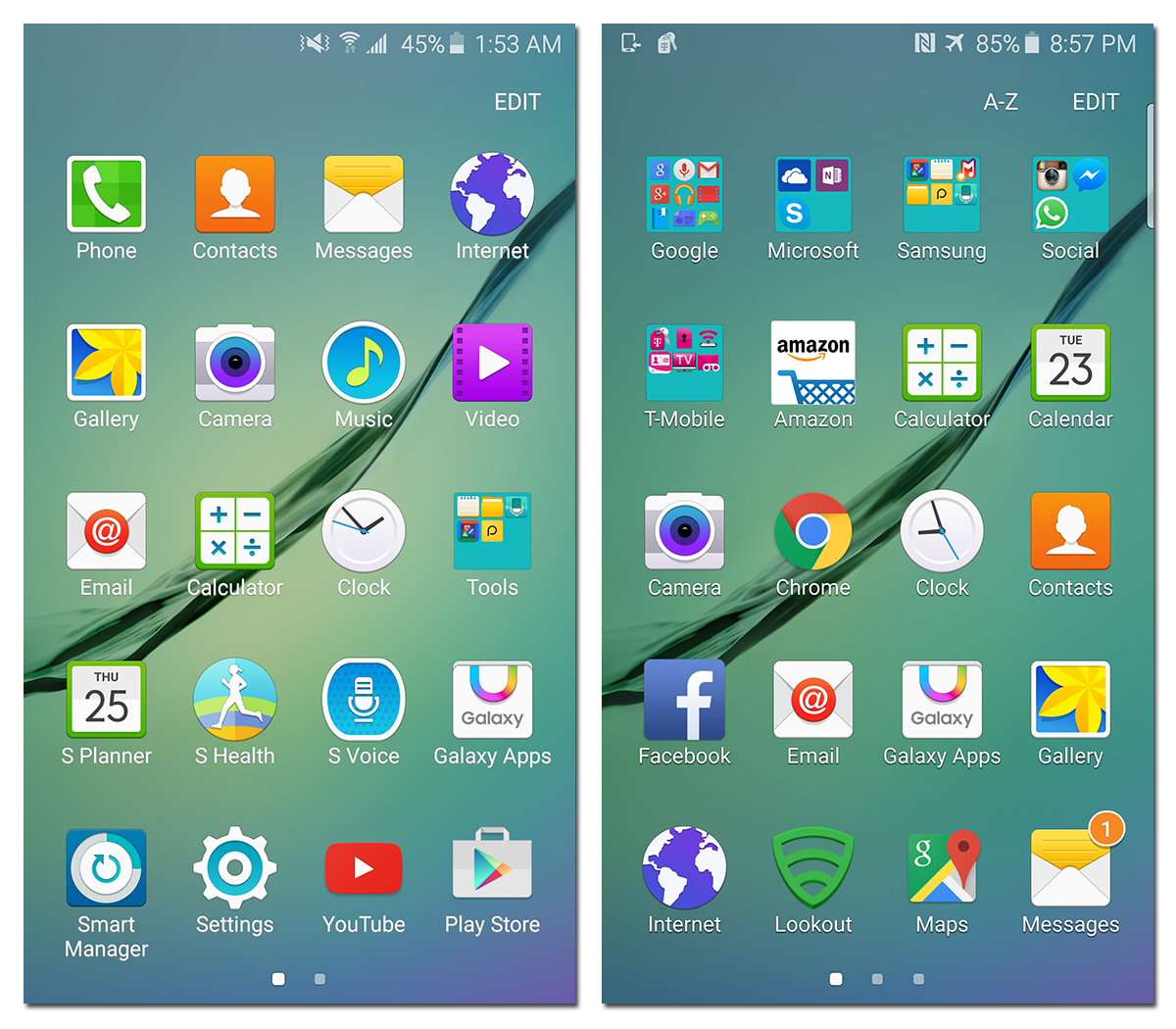
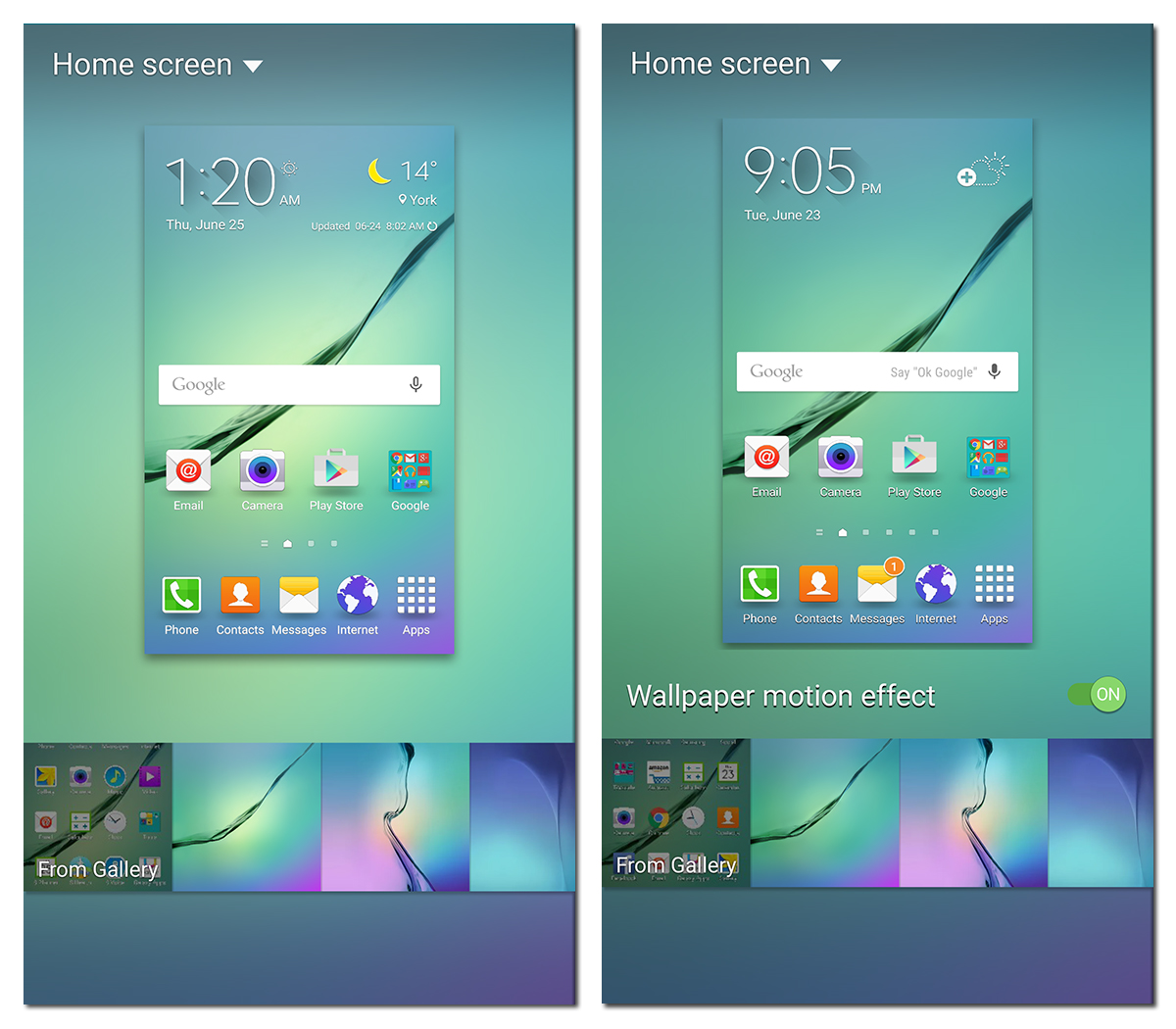
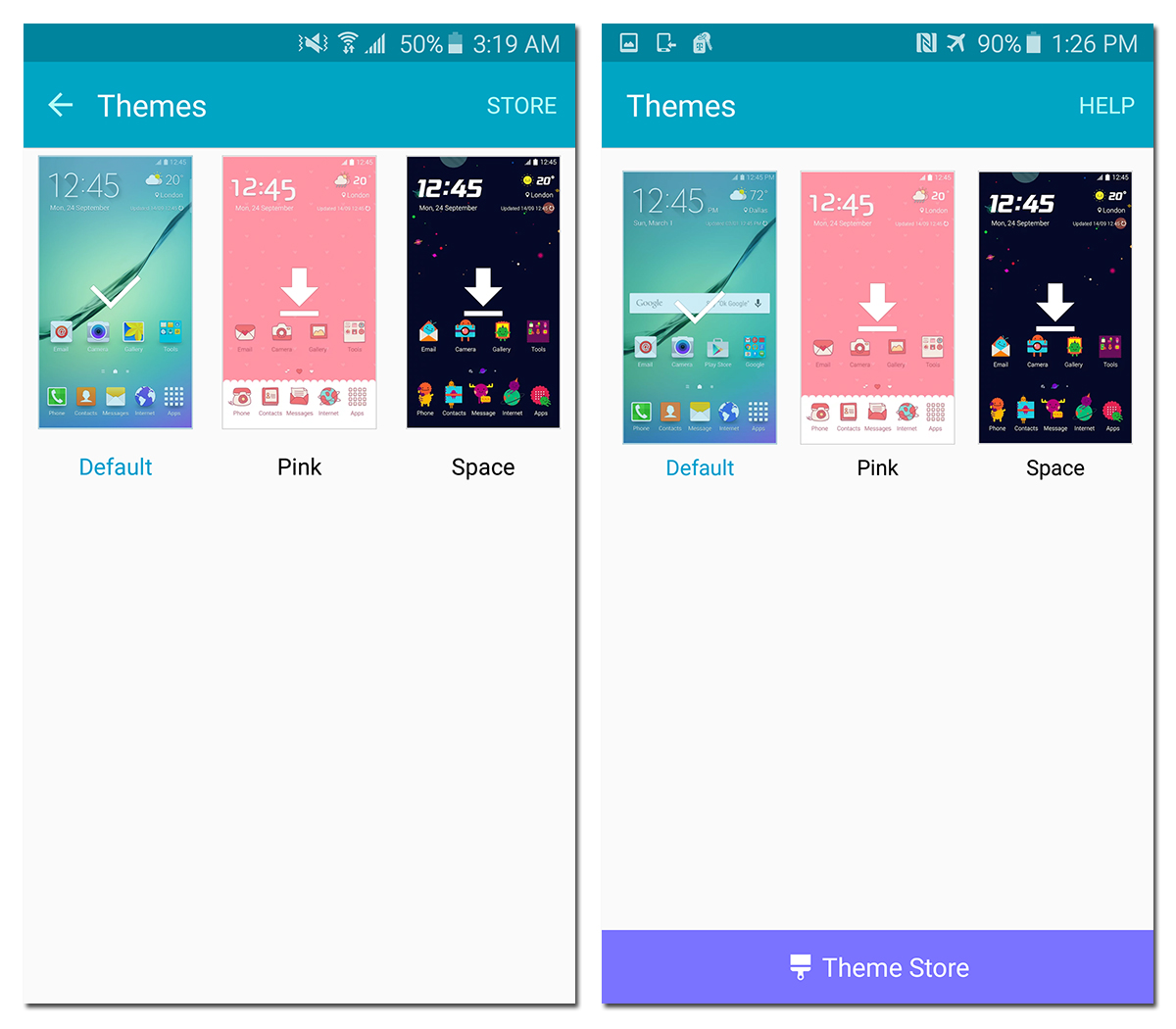
Running Android Lollipop 5.0.2 initially, the Galaxy S6 devices are currently being updated to Android 5.1.1, which brings several bug fixes and refinements to the UI. Many of the software changes are shown in the slideshow above, with screenshots from 5.0.2 on the left and 5.1.1 on the right.
The 5.1.1 update does not actually change too much on the S6. You can now remove (finally!) the S Finder and Quick connect buttons from the quick settings panel in the notification drawer, making more room for notifications. There’s also an option to turn off the 3D wallpaper effect for those who find it annoying or who want to squeeze a little extra battery life from their phone. The link to the Theme Store in the Themes settings page moves to a more prominent position at the bottom of the screen.
One thing still missing from Samsung’s version of Android Lollipop are user accounts. In the 5.1.1 update, a guest account feature was supposed to be added, but for some reason this was not present in the update we received for T-Mobile. Perhaps this will appear in a later update.
In addition to Android Lollipop’s numerous memory leaks (not all of which were fixed in the 5.1 update), the S6 suffers from its own specific memory issue, which reduces multitasking performance by causing frequent app reloads. While not a memory leak, this issue is caused by Samsung’s aggressive memory management on the S6. There were rumors that the 5.1.1 update would mitigate this issue, so we decided to investigate.
| Header Cell - Column 0 | Total memory in use (out of 3GB) | |
|---|---|---|
| App Name | Galaxy S6 (Android 5.0.2) | Galaxy S6 edge (Android 5.1.1) |
| Smart Manager | 72% | 76% |
| Phone | 75% | 78% |
| Camera | 83% | 84% |
| PCMark | 84% | 85% |
| Contacts | 83% | 85% |
| Messages | 83% | 85% |
| 3DMark | 83% | 85% |
| ES File Explorer | 82% | 85% |
| GFXBench 3.0 | 84% | 77% (no PCMark) |
| Browser (Google) | 79% (no PCMark) | 72% |
| Browser (Tom's Hardware) | 80% | 78% (no 3DMark) |
| Browser (Amazon) | 81% (no 3DMark) | - |
After rebooting each phone, we loaded the apps in the table above in the same sequence, checking the total amount of memory in use after launching each one and also checking to see if either the PCMark or 3DMark processes were still active with the ‘ps’ shell command.
After rebooting the S6 (and waiting a minute for everything to load) it uses over 70% of available memory. The S6 edge appears to use a little more, likely due to the additional software for the edge specific features. After opening only a few apps, we see total memory use plateau for both the S6 running 5.0.2 and the S6 edge running 5.1.1. Opening additional apps does not increase memory usage beyond 85%, indicating that some apps are already being killed in the background. Opening GFXBench on the S6 edge causes a large drop in memory usage as several apps get killed, including PCMark. The same thing occurs on the S6 one step later.
Based on this simple test, the S6’s 5.1.1 update does not bring any changes in memory management. Samsung still employs an aggressive memory culling strategy that appears to activate at a threshold value of ~86% total memory use. This means users will continue to see frequent app or browser tab reloads when moving between apps or content. While this is undesirable, at least the S6 loads apps quickly.
While not perfect, we think that the S6’s version of TouchWiz is definitely the most attractive yet. Its bold, bright colors and default icons might not appeal to everyone, but at least you can now use the Theme Store to change the S6's look without rooting and installing a custom ROM. The lag that plagued the UI on previous Samsung phones is gone. TouchWiz on the S6 is responsive with smooth animations and transitions. Its large memory footprint requires aggressive memory culling, however, leading to slower multitasking performance and random slowdowns within apps.
Current page: Software
Prev Page Camera Performance And Photo Quality Next Page CPU And System Performance-
LordConrad Considering that Samsung's AMOLED screens have 30% fewer subpixels than other screen types, the 33% pixel increase in the S6 should make it roughly equal to the 1080p screens from other manufacturers.Reply
I'm tired of Samsung trying to claim a higher pixel count when they don't even use the same pixel structure as everyone else. -
blackmagnum If Samsung doesn't release the latest Galaxy product, what benchmark would Apple compare its new iPhone with then? ...can't be LG, Motorola or HTC.Reply -
zodiacfml Battery testing and results doesn't seem to give useful information. There should be a test for Wi-Fi and LTE testing just to keep it close real world usage.Reply
Unfortunately for 3D gaming, the S6 should remain plugged in. This reminds me of the also slim Nexus 5 with good performance in all corners but kills the battery too fast for use as portable gaming device. I guess that's where affordable external battery banks come in. -
Reaver192 I cannot figure out which camera is in my phone???? I did a search or the file“/sys/devices/virtual/camera/rear/rear_camtype” and got no results in the file manager app I downloaded. I have a verizon s6(non-edge) I don't know why I even care but I really want to know for some reason which sensor is in my phone????? Any advice/ : )Reply -
darkchazz ReplyConsidering that Samsung's AMOLED screens have 30% fewer subpixels than other screen types, the 33% pixel increase in the S6 should make it roughly equal to the 1080p screens from other manufacturers.
Exactly!
I'm tired of Samsung trying to claim a higher pixel count when they don't even use the same pixel structure as everyone else.
This reminds me of the nexus 6.
moto/google market its display as an incredibly sharp 1440p AMOLED panel, when in reality its total number of pixels is less than that of the nexus 5's 1080p LCD. -
alex davies ReplyI cannot figure out which camera is in my phone???? I did a search or the file“/sys/devices/virtual/camera/rear/rear_camtype” and got no results in the file manager app I downloaded. I have a verizon s6(non-edge) I don't know why I even care but I really want to know for some reason which sensor is in my phone????? Any advice/ : )
I just tried an alternate method on the Canadian S6 I have. Dial *#34971539# and in the menu that comes up hit the 'ISP VER CHECK' option and pop-up should come up with the sensor info. I am not sure if this works for the Verizon S6. -
MobileEditor <quote>I cannot figure out which camera is in my phone???? I did a search or the file“/sys/devices/virtual/camera/rear/rear_camtype” and got no results in the file manager app I downloaded.</quote>Reply
You can try the method Alex pointed out if you are still using the 5.0.2 firmware. This has been removed in the 5.1.1 update (at least for T-Mo). Some file manager apps may not let you see the root filesystem. You can try ES File Explorer as an alternative.
- Matt Humrick, Mobile Editor, Tom's Hardware -
MobileEditor ReplyI just got a Verizon Galaxy S6 a few days ago. So far the battery life has been so poor that I'm considering switching to something else. From what I've been reading, it appears that the S6 has issues with how much power it is trying to drive to the wireless connections at a given time, causing excess battery drain even with the screen off.
Matt, did you experience any unusual battery behavior during your testing?
I did not experience excessive power drain related to wireless activity, but I'm on a different network (T-Mo), in a different area, with a different usage pattern, and even a different baseband. So my experience won't mean much for you.
I did read an article (forget where) showing that the Samsung RF components used more power than the Qualcomm equivalents. Since the Verizon model uses the Qualcomm components, I'm surprised you're seeing excessive power use. Did you switch carriers when you got the S6?
This could be a software configuration issue. How many different apps do you have that get/receive info from the Internet? How aggressively are they fetching data? Setting email, facebook, twitter, etc. to fetch data every 30s, for example, would keep your radios powered up and drain the battery more quickly. Look at the following:
1) Settings->Data usage to see which apps are consuming the most data
2) Settings->Battery->Battery Usage to see what's using the most power
3) Settings->Battery->Detail to manage which apps are running and to check the "Abnormal Battery Usage" tab.
You might try disabling messaging/social media apps or at least dialing back the fetch policy to at least 30mins for each as a test.
- Matt Humrick, Mobile Editor, Tom's Hardware -
cknobman TouchWiz still a memory hogging piece of trash.Reply
And Samsung wonders why they keep losing market share, idiots. -
Vlad Rose Dumbest move they did was remove the microSD card expansion. At least their Note has it still. Once they remove it from the Note line as well, it will be the last Samsung I own. It was the biggest reason why I chose them over getting the same thing as my wife's iPhone. I gave up FaceTime so that I could have music for work (and use skype instead).Reply