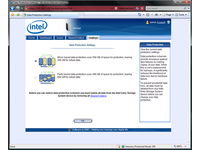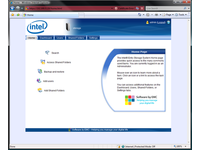Intel SS4200-E: PC-Based NAS Evaluated
Installation and Software
The “Lifeline” operating system from EMC that comes with the Intel SS4200-E leaves us with mixed feelings. On one hand, the NAS device is easy to set up and use. On the other hand, it’s almost too easy—enthusiasts will be forced to sit through some of the features intended to dumb-down network storage, like automatic RAID configuration.
Automatic RAID Configuration
Once the Intel SS4200-E is connected to the network, the baseline configuration is done by the "Intel System Storage Manager" program, which comes on a CD included with the device. The default setup contains, for example, a step to set a password for administrative access, as well as to enter the date and time. However the user cannot directly access the hard drive configuration. If you install two hard drives, they will automatically be put into a RAID 1 configuration; if you have four hard drives, they are automatically put in a RAID 5 configuration.
In spite of the automatic setup procedure, the user can manually access the configuration of the NAS device after the initial configuration. In order to do so, you log on to the Web interface using the password created during initial configuration. Here you have to be careful, because the data on the hard drives will always be lost when the RAID mode is changed. Setting up the RAID mode and formatting the hard drives can take several hours, depending on the number and capacity of the drives. As an alternative to the RAID 5 configuration, with four hard drives, you can also choose a RAID 10 configuration. Unfortunately, this cannot be done until you set up a RAID 5 array first.
Web Interface Design
The Web interface is well-organized, and you can access it using Internet Explorer and Mozilla Firefox, as well as Google’s Chrome. The PlayStation 3, PlayStation Portable, and Nintendo Wii browsers are also supported.
On the start page you will find frequently-used functions, like creating user profiles and folders, creating and restoring data backups, and searching. The search function lets you find files on the NAS device that are recognized by the integrated index server. Common file types are supported: .txt, .php, .doc, .xls, .pdf, .ppt, and .html.
Get Tom's Hardware's best news and in-depth reviews, straight to your inbox.
The “Dashboard” menu gives you an overview of the system’s status. It shows free and used storage space as well as the device’s RAID mode. You have access to folder and user administration through the menu’s "Shared Folders" and "Users" options, respectively, and can find the extended configuration under the menu "Settings".
Extended Configuration
Here you will find settings for the power saving modes of the hard drives, an event log, group administration, as well as email notification settings (used in case of hard drive failure). To be able to use group administration, NFS network protocol support, event logs, as well as further improvements to the details, you need firmware version 1.1.11.32736. Although this version contains several improvements compared to the previous firmware version, it is still missing some crucial features: online capacity extension and RAID-level migration. If you’re running out of storage space, or you decide to switch from RAID level 10 to RAID level 5, you have no choice but to back up all of your data and restore it later. When the RAID level is changed, all data is erased.
Network Management With SNMP
It doesn’t really make sense that the Intel SS4200-E supports a feature that private users will never use because it is primarily employed in professional environments: the Simple Network Management Protocol (SNMP). SNMP is used to monitor and control network elements like servers, routers, switches or NAS devices from a central location. With that said, perhaps it’d work in a small office managed remotely by a VAR.
Current page: Installation and Software
Prev Page Build, Technical Data, And Power Consumption Next Page Test Setup And Benchmarks-
slomo4sho A HTPC type build is still the best low cost high performance option.Reply
Thanks for the write up :) -
gwolfman Very interesting. What if you replaced the horrible PSU with one of the picoPSUs made by minibox (if I'm not mistaken) or miniPSUs that are available. http://www.mini-box.com/picoPSU-120-power-kit?sc=8&category=981 OR http://www.mini-box.com/PW-200M-DC-DC-power-supply?sc=8&category=981 I have one of those running my mini-itx server and works flawlessly, cool, efficiently, and it's 100% silent!Reply -
malveaux Lol,Reply
$400, no drives, just the `chasis.'
It's a PC folks. Just build a cheaper PC with better components. It'll do more. And cost less.
What a joke, intel.
Cheesr, -
KITH malveaux, people might find added value in a nice, quiet, compact case that has easy setup and a warranty as well as customer support.Reply
spending time on purchasing, assembling, and configuring a custom device might not be an option or a at least not a better option. -
malveaux Kith,Reply
I understand that. Some people would rather have a box that hums and plugs in and just `works.' They won't want nor need to know how or why it works. They won't be able to troubleshoot it hardware-wise themselves, nor know a damn thing about it. They are still required however to plug in their own hard drives and configure the RAID if they wish it. There are markgets for NAS. But it's getting to be silly how many home-target NAS are being pushed out there that cost a ridiculous amount of money for what is essentially a computer that needs HDD's. For that cost, you might as well build your own computer. Or just take any old computer, but gigabit lan in it, fill with HDD's and run FreeNas. All problems solved on the cheap.
Support? Laughable. You'll talk to someone in Duabi or New Dheli or whereever, they'll tell you to unplug it, reset your router, plug it back in, push the power button and wait for it to re-connect. They can't help you with HARD DRIVE problems which is the SOLE purpose of the thing--to serve from HDD's.
I'm all for an attractive easy headless case with built in parts for HDD's. But for $400 and higher for this thing? Please. Any fool reading this website can NewEgg the parts needed, child's play, and have a NICE looking little microatx box housing the SAME capacity and function for less money. The issue with that? Requires a little elbow greace to assemble? Are these the same people who can't change their own tire? ... Probably. There went my whole argument. -
very very very IMPORTANT!!!!!Reply
already build an ss4200-ee with 4x1TB hdd, but it went down after 2 weeks.after changing the hardware the data was not recoverd cause the firmware of the ss4200-ee is not similar in another same ss4200-ee
now i have to wait 1 month for the nas to come back from egypt where intel repairs those nas in the middel east
for those who r intrested into building a nas, think of software raid not hardware.
-
I really don't understand any of these NAS devices. I have an dual core socket 939 motherboard with 3 4-disk RAID 5 arrays (Linux software RAID) and a bunch of single disks, and I can get 40 MB/sec from the single disks over my gigabit network, and faster from the RAIDs. I have the drives in a bunch of Silverstone CFP51 4-drive bays.Reply
Total cost for a cheap case, 4 of the CFP51s, PCI and PCIe controllers, motherboard, CPU and 4 GBs of RAM is probably $7-800, ready to hold 16 hard drives, and considerably faster. -
malveaux claude,Reply
Exactly my point. Since that machine has EVERY piece of hardware SOLDERED to it, you can't just replace ONE part if it breaks. You replace the WHOLE thing. And that's NOt including your HDD's, which they don't help you with, that's just the chasis and the board that has the SOLDERED OS in place, with ZERO input points for changing that.
Support is not possible with a unit like this. Meaningful support, that is. Support that is, "oh sorry to hear that, want to ship it over sears to me? $200 dolla? OOps! It no work, buy new one. BAI!" -
Taracta The real issue with this device is the SIZE! For just holding four (4) drives it is HUGE! Properly built this case could hold 2 to 3 times (8 - 12)as much drives.Reply
You can also get this product without an OS (EMC software) and use Home Server as the OS.