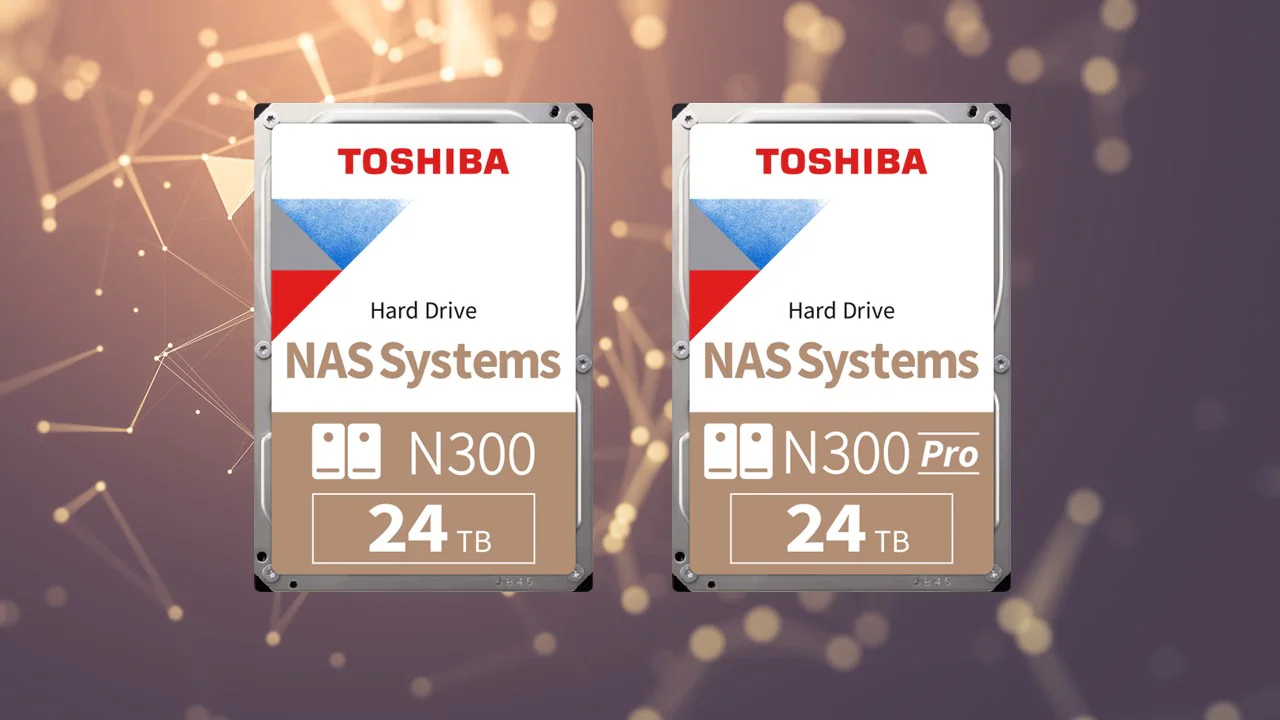Best Hard Drives 2025: Our top HDD picks for desktop PCs, NAS, and more
Based on our extensive tests, these are the best hard drives for every need and budget.

Mechanical hard drives might seem like ancient technology, but there are still many places where they provide 'good enough' performance, and they easily offer the most amount of storage for the price. These devices still store the lion's share of data around the world, but recent demand spikes driven by AI data centers have put us on the cusp of a worldwide shortage, and prices are spiking. As such, now is the time to buy before the disruptions become more widespread.
You do not always need the fast random access that the best SSDs are designed to provide, and an HDD's sequential performance is plenty for streaming and other tasks. There are still a lot of hard drives to choose from, so we’ve tested multiple drives in our labs to help make sure you pick the right one for your needs.
While the best SSDs will give you the best experience for your operating system and boot drive and also offer much better application and game loading times than HDDs, they are still significantly more expensive per terabyte of storage space. However, NVMe SSDs also have a practical capacity limit per device, and motherboards have limited M.2 slots. Meanwhile, HDDs are already planned to hit 30TB and beyond, with 120TB on the horizon, and work with legacy SATA ports.
Best Hard Drives in 2025 at a glance (more info below):
| Header Cell - Column 0 | Best HDD | Alternate |
|---|---|---|
Best High-End Desktop Hard Drive | Row 0 - Cell 2 | |
Best Workstation Hard Drive | Row 1 - Cell 2 | |
Best NAS Hard Drive | ||
Best Enterprise Hard Drive |
Here's the shortlist of our best HDD rankings below, but we have deeper breakdowns for these drives below, along with more picks for other categories.
Quick Shopping Tips
Why you can trust Tom's Hardware
It is important to be aware of the drive’s form factor, with 3.5” being the most common for the best HDDs (this is the only type we cover). If you need 2.5”, your options are more limited, especially for capacity. Otherwise, your computer case’s ability to house a certain number of 3.5” drives might be your primary limitation.
The ubiquitous SATA interface is used for desktop PCs, and most motherboards have ample available ports, which makes expansion easy. If you're shopping for an HDD, you’re probably looking for the lowest possible cost per TB, but you should consider performance and support for certain applications. There are a few potential performance pitfalls when buying a new HDD, and the type of recording technology is one of the most important factors. We only recommend conventional magnetic recording (CMR) drives and not shingled (SMR), as the latter comes with performance and operational caveats.
For performance, HDDs are also often gauged by rotations per minute (RPM), which is usually a direct indicator of performance. The RPM value impacts sequential transfers as well as random access latency. Lower RPM drives tend to be quieter and more efficient, while higher RPM drives have better performance. There are also variable RPM drives that try to achieve the best of both worlds. Power draw, heat, and noise are factors related to performance.
HDDs additionally have an amount of DRAM to help temporarily cache data. This amount of cache generally scales with the capacity of the drive. More cache is, of course, better, but if it comes as a trade-off — for example, instead of having a support service — then you should consider your priorities carefully when making a purchase.
When choosing one of the best HDDs, you should balance these factors with your intended usage and, of course, around your budget. You will want specialized drives for NAS, surveillance/DVR/NVR, raw storage for media and backups, or for heavier workloads. Certain drives will offer a better bang for the buck if you just want the extra capacity, or you may require a lower RPM drive to avoid the noise of faster drives. See our list below for more details.
Best Hard Drive You Can Buy in 2025
1. WD Black 8TB HDD
Specifications
Reasons to buy
Reasons to avoid
The WD Black is and has been an extremely popular, high-performance hard drive. It’s an easy way to get guaranteed top performance with a 7200-RPM spindle speed. At 4TB and up, 256MB of DRAM cache is an option that can help elevate it further over the competing WD Blue HDD. The Black's performance as a whole is higher, and the warranty is much better at five years instead of two.
The WD Black’s biggest drawback, aside from potentially being noisier, is its price. The 8TB Black is significantly more expensive than the 8TB Blue. It’s worth jumping up if you want the very best performance, and it’s also probably worth paying more for the longer warranty period. To save some money, you can go with the 128MB cache version.
Read: Western Digital 8TB Black HDD Review: Not Back in Black
Best Budget Hard Drive in 2025

Specifications
Reasons to buy
Reasons to avoid
If you need a larger drive and/or are looking for higher performance without the cost, the 10TB/12TB WD Blue HDD SKUs are available with a 7,200 RPM speed and a large 512MB DRAM cache. We previously recommended the excellent Seagate FireCuda at this capacity, but it can be difficult to find for a reasonable price. Dollars per terabyte is the metric to use, but sometimes you don’t want a 20TB+ drive for your home system. That’s where the CMR-based Blue comes in, as it has a lower entry point while delivering everything you expect from an HDD. It’s a good pick as a drive for your backups and media files if you don’t want to spring for an SSD – consider it a WD Black “lite.”
There are some downsides, though. You can get larger drives with the same or better performance at or below the price per terabyte of the 12TB Blue – the 10TB is priced much more favorably right now – if you have the money to spare. Those drives also tend to have superior warranties compared to the Blue, as they are designed for NAS and enterprise workloads; however, it may be possible to obtain an extended warranty through other means. The Blue is sufficient for use in recording, content creation, AI, and so on, but you may also want a higher level of reliability than it promises for important data. In general, though, it’s a good drive pick for home use, and is a step up over the 5,640 RPM SKUs with smaller caches.
Read: WD Blue 8TB HDD Review

Specifications
Reasons to buy
Reasons to avoid
We weren’t fans of the Seagate BarraCuda in our original review but that’s because this drive is very different at lower capacities that use the performance-killing SMR technology and a slower spindle speed. At higher capacities of 16TB+ it switches from SMR to CMR, 5400 to 7200 RPM, and 256MB to 512MB cache. It’s much closer to the original BarraCuda Pro. The transfer rate isn’t as fast as other higher-capacity hard drives and the warranty is only two years in duration which keeps this drive from being a high-end pick like the Pro. On the other hand, it matches up well against the better WD Blues but offers a higher capacity ceiling which could be appealing even if the absolute price is higher.
Read: Seagate BarraCuda Review
Best NAS Hard Drive in 2025
Specifications
Reasons to buy
Reasons to avoid
The Seagate IronWolf Pro is a strong performer posting faster speeds than the competing WD Red Pro in many of our tests. We like Seagate’s three-year data recovery services as they report a high record of success, and data recovery is traditionally very expensive.
The IronWolf Pro has larger caches for many of its models with the same storage capacity, including 24TB, and also a corresponding workload rating increase from 300 to 550 TB/year.
Read: Seagate IronWolf Pro Review
Specifications
Reasons to buy
Reasons to avoid
The 22TB Red Pro NAS HDD is a worthy alternative drive for NAS usage. It has strong performance in random workloads thanks to the 7200 RPM spindle speed, and it also comes with 512MB of DRAM cache for the 14TB and larger models. This is backed by a five-year warranty, although the 300 TB/yr workload rating is merely average.
This hard drive has very similar specifications and pricing as the Seagate IronWolf Pro, which has the advantage of a slightly higher maximum sustained write speed and Seagate’s three-year rescue plan. The Red Pro has a larger DRAM cache, though, and its OptiNAND technology gave better 4KB results, so it's better for workloads that have small I/O.
Read: WD Red Pro HDD Review
Specifications
Reasons to buy
Reasons to avoid
If you’re looking for an alternative hard drive for your NAS needs, Toshiba’s N300 Pro is one that might slip under your radar. While the regular N300 Pro also works for this situation, the N300 Pro has specifications to match the more prominent Seagate IronWolf Pro and WD Red Pro NAS drives. This means CMR technology, 7200 RPM, up to 512GB of cache, and a full-fledged warranty. Toshiba’s drives in general don’t perform as well overall in our test suite, but for standard NAS usage, these will get the job done at often a lower price.
The N300 Pro is most attractive at lower capacities, being well-priced at 18TB especially, but being available down to 6TB. The non-Pro can also fill some gaps if you don’t need gargantuan, 30TB drives. Toshiba makes quality products that can save the day in this ever-tightening storage market, particularly when the leaders are trying to one-up each other with insanely large capacities. With Toshiba, you can get something similar to but less expensive than your favorite if it happens to be sold out.
Best Enterprise Hard Drive in 2025
Specifications
Reasons to buy
Reasons to avoid
The new Seagate Exos M is the successor to the Exos series. The M stands for Mosaic, which is the HAMR technology Seagate has refined to get this level of storage density with 3TB+ platters. Seagate has worked to keep power consumption down with equal or better performance using other techniques, including multiple idle power states. The drive as tested is up to 30TB with CMR technology at 7,200 RPM, which means it is high-performance. Larger CMR drives are possible in this line, but for now, the 32TB and 36TB offerings are SMR, which have performance caveats.
It’s difficult to name a better enterprise HDD on the market simply because Seagate is the first one to reach these capacities. If you absolutely need the most space per drive/volume, then your decision is currently made easy. If your workloads lean more towards NAS, Seagate has the same hardware in the IronWolf Pro, which now goes up to 30TB. That remains the best NAS drive. In both cases, it makes the most sense to buy these in multiple units, which makes the raw cost prohibitive for most home users and even some small businesses. In those cases, we can still recommend the smaller capacity IronWolf Pro and the older Exos series, or the WD Gold and Red Pro.
Read: Seagate Exos M 30TB HDD Review

Specifications
Reasons to buy
Reasons to avoid
The WD Gold line is WD’s “gold standard” for HDDs, intended to offer the best performance and reliability for enterprise. It shares many characteristics with the WD Purple Pro, made for surveillance, and the WD Red Pro, made for NAS, but has a higher sustained transfer rate and also the ArmorCache feature at 22TB. Compared to Seagate’s IronWolf Pro and Exos lines, the WD Gold has OptiNAND technology like its above siblings. This enables higher capacities but can also improve performance due to metadata being stored in fast, non-volatile iNAND flash. WD also backs the Gold with a full warranty and software support.
Where the 22TB Gold in particular stands out is with its ArmorCache technology. This technology uses some of the flash memory to safely store data from DRAM in case of an unexpected power loss event. This can protect user data when the write cache is enabled (WCE) for full performance, writing out with help from rotational momentum. When the cache (WCD) is disabled, a policy used to guarantee data integrity, the Gold improves random write performance especially with larger transfer lengths, up to WCE levels. The Gold is perfect for multi-drive and RAID environments but is held back by its price if you don’t need that feature.
Read: WD Gold 22TB HDD Review
Best Surveillance and NVR Hard Drive in 2025
Specifications
Reasons to buy
Reasons to avoid
The Seagate Skyhawk AI HDD is designed with “AI'' firmware to improve the drive’s ability to handle recording, video analysis, and GPU analytics workloads. This includes up to 64 HD video streams and 32 AI streams with zero dropped frames. This is combined with a robust warranty, including a high workload rate and Seagate’s three-year data recovery service.
This makes it a great pick for surveillance and NVR work, but WD’s Purple Pro is quite similar with twice the cache at this capacity. While these drives are comparable otherwise, we give the nod to the SkyHawk AI because of Seagate’s Rescue Services plan. This seems to be a particularly worthwhile feature for the expected use cases.
Read: Seagate SkyHawk AI 20TB HDD Review
Best Workstation Hard Drive in 2025
Specifications
Reasons to buy
Reasons to avoid
Toshiba’s X300 Pro is the N300 Pro without the NAS optimization. Typically, NAS drives are designed for use in multi-drive systems with firmware changes and often features like rotational vibration (RV) sensors to improve reliability in such noisy environments. The X300 Pro is instead designed for use in high-end desktops (HEDTs) and workstations with fewer drives, but its specifications - for performance, cache, and warranty - match the N300 Pro. This means better performance at lower capacities, but also that the N300 Pro could be used as a substitute.
The 22TB X300 Pro is currently priced close to or above the 22TB N300 Pro, which means the latter is worth consideration as an alternative, as are also Seagate’s IronWolf Pro and WD’s Red Pro. Toshiba also doesn’t have the data recovery services of Seagate or deep software support, although documentation is ample. It’s a solid choice if you need a more rigorous warranty and/or more capacity than is offered by mainstream drives like the Seagate FireCuda or WD Black, and it lacks the performance drawbacks of the regular X300.
Read: Toshiba X300 Pro HDD Review
11. Toshiba X300 Pro 16TB HDD
Specifications
Reasons to buy
Reasons to avoid
Toshiba offers various lines of hard drives, with the X300 Pro mostly duplicating the NAS-oriented N300 Pro, except without the 'tuning' of firmware for multi-drive environments. Instead, the X300 Pro targets workstation and content creation users, with a five-year warranty and 512MB of cache. Performance was good in our testing (review forthcoming), though the desirability of the various capacities largely hinges on current pricing.
We've tested both the 12TB and 20TB models, and performance was similar with a slight edge going to the 12TB in a few workloads — the large cache can be more beneficial in a few instances with the smaller capacity. Performance was also nearly identical to the N300 Pro drives, so if you can find one of those for a lower cost, they're worth considering.
The main issue for Toshiba right now is that there are slightly faster drives (Seagate Exos in particular) that tend to cost less than the X300 Pro / N300 Pro. But a price cut is the easiest change to make. We've selected the 16TB model for now, based on current pricing, as it's the lowest price per GB of the lineup.
Benchmarks / How We Tested
We utilize a variety of benchmarks to fully test an HDD and characterize its performance and consistency. HDDs are still relatively popular for holding game libraries, particularly as games continue to get larger. While this means longer loading times than you get with SSDs, it can be useful to prevent having to redownload large games, and HDDs are also fine for temporarily putting games “on ice” as you cycle through other titles. Our 3DMark benchmarks give us an idea of gaming performance, although it’s best to go with an SSD for multiplayer and regularly-accessed games.
PCMark 10, which is related to 3DMark, focuses on measuring performance in productivity and standard desktop PC applications. While you don’t want to run big applications off of hard drives, there are many cases where HDDs must be used, particularly with content creation. HDDs also make for good “cold” storage as an archival backup, especially for larger source files that may have less or no compression. HDDs are also popular for recording gameplay as they have enough speed to keep up with even decent bitrates.
The most common use for hard drives, though, is simple file transfers. Our DiskBench test estimates transfer performance with a real-world workload that is useful for calculating how long a transfer could take. Hard drives have consistent performance and will hit their maximum sustained speed at QD1 with large enough I/O, which is illustrated in our ATTO benchmark results. This is particularly useful for showing differences in technology and capacity as drives get bigger and faster.
Crystal Disk Mark also demonstrates this with its sequential performance results but also at a higher queue depth if you’re doing multiple transfers at once. For maximum sustained write performance, we show write saturation characteristics as well. Crystal Disk Mark further reveals 4KB performance which is latency-intensive, a result impacted by RPM and other drive characteristics, although HDDs are generally quite slow with such small I/O.
We also test power consumption and temperature. Power consumption will vary with drive performance, RPM, and more, and it’s important to look at four different cases: maximum power draw, average power draw, idle power draw, and workload efficiency. Power usage can add up with multiple drives. Temperature is also an important metric for hard drives, as overheating is a common cause of failure, particularly during sustained workloads.
Best gaming laptop deals | Best monitor deals | Best PC and laptop deals | Best SSD deals | Best CPU deals | Gaming Chair | Best hard drive deals | Best PC case deals | Best Dell and Alienware deals | Best 3D printer deals | Best PC peripherals deals | Best motherboard deals | Best CPU cooler deals
Get Tom's Hardware's best news and in-depth reviews, straight to your inbox.

Paul Alcorn is the Editor-in-Chief for Tom's Hardware US. He also writes news and reviews on CPUs, storage, and enterprise hardware.
- Shane DowningFreelance Reviewer
-
ajtatum Honestly, I can't believe you don't consider the Toshiba N300 HDD as the best for NAS devices. According to HDD reports, they have a much lower failure rate than WD Red drives and a bit lower than Seagate. Additionally, Toshiba N300 drives typically have more cache than either Seagate or WD Red. They have a higher TBW test and an awesome warranty. I've had WD Red drives fail me so much in the past that I don't even consider them, and the sentiment is the same with many NAS websites like NAS Compares. Seagate is just more widely known and have more marketing dollars to make people believe their drives are superior, whereas Toshiba doesn't need to do the marketing as anyone who's done their research would be able to see that Toshiba N300 drives are high quality, last long, and are less expensive than Seagate.Reply -
Uberwolf My experience over 40 years has been, between the typical, WD and Seagate I have had about the same issues, with Seagate being a tad more reliable and expansions disks(USB) being the least reliable. Have had minimal experience with Toshiba.Reply -
nerevah So when crypto was hot and everybody was farming, I gave it a shot at farming Chia (a crypto currency that needed HDDs to farm).Reply
Out of my 20 WD and 18 Seagate HDDs, 5 of the Seagate HDDs broke in less than a year, with no WD HDDs failing until now (3 years later).
Seagate also refused to honor the warranty on their HDDs as they were shucked from external USB enclosures. They eventually gave in and replaced 3 of their HDDs after threatening them with legal actions.
NEVER SEAGATE AGAIN!
PS: I sold all the Seagate HDDs and the WD ones are still working without any problem in my NAS. -
abufrejoval Sorry to hit you today with all this pent-up frustration, that's really been building for year and has less relevance than ever, now that HDDs have been relegated to "tape replacememnt for the poor"...Reply
But...
It just bothers me that you keep citing things like:
"The Seagate Skyhawk AI HDD is designed with “AI'' firmware to improve the drive’s ability to handle recording, video analysis, and GPU analytics workloads. This includes up to 64 HD video streams and 32 AI streams with zero dropped frames"
without informing potential buyers that they have zero practical chance of using that or that in fact any attempt to even or copy two or three streams is just as likely to cause issues on these drivers as on any other HDD.
Because to my understanding (and in theory I could be mistaken, although I very much doubt it) this only would have any chance of working if the operating system, its cache manager, its file system and all the low level drivers were to actually instruct the drive how to deal with blocks it's being given to write and read.
Because this is all the drive actually does: it follows orders, which can be given in much more detail using ATA command extensions for streams... which the drive understands but no mainstream (pun intended) file system known to me actually speaks.
There is a pretty good chance some set-top box or HDD video recorder might have actually implemented them as well as 100% proprietary video surveillance black boxes, but Windows or Linux? Perhaps I missed that, but I don't think I did.
And then the "additional intelligence" of this drive's firmware mostly consists in it not trying to second guess the OS with its own proprietary caching algorithm, but doing exactly as told. It's the OS who will then have to interleave those 64 or 32 streams of data in exactly such a way that they can be laid down sequentially on the drive, because that mechanical beast is still operating sequentially and can only read or write singe blocks one after the other. It also then promises to not bother trying to correct data that might have been read or written with consistency warnings, if so instructed, because that might collaps the interleaved data queue and having a slight smudge on a surveilleance video may be less of an issue than a total loss of multiple seconds on all 64 cams because a single disk error is getting 20 correction attempts...
I know, writing for money is getting harder with all that AI competition out there and marketing people paid to overstuff consumers and editors with pseudo features. But please, from time to time, turn on your brains and think about what you copy & paste. -
breezeman This list makes little to no sense when looking at the pros and cons of allof the drives. You list WD Blacks 256mb cache as an advantqage but then list Seagates Exos line 256mb cache as a disadvantage. The Exos has a sustained write of 260mbs, so does the wd black but you havent mentioned that either. Also in the description section of the Exos drives you say that the drives dont reach 22TB when they definatly do. I have 4x 22TB 22x Exos drives running as we speak. In my experience the Exos line is far an away more reliable than the WD Black.Reply
This list is not helpful, misleading and shotty in its research of the available hardware. I hope that anyone reading the article scrolls down to the comments to see what others and I have mentioned. Do better, this is a garbage post. -
TheBeastFromOz Reply
I've had a total of two HDD fail in the last 10 years, both WD Red drives. One of them, a 10TB, was only 3 years old and had just been used to store my movie collection. It started to fail, so I quickly replaced it with a Seagate, never had a failure of those, although I do tend to retire my drives at 10 years/50,000 hours, whichever happens first. The WD Reds are total crap, in my limited experience, and glad to see others have found the same. Never seen the Toshiba drives for sale here in Oz, the few suppliers that list them have them as out of stock, so assume they are no longer available here.ajtatum said:Honestly, I can't believe you don't consider the Toshiba N300 HDD as the best for NAS devices. According to HDD reports, they have a much lower failure rate than WD Red drives and a bit lower than Seagate. Additionally, Toshiba N300 drives typically have more cache than either Seagate or WD Red. They have a higher TBW test and an awesome warranty. I've had WD Red drives fail me so much in the past that I don't even consider them, and the sentiment is the same with many NAS websites like NAS Compares. Seagate is just more widely known and have more marketing dollars to make people believe their drives are superior, whereas Toshiba doesn't need to do the marketing as anyone who's done their research would be able to see that Toshiba N300 drives are high quality, last long, and are less expensive than Seagate. -
SomeoneElse23 Reply
Any drive with less than 5 year warranty isn't worth my time.TheBeastFromOz said:I've had a total of two HDD fail in the last 10 years, both WD Red drives. One of them, a 10TB, was only 3 years old and had just been used to store my movie collection. It started to fail, so I quickly replaced it with a Seagate, never had a failure of those, although I do tend to retire my drives at 10 years/50,000 hours, whichever happens first. The WD Reds are total crap, in my limited experience, and glad to see others have found the same. Never seen the Toshiba drives for sale here in Oz, the few suppliers that list them have them as out of stock, so assume they are no longer available here.