How to Fight Coronavirus With Your Raspberry Pi
Donate Pi’s processing power to medical research.

With the coronavirus pandemic raging, many PC users have dedicated CPU cycles to medical research using Folding@Home (we’re even doing a fold-off competition with AnandTech). Though Folding@Home does not run on a Raspberry Pi, you can participate in Rosetta@Home, a similar project that’s also researching COVID-19, by installing a free Linux app called BOINC.
BOINC has been around for a long time and supports many different research projects, including Asteroids@Home, which does space research, and some of these projects will work on Raspbian, Raspberry Pi’s official OS. However, the addition of Rosetta@Home is new, and if you want to join that project, you need to run BOINC on a 64-bit operating system (OS), such as Ubuntu (64-bit). Rosetta@Home will not give you any workloads if you try it in Raspbian.
Here’s how to use your Raspberry Pi to fight coronavirus with BOINC and Rosetta@Home.
Before You Get Started
While these instructions should work on any Raspberry Pi that can run Ubuntu (64-bit), which includes both Raspberry Pi 3 and 4 models, we’ve only tested on a Raspberry Pi 4 (with 4GB). Given how resource-hungry both the BOINC workload and the Ubuntu OS are, we recommend using a Raspberry Pi 4 with at least 2GB of RAM, preferably 4GB (our system had 2.7GB used). If you don’t have one already, you’ll want a heatsink or fan, such as the Pimoroni Fan Shim, because without proper thermal dissipation, your Pi 4 may throttle.
How to Use Raspberry Pi to Fight Coronavirus
1. Set up Ubuntu (64-bit) on your Raspberry Pi. If you haven’t done this before, check out our tutorial on how to install Ubuntu on your Raspberry Pi. In short, you’ll want to make sure you burn a card with 64-bit Ubuntu server and install a desktop manager (we used Xubuntu for this tutorial).
2. Disable auto suspend in Ubuntu so it doesn’t go to sleep. To do this, launch the settings app, navigate to the Power tab and toggle “auto suspend” to off. If you want to keep a close eye on your progress, you might also want to disable screen blanking.
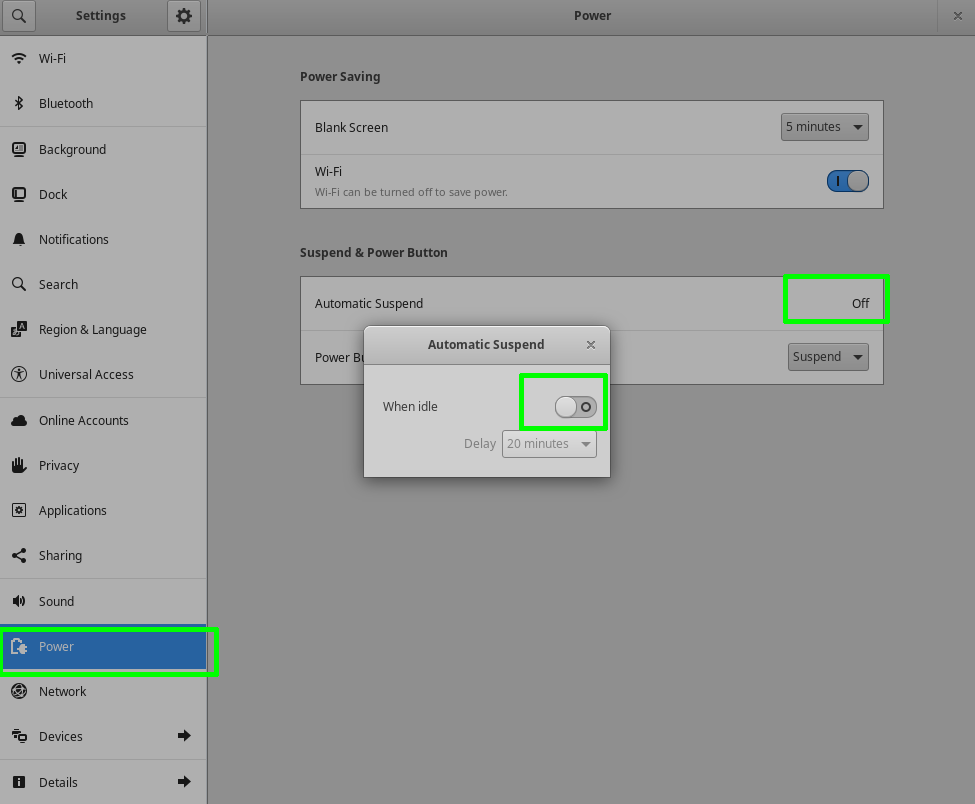
3. Enter sudo apt-get install boinc at the command line to install boinc. Confirm when prompted. You can open a terminal to get to the command line in Ubuntu by hitting CTRL+ALT+T.
Stay On the Cutting Edge: Get the Tom's Hardware Newsletter
Get Tom's Hardware's best news and in-depth reviews, straight to your inbox.
4. Launch BOINC Manager from Ubuntu’s app menu. You can get to the app menu by clicking the icon with the 9 dots on it.
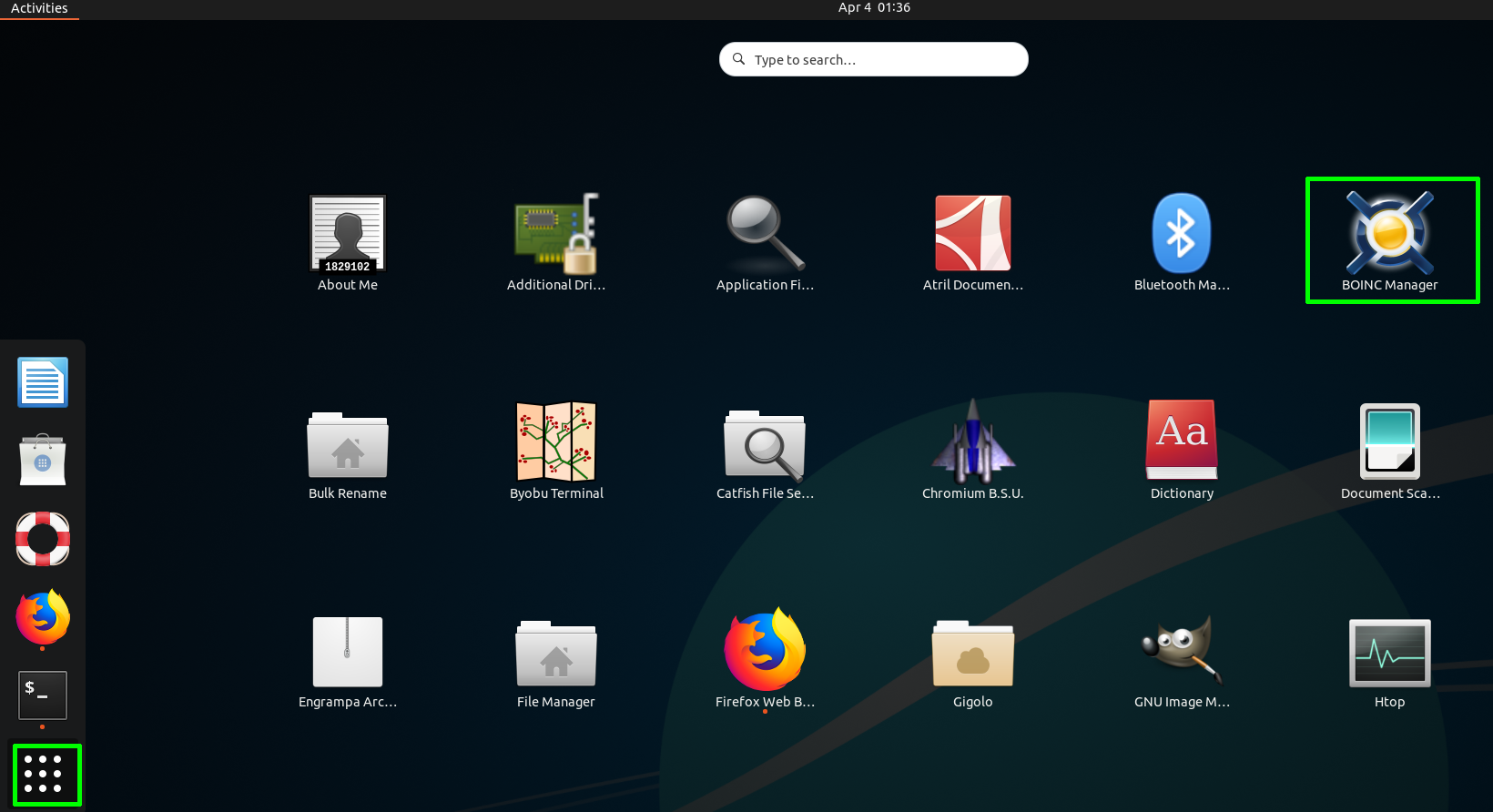
5. Select Rosetta@Home from the projects menu, which appears as soon as you launch BOINC Manager for the first time. Click Next.
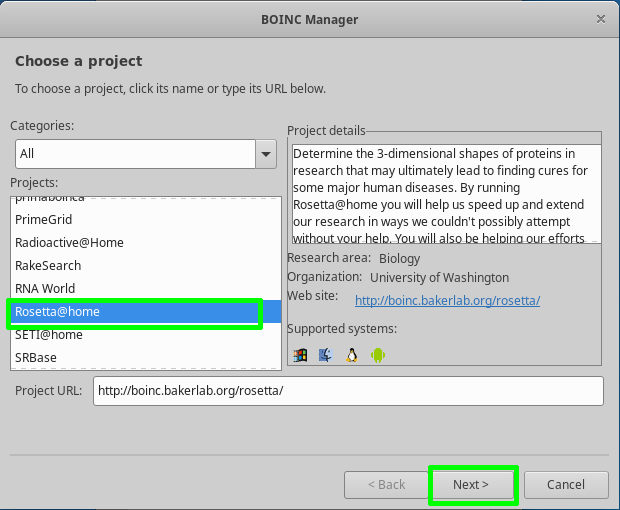
6. Select Yes if BOINC warns you that the project “may not have work for your type of computer.” It may not have work for you right away, but Rosetta@Home works with 64-bit Ubuntu on Raspberry Pi.
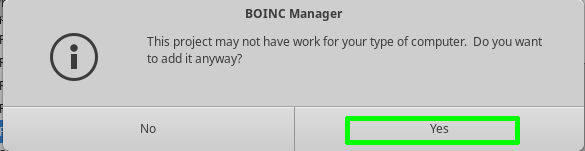
7. Register an account for Rosetta@Home or log in if you already have one. You will be asked for your email address and to set a password.
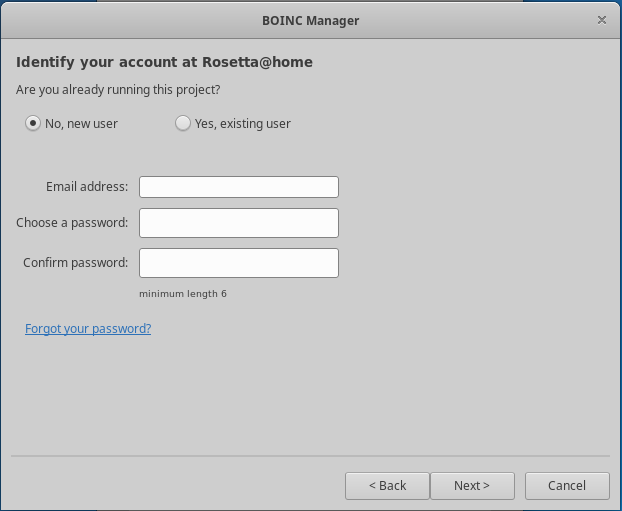
8. Click Finish after the project has been added.
9. Complete your registration if necessary. After you click Finish, a browser window will pop up, taking you to Rosetta@Home’s site, asking for more information and preferences, at minimum a username. You will also get the option to join a team if you would like to compete against other teams.
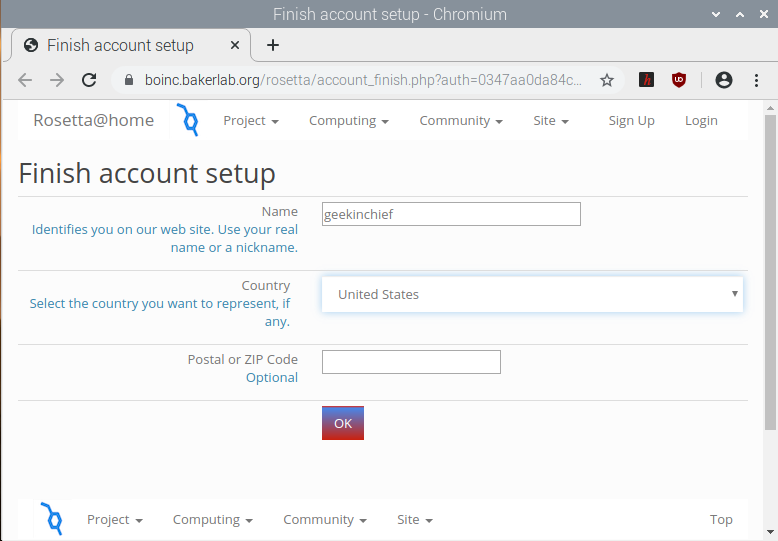
That’s it. As long as BOINC Manager is running, it will attempt to get work from the Rosetta@Home project.
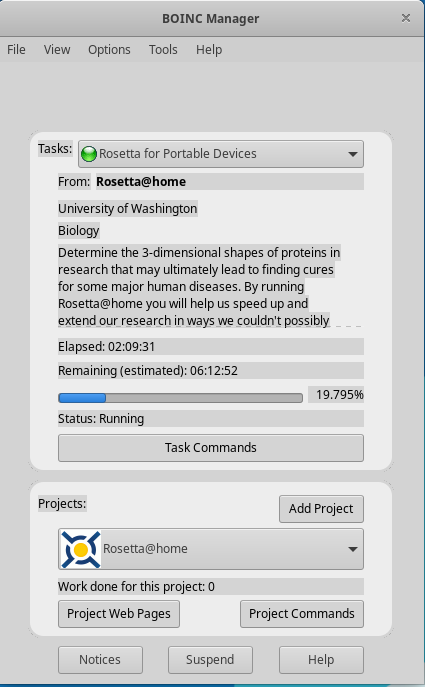
Keep in mind that it may take several hours before BOINC Manager gets work to do, and when you use the Raspberry Pi for something else, even a simple thing like opening a file manager, BOINC may pause its work until you are done. If you really want to help, your best bet is to leave your Raspberry Pi alone and let it go.
-
Henfre Hi! I have a RPi 4B 2G running with Raspbian, 64-bit kernel with 32-bit userspace. I keep all four cores busy all the time and I’m getting about 1.5k RAC. I’d like to share what I’ve learned.Reply
You don’t have to use Ubuntu. Raspbian has a 64-bit config option. You can set arm_64bit=1 in your config.txt to use the 64 bit kernel. You do have to set the BOINC client configuration to force it to identify itself as ARM64 though.
2 GB is absolutely enough memory to run four copies of Rosetta, with the right configuration. I use a USB stick for swap, specify a memory percentage use limit in the BOINC global override configuration settings to be 400% to force tasks to download and ignore the memory requirements, and then I used thrash-protect to control swapping to reasonable levels and maintain good performance. I run headless without any graphics and disable pretty much everything.
You do need some kind of thermal management system if you’re going to run all four cores at 100% 24 hours a day. I use 3M heatsinks and that seems to be enough to avoid thermal throttling.Happy crunching!










