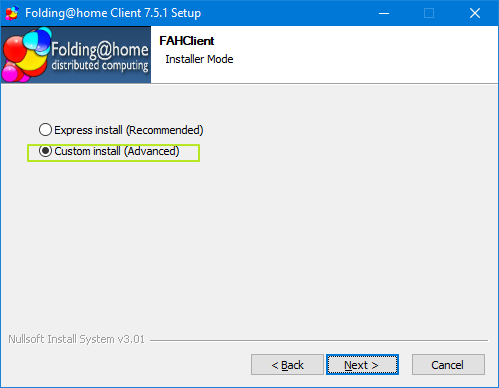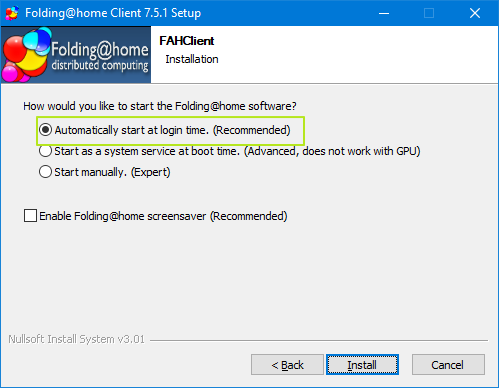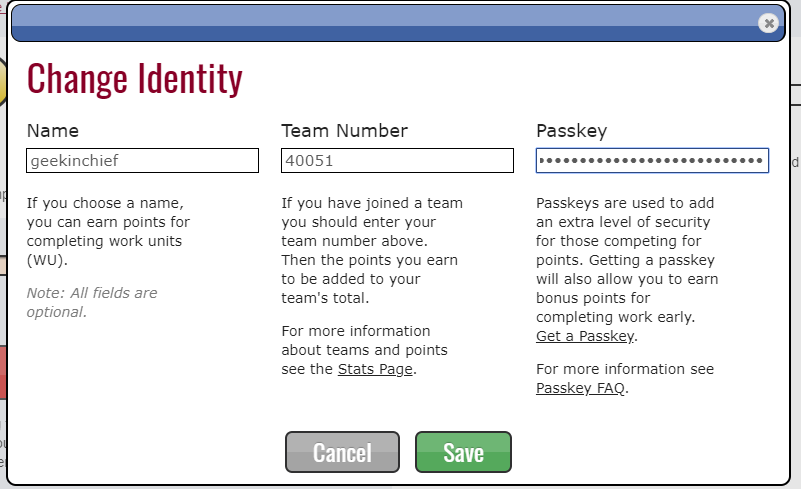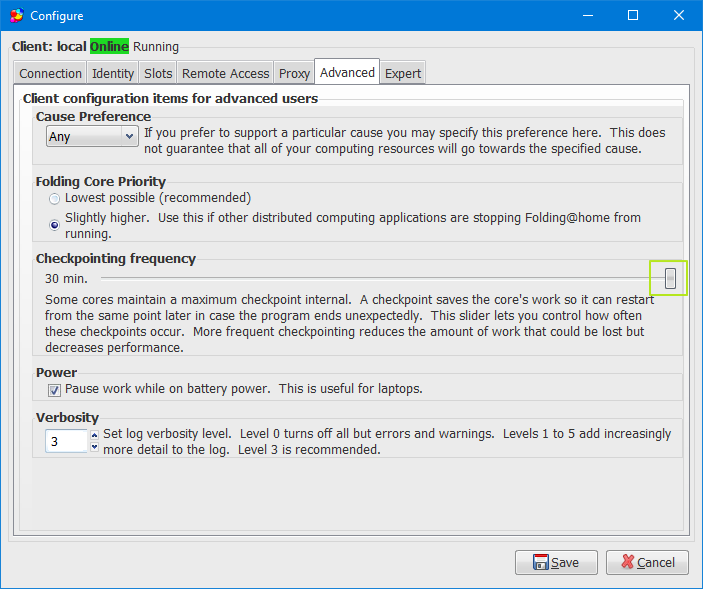Fold-Off: Help Us Fight COVID-19 (and Beat Anandtech) With Your Spare CPU and GPU Cycles
This is a disempowering time for most of us. The world is at war with the Coronavirus (aka COVID-19); there are doctors, nurses and medical researchers on the front lines, but you’re in your home office battling nothing more substantial than your to-do list. Fortunately, with a few spare CPU or GPU cycles, you can have some agency in this crisis and help us trounce our rivals at Anandtech at the same time.
Starting today, March 18th, at 10 am ET, Tom’s Hardware and Anandtech are participating in a fold off to see whose readers can register the most Folding@home work units before April 15th at 10 am ET. To join in the fight, all you need to do is install and run the Folding@home app on your computer while registering for the official Tom’s Hardware team, which is number #40051.
Both Tom’s Hardware and Anandtech have had folding teams for years, so to make this a fair fight, we are counting only the points earned between the start and end dates of this competition. As of March 18 at 10 am ET, Tom’s Hardware had 33,297,662,789 points and Anandtech had 40,450,303,145 so that's our zero piont. You can follow the competition on our stats page or subtract those old points from the overall total to know what our current score is in this fold-off. We’ll be posting periodically on our progress and you can also join the discussion in our official fold-off forum thread.
Caveat: Folding@home’s servers are being hit hard
Please note that Folding@home’s stats server is sometimes overwhelmed and returns Gateway errors when you are trying to see the point totals for either Tom’s Hardware (team 40051) or Anandtech (team 198) via Folding's site. However, the points are being recorded at all times and will also be visible on our own competition page (though it depends on Folding's server's to update the totals).
It’s also worth noting that sometimes your computer may have to wait a while to be assigned new work units. But don’t give up, because your computer will be assigned projects and the software will keep requesting them.
What’s Folding@home?
Run out of Stanford University, Folding@home is a massive distributed computing project that allows anyone with a PC or Mac to help with important medical research projects like the search for a Coronavirus vaccine. The project uses your computer’s spare cycles to simulate a process called protein folding, which is used by both viruses and human cells. By knowing how a virus such as COVID-19 operates, researchers can develop vaccines or other treatments.
Folding@home first launched in 2000 and is used in the fight against a wide variety of diseases, including cancer, Alzheimer’s and Huntington’s. When you run the app, you’ll have the option to choose whether to participate in research for “Any Disease” or specifically Alzheimer’s, cancer, Huntington’s or Parkinson’s. Leave the setting at its default, Any Disease, to fight COVID-19. Not all workloads will be COVID-19 related, but even if your computer ends up on a cancer project for a few hours, you’re still helping and the points still count.
Get Tom's Hardware's best news and in-depth reviews, straight to your inbox.
How to Install and Set Up Folding@home
The process is pretty self explanatory, but you can also follow the steps below:
1. Download and run the Folding@home installer. You can get it at https://foldingathome.org/start-folding/
2. Select Custom install during the install process.
3. Choose when to have Folding@home start when prompted. We recommend “Automatic start at login time” so it always runs when you boot.
The software will then take a minute or two to actually install. After you click finish and allow it to launch for the first time, you’ll see a screen open in your browser.
4. Click change identity.
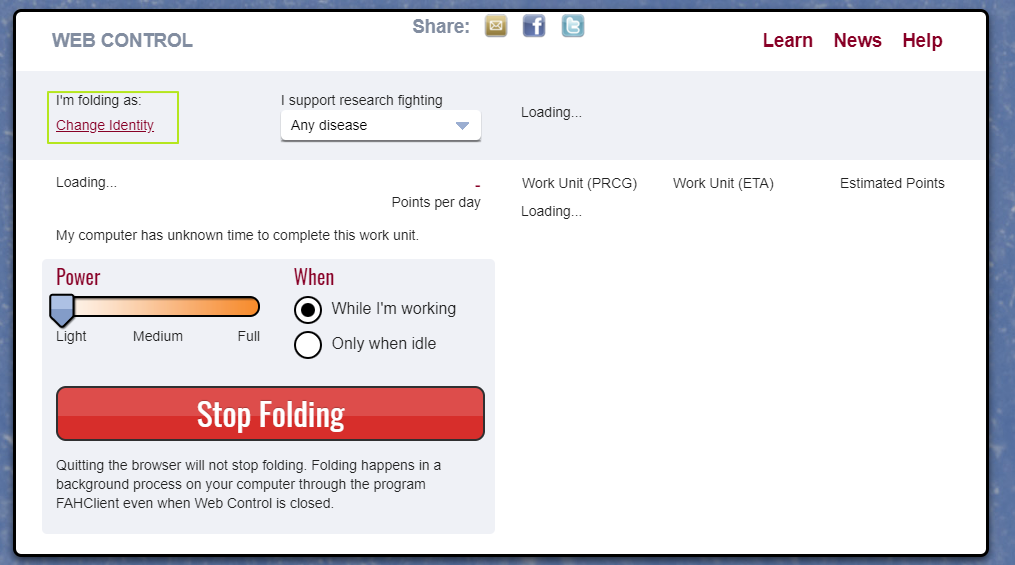
5. Select a unique username.
6. Enter team number 40051 to join the Tom’s Hardware team.
7. Create and enter a new passkey by clicking the “Get a Passkey” link and following the instructions to have one emailed to you.
8. Click Save.
9. Choose how much power you want to devote to Folding@Home. Choosing Light interferes less with your work but is less productive. I used Full while writing this and saw no interruption.
10. Choose when you want Folding@home to work. We recommend “While I’m working” because it’s a lot more productive than “Only when idle.” If your system gets too sluggish or noisy, you can always dial back the power usage or change up the time that your system is folding.
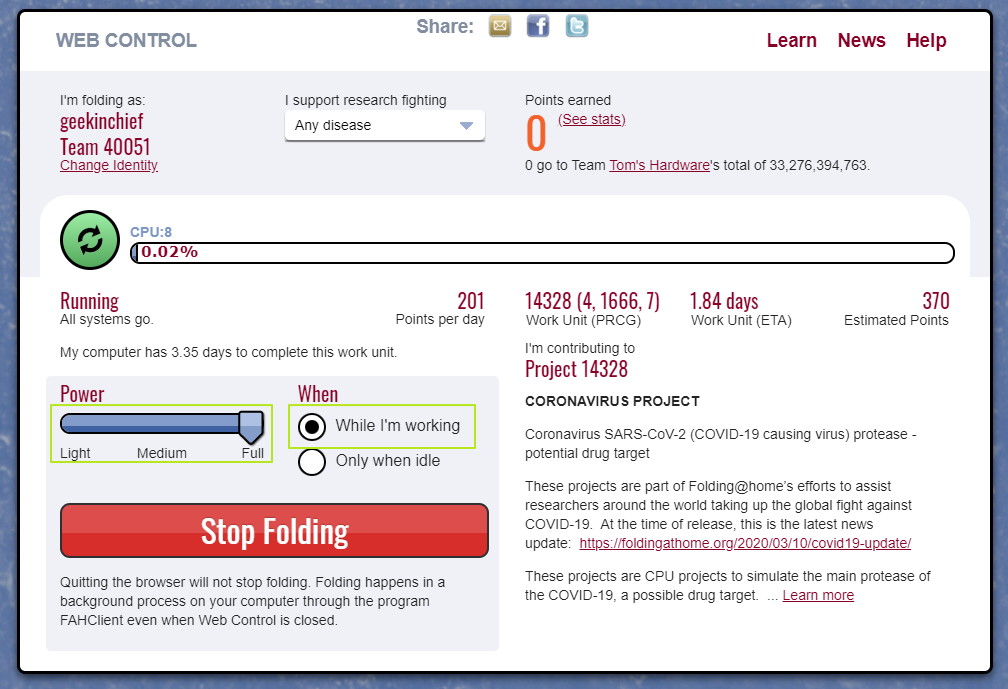
Tips for Improving Your Folding@home Performance
1. Disable sleep and leave your PC on so you Folding@home runs in the background. Note that this will increase your electric bill to some degree--but it’s for a good cause.
2. Use Linux instead of Windows if possible. Linux tends to process Folding@home work units a bit faster.
3. Increase the Folding Core Priority to “Slightly Higher” by right clicking on the tray icon, selecting Advanced Control, clicking Configure and selecting “Slightly Higher” on the Advanced tab.
4. Increase the Checkpointing Frequency to 30 min from the default 15 min. This setting is also on the Advanced tab. Checkpointing saves work in case the program crashes, but it also slows the work down.
Avram Piltch is Managing Editor: Special Projects. When he's not playing with the latest gadgets at work or putting on VR helmets at trade shows, you'll find him rooting his phone, taking apart his PC, or coding plugins. With his technical knowledge and passion for testing, Avram developed many real-world benchmarks, including our laptop battery test.
-
drivinfast247 Replyadmin said:We’re joining Folding@home to help find a vaccine (and rub Anandtech’s nose in it).
Fold-Off: Help Us Fight COVID-19 (and Beat Anandtech) With Your Spare CPU and GPU Cycles : Read more
Doesn't work! I've been trying for days and am unable to download any work units. My GPU sits idle while my CPU cranks away at discovering how some undersea, arctic worm survives. -
margrave Also ... bring all your unwanted pots and pans to a government collection faciltity. Uncle Sam needs metals for the war effort.Reply
Oh wait! That was a just a make-em-feel-good program. The metal wasn't wanted or needed for the war.
And neither are your compute cycles. -
rpissm I just started and my GPU is showing 50% utilization now so I'm assuming it's working. However, in the dropdown where I select which kind of disease I want to help, there are just 4 options (Alzheimer's, Cancer, Parkinsons, and Huntington's). How do I select COVID-19? Will my points help Tom's anyway?Reply -
rpissm Replymargrave said:Also ... bring all your unwanted pots and pans to a government collection faciltity. Uncle Sam needs metals for the war effort.
Oh wait! That was a just a make-em-feel-good program. The metal wasn't wanted or needed for the war.
And neither are your compute cycles.
But I'll bet you'll be first in line when this work leads to a vaccine. -
r5dpilot Reply3ogdy said:Doesn't folding generally shorten the lifespan of your hardware?
I've been going on Einstein@home 24/7 since 2005. In fact, as I'm typing this on my ThreadRipper work station it's crunching 10 work units.
The only failures I've had were two EVGA graphic cards (out of about eight) that were replaced under warranty and are still running after five years. Most of the time technology is updated and equipment is replaced long before any failures occur... -
shorttack Reply
GPU supply is overwhelming work demand. There aren't enough work units to go around. My production is down 80% in the past week. I'm shutting down servers so you can be involved. Hopefully, the scientists will produce more work for us to crunch, but I'm less hopeful as the week goes by.drivinfast247 said:Doesn't work! I've been trying for days and am unable to download any work units. My GPU sits idle while my CPU cranks away at discovering how some undersea, arctic worm survives. -
islandwalker Replyrpissm said:I just started and my GPU is showing 50% utilization now so I'm assuming it's working. However, in the dropdown where I select which kind of disease I want to help, there are just 4 options (Alzheimer's, Cancer, Parkinsons, and Huntington's). How do I select COVID-19? Will my points help Tom's anyway?
"When you run the app, you’ll have the option to choose whether to participate in research for “Any Disease” or specifically Alzheimer’s, cancer, Huntington’s or Parkinson’s. Leave the setting at its default, Any Disease, to fight COVID-19. Not all workloads will be COVID-19 related, but even if your computer ends up on a cancer project for a few hours, you’re still helping and the points still count. " -
Paul Alcorn Replyshorttack said:GPU supply is overwhelming work demand. There aren't enough work units to go around. My production is down 80% in the past week. I'm shutting down servers so you can be involved. Hopefully, the scientists will produce more work for us to crunch, but I'm less hopeful as the week goes by.
is it possible to target certain work servers? (I noticed they listed some addresses over at F@H site)
Also, is it possible to increase the WU polling rate? (essentially ask for WU more frequently) -
whiskeyjack2 If you're having difficulties with folding@home, here are a couple of alternative citizen science projects that are contributing to the fight against COVID-19Reply
Foldit https://fold.it/portal/ allows you to interactively design proteins to bind and inactivate a critical virus protein.
Eterna https://eternagame.org/home/ which focuses on RNA design, has announced a series of upcoming initiatives to design RNA that will diagnose and combat the virus.